With the development of technology, we more and more rely on our smartphones and computers. These devices can be integral to our lives since they bring huge connivances. However, excessive screen time can negatively impact our physical and mental health. So, how to find a balance between technology usage and maintaining a healthy lifestyle? The best way is to limit the Screen Time. Today, this article will introduce ways to limit screen time on iPhone and iPad. And you can also get the solutions if you want to remove the limits. Just reading now!
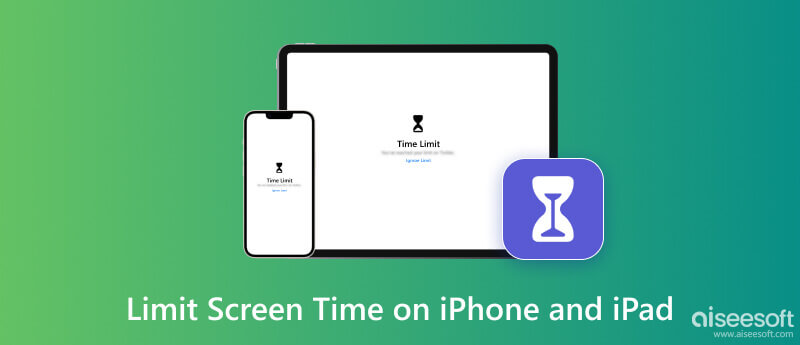
Too much screen time can adversely influence physical health, such as eye strain, sedentary behavior, and sleep disturbances. By setting screen time limits on iPhone or iPad, we can have more time to engage in physical activities, such as exercise, sports, and outdoor recreation. It promotes better cardiovascular health, reduces the risk of obesity, and improves overall fitness levels. If you want to learn how to limit screen time, keep reading the next part.
If you want to control and manage your screen time on iPhone or iPad, using the built-in Setting app is the direct way. It owns the feature that allows you to set time limits for apps. Follow the steps below.
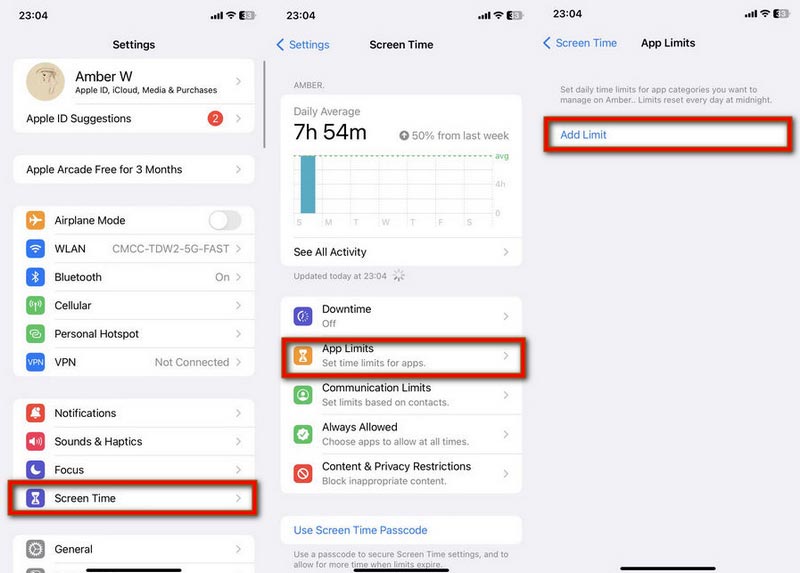
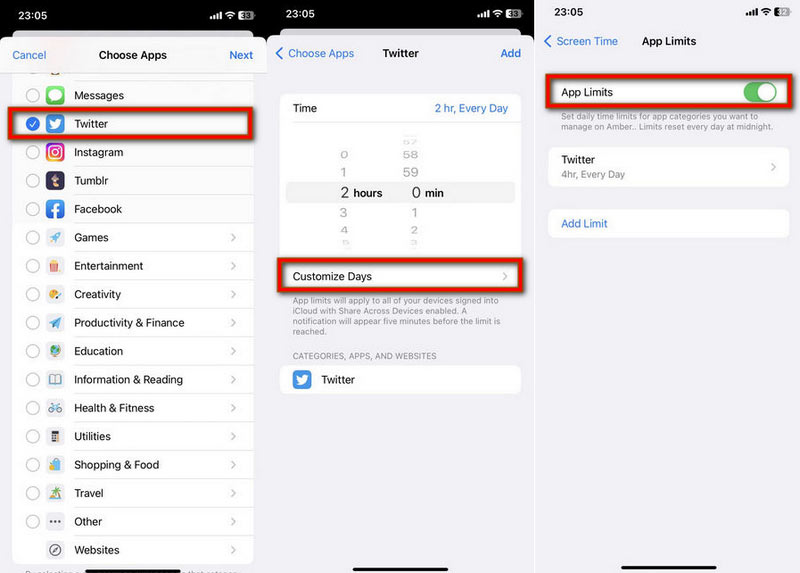
If you want to limit Screen Time for kids, select This is My Child's [device] when you open the Screen Time feature at the first time.
Besides the Screen Time feature, you can use some third-party apps to block distracting websites or apps while you work or study. Freedom: Focused Screen Time is one of the best free apps to limit screen time on iPhone & iPad. Eighty Percent Solutions Corporation develops this app, which can be available on iOS & iPadOS 13.0 or later. It offers useful features, such as blocking apps and websites, syncing block sessions across devices, scheduling your blocks, etc. You can download this screen time app from Apple Store. Just have a try, making your time control interesting!
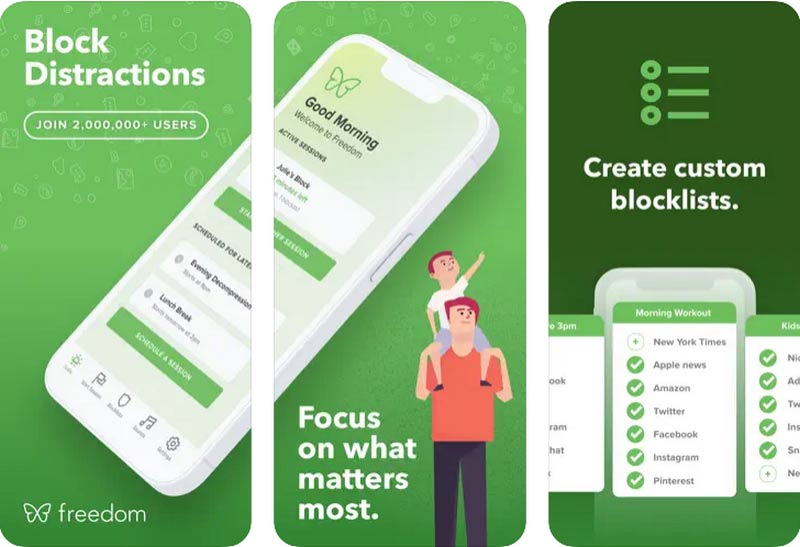
Some users will set Screen Time passcode to protect privacy or unauthorized access on iPhone & iPad. When you want to get around Screen Time limits, the most direct way is disabled Screen Time with passcode. Just open Settings and access Screen Time. Then, scroll down to tap Turn Off Screen Time and enter your passcode. Finally, tap Turn Off Screen Time again. All your Screen Time limits will be removed now.
However, what to do if you want to turn off the Screen Time feature but forget the passcode on your iPhone & iPad? Don't worry. You can use Aiseesoft iPhone Unlocker to wipe the Screen Time passcode. It is a professional tool that can get rid of time limits without data loss. Besides, it also supports removing your Apple ID, iTunes backup password, and MDM mode. Read here to learn how to get rid of screen time limits without a passcode.
100% Secure. No Ads.
100% Secure. No Ads.
For iOS 12 or later, the program will automatically remove the Screen Time limits without a passcode.
For iOS 11 or earlier, if the iTunes backup is not decrypted on your iPhone & iPad, you can use this program to retrieve the passcode directly.

After removing the passcode, you will get around Screen Time limits successfully. Then, open your iPhone & iPad to check it.
What is Apple Screen Time?
Apple Screen Time is available on iPhone, iPad, iPod, and Mac. This feature is decided to help you control and manage your time on specific apps or websites. And it was also called Parental Controls before the iOS 12 version.
How to turn off Screen Time on iPad?
The common way to turn off Screen Time on iPad is open Settings first. Then, please scroll down to locate the Turn Off Screen Time option and tap it. Enter the passcode if you have set it before and tap Turn Off Screen Time again.
How does Screen Time work on iOS devices?
Screen Time will generate a report showing how your iOS devices are used. And it allows you to view the time data you spend on specific apps and websites. Meanwhile, it offers the app limits feature.
Why is my Screen Time not working?
Screen Time not working may be related to several reasons, including incorrect settings or restrictions, software update issues, glitches or bugs, etc.
Should screen time be limited for kids?
Yes. Limiting screen time can effectively prevent kids from being addicted to entertainment or game apps.
Conclusion
All in all, limiting screen time on iPhones & iPads is crucial for maintaining a healthy and balanced lifestyle. By setting screen time limits or using some third-party tools to manage time, we can enhance our overall well-being and get a happier existence. If you have other questions about limiting Screen Time, comment below.
100% Secure. No Ads.
100% Secure. No Ads.
Screen Time Removal
Unlock Screen Time
Unlock iOS Screen
Bypass iOS Activation Lock

To fix iPhone screen locked, wiping password function can help you a lot. And you also can clear Apple ID or Screen Time password easily.
100% Secure. No Ads.
100% Secure. No Ads.