“How to bypass Google Lock?” Sure, Google FRP lock is helpful to secure all stored data on your Google account. But when you experience an unfortunate event of not remembering the password, it can be frustrating. Some users cannot get the verification code sent to their phone numbers or email accounts. And if this is also your situation, here are the possible solutions to help you solve the lock problem from your Google account.
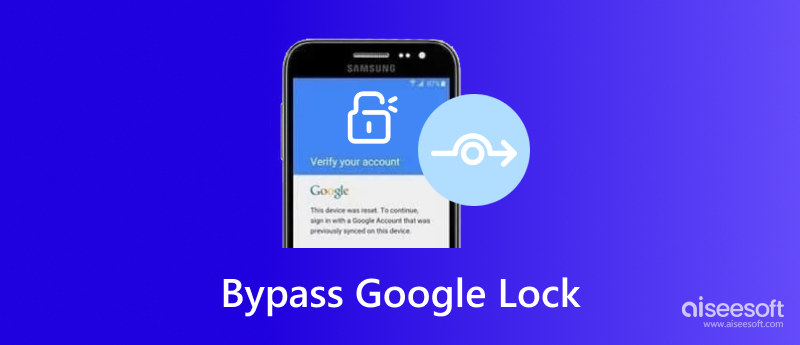
The Google Smart Lock lets you quickly access the devices using one account. It does not require a passcode, as it can be a hassle when using your phone or computer. It unlocks devices, such as on-body detection, voice match, trusted face, locations, and devices. And since you can set up the sources anytime, Google Smart Lock also makes sharing passwords across trusted devices easy. Here is a simple demonstration of how to set up Google Lock on your Android device:

However, the risk is when outsiders can easily access your gadgets without you knowing. Also, most people tend to remember their passwords and cannot bypass Google Lock. If this also happens to you, check the next part for helpful solutions.
It is possible to unlock Google Lock on your Android device. You can try the following solutions for a more accessible FRP bypass method and reset your Android phone to do so. However, back up your data before using any of these methods, as they can easily delete it. With that being said, let’s get started.
Before learning how to unlock a Google-locked phone, use Aiseesoft Android Backup & Restore to save all your files easily. The tool consists of a straightforward user interface, with management tools to take care of your messages, pictures, videos, songs, call logs, and more. Because of its advanced technology, it allows you to directly restore the Android data to the unlocked device without too much work. To keep your files protected while working on Google Lock, you can set a password on this tool until the data is restored.

Downloads
100% Secure. No Ads.
100% Secure. No Ads.
If you don’t have a computer for a Google account lock, here’s how to unlock it with FRP Bypass APK. It is a free tool that bypasses the verification part for unlocking. It also supports many Android phone models, so it becomes a handy app for many users. It only requires you to learn which is the right FRP bypass APK file to download, or it may brick your device.
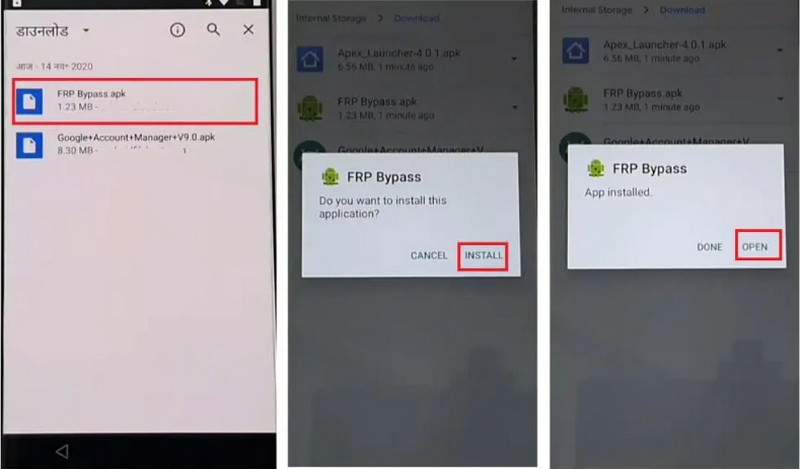
Use Keyboard
It is excellent if you own a Samsung device because there is a default way to unlock it after a factory reset. This does not include installing an app, but it can be a little complicated to do. Follow these steps on how to bypass Google lock without a computer on Samsung phones.
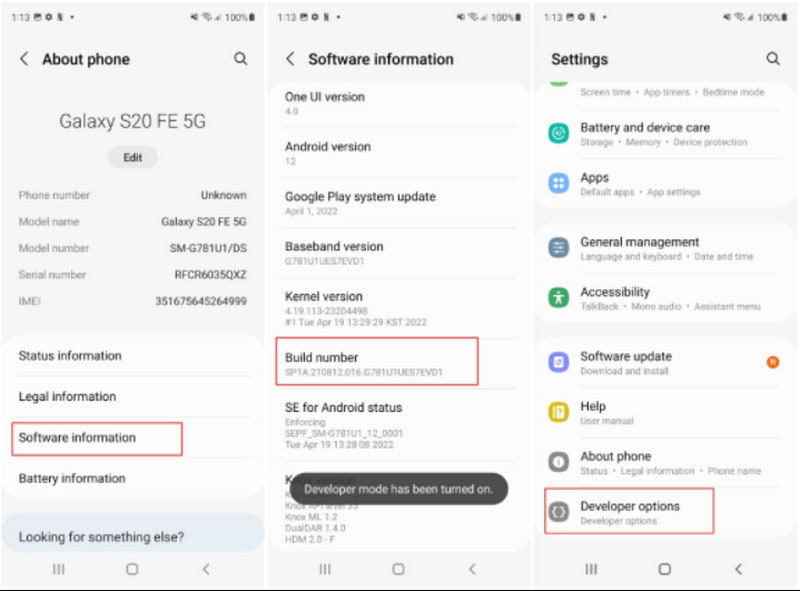
Use Aiseesoft Android Unlocker
The best way to bypass the Google account lock on Samsung phones is to take advantage of Aiseesoft Android Unlocker. This is a great tool to help you get into your phone without a password. It works on Google account lock, PIN, fingerprint lock, etc. With it, you can unlock your locked Samsung phone in seconds.
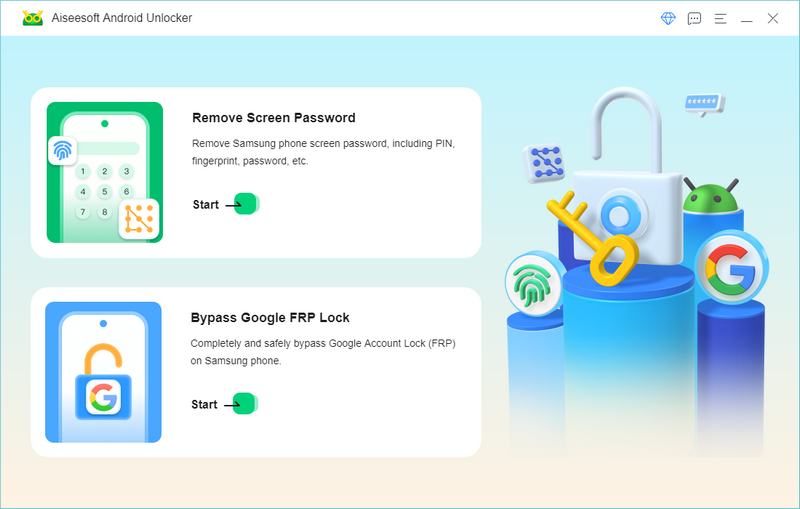

Does factory reset remove Google lock?
No, it cannot remove the Google Lcok from your device. Even with a hard reset, which involves erasing all data, it will still ask for the credentials to activate the smart lock.
Can I bypass the Android lock screen using an emergency call?
If you have an Android 5.0, you can use emergency calls to bypass Google Lock. Tap the Emergency Call button from your lock screen and enter the asterisks sign ten times. Repeatedly copy-paste until there’s no more room. Go back to the lock screen and open the camera. Access the notification panel and open the settings. When asked for the password, paste the characters until there is no more room. When it crashes, it unlocks the device.
How to disable Google Lock on Android phones?
To turn off the Smart Lock function on your phone, go to the settings and access the Password and Settings menu. Navigate to the System Security and tap the Smart Lock option. Enter your password and choose another security function to use. Save the changes, and Google Lock will be disabled.
How do I unlock a Google Pixel-locked phone?
There are two options to unlock a Pixel device. First, you can erase the phone from another device using the Find My Device function. The second option is to reset your phone by pushing the Power and Volume buttons.
Conclusion
It is truly a hassle to learn how to bypass Google Lock on any Android device. Although the smart lock protects you from unwanted access from other people, forgetting the password can lead to getting locked out of your device. Meanwhile, this post gives the best bypass options, but you can also use Aiseesoft Android Data Backup & Restore to save your data easily before utilizing any solution. Try it for free by downloading it on your computer!

Compatible with all Android OS versions, this unlocker provides a secure and easy way to remove screen lock of any kind and bypass FRP quickly.
100% Secure. No Ads.