Portrait photos are a great way to capture someone's personality and create a memorable image. However, sometimes, the background of a portrait photo can be distracting or not ideal for the overall look. In such cases, changing the background color can significantly enhance the overall aesthetic of the portrait.
Thanks to advancements in photo editing software and the availability of online tools, you can use a few easy ways to change portrait background to black, white, grey, or another color you need. This post will guide you to change your portrait background color on iPhone, Android phones, and online.
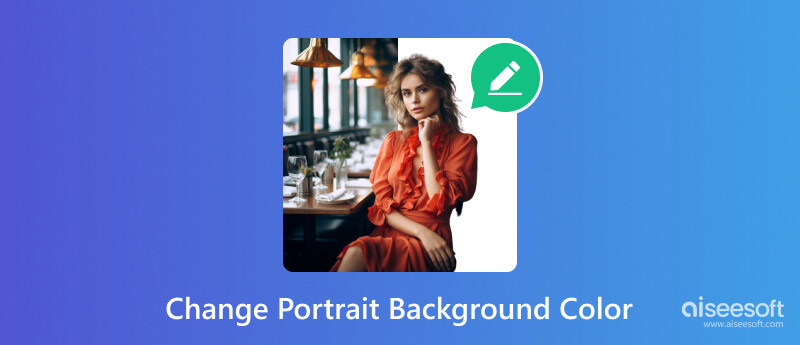
The Portrait mode in iOS 16 allows you to freely adjust the level of background blur in your portraits by dragging the Depth Control slider. It helps isolate the subject of a photo from its background. You can then use the cutout feature to change the background color of your portrait photo.
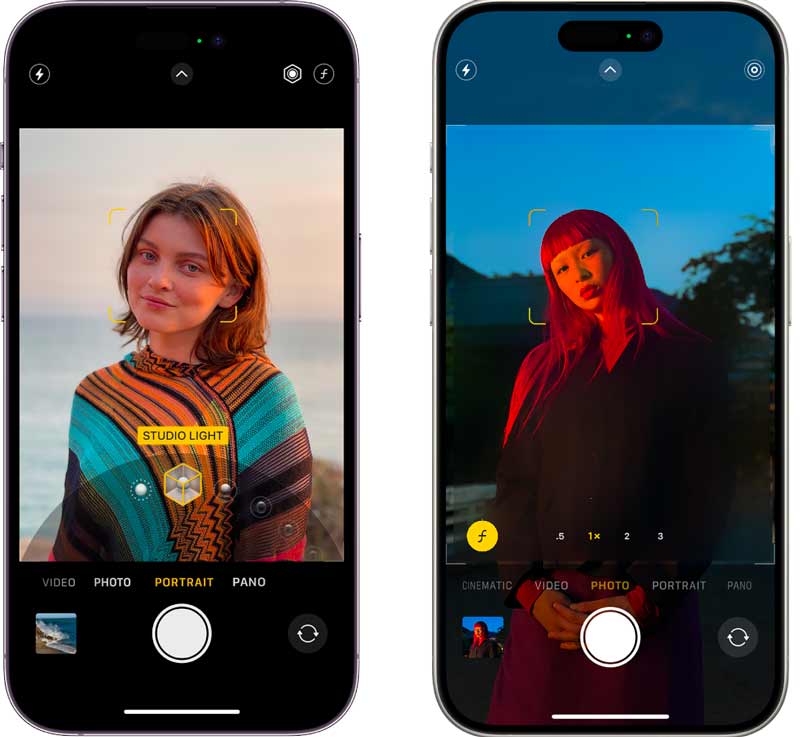
Open the Photos app and select the portrait photo you want to replace its background color. Tap and hold the main subject, and your iPhone will automatically isolate the subject of the photo from the background. Tap the Copy button.
Open a new photo or create a new canvas in an app like Photos, Procreate, or Sketchbook. Tap and hold the screen to paste the cutout of the subject. Then, you can select a new background color for your portrait photo. You can also tap Share and use a preferred way to change the background color of your portrait.
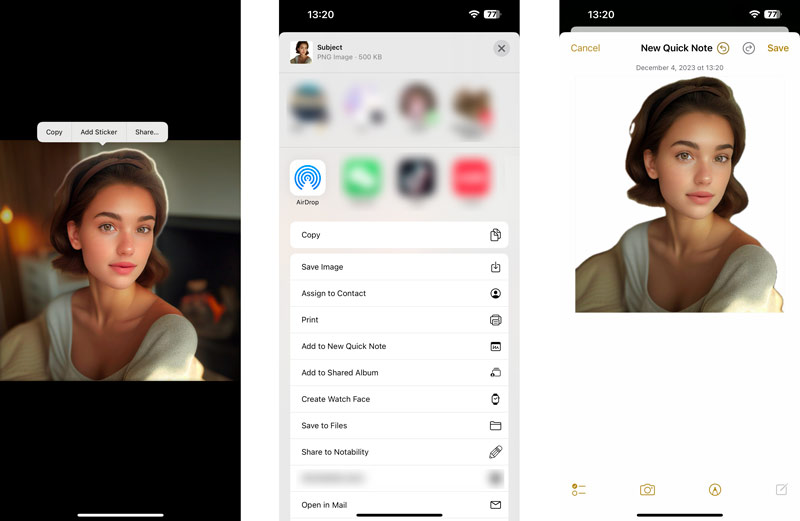
Many third-party apps can also be used to change the background color of a portrait photo. They typically offer more features than the built-in Photos app, such as the ability to choose from various background colors and textures. You can search for associated apps like Snapseed from the App Store.
Android users have a variety of photo editing apps at their disposal, many of which offer background removal and color replacement features. One popular option is the Background Eraser app. You can access and install it from the Google Play Store. Then, follow the steps below to change the portrait background to black, white, or grey based on your need.
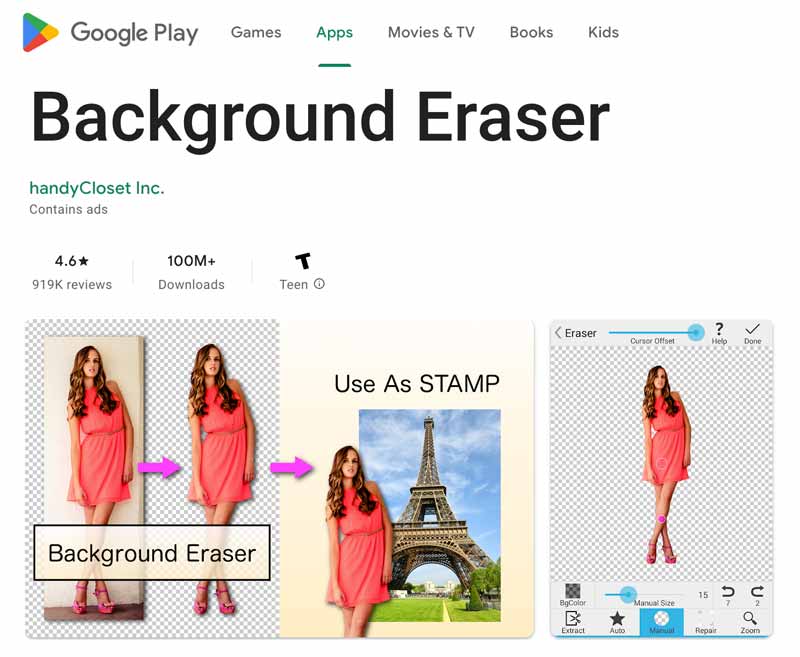
Open the Background Eraser app and add the portrait picture you want to edit. Use the app's manual removal tools, like the lasso and eraser, to carefully remove the background around your subject.
Tap the Background option and select the Solid Color tab. Pick the desired background color from the color palette or use the eyedropper tool to sample a color from another image. Adjust the position and size of the subject if necessary. Tap Save to save the edited portrait.
Aiseesoft Free Background Remover lets you effortlessly change or remove the background of your portrait photos. With its AI-powered technology, it accurately identifies the foreground and background elements, allowing you to highlight the subject and replace the background with a solid color or a new image.
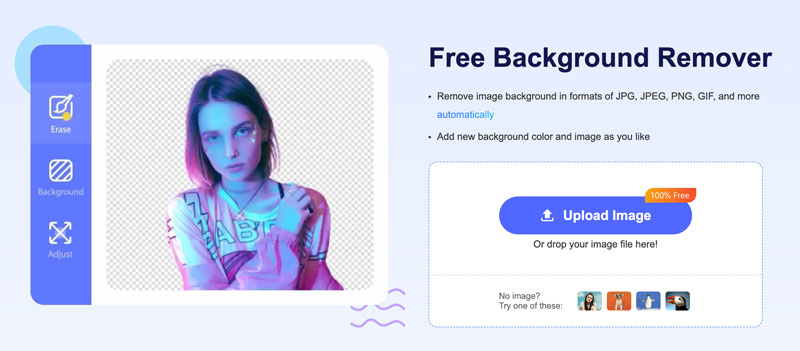
The AI algorithm will automatically detect and remove the background from your portrait photo. If necessary, use the manual brush and eraser tools to refine the background removal by precisely selecting and removing any remaining background elements. Ensure the subject of your portrait photo is clearly separated from the background.
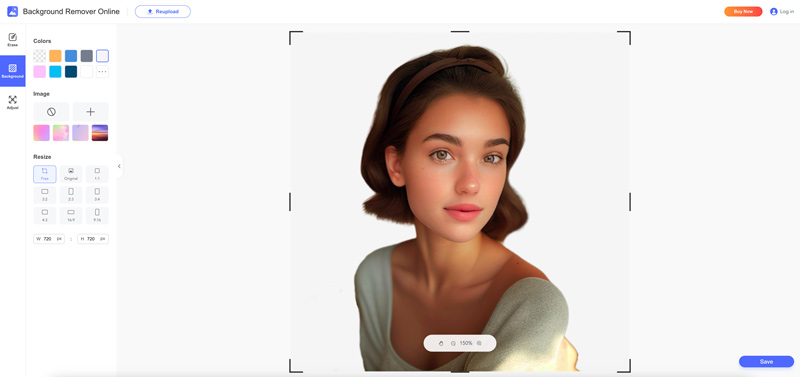
Can you change the portrait background to other colors with the Aiseesoft Background Eraser?
Yes, you can change the portrait background to other colors with the Aiseesoft Background Eraser. It is a versatile tool that allows you to replace the background with a solid color, an image, or even remove it entirely for a transparent background.
What if the portrait is unclear after changing the background?
If you have an unclear portrait after changing the background, you should select another background that is not too busy or detailed. Use a background that is very different in color or texture from the subject of the portrait. Moreover, you should use good quality software that is specifically designed for changing image backgrounds.
Is it free to change the portrait background online?
Yes, there are many online image editor tools that allow you to change the background of a portrait for free. Some of the most popular options include Aiseesoft Free Background Remover, Remove.bg, Fotor, Adobe Express, and PhotoRoom.
Conclusion
Changing the background color of a portrait photo is a great way to create a more unique and visually appealing image. This post shares three effective methods to edit and replace your portrait background on different devices. With the help of the above tools, you can easily change the portrait background color in no time.

Video Converter Ultimate is excellent video converter, editor and enhancer to convert, enhance and edit videos and music in 1000 formats and more.
100% Secure. No Ads.
100% Secure. No Ads.