If you need a passport-size photo with a white background, what would you do? Study Photoshop right away? Or use a simple background editor? Either way, you should learn how to operate the tool skillfully. However, the official tutorials can be difficult to understand.
So, to save your time, we will share the most intuitive methods, both online and offline, to help you change your photo background to white in later sections. You can also learn how to get a white background image effortlessly on your phone.
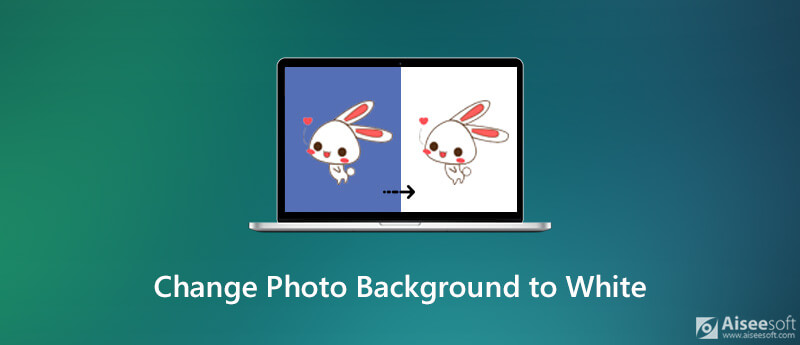
The first and easiest background editor we are going to present to you is Aiseesoft Free Background Remover Online. Based on web technologies, this editor allows you to change the background color online without installing any programs to your Mac or PC. And you can enjoy background editing for free with no size limit. Sounds amazing, right?
Actually, Aiseesoft Free Background Remover can do more than that. It can intelligently scan the uploaded photo and complete the background removing process in seconds. Besides changing the image background color, it even empowers you to create beautiful photos with an image background.
Just follow the instructions below to change the photo background to white color.
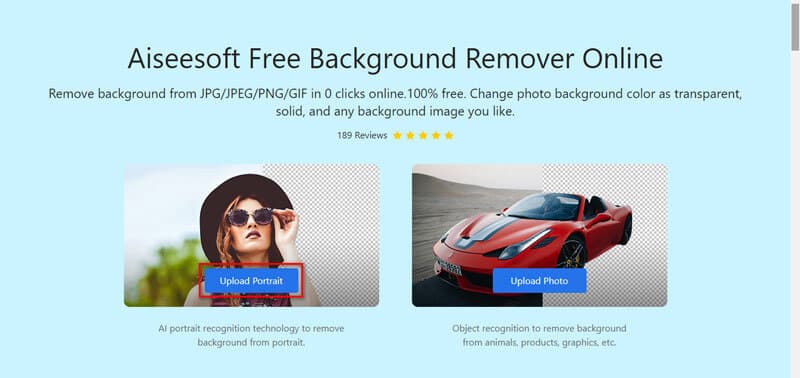
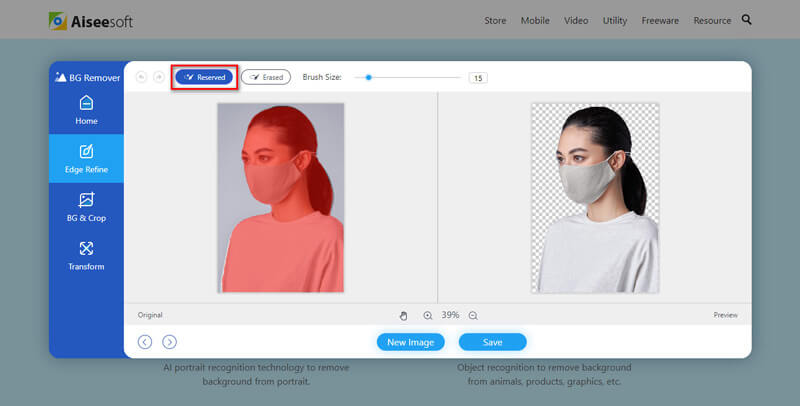
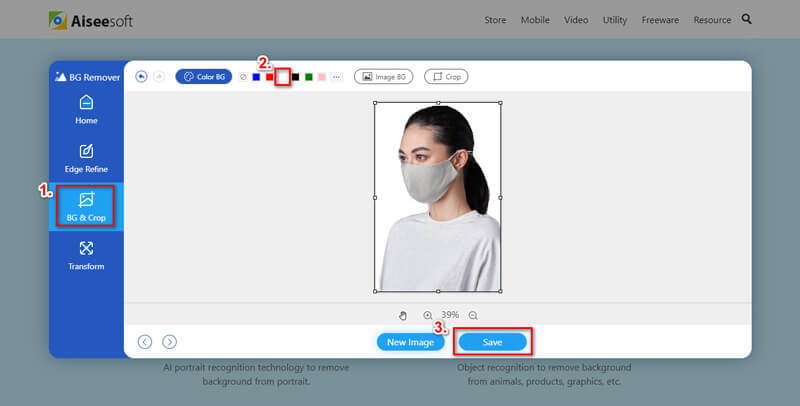
If you prefer an offline product, we recommend you use a professional editor like Photoshop, Paint 3D, etc.
As an all-around photo editor, Adobe Photoshop is also a great choice for you to change the background color. This software can not only make the image background transparent or white but also help users refine, enhance, and compress photos. Perhaps you think that it is hard to learn how to operate Photoshop. But in fact, the operation to create a white background is quite simple.
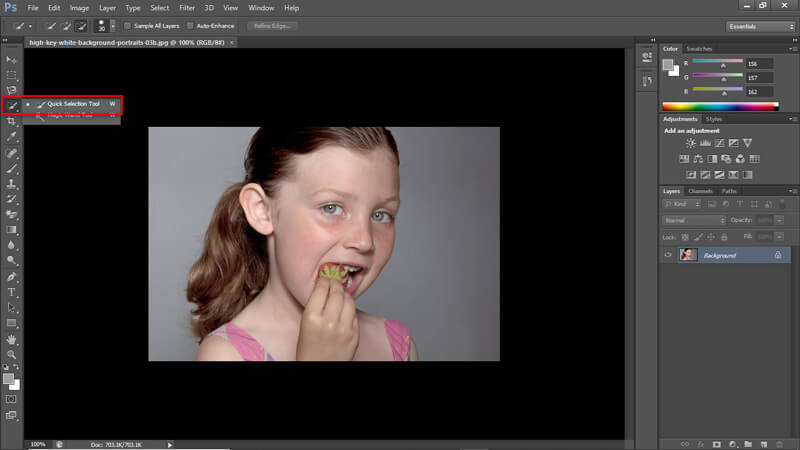
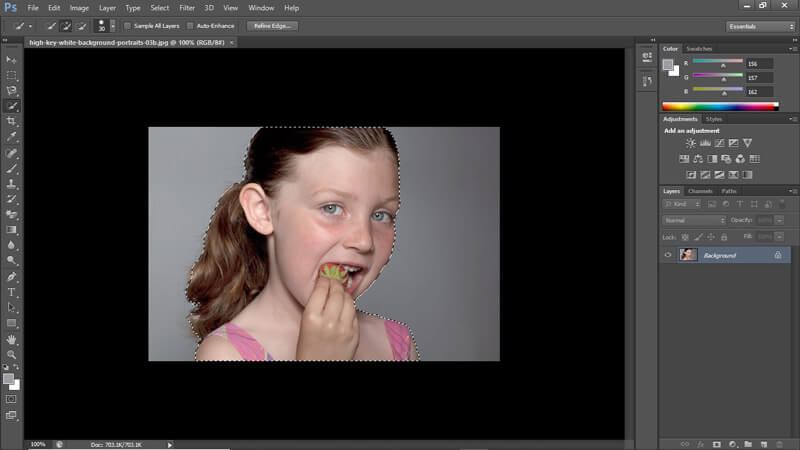
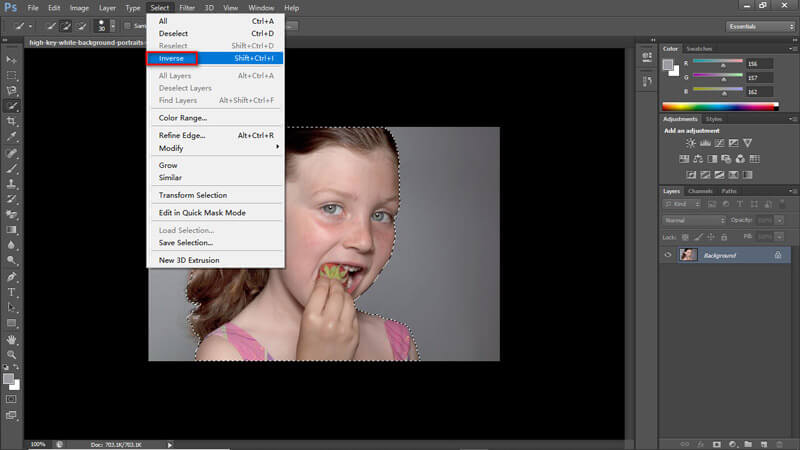
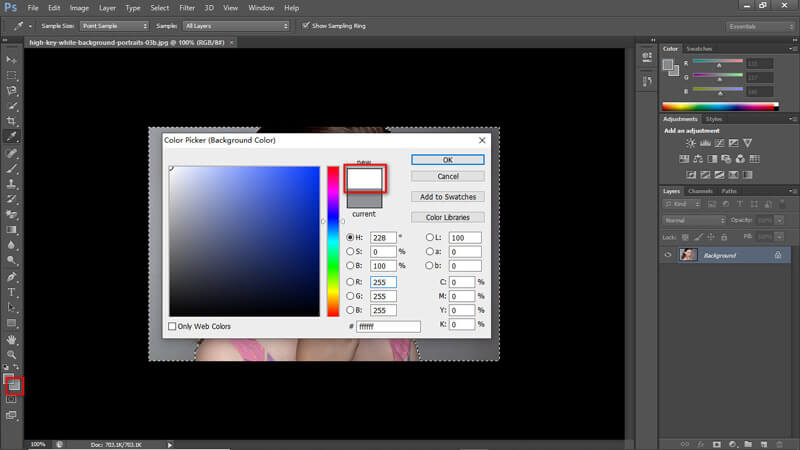
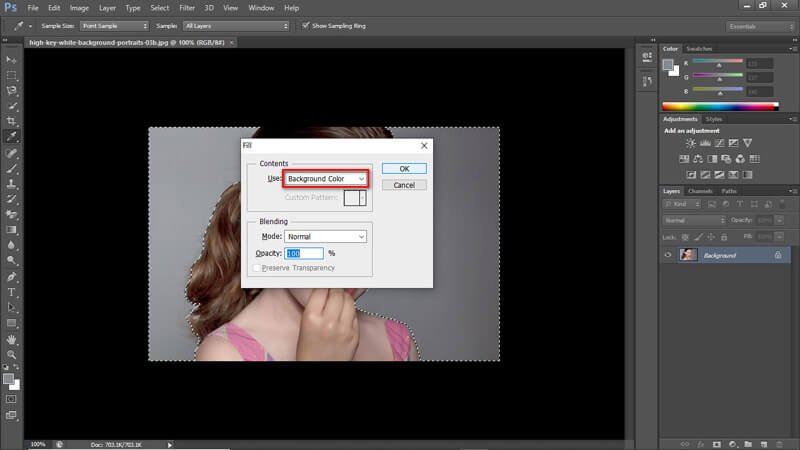
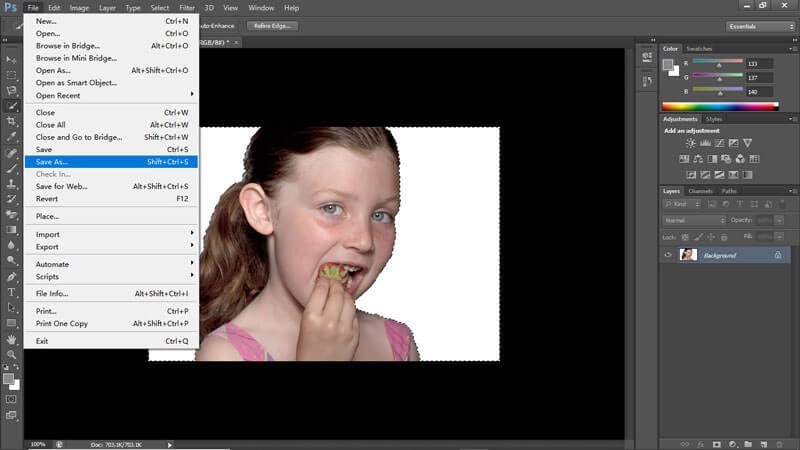
If you are a Windows 10 user, you can try the pre-installed paint editor, Paint 3D, instead of downloading a heavy Photoshop program on your PC. Paint 3D is more like an advanced version of the Microsoft Paint app to change the background of a photo to white.
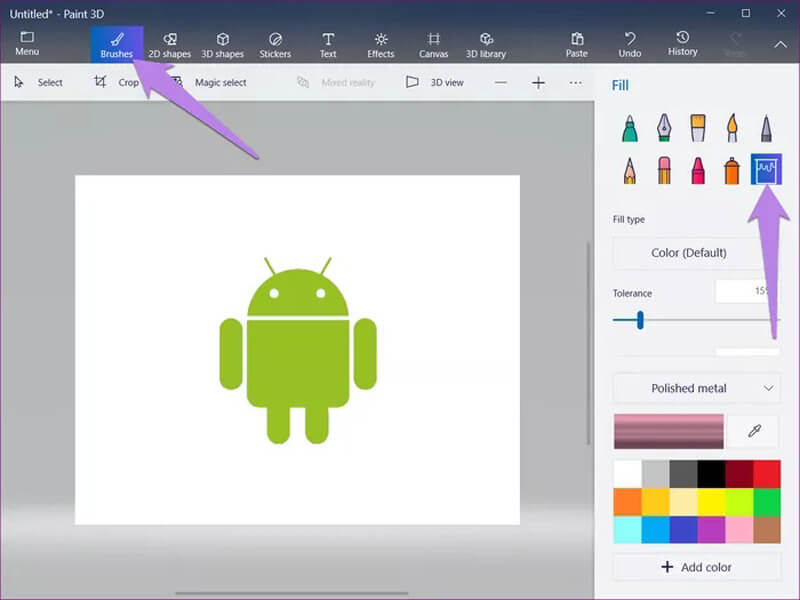
You just need to cut out the area of the unnecessary background and paste the foreground object to a white canvas.
When the photo is on your smartphone, you can transfer the picture from phone to computer and edit it there. Or, you can use a mobile app to make the background white. There are many options for both iOS and Android users. Apowersoft BG Remover is one of them.
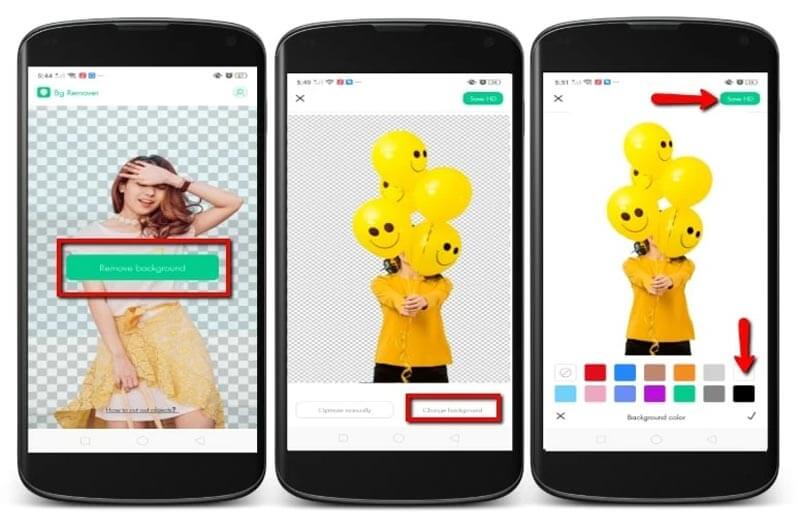
1. How do I remove the white background from a photo?
If you want to remove the white background from a photo, please open Aiseesoft Free Background Remover Online and upload the image. This remover will erase the white background automatically.
2. Is it safe to use an online background editor?
Most of the online background editors are safe to use. For instance, Aiseesoft will delete all the uploaded images within 24 hours. Your data is completely safe.
3. Can I change the photo background from blue to white?
Certainly. Whether your background is in a solid color or an image, you can utilize the methods we have introduced to make it look better.
Conclusion
Now you know 4 ways to add a white background to an image - Aiseesoft Free Background Remover Online, Photoshop, Paint 3D, and Apowersoft BG Remover. The first two programs can run on both Mac and Windows. Paint 3D is designed for Windows 10. And the last remover can be used on mobile devices. You can decide which one to use according to your need.
Please let us know if you have any suggestions. And feel free to leave a comment if you find this post helpful.
Change Image Background
Make Image Background Transparent Remove White Background Change Photo Background to White Remove Background from Image Change the Background of Pictures Blur Background Apps Blur Photo Background Background Changer Apps Make Background of a Picture Black Add Background to Photo
Video Converter Ultimate is excellent video converter, editor and enhancer to convert, enhance and edit videos and music in 1000 formats and more.
100% Secure. No Ads.
100% Secure. No Ads.