As social media becomes essential for many, Snapchat offers a location-based feature called Snap Map. It provides information on the whereabouts of your Snapchat friends and vice versa. But if you don’t feel secure about this, how to change your location on Snap Map? Since you are here, allow the article to guide you about Snap Map and how to manage the settings for the location.

Snap Map features include a lot of advantages for the users. For one, you can share your location with friends and make a few adjustments while sharing the locations. Another benefit is it allows you to tune it with current events vis Snaps. It gives new destinations to spend your Friday night with friends.
Some folks use the Snap Map feature for businesses by posting relative locations where their products are being promoted. The excitement of the function is truly outstanding for Snapchat users. But it can cause disadvantages; that’s why some will ask how to change location on Snap Map on iPhone or Android. Here are things to mind that can be imposed when using Snap Map:
It’ll be better to use Snap Map accordingly, but there are more ways to fake your location on the social platform. This part shows the best ways to use Snap Map without getting potential danger.
You can use this solution to change your location in one click. The main purpose of Aiseesoft AnyCoord is to change the GPS location with a fake destination or place. It also allows you to upload a GPX file to set the location track on your device. If you don’t want a singular route for a destination, you can choose between One-Stop mode, Multi-Stop mode, and Joystick mode, which allow you to finish each move and record the routes. You can download Aiseesoft AnyCoord on Windows and Mac and connect it to iOS devices easily.

Downloads
100% Secure. No Ads.
100% Secure. No Ads.
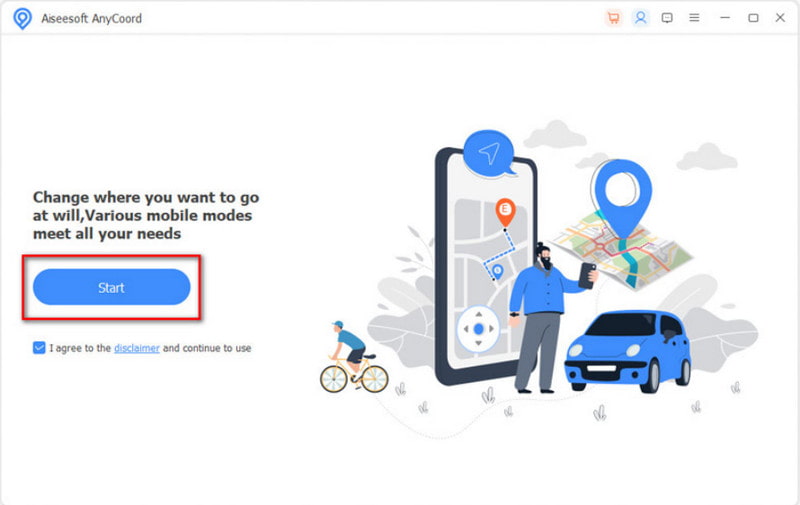
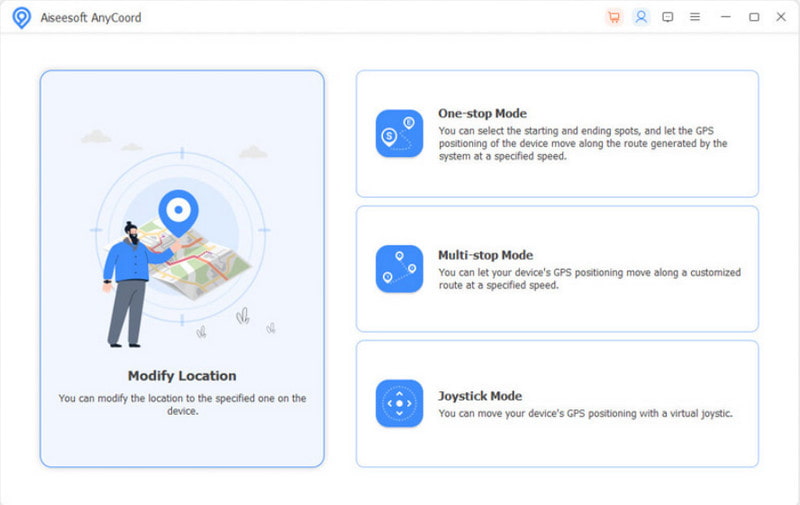
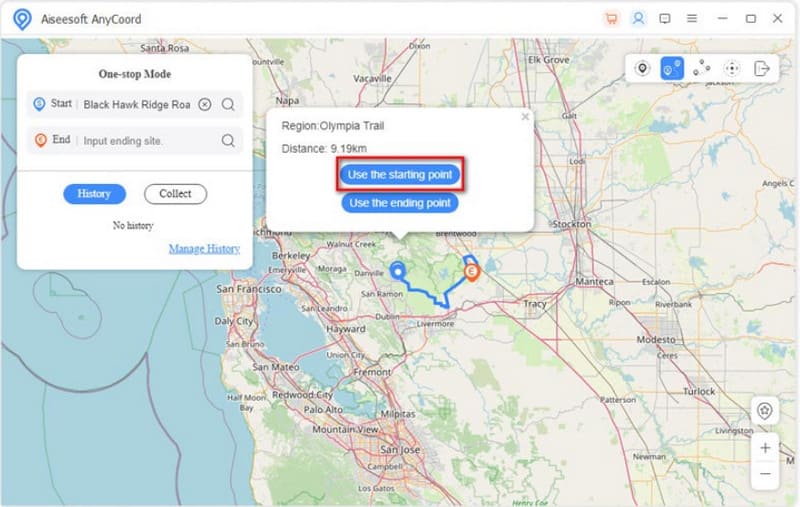
Can you fake a location on Snap Map with a VPN? Definitely, yes. A VPN can connect you to a server in another place or country by changing the IP address on your device. By doing this, you can change locations on Snapchat and other social media accounts, and they will think that you are somewhere else and show the location on Snap Map. Follow the instructions below on how to use VPN on your iPhone or Android.
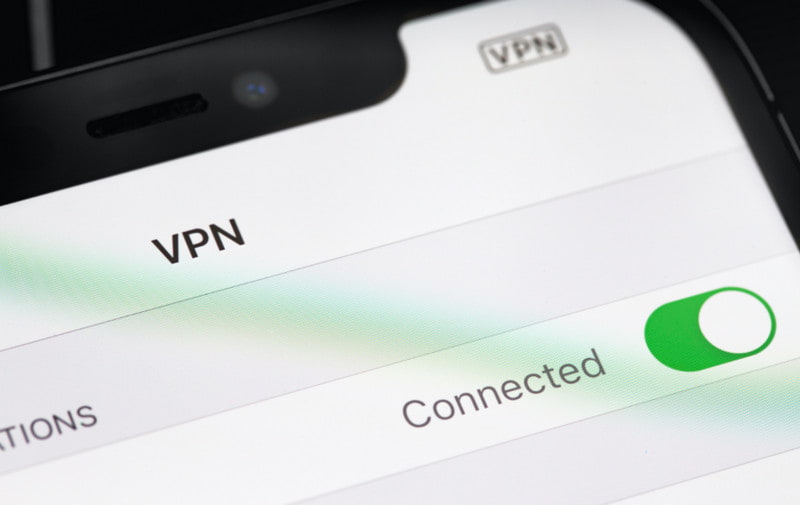
If you don’t want too many viewers on your Snaps, you can choose friends on your list. It is a built-in function, allowing you to select friends you want to show your location and Snaps. Here’s how to change to change the settings on Snapchat:
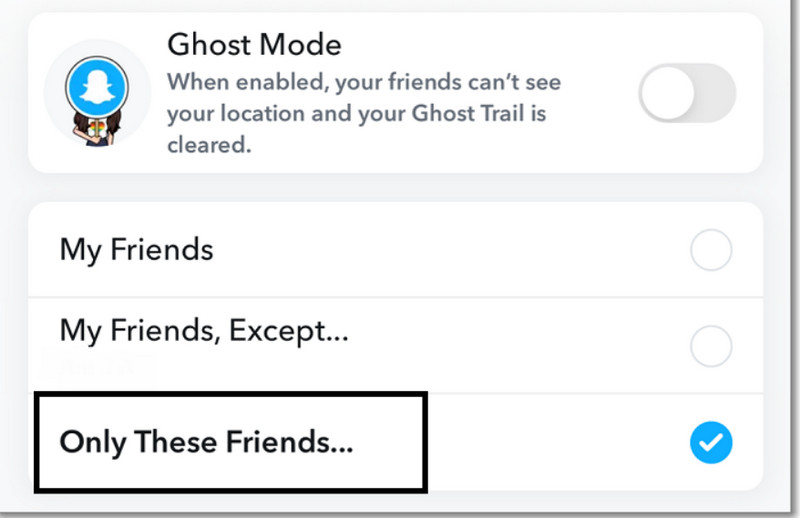
It is not bad to discontinue using the Snap Map feature on Snapchat. Unless you have a reputation to keep, you can just turn it off on the app. But what will be the disadvantages of turning off the feature?
In reality, turning off Snap Map is not much of a big deal since you can still view your friends' Snaps as long as theirs are on. The only thing that can be a disadvantage is for your loved ones not to know where you are, especially in a dangerous place. Despite this, the worry can be removed by sending a message or calling to ensure you are fine. If you are okay with this, here’s how to pause location on Snap Map:
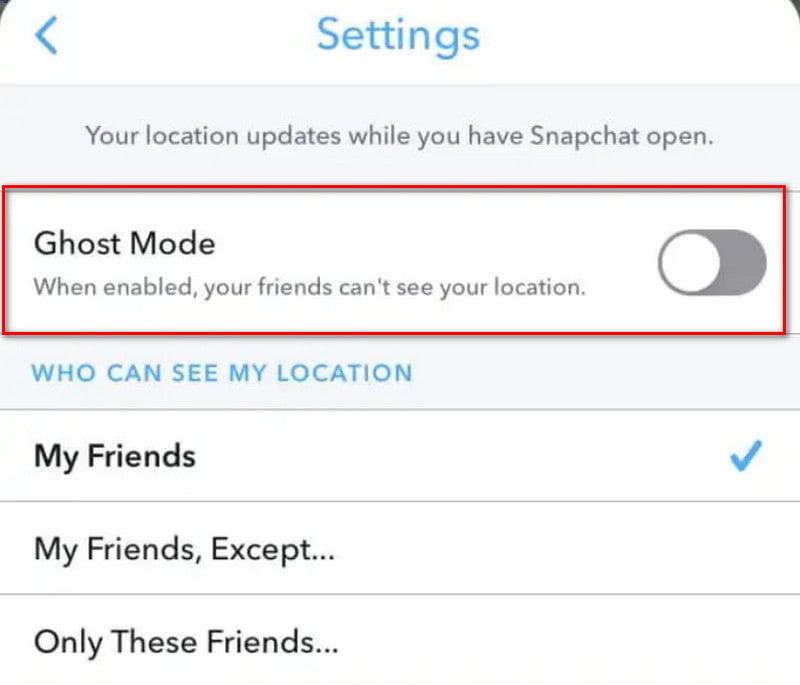
Can I see someone's location on Snap Map?
Yes. Tap the Menu button and choose the Friends option at the lower right corner. Search for the friend, and it will show their location. Keep in mind that the user must enable the function in order to share their location.
How often does Snap Map update the location?
The Snap Map function will only update once you open the app on your phone. If you are on the road and the app is not opened, it won’t update anything in the background.
Is using a proxy to fake a position on Snap Map illegal?
Not at all. As long as you are using it for legal purposes, it is not bad to use a VPN for Snap Map. More likely, a VPN can encrypt your data traveling, blocking third parties from reading your whereabouts.
Conclusion
When you think about it, learning how to change your location on Snap Map will bring you more security while traveling while sharing the journey with trusted contacts on the app. But if you wish to fake a destination, using Aiseesoft AnyCoord is a great choice. Not only does it give you an easier way to fake a location, but it is also best for AR games. Choose the professional tool to customize routes and download it on Windows or Mac now.

Aiseesoft AnyCoord can help you hide, fake, or change your GPS location to any other place with ease. You can even plan a moving route if needed.
100% Secure. No Ads.
100% Secure. No Ads.