"I want to play a mobile game on my PC that is not available to our country, how do mock location on BlueStacks?" Generally speaking, you cannot install mobile games on computers due to the different operating systems. Fortunately, there is emulator software, such as BlueStacks. As a popular Android emulator, it enables you to install and play Android games on PCs and Macs. This guide focuses on one of its important features, location change.
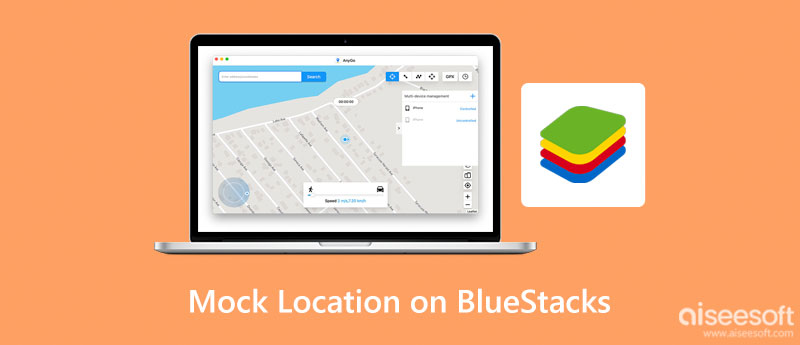
Like most emulators, BlueStacks creates a virtual version of an Android phone that runs in a window on your PC or Mac. It is free to download and use. You can run almost all Android apps on your computer, but it is designed for mobile games.
The latest version is BlueStacks 5. The minimum system requirements are:
Windows 7/10, Mac users can only use BlueStacks 4.
An Intel or AMD processor.
At least 2GB of RAM.
At least 5GB of free disk space. You need more space for games and apps.
BlueStacks is a free emulator of Android for customer use. However, you need to register a license to get the professional environment, which must be tied to a unique email address.
A part of mobile games requires access to your location in order to function efficiently or display nearby players. BlueStacks enables you to set your current location or change to a custom location. Here we demonstrate how to mock location on BlueStacks 5.
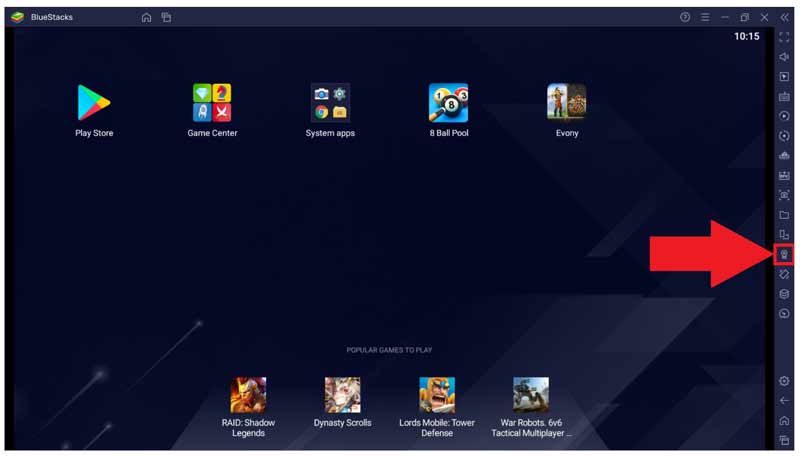
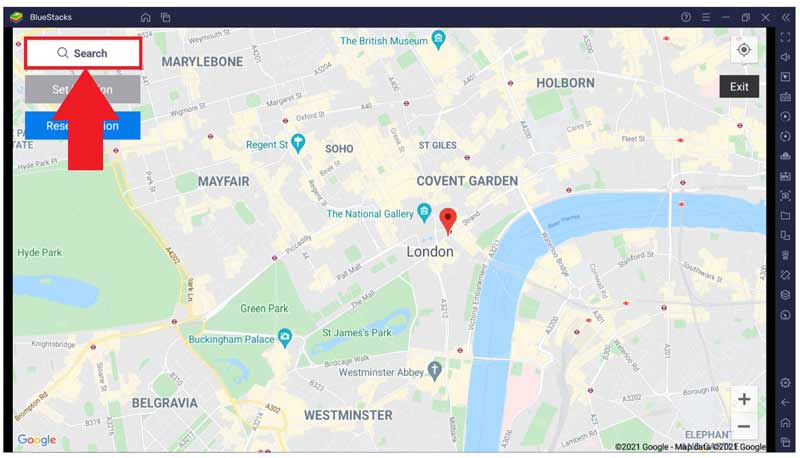
If you do not have an accurate address, you can navigate through the map and click on any appropriate location with your mouse.
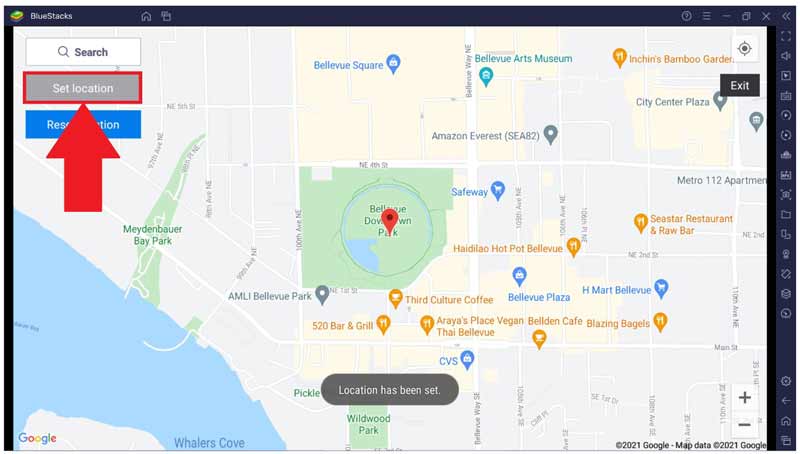
Note: When you wish to set it back to the live location, click the Reset location button directly. Bear in mind that BlueStacks can only change location. If you want to make virtual routes or use others, you have to install a location spoofer app on BlueStacks from Play Store.
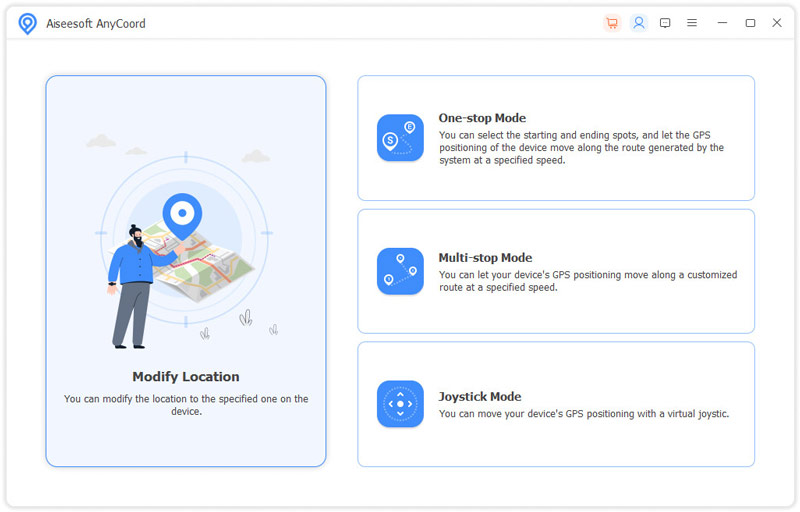
It is more difficult to change location on iPhone than BlueStacks since Apple does not allow users to adjust the GPS location. However, a location changer application is indispensable for every iPhone user. Most mobile games require GPS location. More importantly, some apps and websites may abuse or resell your privacy, such as location information. Therefore, we recommend Aiseesoft AnyCoord. It is the easiest way to change location on an iPhone.

Downloads
Aiseesoft AnyCoord – Best iPhone Location Changer
100% Secure. No Ads.
100% Secure. No Ads.
How to mock location on an Android phone?
Firstly, install a mock location app on your Android phone from Google Play Store. Next, open your Settings app and enable the Developer Options. Then tap Additional Settings or a similar option in the Settings app, press Developer Options, choose Select Mock Location App, and choose the desired app.
Can you spoof Pokemon Go on BlueStacks 5?
Yes, you can spoof Pokemon Go on BlueStucks, but it does not come with any built-in GPS spoofers. To achieve it, you need to install an application, such as Fake GPS Pro, which is a paid spoofer app available to download from Play Store in BlueStucks. Then you can open the mobile game within the emulator and use the GPS spoofer to change your location.
How to mock a location without developer options?
To mock location without Developer Options, you have to root your Android phone. So that you can get root access to the mobile operating system. Then you can download a proper app to mock the location.
Conclusion
This article has talked about one of the most popular Android emulators, BlueStucks. Following our steps, you should understand how to mock location on BlueStucks 5 and switch your preferred location from your current address. To change GPS location on an iPhone, Aiseesoft AnyCoord is recommended. If you have other questions about this topic, please feel free to contact us by leaving a message below this post.

Aiseesoft AnyCoord can help you hide, fake, or change your GPS location to any other place with ease. You can even plan a moving route if needed.
100% Secure. No Ads.
100% Secure. No Ads.