iPhone is an amazing smart device. It comes with lots of useful features, such as Camera, Apple Music, iMessage, FaceTime, and more. Plus, users can find oceans of apps in Apple Store. It makes sense that people are addicted to accessing their iPhones anywhere.
Now, more and more users are aware of the overuse of their handsets. Therefore, Apple introduced the Screen Time feature to help users manage the amount of time they spend accessing their iPhones and apps. Here you can learn how to check screen time on your iPhone properly.
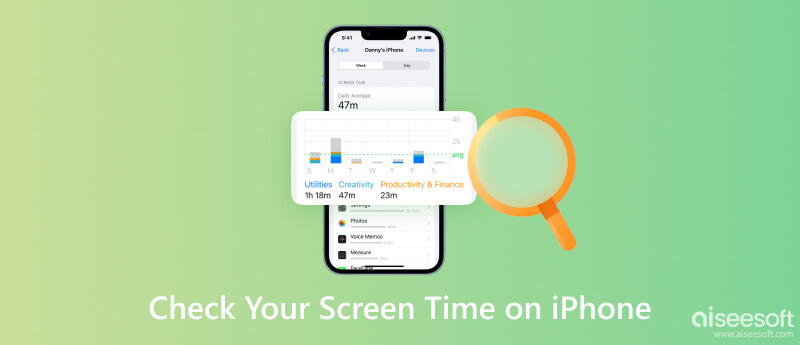
The Screen Time feature is great. It allows you to monitor the amount of time accessing your device as well as how much time you spend on each app. Moreover, it enables you to add limits on apps and websites.
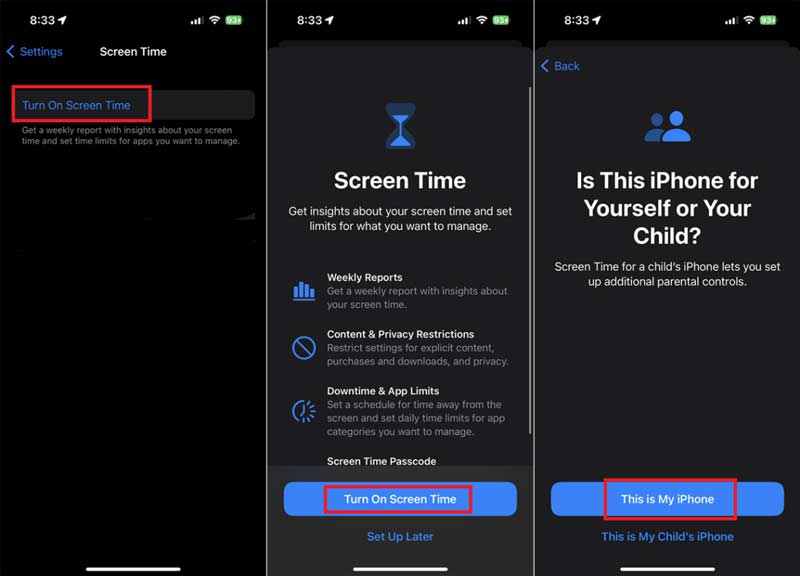
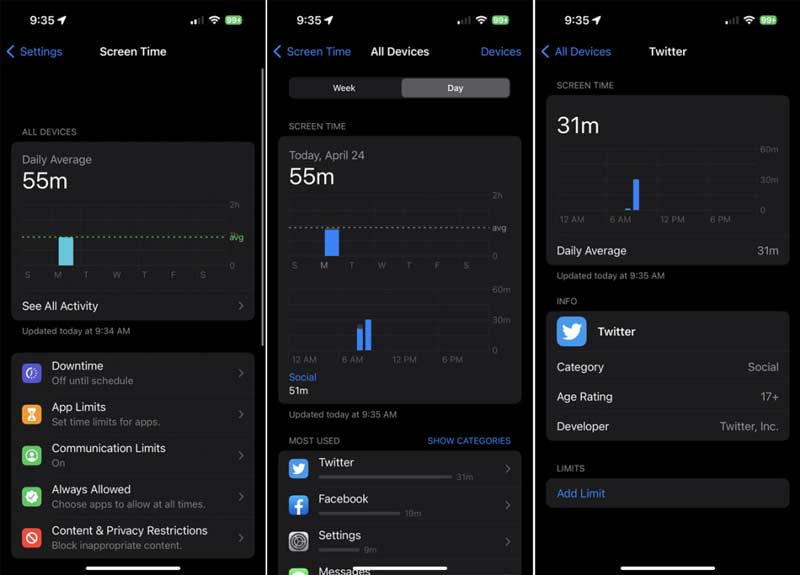
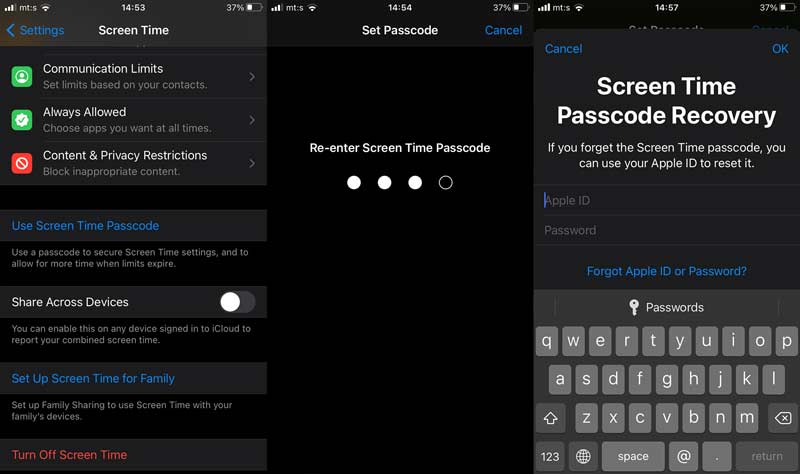
In addition to seeing screen time on your iPhone, you can manage when to access specific apps or features. That is helpful if you are setting up your child's iPhone or are addicted to a particular app.
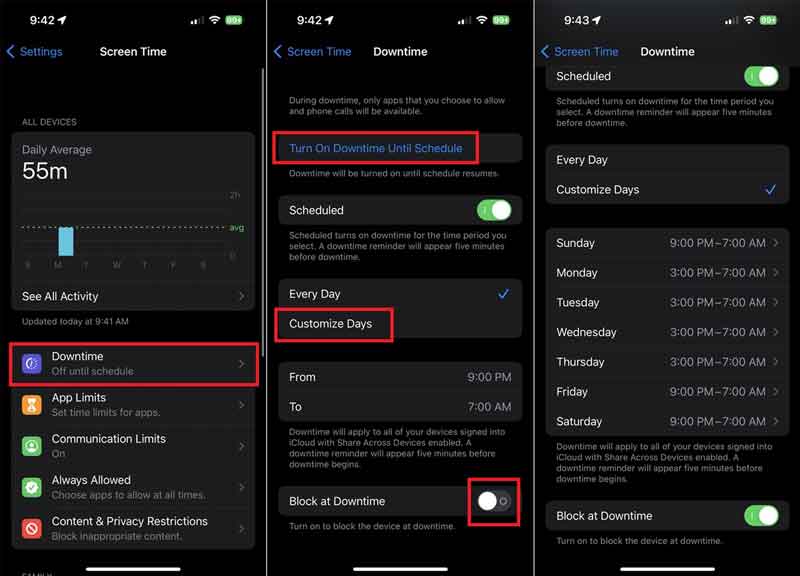
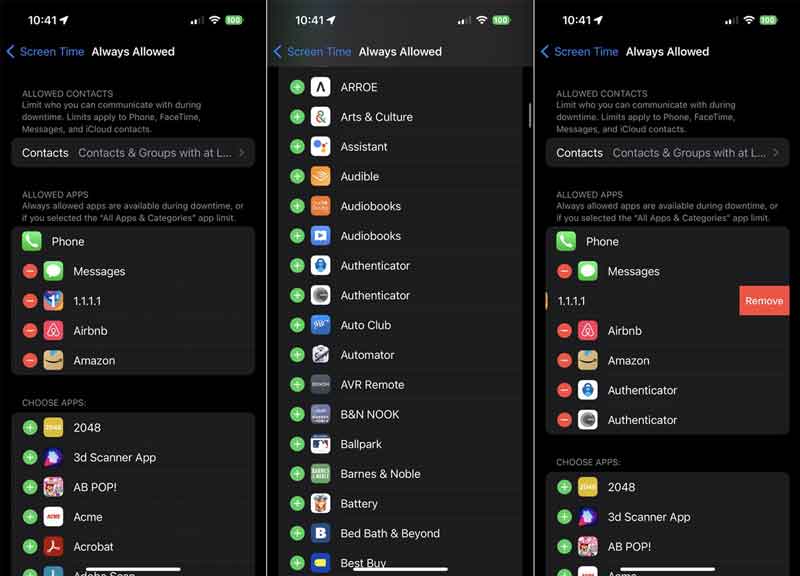

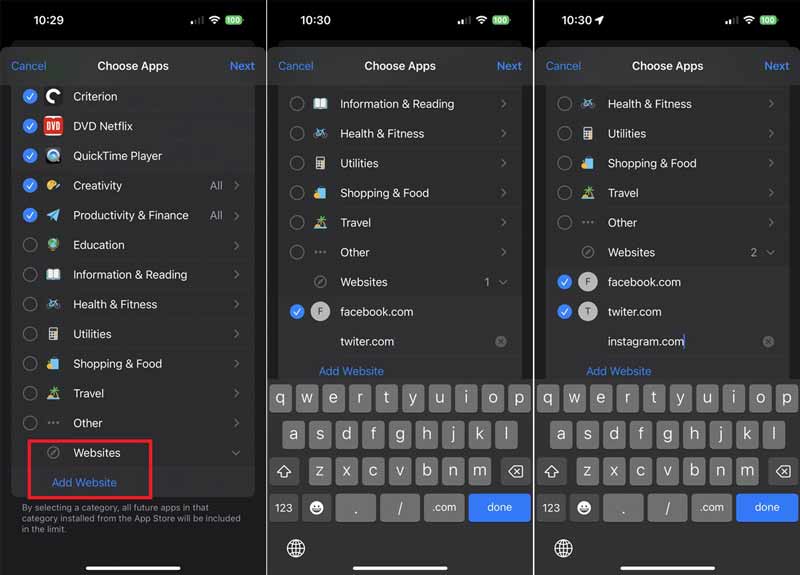
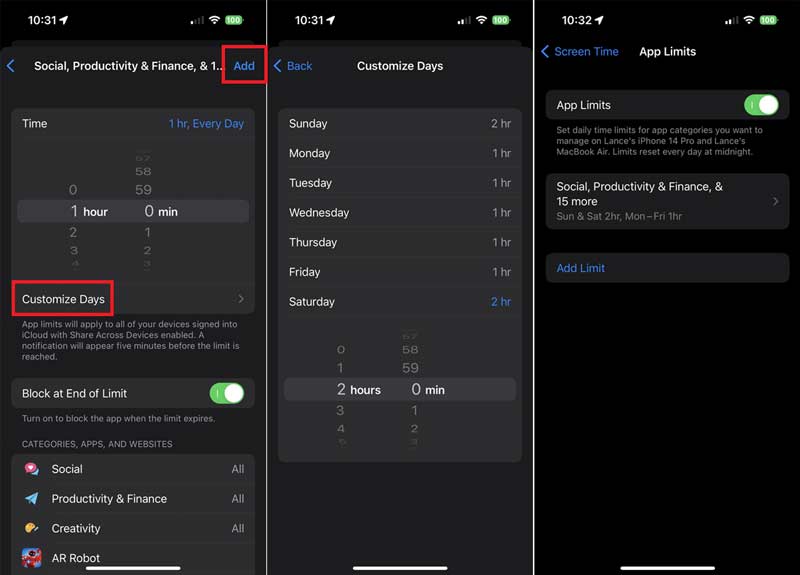
Users set up the passcode when checking screen time on their iPhones. Once you forgot the passcode, you cannot change screen time settings or access your apps normally. Fortunately, you can remove the Screen Time passcode with Aiseesoft iPhone Unlocker easily.

Downloads
Aiseesoft iPhone Unlocker - Best Way to Remove Screen Time Passcode
100% Secure. No Ads.
100% Secure. No Ads.
Run the iPhone Unlocker software after you install it on your desktop. Then choose the Screen Time option if you forgot the passcode when checking Screen Time on your iPhone. Hook up your iPhone to your computer with a Lightning cable, and click the Start button to move on.

On iOS 12 and later:
Make sure to disable Find My iPhone on your handset. After detecting your iPhone, the software will begin unlocking the Screen Time passcode immediately. A few seconds later, you will get the success message. Then follow the on-screen instructions to set up your iPhone.

On iOS 11 and earlier:
If your iTunes backup is unencrypted, the software can recover your Restrictions passcode directly. For encrypted backup, you need to enter your password and decrypt it first. Then reset your Restrictions passcode on your iPhone.

During the process, you need to keep your iPhone connected to your computer. Once you are done, you'd better see your Screen Time settings on your iPhone to check whether it is successful.
How to see Screen Time on my child's iPhone?
Turn on your child's iPhone, go to the Settings app, tap Screen Time press Turn On Screen Time, and tap it again. Select This is My Child's iPhone and check it directly.
Is it possible to see the Screen Time of my child's iPhone on my iPhone?
Yes, if you are using Family Sharing to manage your child's account. Go to Settings, tap Screen Time , scroll down, and choose your child's name under Family. Tap Turn on Screen Time, and press Continue.
Why I cannot see Screen Time on my iPhone?
Make sure that you have turned on Screen Time on your iPhone; otherwise, you cannot see screen time data. Plus, check the date and time, and correct it if there is any mismatch.
Conclusion
Now, you should understand how to see and check Screen Time on your iPhone. Furthermore, you can set a passcode, downtime, and limits to your apps and activity. Aiseesoft iPhone Unlocker can help you remove the Screen Time passcode when you forgot it. If you have other questions about this topic, please feel free to leave a message below this post.
Screen Time Removal
Unlock Screen Time
Unlock iOS Screen
Bypass iOS Activation Lock

To fix iPhone screen locked, wiping password function can help you a lot. And you also can clear Apple ID or Screen Time password easily.
100% Secure. No Ads.
100% Secure. No Ads.