iPhones are a popular choice for mobile phone users worldwide, and many users choose to buy their iPhones from carriers. However, not all iPhones are unlocked, which means these iPhones are only compatible with the original carrier you purchased from.
Commonly, an unlocked iPhone means that it is not tied to a particular carrier or network. Therefore, you can use it with other carriers that support the iPhone and switch carriers at any time without buying a new phone. Besides, an unlocked iPhone is a great option when you want to switch carriers to get better service. If you're unsure whether your iPhone is unlocked, this guide will tell you how to check.
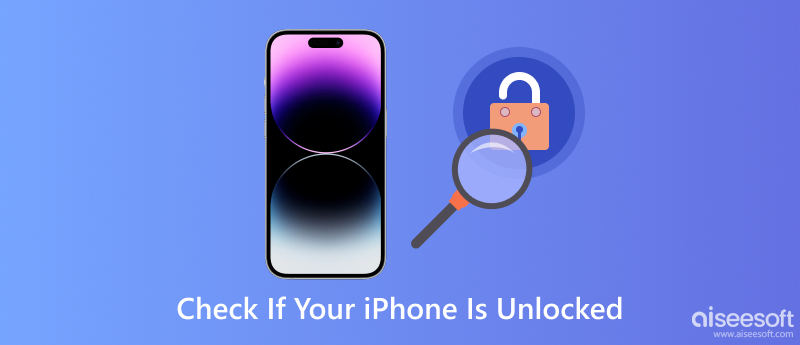

Downloads
100% Secure. No Ads.
100% Secure. No Ads.
If you recently bought an iPhone from a carrier, it may be locked to that carrier's network, which means you won't be able to use a different carrier's SIM card in it. However, if you've completed your contract or paid off the device in full, the carrier may have unlocked your iPhone. Using the Settings app, here's how to check if your iPhone is unlocked.
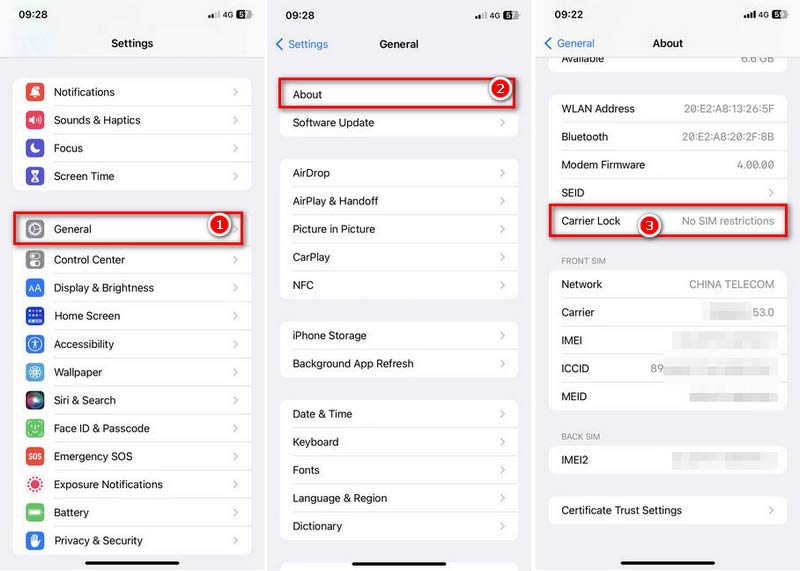
You can contact your carrier directly and ask for an unlock when you want to unlock your iPhone. But you should know they might not unlock it. It depends on the status of your account with the carrier.
Every iPhone has an International Mobile Equipment Identity (IMEI) number as the unique identifier. If you're still unsure whether your iPhone is unlocked, you can check it by IMEI Service. Here are the steps to find and check IMEI online.
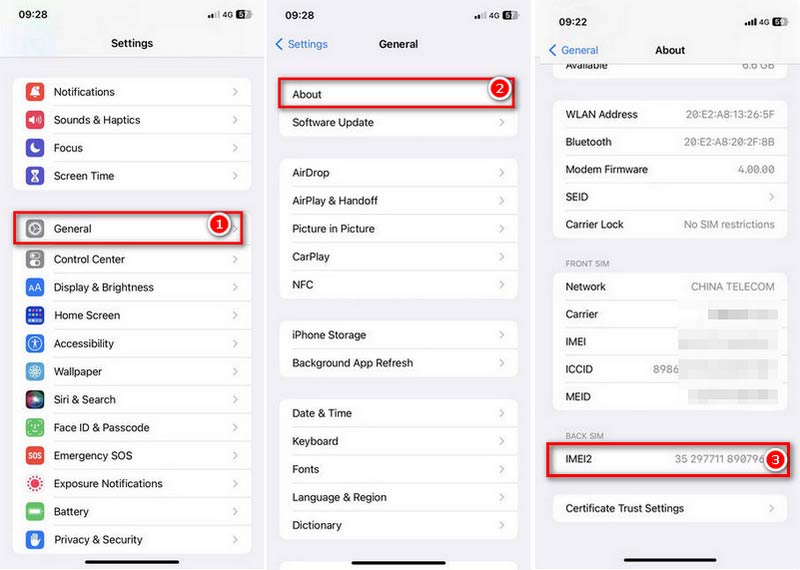
Not all IMEI checking websites are 100% free and reputable. Some services are free, while others charge a small fee. Besides, some fraudulent websites may steal your personal information, so you should be cautious.
Another way to know if your iPhone is unlocked is use a new SIM card from a different carrier. If the iPhone is locked to a specific carrier, it will only work with a SIM card from that carrier. If your iPhone is unlocked, it will work with a SIM card from any carrier.
Before checking, you need to have a different carrier's SIM card. If you have one, follow the steps below to see if it works on your iPhone.

If your iPhone displays a message like Invalid SIM or No Service, which means the iPhone is still locked to your previous carrier.
What are the benefits of an unlocked iPhone?
An unlocked iPhone allows you to use any carrier's SIM card, so you can switch carriers or use local SIM cards when traveling abroad. It also improves the resale value of the iPhone.
Can I unlock my iPhone myself?
It's possible to unlock some iPhones yourself. Usually, it's not recommended as it can be difficult and may damage your iPhone. It's safer to contact your carrier to unlock your iPhone.
Can I use any carrier with an unlocked iPhone?
Yes. You can use any carrier with an unlocked iPhone. Once your iPhone is unlocked, insert a new SIM card from another carrier, which should work. However, you must note that not all carriers use the same network technology, so some features may not be available on certain networks.
How do you check which carrier my iPhone is locked to?
One way to check which carrier your iPhone is locked to is by using the Settings app. Find General and tap About to locate the Carrier section. If your iPhone is locked, it will display the name of the carrier it is locked to. Another way is to insert a new SIM card f from different carriers and see if the iPhone displays an error message or asks for an unlock code.
Conclusion
Checking if your iPhone is unlocked is important for switching to other carriers or using your iPhone while traveling. You learn to check if your iPhone is unlocked by viewing the carrier lock, using IMEI service, or checking the SIM card. You can also leave comments if you have other questions when checking.
iOS Unlock Tips
Unlock iOS Screen
Bypass iOS Activation Lock
Recover iOS Data

To fix iPhone screen locked, wiping password function can help you a lot. And you also can clear Apple ID or Screen Time password easily.
100% Secure. No Ads.
100% Secure. No Ads.