While the daily usage of your iPhone, it's quite necessary to frequently clear app data to get more storage space and improve the performance. This post will show you how to clear app data on iPhone. Whether you want to delete Safari cache, clear app data without deleting the app, or directly offload apps to remove associated files, you can find a detailed guide.
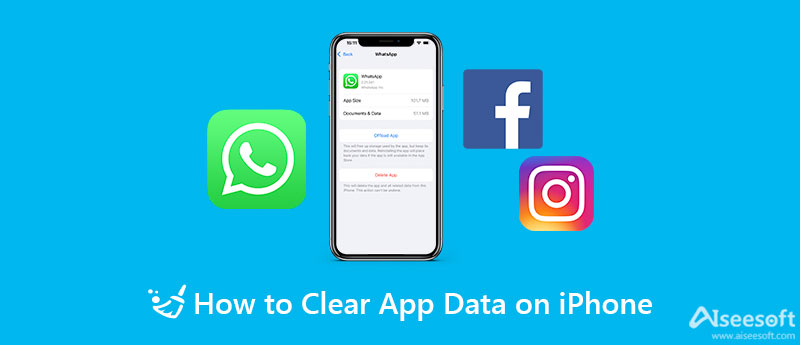
Many apps on iPhone have a cache feature for you to remove collected caches and files. You can go to the Settings of the app and clear app data on your iPhone with ease.
When you want to clear an app's data on your iPhone, you can open the app and go to the settings. For some apps, you can choose the General option. Locate the Storage and select it.
Now you can see the app data and related cache. In general, you will be offered a Clear or Manage feature to remove these app data from your iPhone quickly. You can follow the instructions in the app to clear the unwanted data.
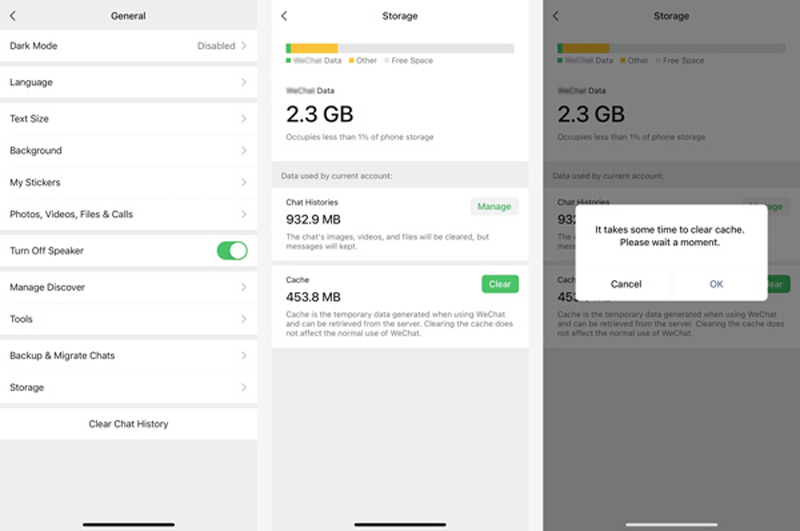
For these apps that don't offer the cache option, you can go to the Settings app on iPhone to manage app data and storage space.
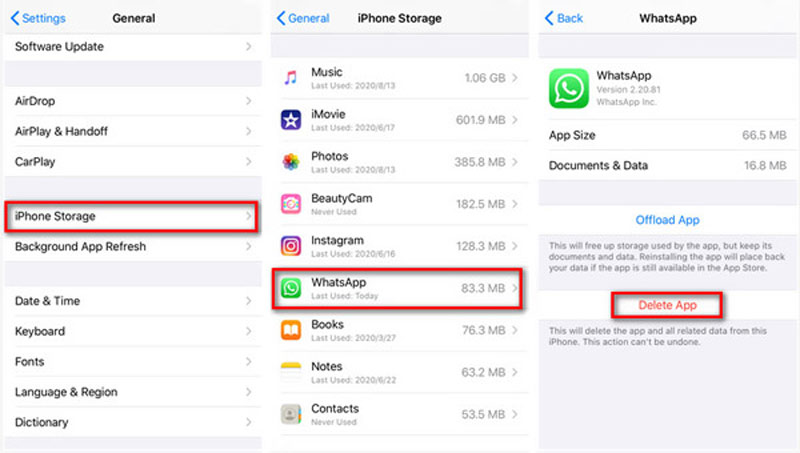
The Offload App option will free up the iPhone storage used by the app. But it will store and keep app documents and data. When you reinstall this app, all data will be restored to iPhone.
To quickly clear app data and manage various iOS files on iPhone, you can also rely on the popular iPhone data clearing software, Aiseesoft iPhone Cleaner. It is specially designed to clear app data, useless caches, documents, and other unwanted data on iOS devices like iPhone, iPad, and iPod touch.

Downloads
iPhone Cleaner – Clean App Data on iPhone
100% Secure. No Ads.
100% Secure. No Ads.





iPhone Cleaner is equipped with many useful features for you to manage various data on iPhone, remove useless apps and data, optimize iPhone performance, and protect your privacy. Whether you need to clear app data on your iPhone or delete others iOS files, you should give it a try.
How do I clear my App Store cache on iPhone to fresh the content?
If you notice that you don't see new apps offered on the App Store, or app updates won't go away, you should try clearing the App Store cache to fix the issue. You can go to the Settings app, scroll down to locate the App Store option. Tap it and then choose Personalised Recommendations. Tap on Clear App Usage Data and then tap it again to confirm that.
How to clear Safari cache on iPhone?
When you want to clear caches, cookies, search history, and other internet data on Safari, you can go to the Settings app and find Safari, and then choose the Clear History and Website Data option to clear Safari cache on iPhone.
How to delete app data from iCloud on an iPhone?
Open the Settings app on your iPhone and tap your iCloud account name at the top of the interface. Tap iCloud and then choose the Manage Storage feature. Tap Backups and select the iPhone name you are using. Under the Choose Data to Back Up section, you can tap Show All Apps to display all apps. To delete an app and its associated data, you can turn it off and then tap Turn Off & Delete to confirm your operation.
Conclusion
How to clear app data on iPhone without deleting app? This post shares three ways to remove app data on iPhone and iPad. You can use your preferred method and tool to manage your app data.

iPhone Cleaner can clean up useless data on your device selectively. You can also use it to wipe your private data and keep your iPhone/iPad/iPod Touch fast and safe.
100% Secure. No Ads.
100% Secure. No Ads.