"I am a new user of iPhone, and I found out the suggestions were wrong, how to clear keyboard history on iPhone?" It cannot be denied that iPhones are smart devices. It can make suggestions according to your actions, like search history. However, it is annoying that iPhone is suggesting misspelled words or replacing typed words with its own words. If you want to clear keyboard history on iPhone then you must read this guide.
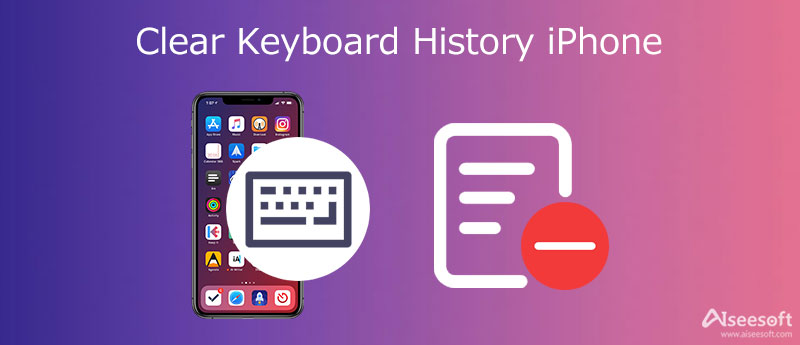
By default, iPhone allows the keyboard to learn from your typing style so that it can make suggestions. Although it helps you to type fast, this feature remembers your misspelling. Sometimes, it provides irrelative suggestions too. Fortunately, you can clear the keyboard history on your iPhone following the steps below.
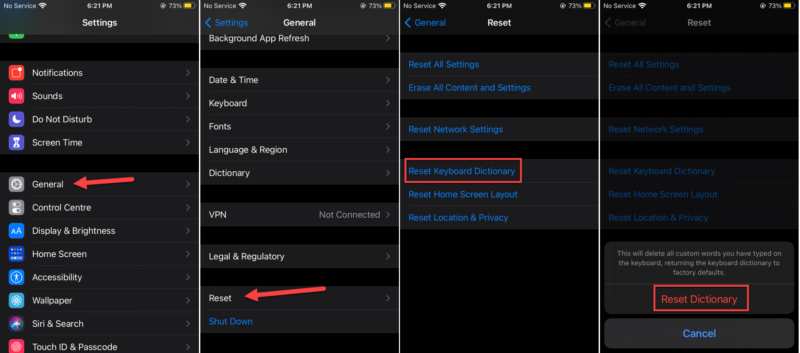
1. Disable Predict. After clearing keyboard history, your iPhone will begin a new turn of prediction. If you want to get rid of it, go to the Settings app, tap General, and the Keyboard. Scroll down and toggle off the Predictive.
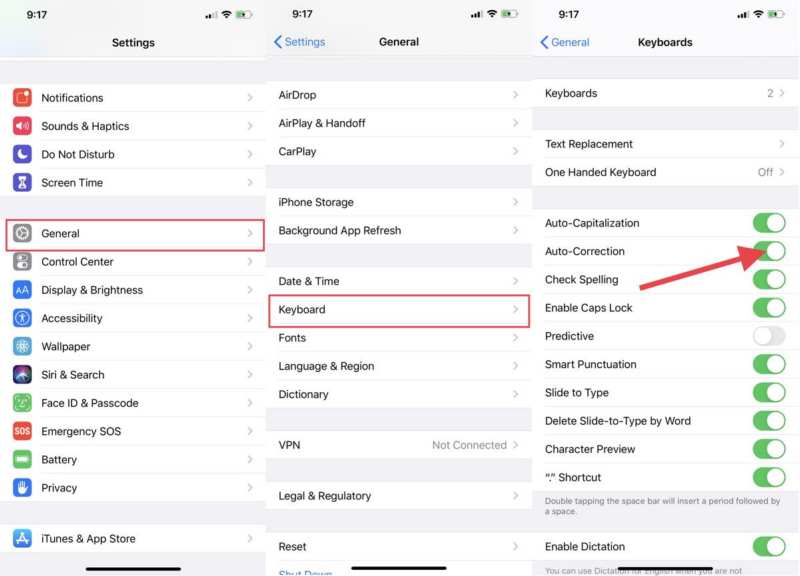
2. Turn off Auto-Correction. iPhone corrects your words according to your actions. To prevent it from correcting your type, head to the Settings app, go to General and Keyboard. Then toggle off the Auto-Correction feature.
3. Use a Third-party Keyboard. The built-in keyboard on iPhone is not smart enough. If you just want to clear specific items, another keyboard may be a good choice, such as Swype.
Clearing keyboard history not only allows you to get rid of suggestions and misspelling but also can free up space and improve your iPhone performance. In some cases, it is essential to protect your privacy. Aiseesoft iPhone Cleaner, on the other hand, can help you do the job quickly.

Downloads
Aiseesoft iPhone Cleaner – Best Keyboard History Cleaner
100% Secure. No Ads.
100% Secure. No Ads.
Install the best keyboard history clearing software on your PC. There is another version for Mac. Then plug your iPhone into the same computer with a Lightning cable. Launch the software and it will detect your handset immediately.

Press the Free up Space option on the left side, and click the Quick Scan button to begin looking for keyboard history on iPhone. After scanning, click the Erase button next to Erase Junk Files. Now, you can view the junk file types and check the desired types.

Once you are ready, click the Erase button at the bottom right side to start clearing keyboard history on your iPhone. During the process, you must keep your iPhone connected to the PC. When it is done, remove the handset from your computer and you will find your keyboard work normally without history.

Note:In addition to keyboard history, the software can clear search history, clean system junk files, and erase app cache and other useless data from iPhone quickly.
1. Can I see my iPhone keyboard history?
If you are using the native iOS keyboard, there is no way to go back and see your type history or what you typed. If you are using a third-party keyboard, you might have been able to view or delete specific things you have typed.
2. How to correct specific words from iPhone predictive text?
To force predictive text to a word, open the Settings app, tap General, and then Keyboard. Press the Text Replacement option, tap + icon, and enter the correct spelling in the Phrase box. Next, enter the incorrect spelling in the Shortcut box. Then the predictive text will no longer give the wrong suggestion.
3. What does keyboard reset mean on iPhone?
It removes any words that you have added to the user dictionary, including suggestions and words that you have typed in.
Conclusion
This guide has explained how to clear keyboard history on iPhone and iPad. If you are suffering the problem of misspelling or incorrect suggestions, follow our guide to get rid of your keyboard history completely. Aiseesoft iPhone Cleaner can help you quickly delete the history and suggestions from iOS handsets. If you encounter other issues about this topic, please leave a message below this post and we will reply with it as soon as possible.

Blu-ray Player is a powerful player that can play Blu-ray disc, Blu-ray folder, DVD disc/folder/ISO file, acting as common media player for any HD/SD video files.
100% Secure. No Ads.
100% Secure. No Ads.