How to delete Google location history on iPhone? To protect your privacy, such as the location-based services maps, personalized recommendations, custom routes and more others, you should remove the data from iPhone permanently.
The article shares the different methods to delete Google location history, which is trackable on iPhone. Whether you need to turn off the service, delete part of the history, delete them all, or clear up the files, you can always get a desired result from the article.
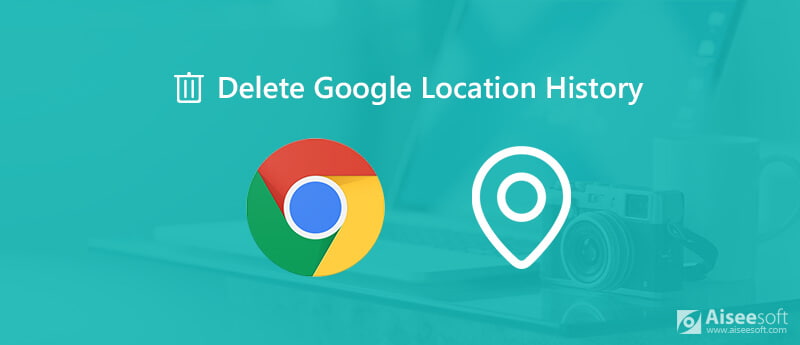
The one-stop solution to prevent Google from tracking your location history is to turn off location service on iPhone, which is a part of privacy settings on iPhone. So, you can control which apps have the permission to access your location, microphone, camera and more.
Note: If you want to stop the Location Services, just toggle off it. That will disable the location service for any apps on your iOS device. It may lead to unexpected problems, such as app crashing.
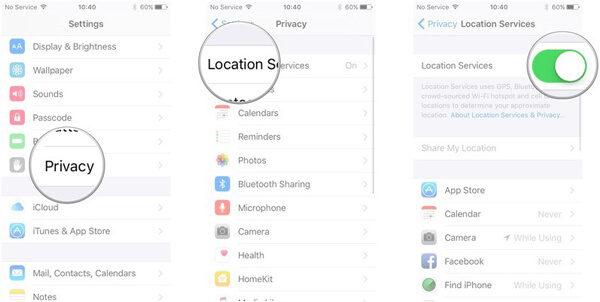
If you just want to hide and delete some specific Google location history, which you might not want others to find, such as the club you just visited. You can follow the Google Map app on iPhone to delete a part of Google location history as below.
Note: Even though you delete Google location history on iPhone, it can still be restored if you have a backup for the locations.
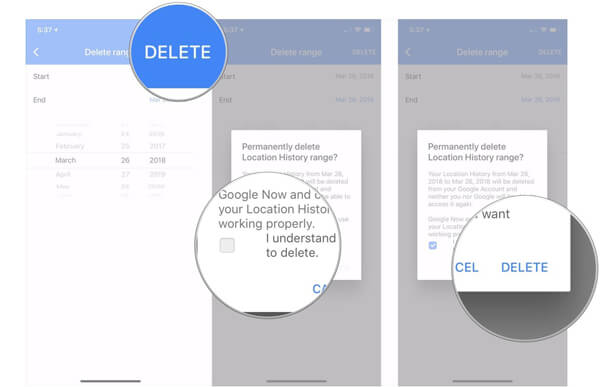
Google Map app tracks where you went with your smartphone, you can remove all Google location history on iPhone to protect your privacy. Here is the detailed process you should know.
Note: It will remove all location history, so you'd better make a backup first. Moreover, it not only removes the location history from your iPhone, but also deleted the history information in your Google account.
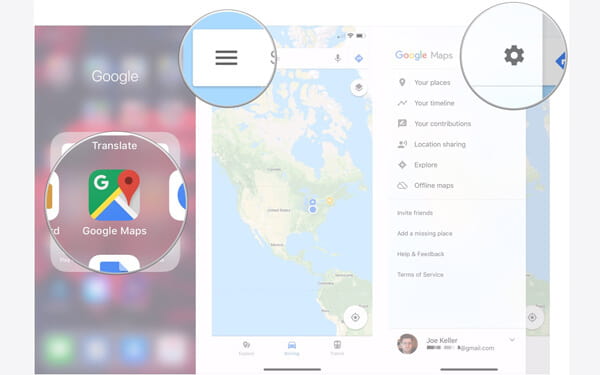
If you want to clear up the Google location history that no one can restore, you need a powerful iPhone eraser that clear up the information permanently on iPhone. Just imagine that you want to sell your old iPhone, your location history may leak your privacy and tracks. As for the case, Aiseesoft FoneEraser is the desired iPhone eraser to remove the Google location history as well as the other data permanently.

Downloads
100% Secure. No Ads.
100% Secure. No Ads.
Step 1 Connect iPhone to computer
Launch the iPhone erase on your computer. Connect your iPhone to the computer with the USB cable. The program is able to detect all Google location history within iPhone.

Step 2 Choose the high erasing level
There are 3 different erasing levels. In order to delete the Google location history permanently, you can choose the "High" level. Then click the "OK" button to confirm the process.

Step 3 Delete all Google location history
Click the "Start" button and then enter "0000" to initiate deleting remove all the settings and content on iPhone, including the Google location history. After that, you can set up it as a new iPhone accordingly.

Is Google location history secure?
According to the official note, Google don't share Location History or any other identifying information with advertisers. You have control over the data stored in your Google Account, and can turn off personalized ads at any time. When ads personalization is off, Google does not use the data stored in your Google Account to serve you more relevant ads.
How to turn off Google Location History?
Go to the Location History section of your Google Account. At the top, turn Location History on or off. You can turn off Location History for your account at any time.
How to clear Google Maps search history on iPhone?
Open the Google Maps app on your iPhone. Tap to open the menu (three stacked lines), and select Settings. Select Maps History, tap the three dots in the search bar and then Delete activity by. Select Delete by Date and then choose a date range, or choose All Time to delete everything. Finally, tap Delete.
Conclusion
How to delete Google location history on iPhone? The Google Map app is a popular way to navigate and find the custom routers. However, it works based on your location service. It means that Google will store any location that you have visited. If you do not want others to track you location and your behaviors, you must find the best way to remove your footprints from our sharing above, no matter to delete certain locations or all Google location history.
Maps & Locations
1. Apple Maps Not Working 2. How to Reset Location on iPhone 3. Delete Google Location History 4. Turn Off Location Services on iPhone 5. Screenshot Google Maps 6. Clear Google Maps History
The most powerful utility ever, allowing users to erase all iPhone content like contacts, messages, photos, videos, notes, etc. and settings permanently and thoroughly.
100% Secure. No Ads.
100% Secure. No Ads.