While the daily usage of your iPhone, you may purchase various Apps to use. These purchased apps from App Store will be backed-up in your iCloud account. Some useless apps in your purchase history will still be there even you have uninstall them. Do you know how to delete purchase history on iPhone?
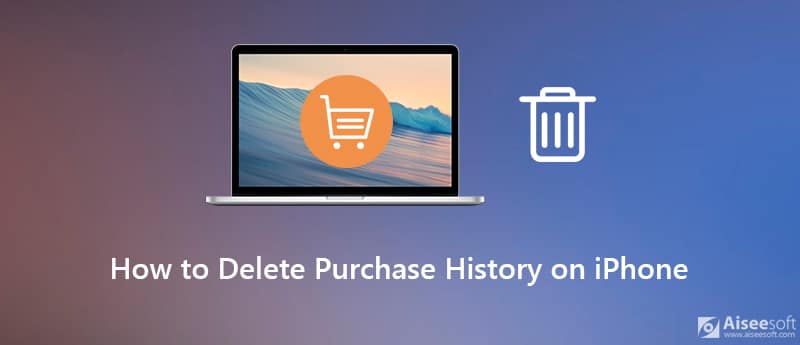
When you don't want anyone to see all the app purchase history that stored onto your iPhone, you can choose to either hide or delete these apps. Here in this post, we will share 2 simple ways to help you delete app purchase history on App Store.
First part, we like to show you a common and easy way to delete app purchase history on iPhone. In fact, it is a hiding solution to remove the purchase history from your iOS device. You can directly delete app history on App Store.
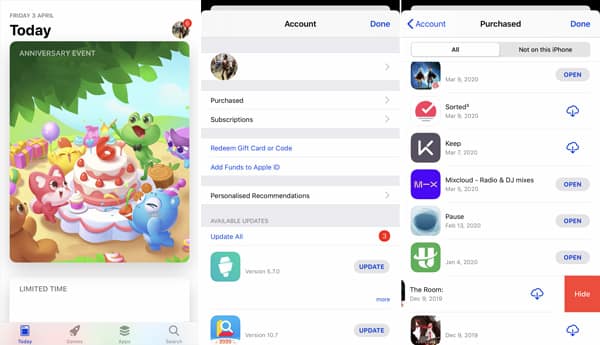
To delete app purchase history on iPhone, you can also rely on iTunes. Similar to the first method, iTunes also provides iOS users a hiding solution to remove your purchased app history from iPhone.

If you have several apps you do not use anymore on your iPhone, but you do not want to waste your time uninstalling them, you can use Aiseesoft iPhone Cleaner to delete them rapidly and permanently so that you can free up space of your mobile phone. As the best iOS data cleaner, Aiseesoft iPhone Cleaner enables you to delete all unnecessary data and documents on your iPhone to free up space quickly, easily, and safely. You also can use it to erase private data on your iPhone permanently under its protection.

Downloads
iPhone Cleaner - Best Way to Uninstall APPs
100% Secure. No Ads.
100% Secure. No Ads.




Within just a few clicks, you can handily clear apps on iPhone without wasting time. But you should know that, this operation will also remove other iOS data from your iPhone. It is mainly used to clear iPhone data for selling or passing to another person.
What happens when you hide an app purchase history on iPhone?
When you choose to hide an app on your iPhone, it will no longer appear in the purchase list in the App Store. Moreover, it won't appear in family members' purchases if you are using the Family Sharing. Also, these hidden apps won't be available for downloading. But these apps won't be deleted from your iPhone. Actually, it will be still showing in your purchase history.
How to unhide the app from purchase history on iPhone?
You can check all hidden apps from the Hidden Purchases. When you get to there, you can choose the Manage option and then select the Unhide option to make these apps appear again.
How to find app download history on iPhone?
As it mentioned above, all app purchased and installed from App Store will be backed up to your Apple account. You can go to App Store, tap your avatar and then choose Purchased option to check your app download history.
We have mainly talked about how to delete purchase history on iPhone in this post. After you delete app on iPhone/iPad, there will still be the app history in your Apple account. You can get 2 simple ways to either hide or clear your app purchase history with ease. If you still have any questions, you can leave us a message in the comment part.
Block Messages/Calls
1. Block No Caller ID on iPhone 2. Recover Blocked Messages on iPhone 3. Call Someone from a Blocked Number 4. How to Know if Someone Has Blocked Me on kik 5. Block Unblock Someone WhatsApp 6. Block Deactive Facebook Messages
iPhone Cleaner can clean up useless data on your device selectively. You can also use it to wipe your private data and keep your iPhone/iPad/iPod Touch fast and safe.
100% Secure. No Ads.
100% Secure. No Ads.