GIFs are one of the most widely used online ways to share stories, reactions, or crazy fun clips, but let's be honest, sometimes they usually look a little dull or washed out. A little color can change that. Learning how to colorize GIF will not only make them colorful, but it's also about adding life, personality, and impact. This article will help you understand three easy techniques to quickly and easily make your GIFs appear better. Options range from using powerful and equipped desktop software like VidHex to edit using Photoshop, to using a quick fix via an online platform like Fotor in a matter of seconds. You will discover easy-to-use methods to make your GIFs truly pop. Whether you're using it for social media, content creation, or ongoing projects, these tools will help make your animations really stand out!
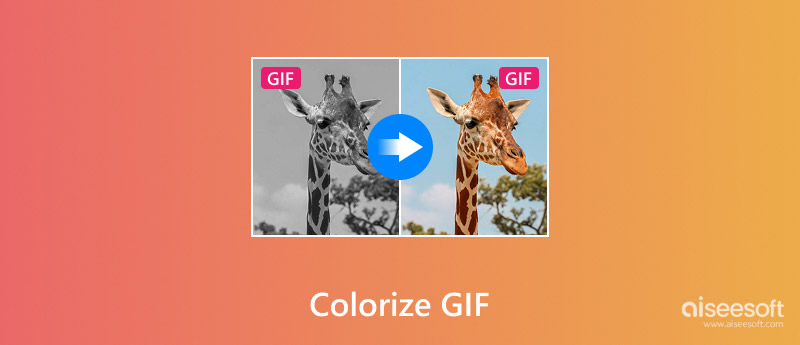
If you’re looking for an easy but powerful way to edit your GIFs, VidHex Video Enhancer is a simple place to start. Unlike traditional editing software, VidHex is designed to be simple for beginners while delivering professional results with just a few clicks. It can be used to change the brightness, contrast, saturation, and clear up detail, giving your GIFs better quality.
Key Features
• One-click video and GIF enhancement
• Advanced color correction tools to balance tones and improve vibrancy
• AI-powered upscaling to boost GIF resolution and clarity
• An interface that is easy to use for both novice and expert users
• Supports multiple file formats, including GIFs, MP4, MOV, and more
How to Colorize and Enhance GIFs with VidHex
100% Secure. No Ads.
100% Secure. No Ads.
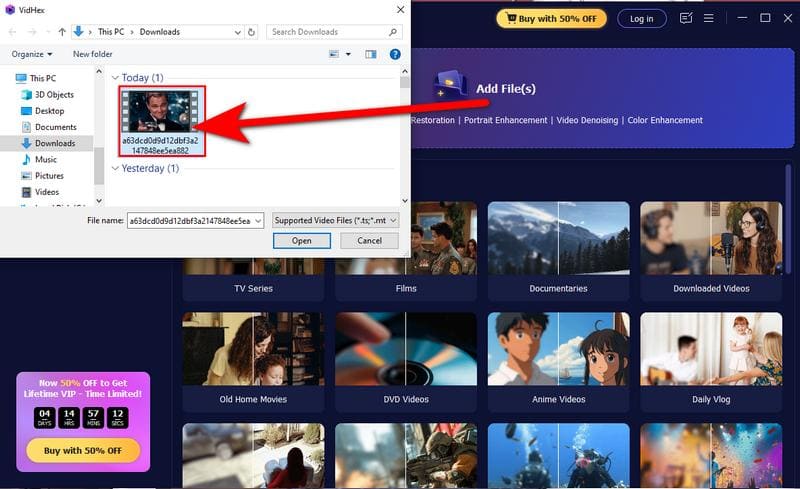
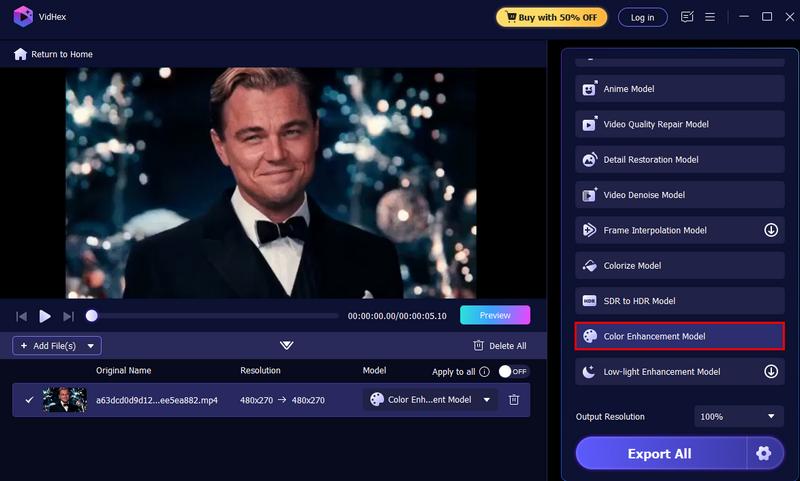
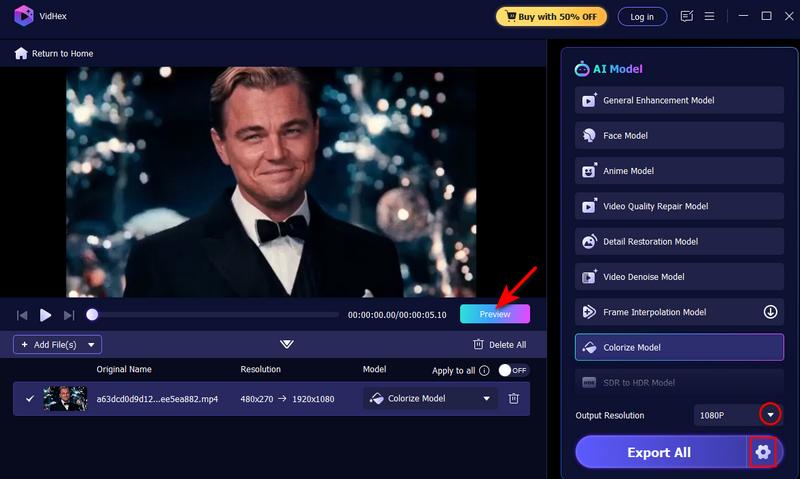
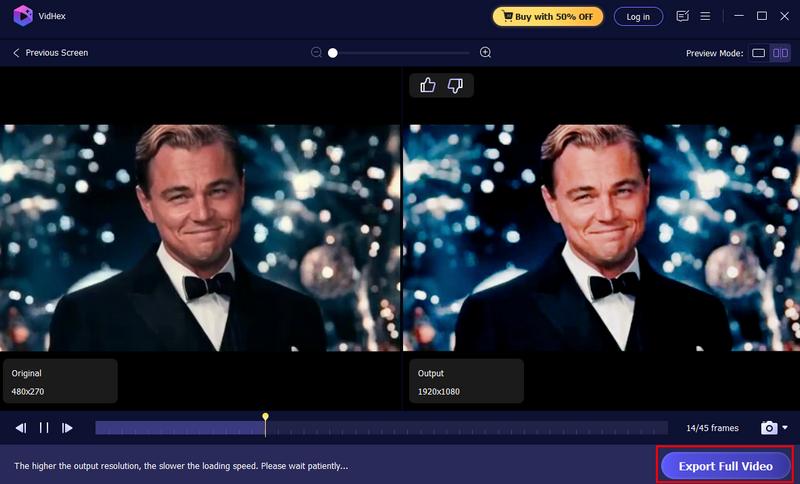
With VidHex, you don’t need advanced editing knowledge. The AI does most of the heavy lifting. It makes it one of the fastest and most effective ways to bring your GIFs to life.
One of the most well-known programs for editing photos and animations is Photoshop, and it also provides precise control when you want to GIF change color. Unlike automatic tools, Photoshop allows you to work frame by frame, enabling you to change DPI, tweak colors, tones, or effects exactly as you want them. However, it does require some editing knowledge and time, especially if your GIF has many frames.
Steps to Change GIF Color in Photoshop
Note: If your GIF isn’t already in timeline view, go to Window and select the Timeline to see the animation frames.
Using Photoshop for making high-quality GIF is powerful but time-consuming. The biggest advantage is precision. You can change every little detail and achieve professional results. The downside is that it is not beginner-friendly. When you have large or long GIFs, they can be slow and resource-intensive. Other tools can deliver quicker results, but Photoshop remains the software of choice for professionals who want full control of the GIF change color process.
If you're looking for a method to change or even dial up the color in your GIF that's quick and simple for beginners, Fotor's Video Color Correction online tool is a good choice. Fotor, unlike complex programs like Photoshop, is easy to use and allows for quick edits because it operates directly in your browser and requires no installation. It's ideal for users who simply wish to tone, brighten, or modify their animations without any additional hassle. It’s especially useful for coloring GIF projects when you need fast results.
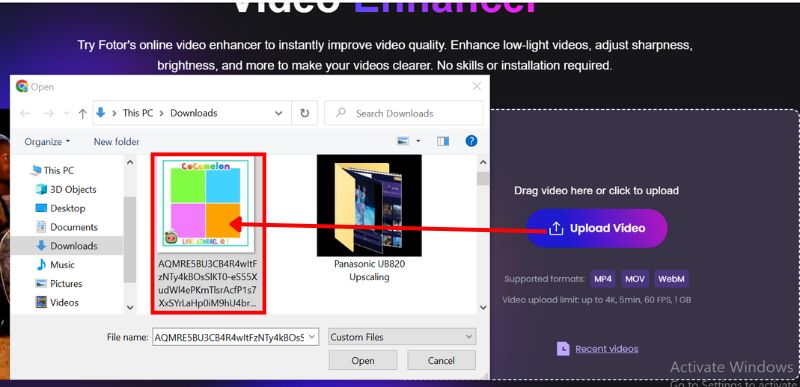
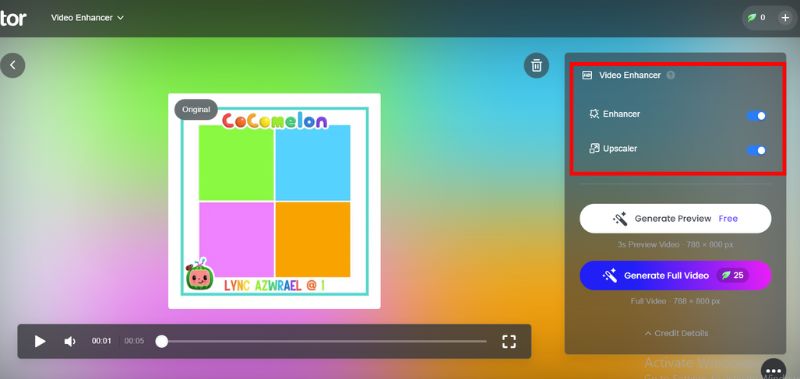
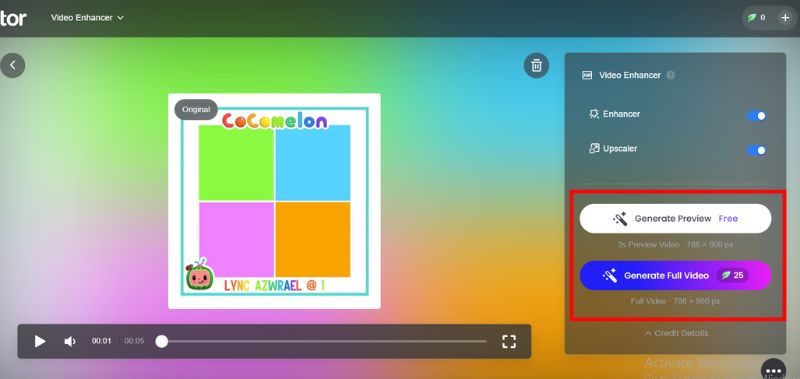
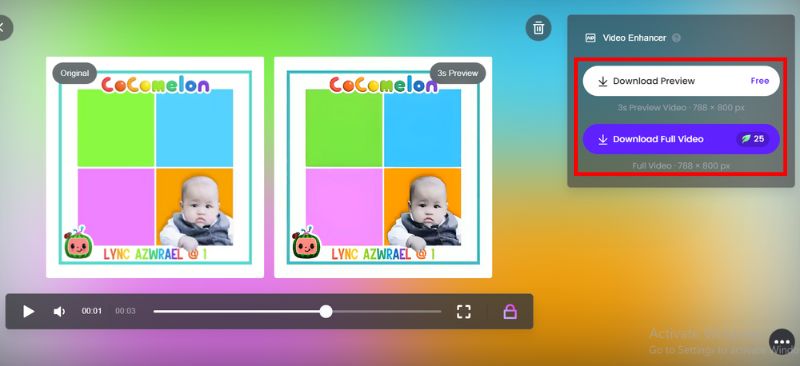
Fotor is a quick and convenient option for coloring GIF projects that would suit people who want a painless way to edit GIFs and don't want to deal with complicated editing software. However, Fotor has its limitations. Frame-for-frame editing options are not available, as Fotor does not function quite like Photoshop. Also, coloring isn't as precise as it could be. If your change color of GIF is casual, like for social media, the results could be fantastic. If you're looking for professional, detailed results, desktop software may be the way to go.
Can I change the color of only part of a GIF?
Yes, but this requires frame-by-frame editing, which is possible in Photoshop or professional video editing software. Most online tools only apply changes to the whole GIF.
What is the easiest tool for beginners to colorize GIFs?
For quick edits, Fotor Online is the easiest. For more advanced editing with precise control, Photoshop is the better choice. VidHex is best if you want AI-based enhancement and automation.
Which format should I save my colorized GIF in?
Save it as a GIF for animation compatibility, but you can also export it as MP4 or WEBP for smoother playback and smaller file sizes.
Conclusion
Adding life to your GIFs with color doesn't need to be difficult. You can use an AI-powered tool like VidHex to get a quick professional result. You could also use Photoshop, which allows for more precise editing. Or you want to get simple online changes done with a site like Fotor. Many of these methods are useful in their own ways. VidHex uses smart automation, which is useful. Photoshop allows you to have control, and Fotor is beneficial for convenience. With any of these approaches or even something like a GIF tutorial color correcting, you'll be able to add life to your animations that would have been dull. The most important thing is to determine your method based on your skill and purpose, so that your GIFs can stand out wherever you share them.

VidHex is an AI-powered video enhancer that upscales, denoises, colorizes stabilizes, and improves video quality in 1 click.
100% Secure. No Ads.
100% Secure. No Ads.