Audio Interchange File Format, known as AIFF, is a standard format for storing audio data on PCs and other devices. This format is commonly seen on Apple devices; it has become a good choice for everyone because of its unique encoding process on every audio. On the contrary, did you know that the AIFF files are uncompressed and could take too much of your storage to store one? As a result, you might need a compressor that could shrink the file size of the audio file into a much more storage-friendly one without destroying its quality. Learn how to do AIFF compression via different tools you can use on your desktop right now.

Aiseesoft Video Converter Ultimate provides a phenomenal audio compressor that could help you with your uncompressed AIFF files. This tool offers the best audio compression that you will ever find that the other application can't offer. The speed and technique of compressing this tool offer give you the upper hand in squeezing the audio file into a much smaller size. Due to its functions in compressing, this tool is the best for audio compression.
What's more? We call this software a one-stop compressor because it provides other functions that you can do other than AIFF compression. You can also change the format of AIFF into another format with an encoder such as MP3, AAC, WMA, and others. So, if you are about to use this tool, you can follow the succeeding steps as we indicate how to do the compression in less than a minute.
100% Secure. No Ads.
100% Secure. No Ads.

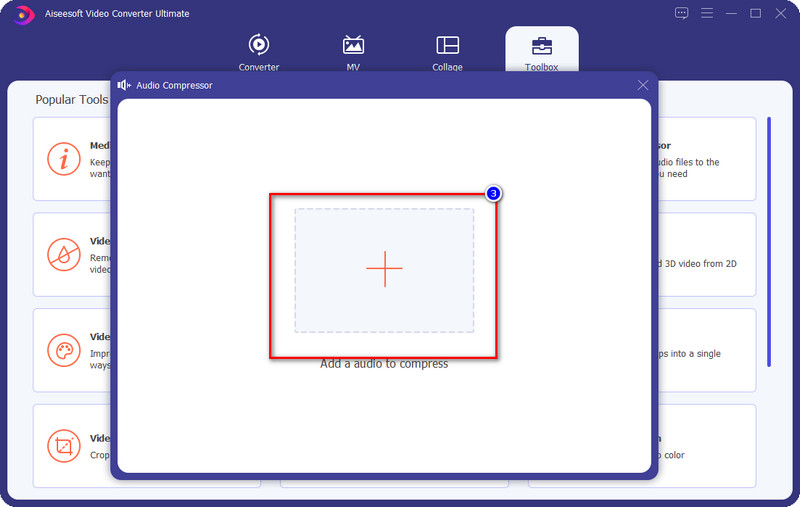

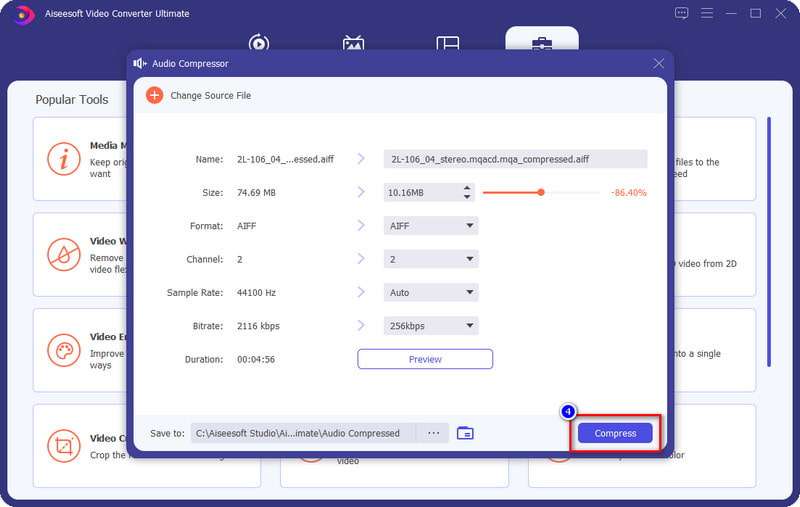
CloudConvert is an option you can choose to do an AIFF compression online for free. This tool can change the audio codec, bitrate, channels, and such to make the AIFF file you upload here smaller than before. You can also use the other features it provides, which is the trimmer. Though you can use the tool for free, after you export the format, the file extension will be .mp3 and not .aiff anymore. If this doesn't bother you, you can follow the steps below.
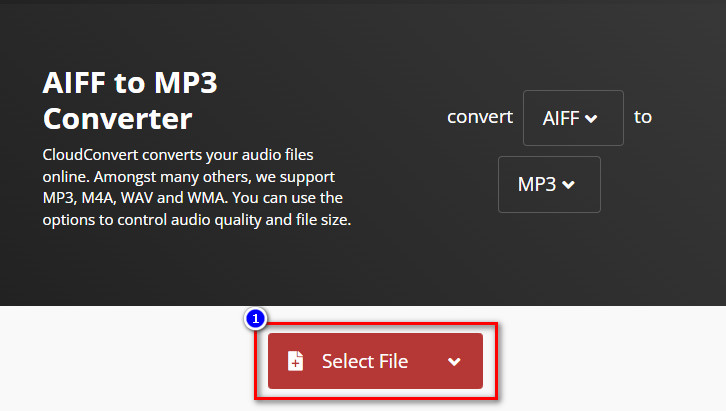
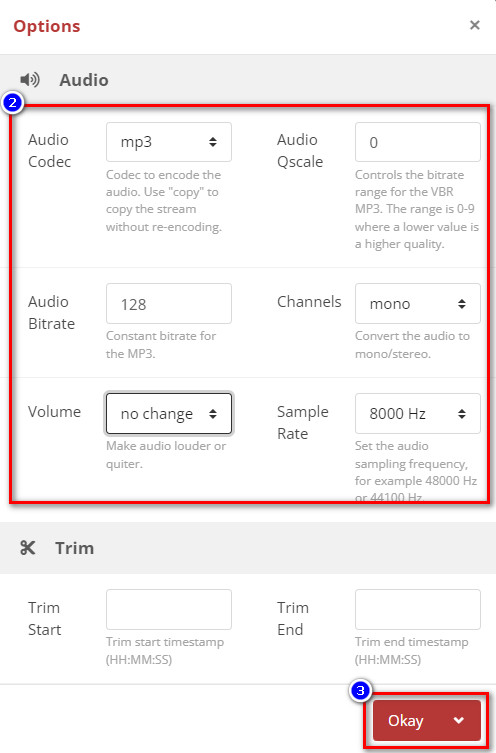
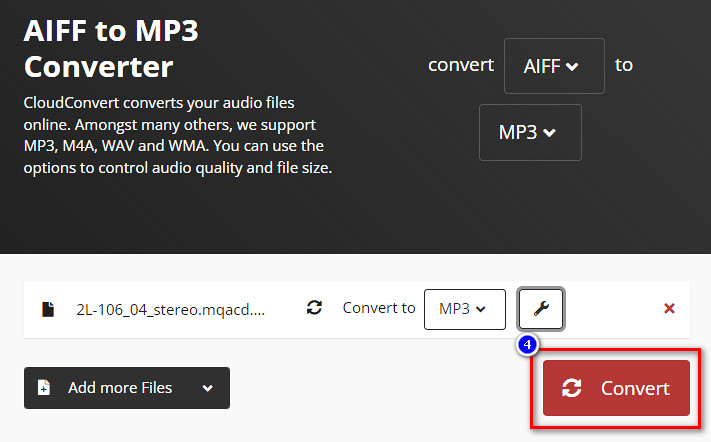
Another free online audio compressor you can use to do an AIFF compression is the Convertio. Same as the first web tool, to shrink the file size of the AIFF, you will need to change the variable bitrate, bitrate, and audio channel. However, this tool has a chrome extension for you to access it much better than the other web converter available on the market. Instead of searching for it again, you can set its extension to use it right away. So, if you want to try using this compressor-converter, you can read the steps and copy them.
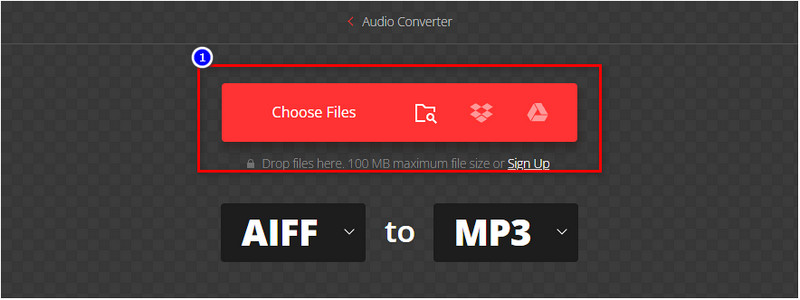
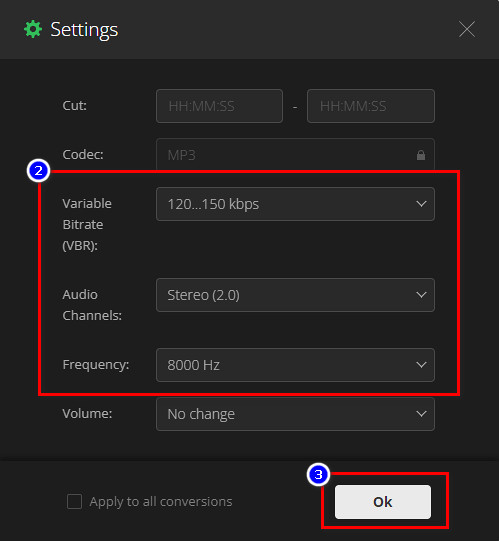
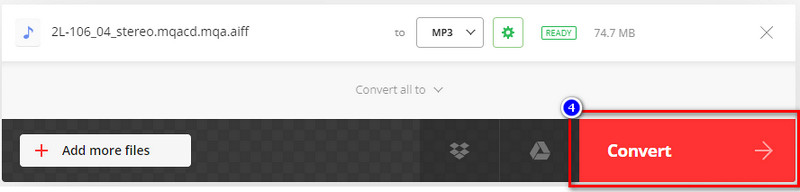
XConvert is far different from the other two web tools we introduce in this article in terms of GUI. It uses a plain interface; though it is basic, it is understandable how the web tool works. It is great to use, but it is not the best compared to the compressor-converter we introduced earlier, especially on the ultimate converter. So, if you want to know how the web tool works, the following steps will help you do it at ease.
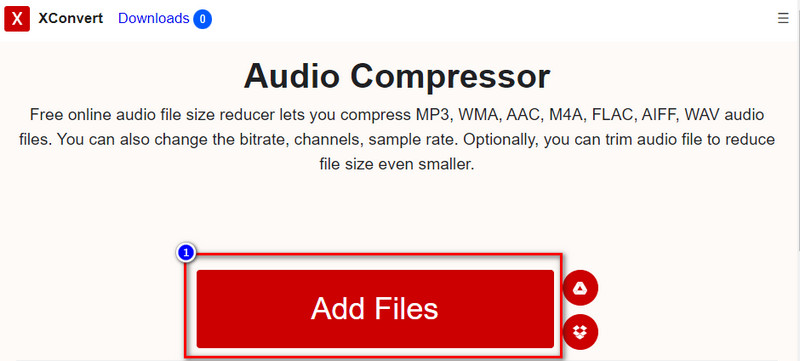
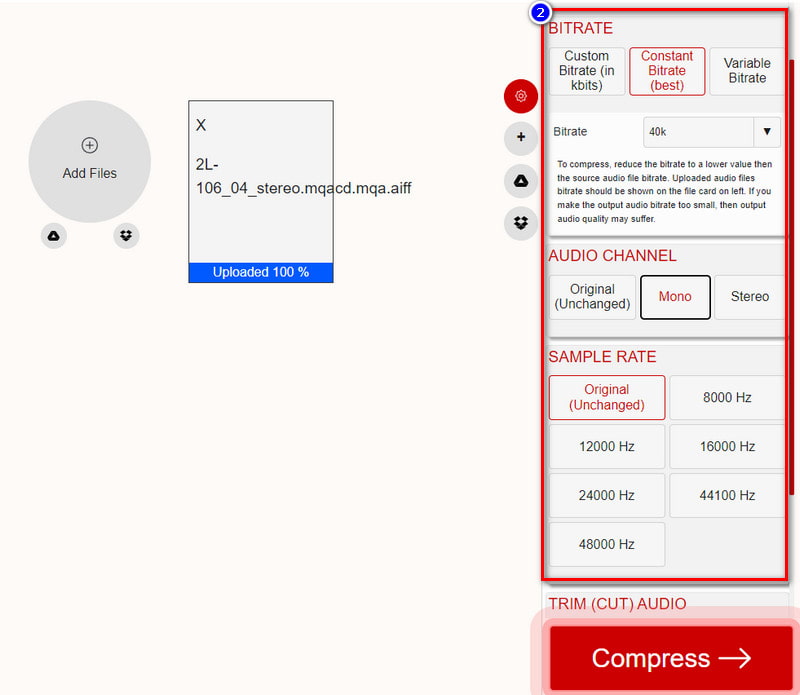
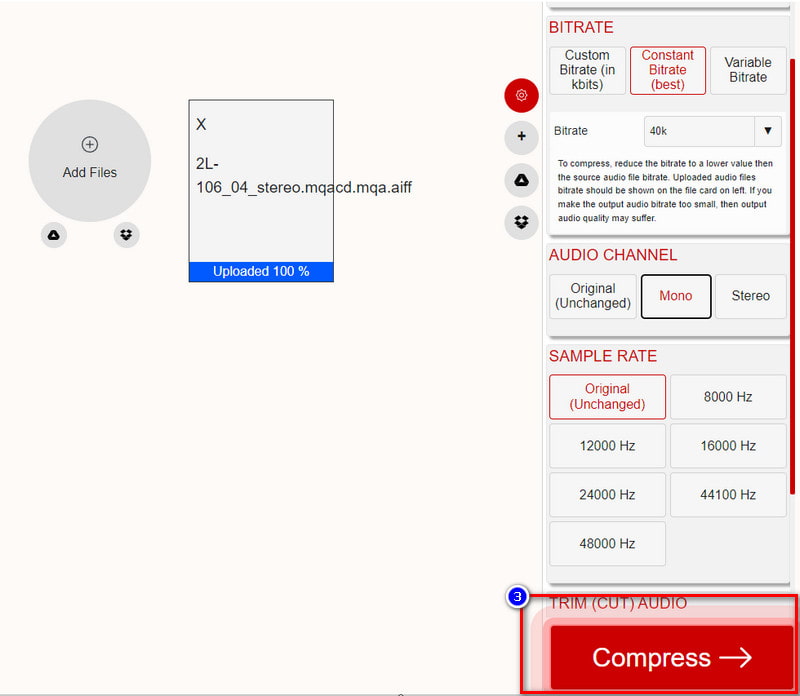
Does AIFF have an encoder?
Most AIFF files do have an encoder that is much smaller than the audio file and it is an alteration of AIFF and that is the AIFF-C or AIFFC. The AIFF-c compresses are smaller than the original AIFF because it has an encoder that helps the file size smaller.
Can I use an encoder to compress the AIFF?
Yes, you can use an encoder to compress the AIFF file. However, using an encoder to make the file smaller seems easy, but it isn't. So, instead of an encoder, you should try using a compressor to reduce the file size. Or, you can convert the AIFF file into a format with an encoder like the MP3.
What makes AIFF best for storing audio?
AIFF files store a raw audio file, which means once you use this format for your audio, there will be no quality lost once you export it. However, the file size is the number one enemy of this format.
Conclusion
Now that we know that it is possible for AIFF, an uncompressed file format, to bring into a smaller file size. This blog provides the information you'll need to know how to do it with the different software available on the web and desktop. Does this article help you? You can leave a comment below if you have other queries regarding this article so that we can discuss it with you.

Video Converter Ultimate is excellent video converter, editor and enhancer to convert, enhance and edit videos and music in 1000 formats and more.
100% Secure. No Ads.
100% Secure. No Ads.