Emails are famous for sending letters online. Be it for personal or business letters, email is the medium most people use. Now, sending multimedia files along with letters has become a habit for many. They do not need to use another application to send attachments like audio files. Yet, many users are having a hard time attaching audio files because of the file size limitations implemented on most email programs.
In this case, you will need a compressor to help you shrink the audio file's size and share it via email. On that note, this post aims to teach you how to compress an audio file for email. Take a look at four effective and easy ways.
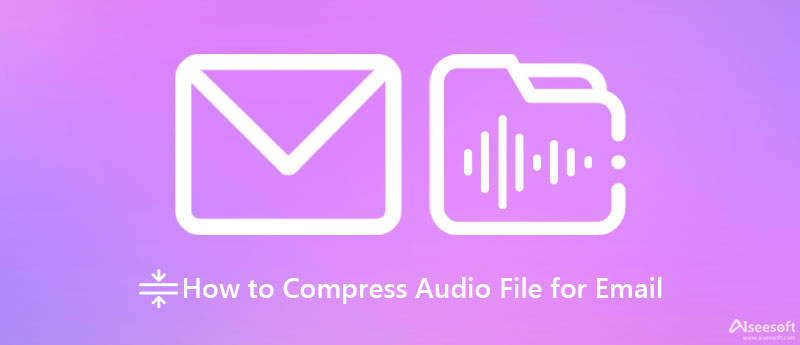
You can attach any type of data to email messages. That includes text files, documents, audio files, video files, spreadsheets, PDFs, etc. Yet, as stated, email providers apply limits on the size of files you can send in attachments. Take, for example, Gmail. Users can only attach files that are no more than 25MB.
Trying to attach larger than the file size limit will result in trouble. Compressing files may help in reducing the file size, allowing you to send attachments to the email. Hence, we listed some great tools to compress audio files for email.
Video Converter Ultimate is the most appropriate tool to compress audio files as it significantly reduces the media size of your audio files. The tool's audio compressor grants users to modify different aspects of audio files, including the bitrate, sample rate, and channel. Plus, you can export the audio to your desired audio format. You can change it to MP3, AAC, AC3, MKA, OGG, etc. On top of that, the program lets you preview the playback allowing you to make changes before the compression begins. On the other hand, here is how to compress an audio file for email using this fantastic tool.

110,297 Downloads
Aiseesoft Video Converter Ultimate
100% Secure. No Ads.
100% Secure. No Ads.
Tick the Free Download button above to get the above. Make sure to get the right installer. After that, install the application by following the setup wizard. Next, launch it on your computer.
Next, go to the Toolbox tab and open the Audio Compressor function. From the popup window, click on the Plus sign button and add your target audio file.
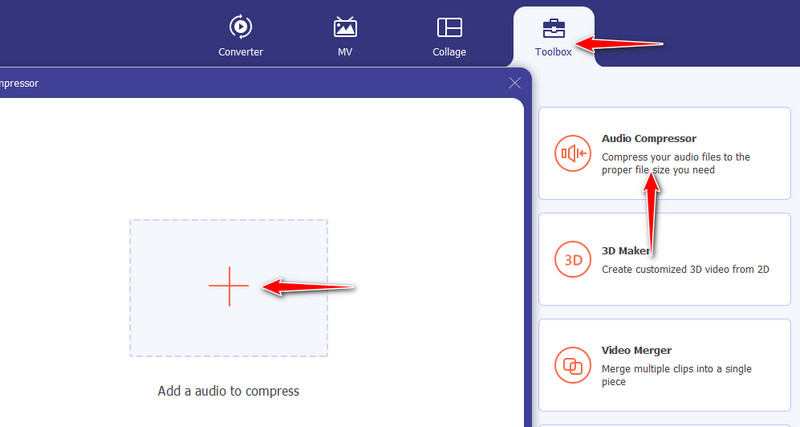
In the compression window, you can modify the audio aspects. You can set the size, format, channel, sample rate, and bitrate. After setting up the output for your video, hit the Compress the audio to start compressing the audio file.
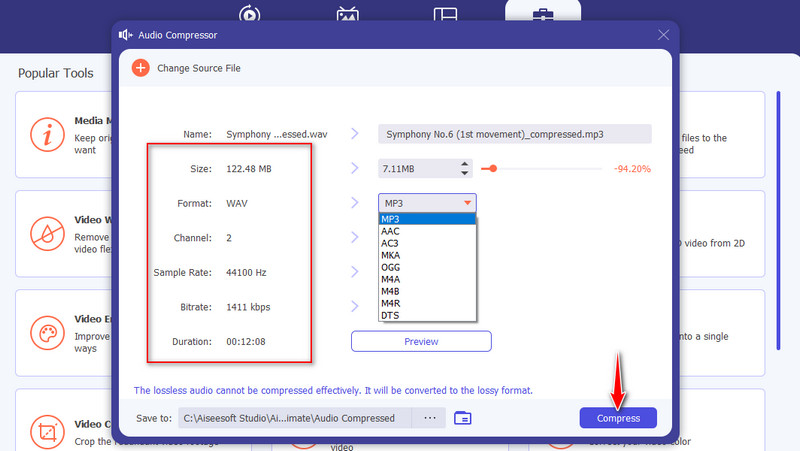
Another tool capable of compressing audio files is Monkey's Audio. The program has been explicitly developed to shrink the media size of an audio file. It enables you to upload files individually or by folder and compress them simultaneously. Besides compressing audio files, you may also use the tool to decompress and convert audio files. Moreover, the tool has a user-friendly interface, so the process of compression can be done in no time.
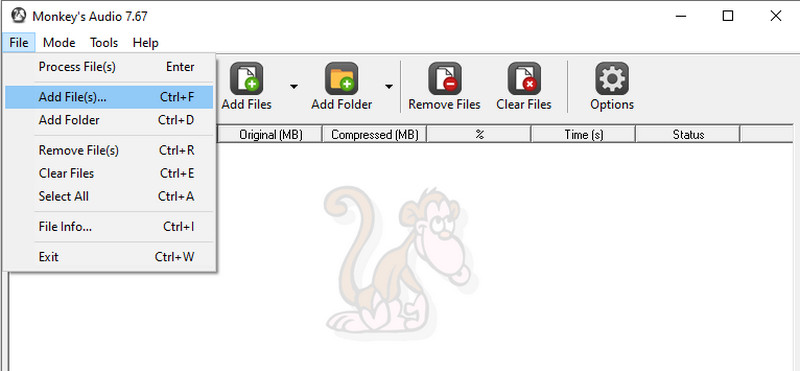
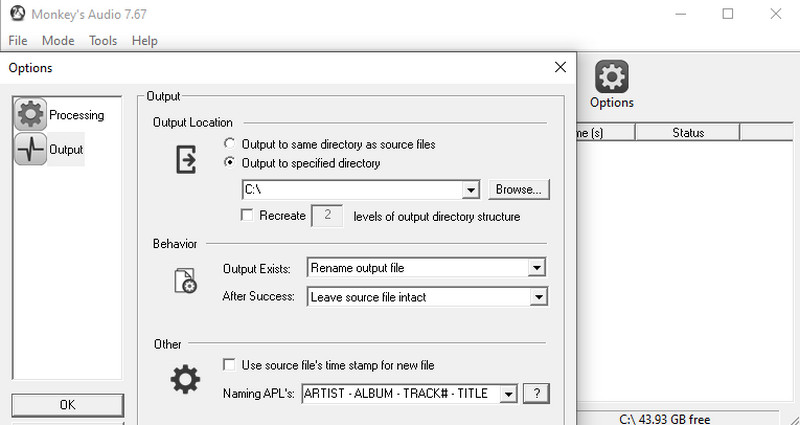
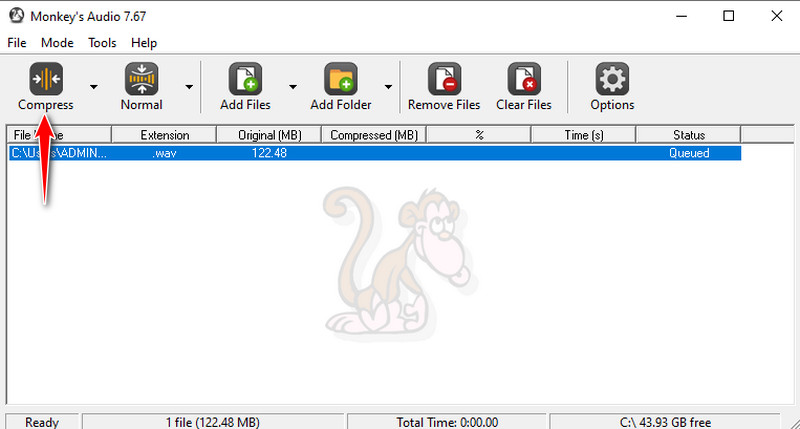
Through volume compression, Audacity may also be considered a decent audio compressor. That is right. Apart from its well-known feature of recording and editing audio tracks, this application also offers a compression feature to help you reduce the size of MP3, AAC, FLAC, etc.. Similarly, it enables you to listen to the compressed audio file before saving it. Hence, you will have the chance to modify the audio file and get your desired outcome.
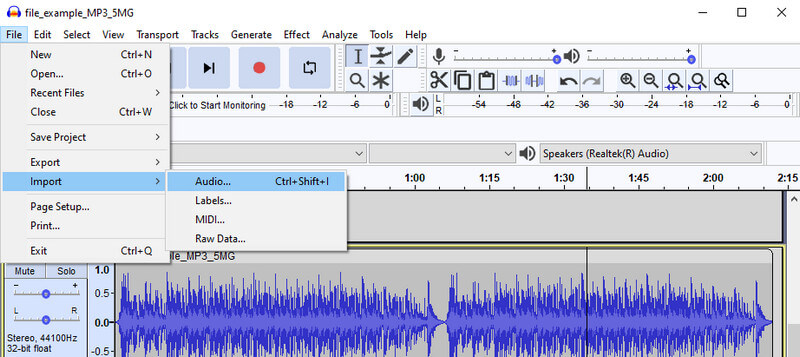
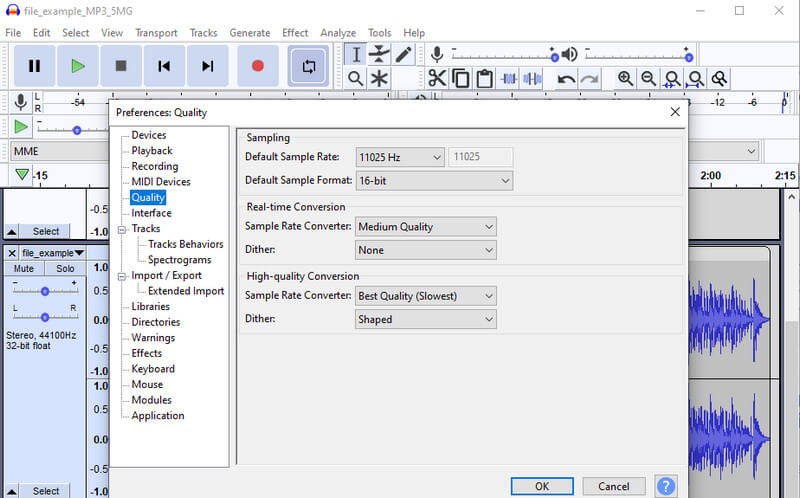
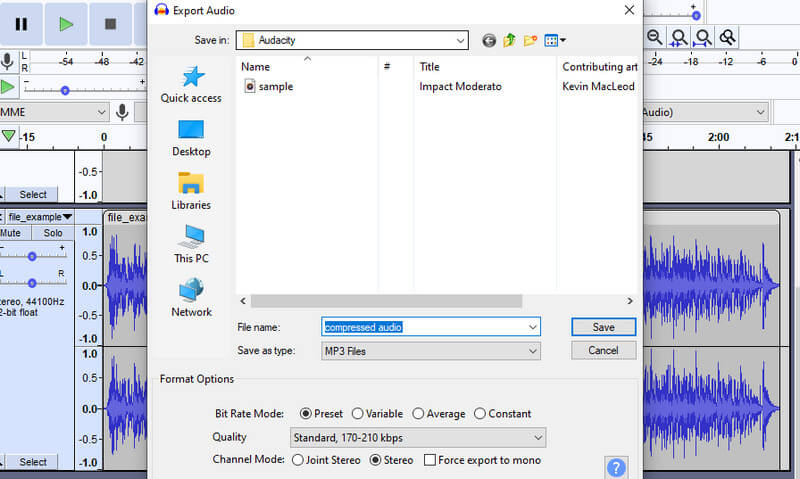
If your device cannot afford to install a program, an online program should give it a go. YouCompress is an online-based program that can reduce the file size of an audio file while preserving the quality. What makes it safe and secure is that its users have an encrypted SSL connection, so all the process done using this tool is secured.
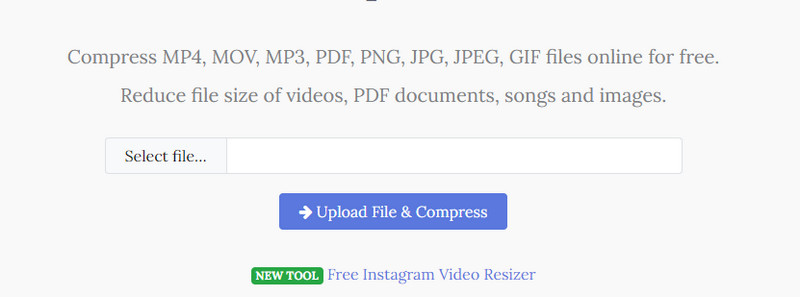
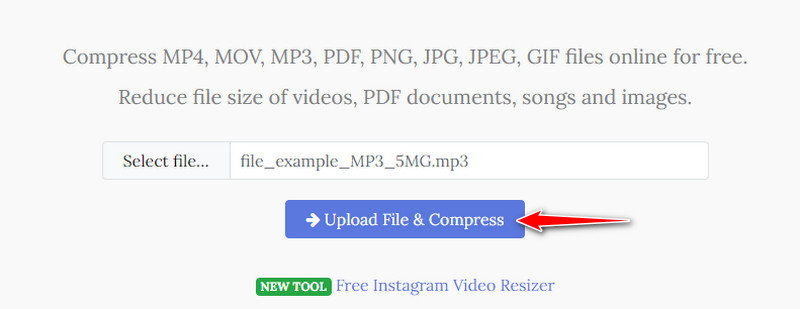
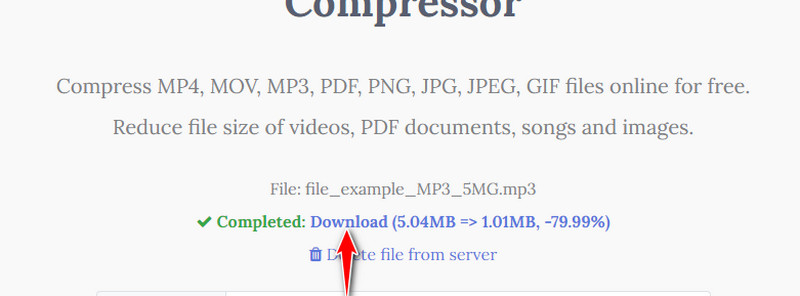
Can I send a voice recording on Gmail?
Yes. Any track, be it a recording or a song, can be attached together with the letter you are composing. Just add the voice recording, just what you would normally do when adding songs.
How do I send an audio file over 25MB?
You can send an audio file over 25MB in file size by uploading it first to cloud storage like Drive. Copy and paste the link to the email afterward.
Can I compress audio files on the phone?
Yes. All you need is a mobile program. With that, you can install ESL File Explorer and Winzip.
Conclusion
After reading this post, there is no way that you cannot attach an audio file to your email. You will learn how to compress an audio file for email through these programs. All of them are good, yet it is better to try each to see which tool fits your preferences well.

Video Converter Ultimate is excellent video converter, editor and enhancer to convert, enhance and edit videos and music in 1000 formats and more.
100% Secure. No Ads.
100% Secure. No Ads.