With the new iOS update, you can have an immersive experience with Crossfade on Apple Music. As you may know, the new iOS version added a few functions to enjoy listening to music and singing, and many iOS users actually enjoy the Crossfade feature. But if this is new to you and you want a seamless listening experience, this guide will teach you how to enable the feature on your iPhone.
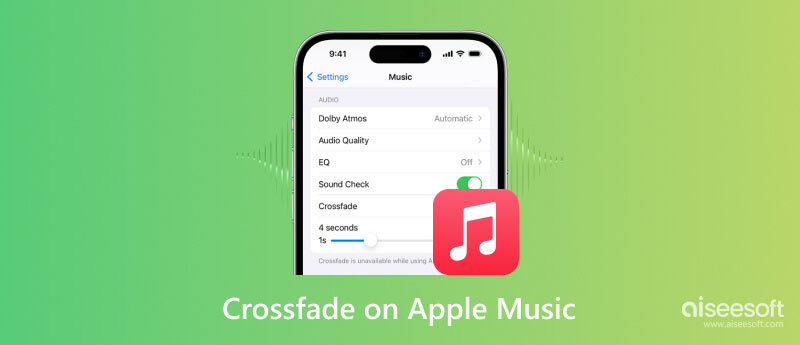
The feature is a new option released on iOS 18/17 that allows you to create a smooth transition between songs. Once the song is about to end, it will lessen the volume and gradually increase it to the next song. Surprisingly, the feature was offered on other Apple products like Mac, but iPhones and iPads never had it, so it is great news for music lovers.
Crossfade is a way to avoid the gap of silence or break off the momentum. If you have a playlist with similar genres, it will give you an enjoyable time with endless audio playback. With it being one of the best functions of iOS 18/17, iOS users will not use third-party apps like Mixonset to fill the gaps between songs.
No one loves a gap between their favorite songs, so this part will show how to enable Crossfade on your iPhone or iPad. Since the new feature is a part of Apple Music settings, you can also enable it using Android; simply use the following steps:
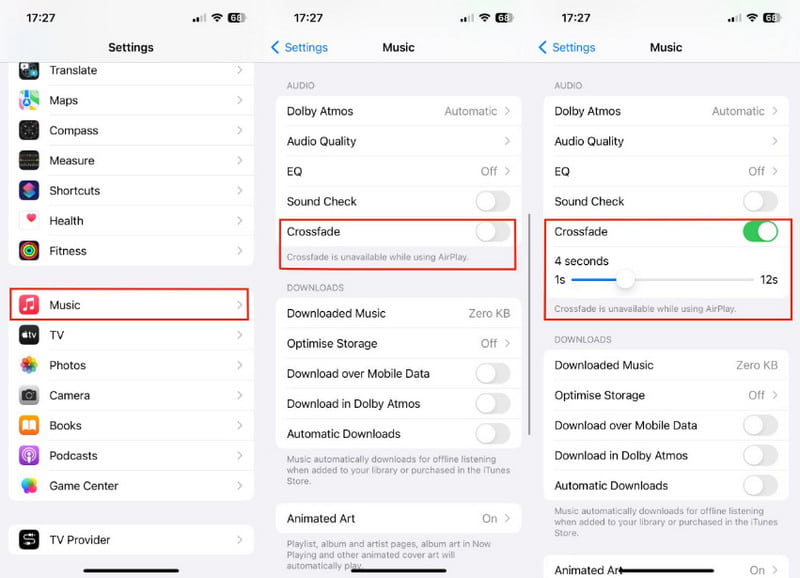
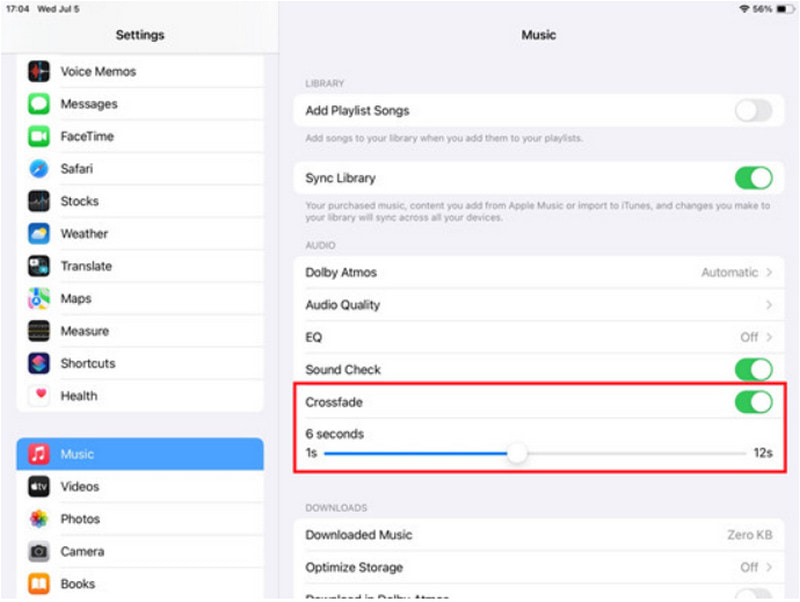
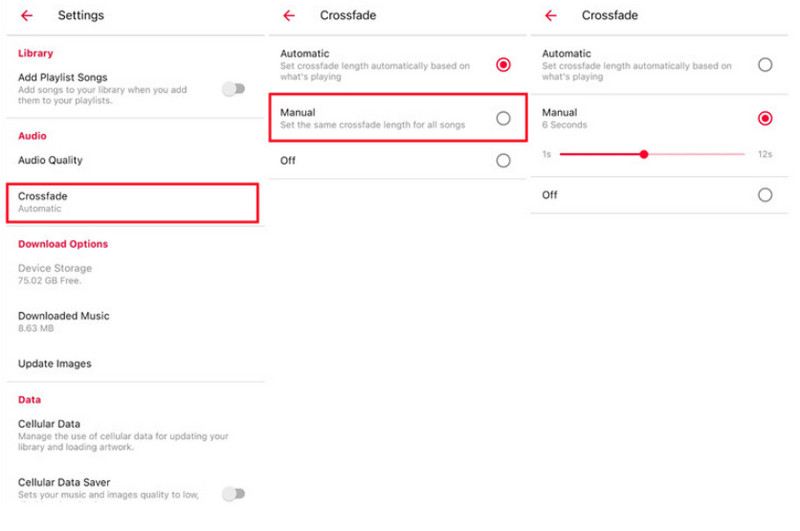
Just like any software update, iOS 18/17 is not going to be perfect on the first try. You will encounter issues eventually, even the Crossfade on Apple Music. Here, several effective solutions are presented to troubleshoot on your iPhone or iPad.
If you just upgraded to iOS 18/17, there is a possibility Crossfade on Apple Music will not work at first, as well as the other new functions. The easier troubleshooting to do is to restart your device. Here is an example of how to restart your iPhone
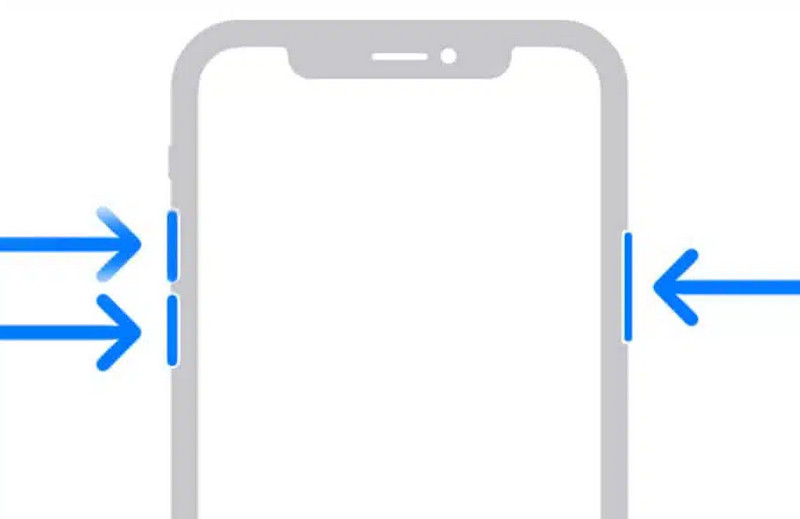
It is a professional iOS System Recovery tool that cleans the iPhone or iPad in one go. It offers many helpful tools for system repair, including the Recovery option with Standard and Advanced mode for keeping or erasing phone data. Other than fixing Apple Music Crossfade on iPhone, this is your solution to other internal damages, such as disabled devices, iOS update errors, battery drain, and more. You don’t have to put your device at risk, as Aiseesoft iOS System Recovery will fix it, guaranteed 100% safe.

Downloads
100% Secure. No Ads.
100% Secure. No Ads.
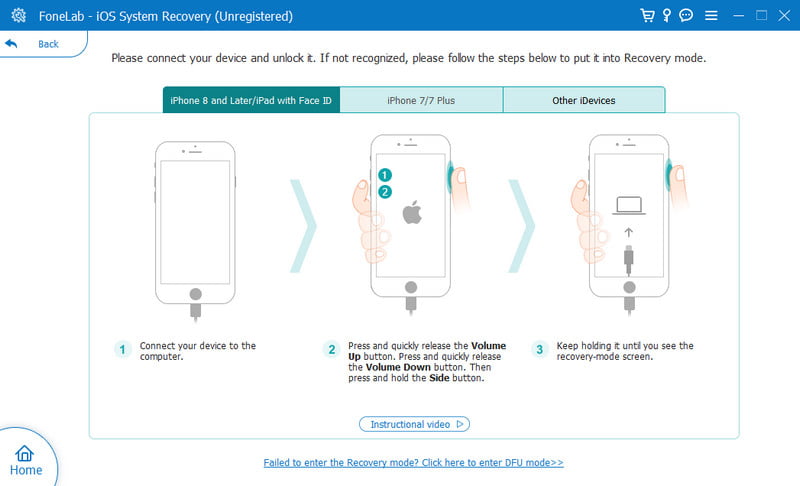
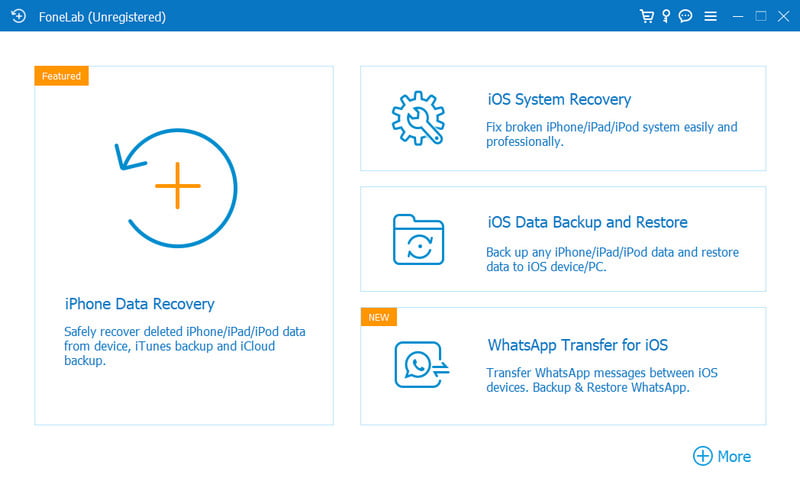
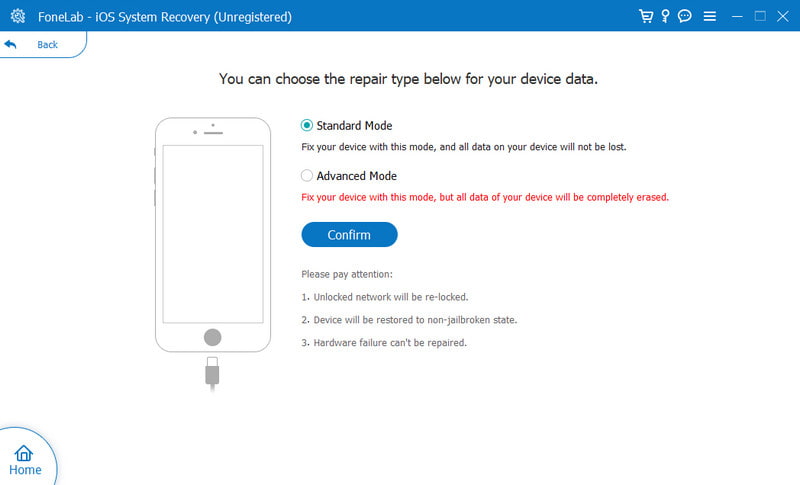
What is the recommended duration of Crossfade on Apple Music?
While it depends on personal preferences, the recommended time to apply on crossfade is five to six seconds. The duration will effectively put the transition between songs.
Is there a Crossfade feature on Apple Music on Mac?
Yes. Open Apple Music on the computer and go to the menu bar. Open the Music menu and choose the Settings option. Enable the Crossfade function and choose Crossfade Songs. Drag the duration for the fade-in-and-out transition.
Do I need to update my iPad to get crossfade on Apple Music?
Yes. iPadOS is a version of iOS, so they share similar functions despite different home devices. With the iOS 18/17 release and new features, your iPad must have iPadOS 17 to get the Crossfade and other new features.
Conclusion
Finally, Apple Music Crossfade was introduced on iOS 18/17 to have a smooth transition on your favorite songs. It is easy to set up with an option to adjust the crossfade duration. If you discover that it is not working on your device despite updating the iOS software, you can use Aiseesoft iOS System Recovery to fix it quickly. Download the professional system recovery tool for free on Windows and Mac.

Fix your iOS system to normal in various issues like being stuck in DFU mode, recovery mode, headphone mode, Apple logo, etc. to normal without any data loss.
100% Secure. No Ads.
100% Secure. No Ads.