As an iPod user, you may find it annoying that your iPod runs out of space when you add too many music files. So that when there is no place for you to download new music, you have to delete some old songs. When you want to delete music from your iPod to regain more space, or clear some old songs you don't like, you can check this article to find effective ways. In this article, we list five different solutions to teach you how to delete songs from iPod. Continue reading and apply these methods now.
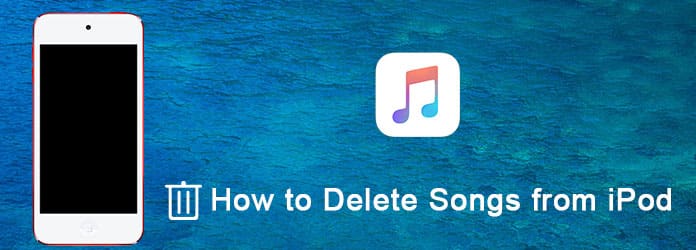
Another way how to delete songs from iPod nano is using iTunes. For some older music players, Apple doesn't provide a function to delete music from one device directly. To delete music from your iPod, you will need to use iTunes for assistance. iTunes offers you two options when you use it to delete songs. You can not only delete songs from your iPod and keep them in the iTunes library, but also delete music from both the iPod and the iTunes library. To know how to delete songs from an iPod shuffle, you can follow the next two methods to do so.
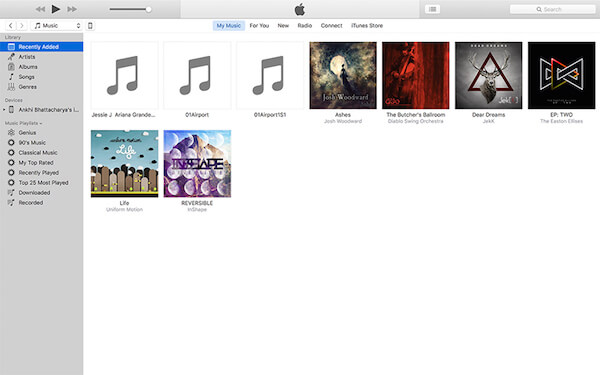
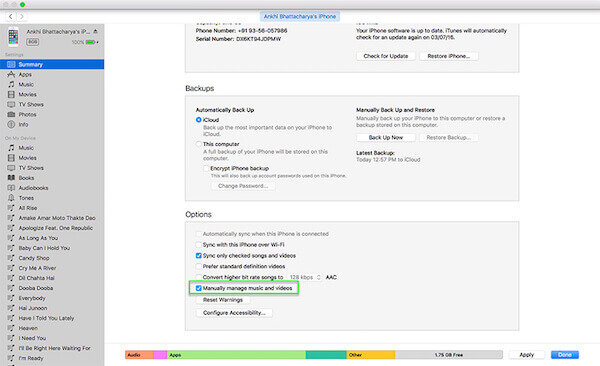
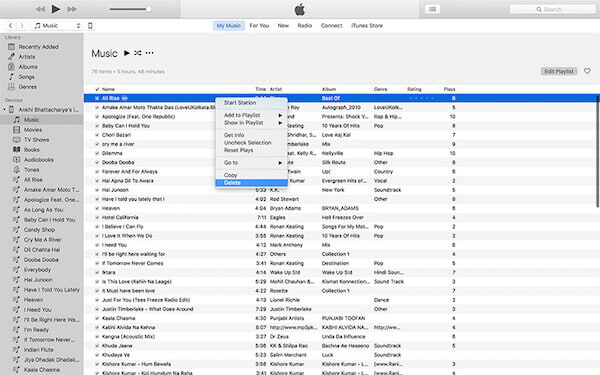
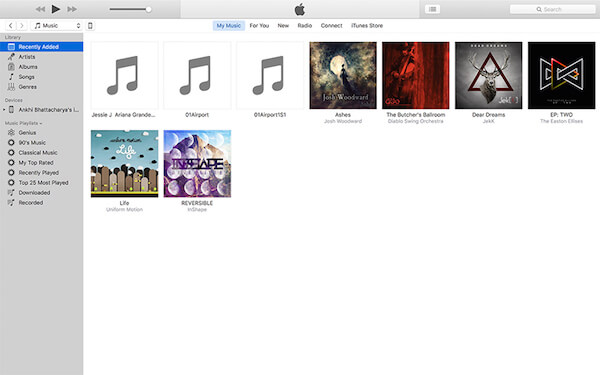
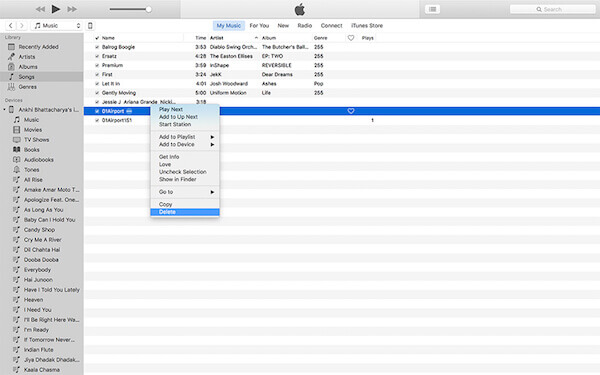
Some earlier iPods do not allow you to delete songs directly; however, the iPod Touch has a function that lets you delete music from the device directly. You can delete songs that you don't want one by one using the Music app, or you can delete all of the songs at once by using the Settings app. In the following sections, we will introduce how to delete songs from your iPod using the Music app and the Settings app. How can I delete a song from my iPod? Keep reading to learn the detailed steps.
(1) For the iPod touch running iOS 8.3 and before:
(2) For iPod touch running iOS 8.4 and later:
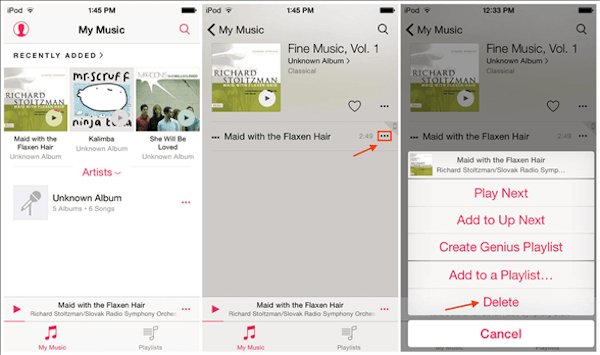
To delete all songs from your iPod using the Settings app, follow these steps:
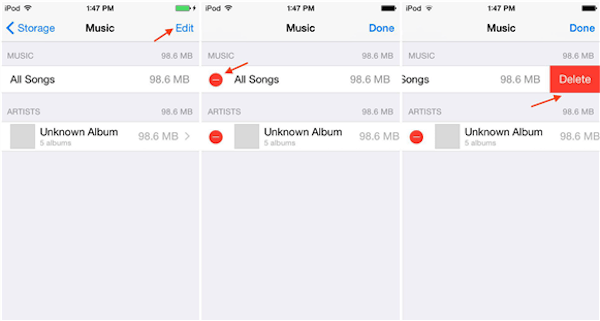
If you're looking for the easiest way to delete songs from your iPod, especially if you're also searching for how to delete songs from an iPod classic, FoneTrans is an ideal tool. This professional iOS data management software enables you to remove unwanted music from your iPod with just one click. No need to open iTunes or deal with syncing issues. Aside from deleting songs, FoneTrans also allows you to transfer various data on iPhone, back up files to your computer, and manage media conveniently. It supports all iOS devices and provides seamless control to organize your music library from your laptop.
Key Features
• Delete songs from iPod/iPod classic directly on the computer
• Transfer various data on iPhone, iPad, and iPod
• Manage and organize music (rename, delete, add playlists, etc.)
• Convert and transfer media files between computers and iOS devices
• Back up contacts, messages, photos, and other data safely
• Supports all iOS versions and devices
First, download iPhone Transfer for free on your computer and then follow the installation instructions. Next, launch the program on your computer.
100% Secure. No Ads.
100% Secure. No Ads.
Now launch iPhone Transfer on your computer. Then attach your device to the computer via a USB cable. Once you connect the iPod to the computer, you can refer to the screenshot below for further instructions.

Once the application has identified your iPod, you can select “Media” from the list on the left. You can now view the songs that are stored on your iPod. Select the item you want to delete and then delete it.

Can I recover deleted songs from my iPod?
If you accidentally deleted songs but still have them in your iTunes library or on your computer, you can resync or transfer them back. If they were permanently removed, music recovery may not be possible unless you have a backup.
Why are some songs on my iPod grayed out?
Syncing issues, incomplete file transfer, or missing files in your iTunes library usually cause grayed-out songs. Re-syncing or re-importing files often resolves this issue.
Can I delete only downloaded songs but keep streaming ones on iPod Touch?
Yes. If you're using Apple Music, select Remove Download to free up space while keeping the songs in your library for streaming.
Conclusion
You must understand how to remove songs from an iPod after reading this article, including how can I delete a song from my iPod and how to delete music from an iPod Shuffle. You can follow the recommended methods to delete music. You can also learn the easiest way to transfer songs to iPod. If you have friends who are confused about deleting music from their iPods, share this article with them.

Transfer data from iPhone/iPad/iPod to your computer or reversely.
100% Secure. No Ads.
100% Secure. No Ads.