A raw video tutorial can confuse audiences. Sometimes, they can't catch up on the things happening on your screen. By annotating, you can easily draw some lines, arrows, shapes, callouts, and more to the video you have. Do you need now to annotate the video? You can maximize the tools and learn how to draw on videos with the help of the drawing tools that we have listed here. After you have read all of them, you can choose which one you think suits your needs the best.
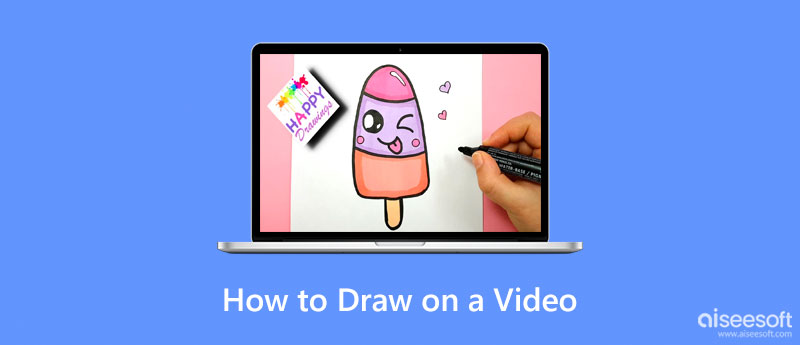
Before you learn how to draw on videos, you will need to see first what apps you can use to draw. Here, we added a simple comparison chart to see the differences between each app before you read additional information about them below.
| Features | Aiseesoft Screen Recorder | Aiseesoft Video Converter Ultimate | VEED |
| Supported Platform | Windows and Mac | Windows and Mac | Any Browser |
| Multiple Shades Color Supported | YES | YES | YES |
| Call Out Features | YES | NO | NO |
| Arrow | YES | NO | NO |
| Adding Text | YES | YES | YES |
| Rating for Drawing on Videos | 4.5 stars | 4.0 stars | 4.0 stars |
Let's start this article with the best app, according to the chart listed above, which is the Aiseesoft Screen Recorder. Its competitiveness is far beyond what other apps can offer you, for it has a wide range of annotating tools that you can use to draw on the video that you are creating. Even if this is your first time using it, you won't encounter much trouble since it has a touch-friendly interface. Impressive right? You can't go wrong in picking this app for drawing on the videos you have. So if you are interested in how to draw videos using this app, then follow the steps provided below.
Steps to Draw on Videos Using Aiseesoft Screen Recorder:
100% Secure. No Ads.
100% Secure. No Ads.
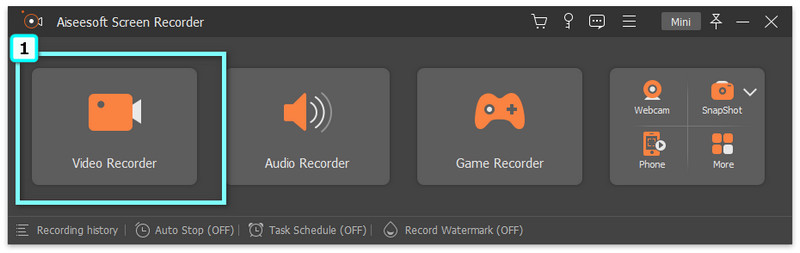
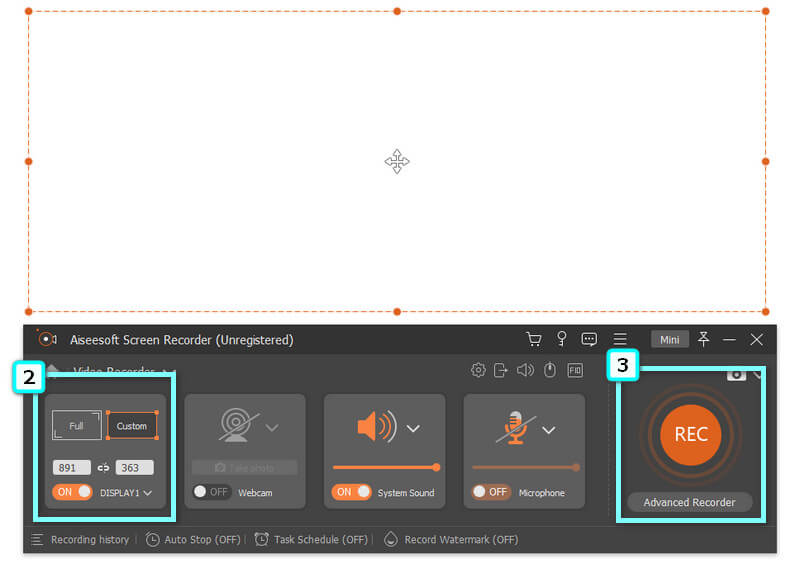
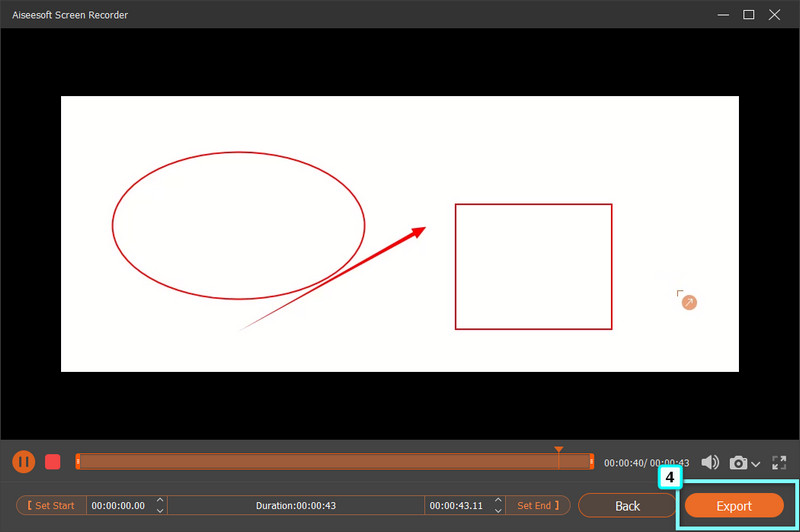
PROS
CONS
Aiseesoft Video Converter Ultimate isn't the best annotating application you can use, but the app can easily add text to the video whenever you want. This app is considered ultimate because of its video solution, such as video cropping, speed controller reverse, trimmer, GIF maker, and many more. Overall, the app offers a video solution at once. So, if you want to use the app to add text to the video you have created, please follow the steps below.
Steps to Add Text on Videos Using Aiseesoft Video Converter Ultimate:
100% Secure. No Ads.
100% Secure. No Ads.
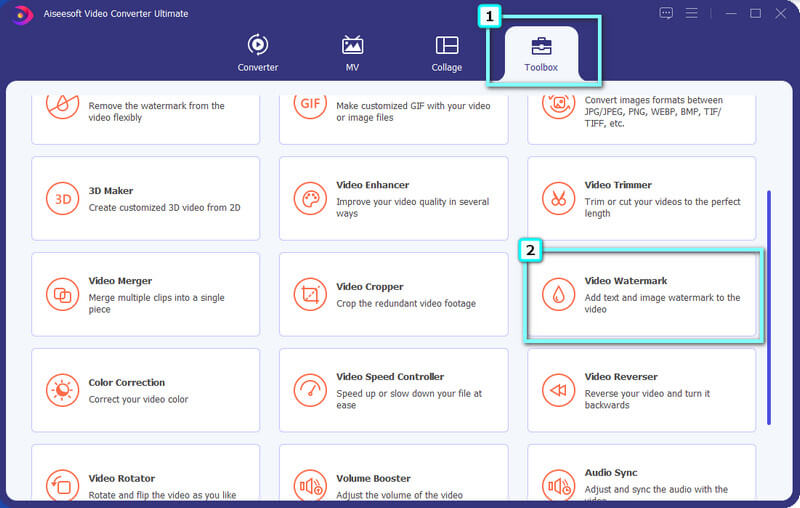
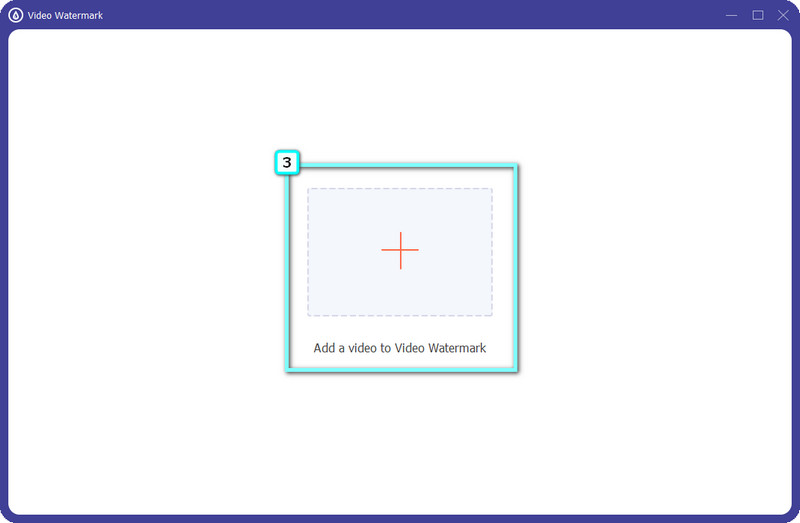
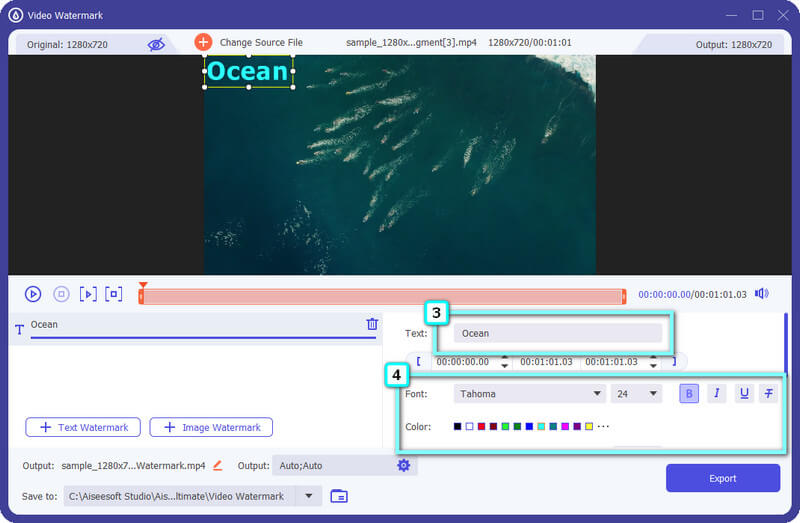
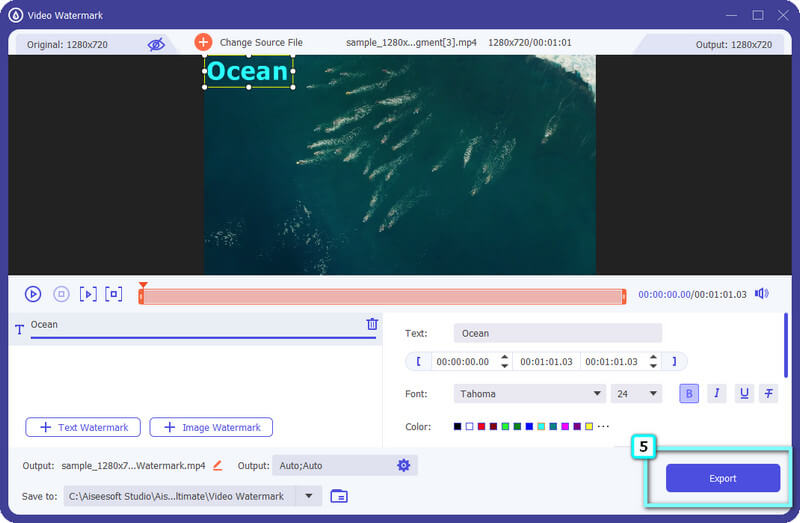
Does the video quality you want to achieve isn't met? Better enhance video quality with the help of the video quality enhancer on the market.
PROS
CONS
How to draw a video for iPhone? Veed.io is a portable web application that you can use to add elements such as drawing to your video. Here, you wouldn't need to download the application to your device because it is web-based, but what you need is an internet connection. In addition to annotating, the app allows users to create a high-grade video brand that can easily post on different social media platforms. Even if you aren't a fast learner, you can still use the app for video editing, and we can teach you how this app works!
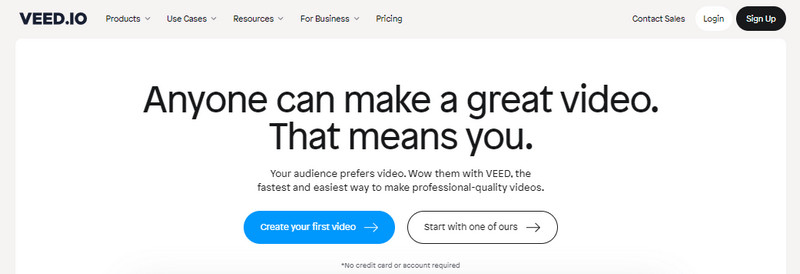
Steps to Draw on a Video Using Veed.io
PROS
CONS
Is drawing on video can help users?
Yes, it can help users determine or point out what the person is talking about. Drawing something on the tutorial can help you make your video more interactive compared to videos that don't annotate. You should add interactive annotations on the video you made so that users won't have difficulty following the steps you said.
How to convert a photo into a drawing?
You will need skills to draw an image into a piece of paper, but there is now a digital way that can help you sketch a picture of yours easily, and that is by converting a photo to a drawing. You can search the internet to know what applications you can use to convert it easily.
How to add annotation cards to Youtube videos?
Go to the Edit menu and click the End Screen & Annotations from the dropdown menu that will appear on your screen. Hit the Add annotations and select what type of annotations you want to add to your videos. Edit that annotation, and click Publish to save the final output on Youtube. Learning how to add annotations on Youtube videos is easy, especially if you know how to do it.
Conclusion
How to draw on videos? Even if you aren't professionally knowledgeable about editing, following the tutorial in this article can help you become a pro at drawing on a video. To recap, the best tool for drawing is the Aiseesoft Screen Recorderbecause it has the full features of a drawing app that you can maximize while recording. But if you don't want to download that, you can use VEED for free on the web. Don't forget the Aiseesoft Video Converter Ultimate for adding text to a video and converting your needs.

Aiseesoft Screen Recorder is the best screen recording software to capture any activity like online videos, webcam calls, game on Windows/Mac.
100% Secure. No Ads.
100% Secure. No Ads.