How to Edit TikTok Videos on iPhone, Android, Windows, and Mac
Today, TikTok is absolutely one of the most popular social media. It quickly becomes popular partly because users can get almost everything they need about short-form video sharing. It equips a camera feature, which allows users to record a video for posting. Moreover, the built-in stickers, effects, background music, and more features can help you make engaging tiktoks. This guide explains how to edit videos on TikTok on iPhones and Android phones.
Part 1: How to Edit a Video on TikTok
TikTok offers basic video editing tools and some advanced features; however, the usage is a bit complicated, especially for beginners. Therefore, this section will show you each video editing feature on TikTok.
Step 1: Add music to TikTok video
There are two ways to add music to a video on TikTok:
If you intend to record a new video, tap the + icon at the bottom, and press Add Sound. Now, you can select your favorite background music before recording.
After recording or adding a video on TikTok, tap the checkmark at the bottom right corner, and choose Sounds at the bottom. Now, you can discover a song from the library or add a song from your memory.
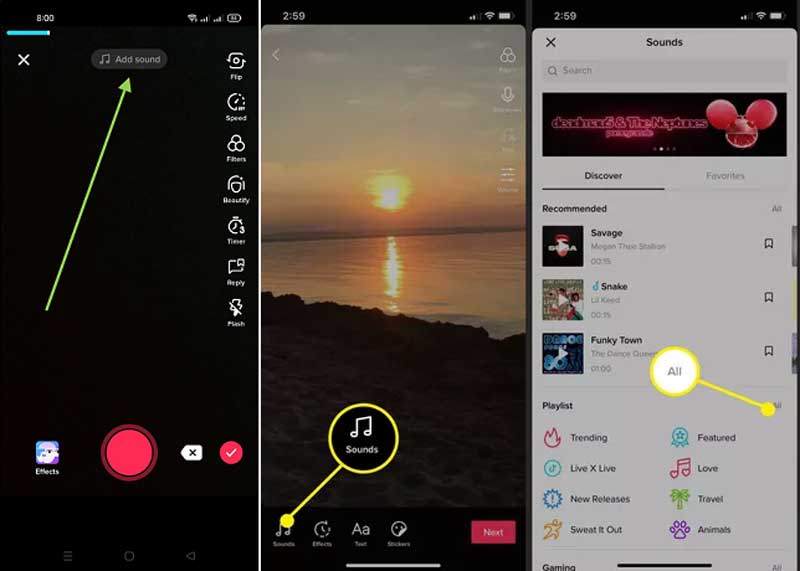
Step 2: Trim TikTok video
After video recording or loading, tap the red checkmark icon. Next, press Adjust clips at the top right side. Then timeline will appear at the bottom. You can move the right and left sliders to remove unwanted frames.

Step 3: Add text
Tap the Text menu at the bottom when you reach the video editor screen on TikTok. Then you can decide the font, size, and color. Tap the right place, and write down the words. Deep press the text to activate the popup menu bar. Tap Set duration, and set how long the text appears on the video. You can also convert the text to speech with the Text-to-speech feature.
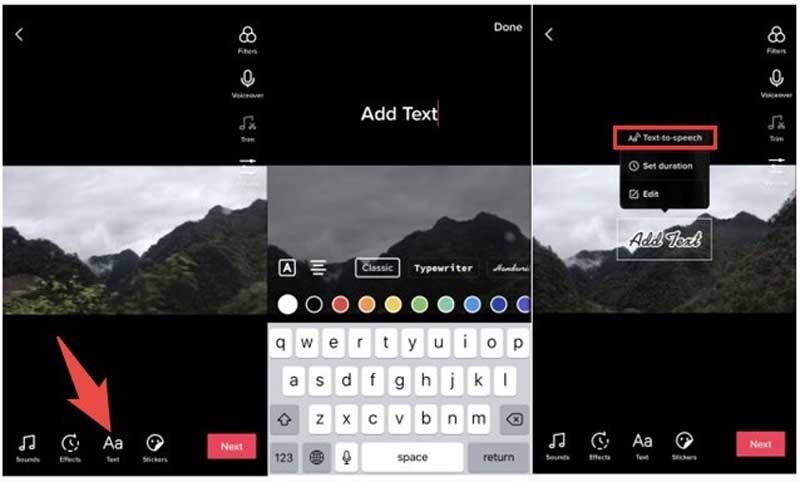
Step 4: Add effects
The TikTok app provides several effects:
Slow-motion: Choose the Effects menu at the bottom of the TikTok editor screen, choose Time and select Slow-mo. Then choose the proper speed for your video. If you intend to record a slow-motion video, tap Speed and set it on the record screen.
Reverse video: Touch Effects, Time, and Reverse.
Add video filter: Press Effects, choose Visual, and choose your favorite filter from the bottom.
You can try other options on the effects screen.
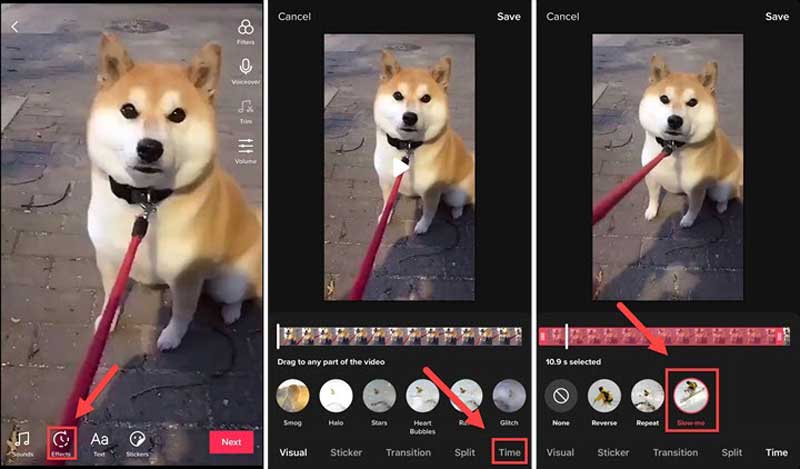
Step 5: Add stickers
After adding a video, tap the Stickers menu at the bottom. Pick your favorite sticker and place it in the right area.
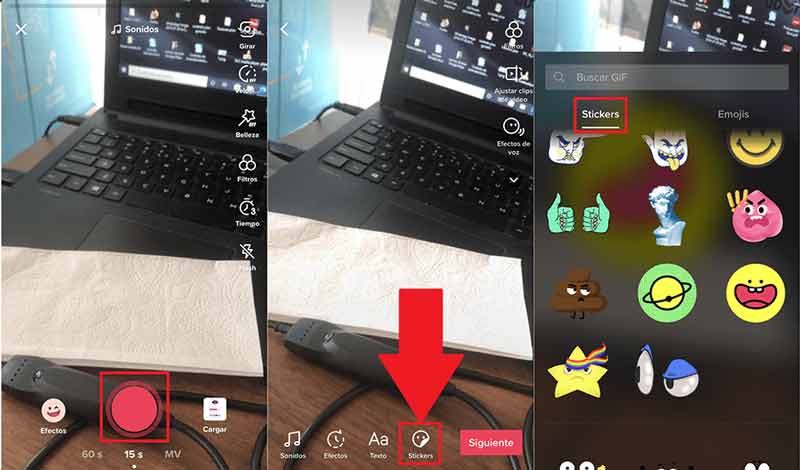
Part 2: The Ultimate Way to Edit Video for TikTok
Nowadays, you can upload a video on TikTok from your computer in a browser, but none of the editing features is available on a desktop. Therefore, you need the help of Aiseesoft Video Converter Ultimate.

Downloads
How to Edit a Video for TikTok on a PC
Step 1: Load video
Run the best TikTok video editor after installing. Click the Add Files menu, and choose Add Files or Add Folder to open the video that you intend to post on TikTok.

Step 2: Edit video
Click the Cut button under the title and trim it if the video is longer than 60 seconds. To edit a video for TikTok, click the Edit button under the title, and you can crop, resize, rotate, and flip the video, add background music, filter, watermark, or caption on the video.

Step 3: Convert video
Go back to the home interface, and click the Convert All to menu at the upper right corner. Choose MP4 or MOV, and pick a preset. Finally, set a specific location in the Save to box, and hit the Convert All button. A few seconds later, you can upload the video to TikTok.

Part 3: FAQs about Editing Video on TikTok
Can I edit a TikTok video after posting it?
You can download the video to your memory, repost the video on TikTok and get all editing tools when uploading.
Is it easy to edit videos on TikTok?
Although the editing features on TikTok are pretty basic, they still need somewhat technical skills. To get your videos look professional, you can turn to a decent video editor to help you.
How do you put videos together on TikTok?
Tap the Upload button at the new TikTok screen, and select the video clips. Tap the Next button, and all of them will appear on the storyboard. Or you can make a video collage on TikTok using Aiseesoft Video Converter Ultimate.
Conclusion
Now, you should master how to edit a video on TikTok, such as applying background music, text, sticker, and effects. Of course, all features are only available to the TikTok app. If you prefer to upload videos on a computer, Aiseesoft Video Converter Ultimate allows you to edit TikTok videos. More questions? Please leave a message below this post.
What do you think of this post?
Excellent
Rating: 4.9 / 5 (based on 188 votes)Follow Us on
 Leave your comment and join our discussion
Leave your comment and join our discussion
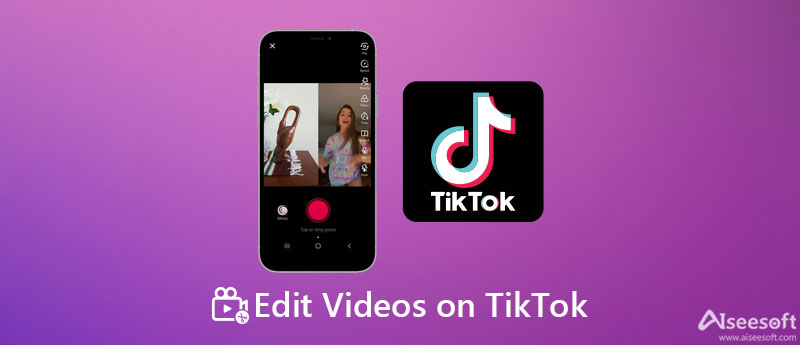
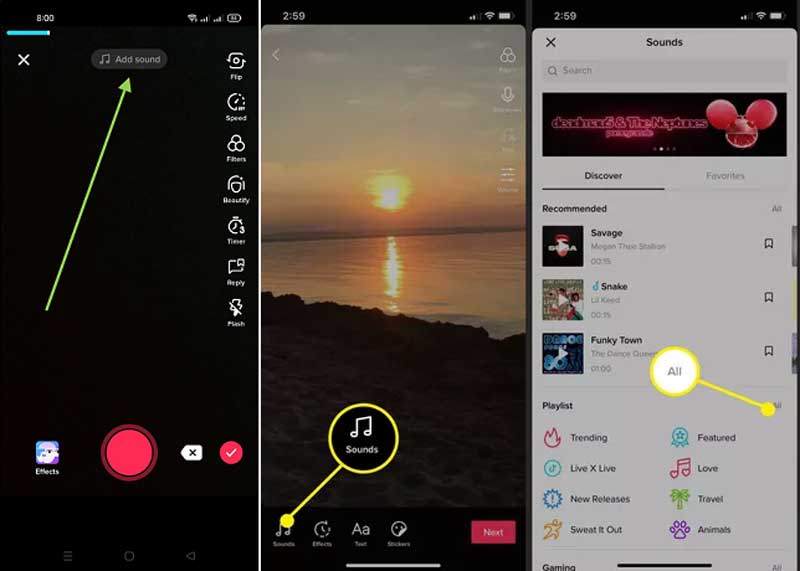

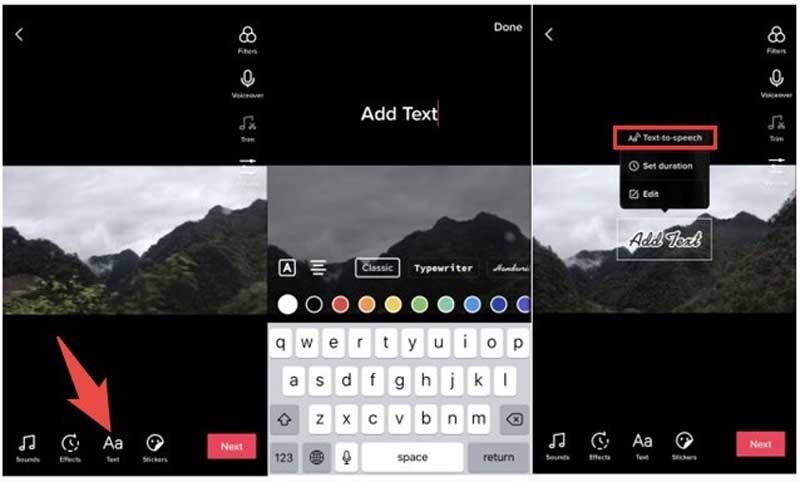
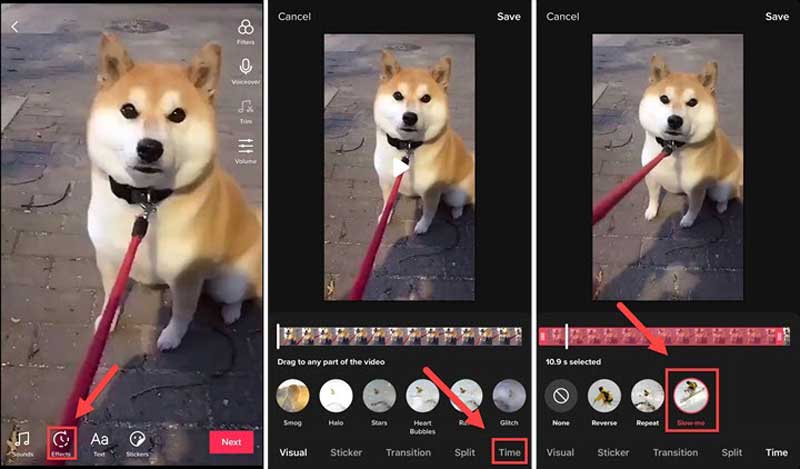
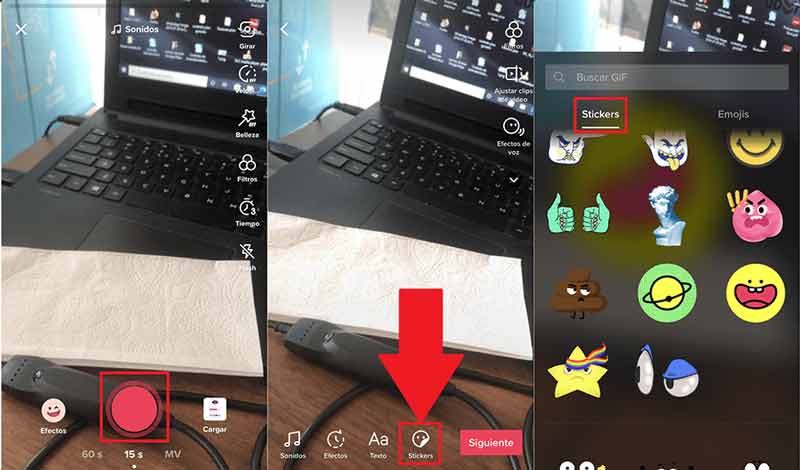

100% Secure. No Ads.
100% Secure. No Ads.



100% Secure. No Ads.
100% Secure. No Ads.