Creating slow-motion or speed-up videos on iPhone 16/15/14/13/12/11/X is very popular now. It will make your videos more interesting and attractive before you uploading them on social media platforms. It is known that the easiest way to slow down videos on iPhone is using the Slo-Mo camera mode to take slow-motion videos without additional editing. But how to speed up videos on iPhone?
Luckily, you can use the built-in video editor -iMovie to speed up a video on iOS 13/14/15/16. In this way, you can even change the slow-motion videos to regular speed. But to speed up videos on iPhone with more than 2X speed, you need to rely on third-party editor apps. Learn the detailed steps in the following.
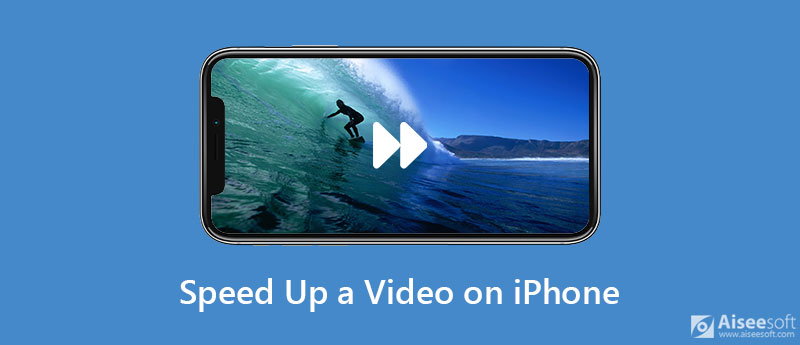
After you update your iPhone to iOS 18/17 or higher version, you can use iMovie, the default speed controller for iPhone to speed up videos on iPhone at any speed less than 2X. Here you can learn about the detailed guide:
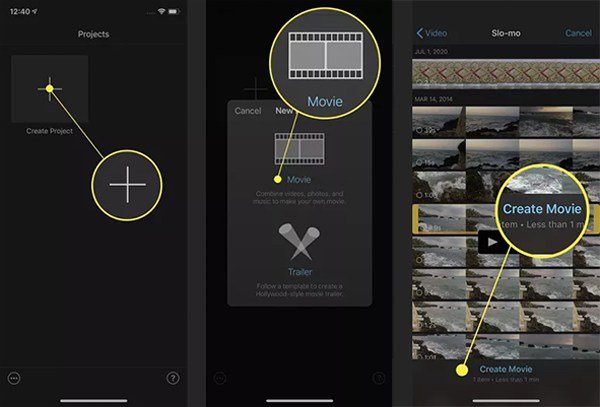
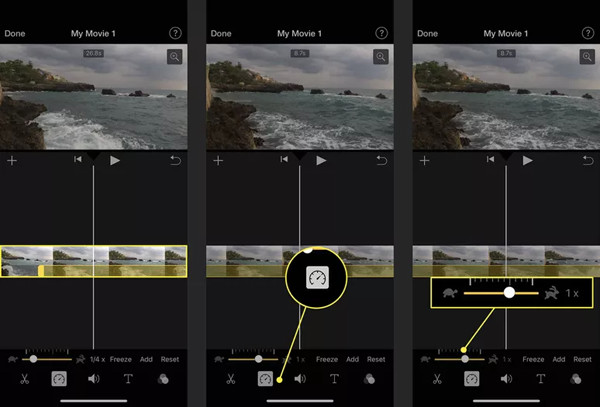
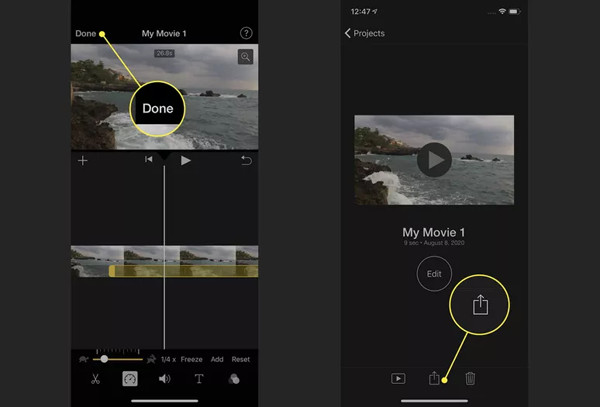
Since iMovie only supports speeding up videos on iPhone at 2X speed, you should rely on other editor apps to speed up iPhone videos at a faster speed. In this case, there are 2 powerful speed controllers introduced in the following.
1. Slow Fast Slow
As the name said, Slow Fast Slow is a designed app to slow down and speed up videos on iPhone. You can even divide the video into several parts and change the video speed separately. It also supports uploading and sharing the edited videos on social media directly. Learn about the detailed steps below:
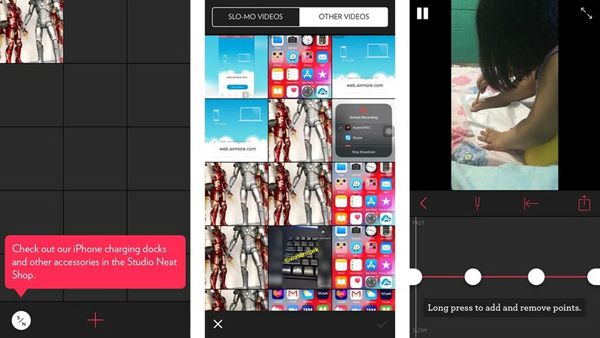
2. Kapwing
Although Kapwing is a desktop video speed controller, you can use it online to speed up videos on iPhone. It supports speeding up videos on iPhone up to 4X with simple steps. The steps are listed in the following:
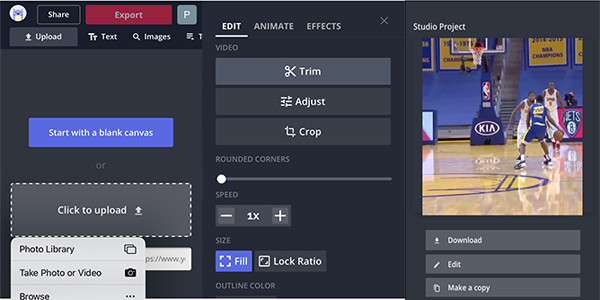
When your iPhone is nearly out of storage space, you can choose to sync the videos and speed up iPhone videos on your Windows/Mac. In this case, Aiseesoft Video Converter Ultimate will help you a lot. It's a versatile video converter and editor that supports speeding up iPhone videos, converting video formats, editing video effects, etc.

Downloads
Aiseesoft Video Converter Ultimate
100% Secure. No Ads.
100% Secure. No Ads.
1. Can I speed up videos on iPhone at more than 2X speed?
Of course, you can. Although the built-in video editor - iMovie only supports speed up iPhone videos to 2X, you can use the mentioned editor apps to help you.
2. Will speeding up videos on iPhone affect the video quality?
No. If you can export the accelerated videos with the original parameters, the videos will not lose any quality. Thus, the best way is to use Aiseesoft Video Converter Ultimate to speed up iPhone videos with high quality.
3. How to speed up a video on iPhone through the Photos app?
Launch the Photos app on your iPhone, and find the desired videos to open. Then tap on the Edit option at the top-right corner. Then you can drag the lines to change the speed freely. After that, tap on the Done button to save the videos.
Conclusion
This article has introduced three efficient ways to speed up a video on your iPhone 16/15/14/13/12/11/X. Using iMovie is the easiest way. But to speed up iPhone videos at more than 2X speed, you should rely on professional editor apps. What's more, you can use Aiseesoft Video Converter Ultimate to control video speed on Windows/Mac. Welcome to leave your comments below.
Adjust Video Speed
Increase MP4 Volume Speed up Video on Windows/Mac 2x Video Speed up Video Online Speed up Up Mp4 Slow down Down MP4 Video Speed Controller Speed up Video on iPhone
Video Converter Ultimate is excellent video converter, editor and enhancer to convert, enhance and edit videos and music in 1000 formats and more.
100% Secure. No Ads.
100% Secure. No Ads.