Many people are already impressed with the fine-tuned recording this built-in recorder on iOS devices provides. When you need a quick audio clip recording, open this app, tap the red icon, and the recording will begin. Easy right? After a long hour of audio recording with the Voice Memo on iPhone, there are instances that you want to edit the recorded clip to make it sound better or make some adjustments. Editing a clip is essential, and you will need to learn it! Read more on how to edit Voice Memos on iPhone with the tutorial beneath this.
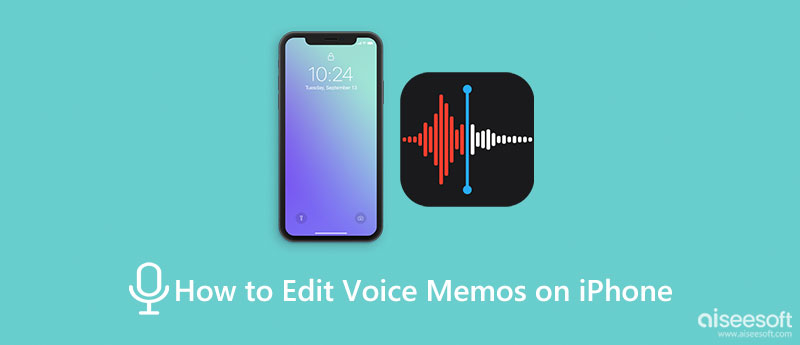
The Voice Memo app is underrated, yet it has fully-functional editing features, and there is a reason. The all-in-all editing feature it brings to the table replaces the audio recording with a newer recorded clip and trimming. Yet, it is beneficial for those doing a podcast because they can easily re-record the part instead of the whole thing and trim the audio clip if necessary. So, if you want to know how this works, stay tuned as we introduce to you how to edit Voice Memos on your iPhone below.
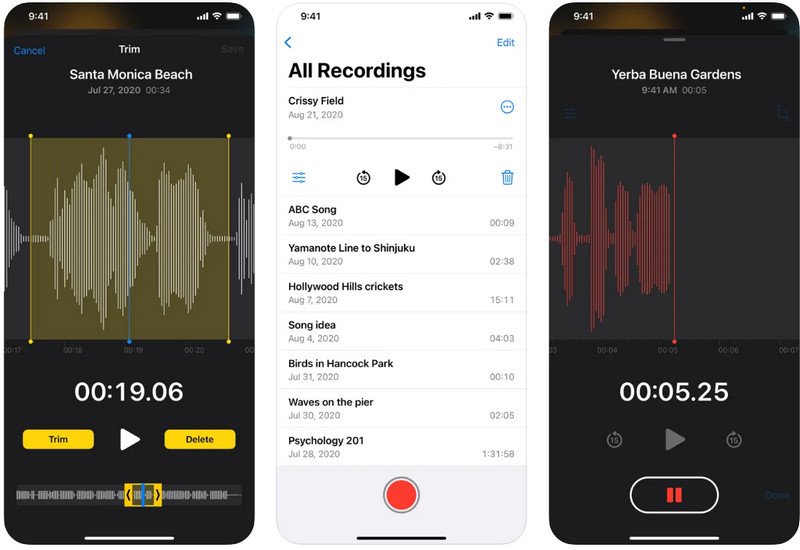
Picking the Aiseesoft Screen Recorder is the best option when editing the audio clip you have recorded, even better than what a typical built-in can provide. The app works well in recording audio clips with different bitrates, channels, and recording types (system sound or thru microphone). Unlike Voice Memo, this app works well on Windows and Mac, which means you can record and edit the recording on desktop platforms without limitations, even a watermark at the end of the output. To learn how editing Voice Memos on Mac works with this app, follow the below steps.
100% Secure. No Ads.
100% Secure. No Ads.
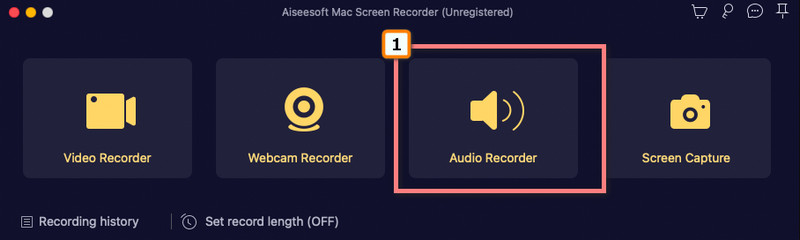
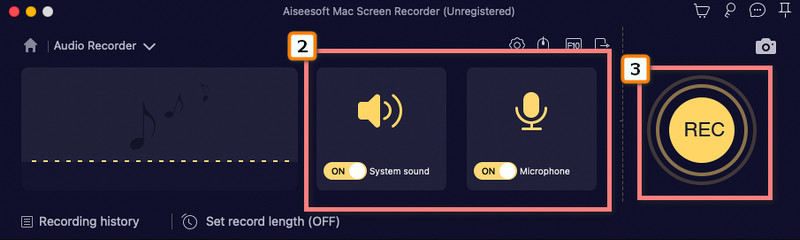
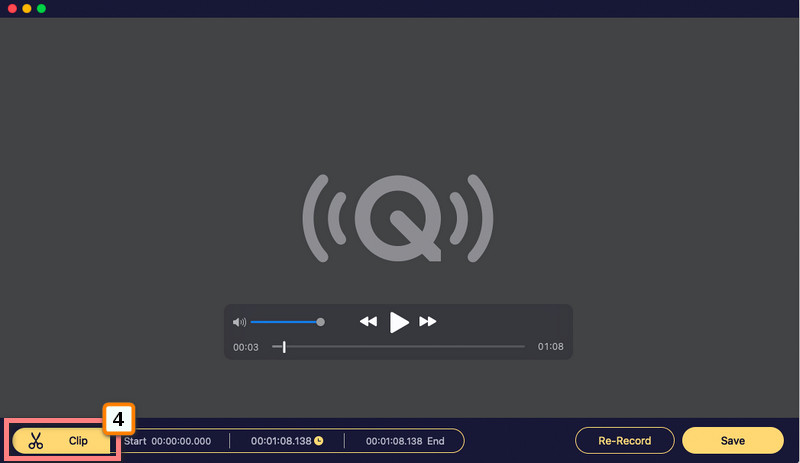
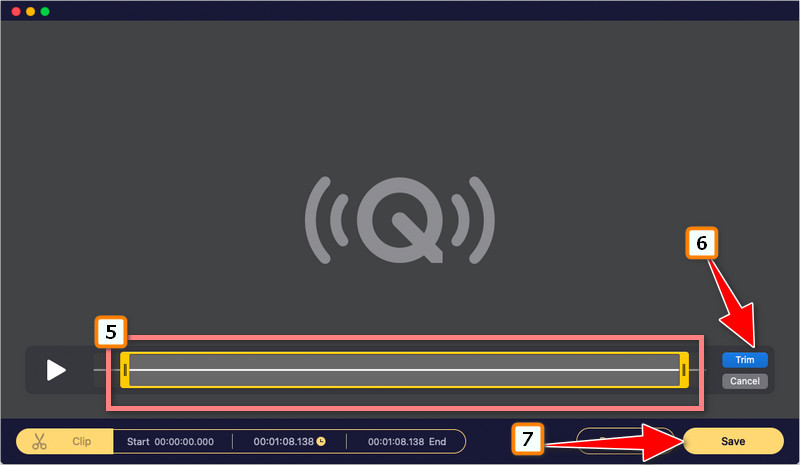
Aside from editing the videos and images, Vid. Fun - Video Editor is a responsible application for adjusting the audio clip to make it sound better. It is a no-cost app on any mobile device to perform quick editing that benefits both beginners and advanced editors. The app has a user-friendly interface, and all of its functions are already available on the main screen once you have opened it, which means you can easily access the features you want to use using this app. If you want to know more about the application, you better use it and go to the Playstore or Appstore too, install or get it, then use it at ease and totally free!
What is the audio clip format on Voice Memo?
Voice Memo is a pre-installed voice recorder that uses M4A as a standard audio format for saving the clips that are recorded. Unlike MP3, M4A is less popular, and only a few editors support editing the said format. If you find an M4A audio editor, you better download it because there might be a time you need it, especially if you are recording audio clips on Voice Memo.
Is there any specified length for recording Voice Memo?
Based on research, recording audio clips using the Voice Memo has no limitations. However, it has restrictions. Since it has no limitation on the duration, the only restriction that this app has is that it consumes the internal storage of the device until it is full, and the recording will stop when that happens.
Can I retrieve deleted voice memos on my iPhone?
Well, it is possible, and there is no need for professional help when you have learned how to retrieve deleted voice memos on your iPhone. There are already hundreds of solutions that you can find on the web, yet be careful about what you choose to follow.
Conclusion
Easy right? Editing voice memos on iPhone isn't as difficult as many may think, especially if you have a detailed tutorial like this one. We hope that you have learned valuable things from this article, and if you think this is helpful, you better share it with your friends, family, and community because if this became helpful on your end, it could also be helpful on your end their part.

Aiseesoft Screen Recorder is the best screen recording software to capture any activity like online videos, webcam calls, game on Windows/Mac.
100% Secure. No Ads.
100% Secure. No Ads.