You need your Apple ID to access your iPhone's purchases, iCloud photos, device backups, Find My, and various other associated services. It can be frustrating if you have forgotten the linked Apple account. It seems like you are locked out of your device. When you search for solutions online, you may wonder if you can find an Apple ID by IMEI.
This article answers that question definitively. More importantly, it provides several legitimate, effective methods to recover your Apple ID without needing the IMEI number.
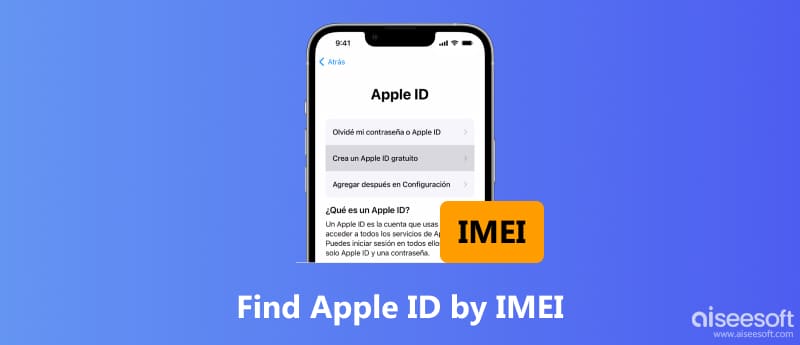
No, you cannot directly find or track your Apple ID using just the device's IMEI number. The IMEI is mainly used for identifying the device. It can't find the Apple account attached to it.
The Apple ID is highly sensitive personal information. For privacy and security concerns, Apple doesn't allow anyone to get the Apple ID by IMEI directly. Moreover, Apple intentionally keeps different types of data separate. The device's IMEI number is used for other purposes.
While you can't find the Apple ID (email address), you can use the IMEI to get other information about the device. Navigate to Apple's official Activation Lock page to see your device's activation lock status.
If the Activation Lock is ON, that means the device is still linked to the source owner's Apple ID. You can't bypass or remove the lock without the Apple ID passcode. If the status is OFF, you can set it up with a new Apple account.
Since the IMEI number can't help you find or recover your Apple ID, let's focus on what truly works. Apple offers several ways for you to recover your account information. Follow this part to find your Apple ID.
If you have ever logged into your iPhone, iPad, Mac, or even iTunes on a Windows PC, you can find your Apple ID there.
On an iPhone or iPad, you can open the Settings app, tap your account name to see the linked email address. That is your Apple ID.
On a Mac, click the Apple icon, choose System Preferences, and then find your Apple ID. Your Apple ID is listed under the account name. Besides, you can go to the App Store or iTunes to check your Apple ID email.
When you forget your Apple ID or your password, you can go to the official iforgot.apple website to recover it.
You will see a field where you can enter your Apple ID. Considering that you don't remember it, click the link that says “Look it up” or “Find your Apple ID” instead.
Enter your First Name, Last Name, and Email Address as prompted. During this step, try any email address you might have used. After you enter the correct name and email, Apple will confirm your Apple ID and guide you to reset your passcode.
Apple's recovery process is designed to verify that you are the valid owner of the account. Click “Forgot Apple ID or password?” on the Apple ID login page. You are often allowed to enter your phone number to sign in to your account. When you are given the option to reset your password, select the one you can use to move on.
Apple will send a verification code to your trusted phone number or recovery email address. If you can get the code, use it to regain access to your Apple account.
When you can't remember your old Apple ID, you can contact Apple Support directly. Navigate to the official support website and pick a preferred way to contact an advisor. You should be prepared to verify your identity.
You will be asked a series of questions to prove you are the account owner. During this step, you may need to provide the serial number or IMEI of the device, details about past purchases, and the proof of purchase.
For an old iPhone locked by a forgotten passcode or linked to an unknown Apple ID, you can rely on the powerful iPhone Unlocker to unlock it safely. With it, you don't need a password or phone number to confirm your action. The software offers a quick way to regain access to your iPhone and Apple services.
100% Secure. No Ads.
100% Secure. No Ads.


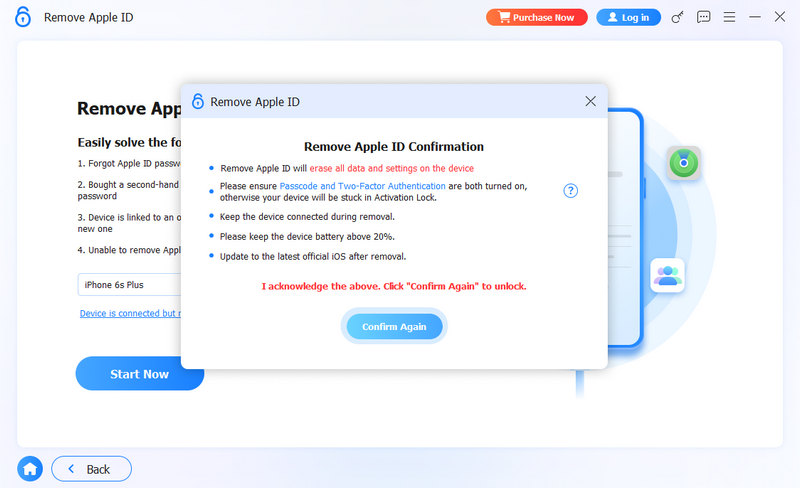
Where can I check or find the IMEI number of my iPhone?
You can easily find the IMEI number of your iPhone. There are several common ways to do it, even if you don't have the device with you.
First, go to the Settings app, tap General > About to see IMEI. You are allowed to tap and hold on the number to copy it. You can also find the IMEI number on the device itself. For some old iPhone models, you can find it on the back of the phone. If you use a newer device, remove the SIM tray and check the IMEI number on the tray. Moreover, you can dial *#06# in the Phone app to display the IMEI number. If you still have the original box of your iPhone, look for the barcode on the sticker and find the IMEI.
How do you check iPhone details with IMEI?
You can use the IMEI number to check your iPhone's warranty status, authenticity, and technical specifications. Go to the official Check Coverage page to check information tied to your IMEI. After entering your IMEI and the verification code, you can view your valid purchase data, device eligibility, repair and service coverage, technical support, and more. You can find your Apple ID, the device storage, model, or color through the IMEI number.
Can the police track a lost iPhone by IMEI?
You can't use the IMEI number to track your device directly. The primary tool for tracking a lost iPhone is Apple's Find My network. If Find My is enabled, you can open the Find My app or go to iCloud Find My website to check real-time locations. Mark your phone as lost and lock its screen with a passcode. Moreover, you can display a custom message with a phone number to contact you.
Conclusion
To protect your privacy and security, Apple does not allow you to find an Apple ID by IMEI directly. Considering that, this post shares four efficient solutions to find your Apple ID. If your iOS device is linked to an old Apple account that you don't remember the passcode for, use the introduced iPhone Unlocker to remove the Apple ID and then sign in with your own account.

To fix iPhone screen locked, wiping password function can help you a lot. And you also can clear Apple ID or Screen Time password easily.
100% Secure. No Ads.
100% Secure. No Ads.