When you want to play videos on Windows, you can use the default video player, the Windows Media Player. The built-in video player is pre-installed in Windows versions 7 and later. Yet, some situations may hinder your playback experience and cause some errors. The 0xc00d5212 error is one of these errors, which affects the smooth viewing experience.
How can you solve it and restore the fluent playback? Here, we explain this error code in depth and give you 7 solutions to fix it efficiently.
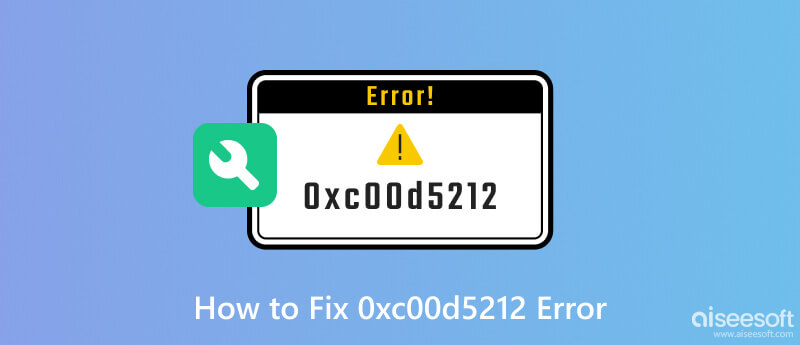
The 0xc00d5212 error is an error code associated with Windows Media Player. It occurs when players encounter difficulties playing a specific media file such as MOV, MKV, HEVC, WebM, FLV, and more. This error code indicates that there is either a problem with the media file itself or an issue with the required codecs for decoding and playing the file. The alphanumeric nature of the error code does not provide detailed information on how to fix it, but it serves as a starting point for troubleshooting.
Codecs are essential components for decoding and encoding an audio and video format. If the required codec for a media file is missing or outdated, then there is a high chance that it will not play. Like playing a video on Windows Media Player, once you play with a missing or outdated codec, expect it to fail to play and trigger the error.
A corrupted media file or video will create an error, and Windows Media Player will not play the file correctly, resulting in an error 0xc00d5212. Corruption can happen when file transfer eros, incomplete downloads, or issues during the file exportation.
An outdated Windows Media Player can be one of the reasons why specific media files could be more playable. Newer formats and codecs may not be supported in older versions of the app, which results in an error like the one we have mentioned.
Even if it is a media player, there are video formats that the built-in player does not support, mainly Apple formats. In an attempt to play an unsupported video format, it can trigger an error.
Sometimes the video player or file is not the problem; it may be due to an outdated or incompatible display adapter driver. Video rendering and decoding rely on the display adapter's capabilities, and using an outdated one might not be able to handle specific media files correctly, resulting in a 0xc00d5212 error code.
Aiseesoft Video Repair can be a great help for every broken video to be fixed. It is a dedicated application that supports various video formats and can quickly fix any errors happening on a video. With the assistance of an advanced algorithm, the app can quickly recognize the problem and solve it for you without doing an advanced setup. If you think that the cause of your 0xc00d5212 error in Windows 11 is a broken video, follow the steps below.
100% Secure. No Ads.
100% Secure. No Ads.
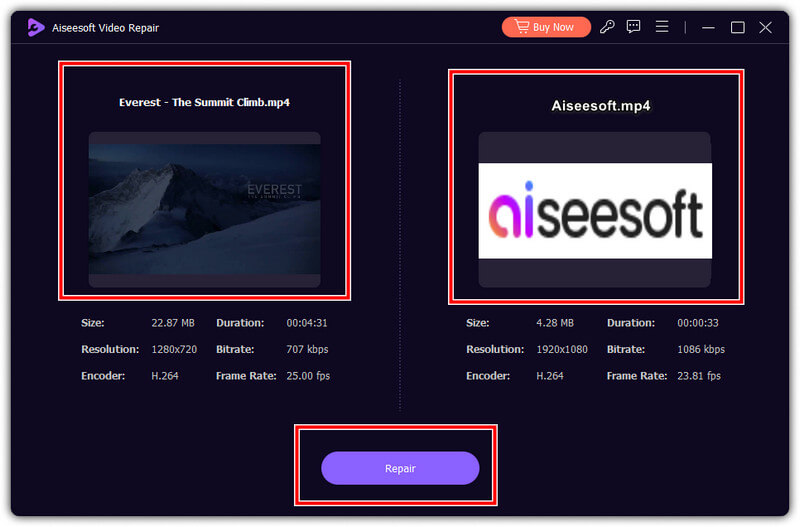
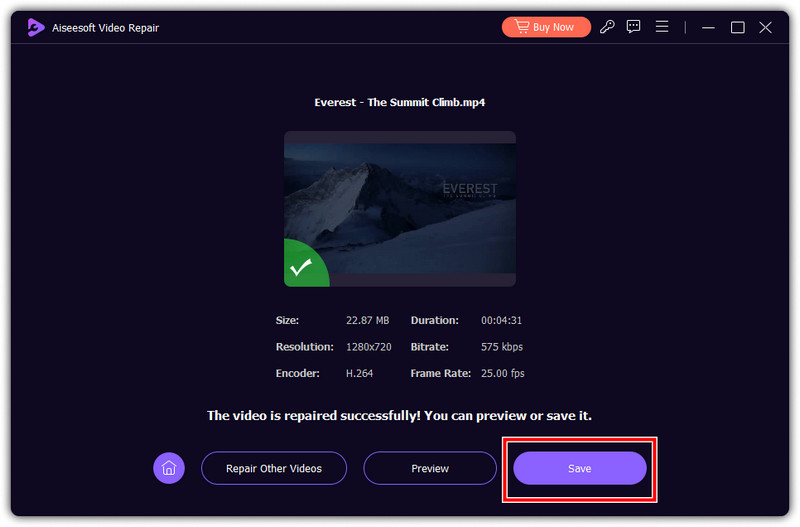
Indeed! Not every videos formats are supported by Windows Media Player, and the best way to make that file work is by converting it into a newer format. Aiseesoft Video Converter Ultimate offers the fastest and safest way to convert any unsupported video files on WMP into a popular video format. Whenever you have a compatibility issue with your video, this is the best option you should use to solve it. You can follow the tutorial below to teach how to use the app to fix the 0xc00d5212 error MP4 or any video format.
100% Secure. No Ads.
100% Secure. No Ads.

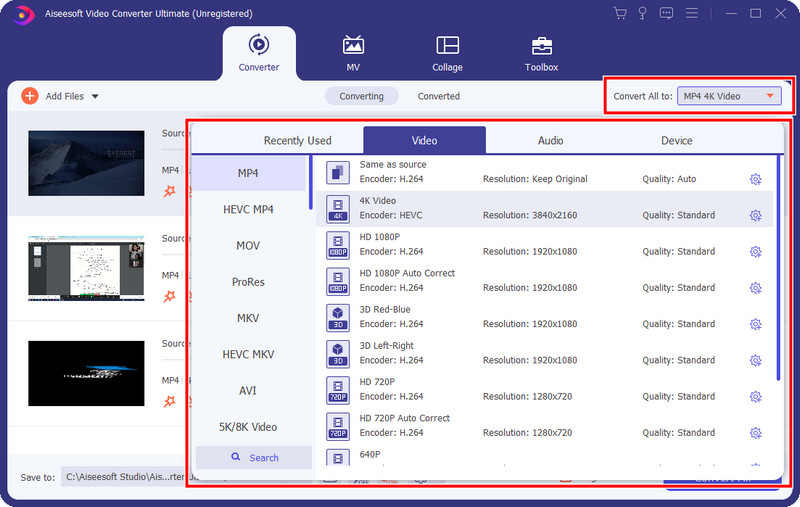
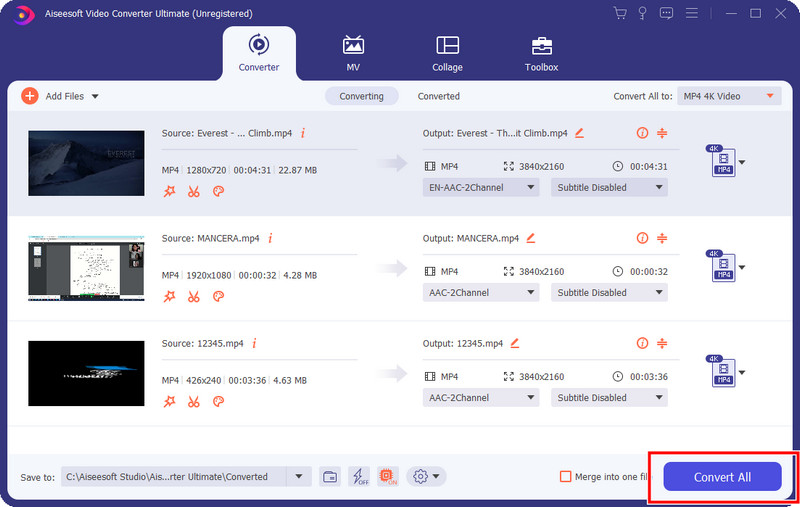
Some codecs may be missing from your Windows Media Player. Even though you update the app, there are some codecs or extensions the app does not support, so you will need to download it separately on your computer to play videos. Follow the instruction below to learn how to do it.
Updating the display adapter is easy, but compared to the previous one, this is more into clicking. But there is no need to worry because you can follow the steps below that will lead you to how to do it.
Trying other media players is also a good choice. VLC Media Player is a free, great player for various formats, such as MP4, AVI, etc. It supports more formats and codecs than Windows Media Player. So, we can try to “fix” the 0xc00d5212 error by using VLC.
Besides, there are many other powerful video playing tools you can try, like Aiseesoft Blu-ray Player, KMPlayer, or 5KPlayer.
If your system is using multiple audio drivers, they may conflict with each other. So we can uninstall some of them. Let us see how to operate.

In some cases, updating Windows to the latest version can resolve the video playback error. You can perform this method by following the steps below.

What is MP4 missing codec 0xc00d5212?
MP4 missing codec 0xc00d5212 refers to a situation where the media player you are using has difficulty playing the MP4 file dues to missing codec.
How do I fix a missing codec in VLC?
Update the VLC media player to the latest version to fix the missing codec error, or you can download codec packs and install it.
How to fix this item that was encoded in a format 0xc00d5212?
This item encoded in a format 0xc00d5212 usually appears when a format is unsupported or incompatible with your device. To resolve this, you can use video repairing software, convert it, or try an alternative media player.
How to update the Windows Media Player?
Once you have updated your Windows system, the media player will also be included in that update package. But you can go to the main website of Microsoft and see if a newer version of WMP is available for download.
Can I uninstall Windows Media Player?
No, you can not completely uninstall a built-in app on Windows. However, in specific versions of Windows, it is possible to disable or hide the WMP if you prefer to use an alternative media player.
Conclusion
Is 0xc00d5212 Error happening? Well, we have concluded all possible ways to avoid it from happening again. Better follow the tutorial we added carefully and share it now with others experiencing the same problem.

Repair your broken or corruped video files in seconds with the best quality.
100% Secure. No Ads.
100% Secure. No Ads.