Instagram is the most accustomed social media platform wherein you can enjoy viewing and sharing posts from other people. With it, you can promote your business most interactively by adding a loop on it. By reading this article, learning to loop a video on Instagram is easy, even if you don't use a particular application.
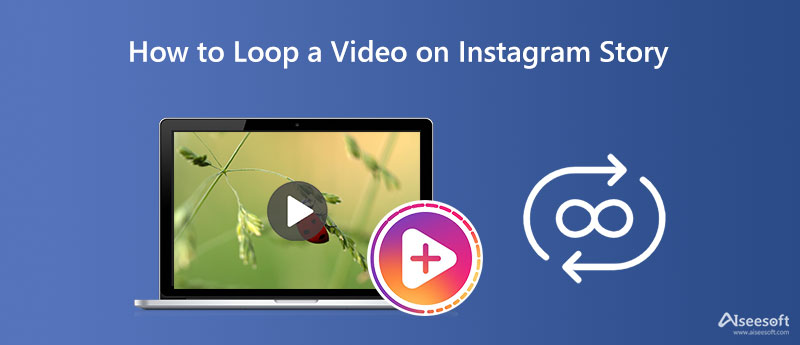
Instagram has features you can use to play a video repetitively: Boomerang. Though it replays a video, the speed is considerably faster than the loop video that a third party provides. So, if you want to need a tutorial on how to loop a video on an Instagram Story, you can follow the indicated steps below.
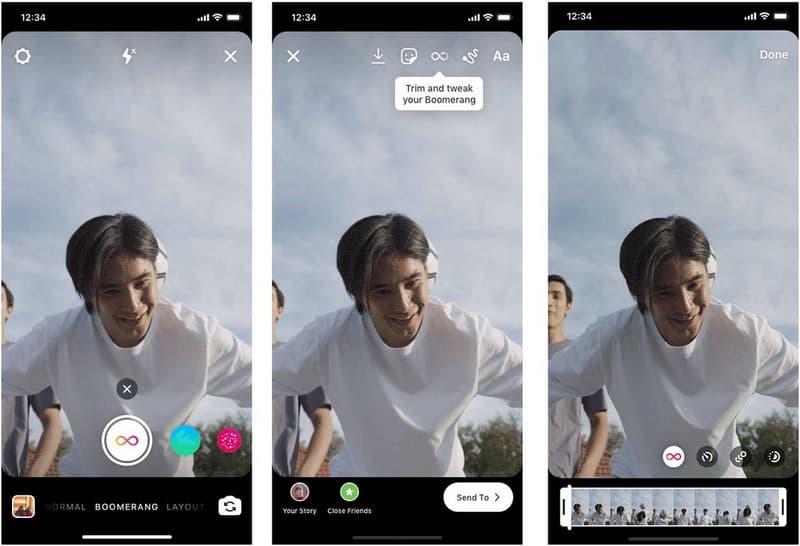
How to Use Instagram Boomerang:
How to make a video loop on an Instagram Story without using the Boomerang? Aiseesoft Video Looper supports a set of features you can use to create a video play in repeated motion. This app supports compatible video formats for Instagram, such as MP4. Unlike other apps that edit, it has a unique approach to creating and playing a video on replay because of the AI technology it supports. You can add the effect with a few clicks and fewer tweaks with AI. So, if you are highly interested in creating a video on loop, read and follow the indicated steps below.
Steps on How to Use Aiseesoft Video Looper:
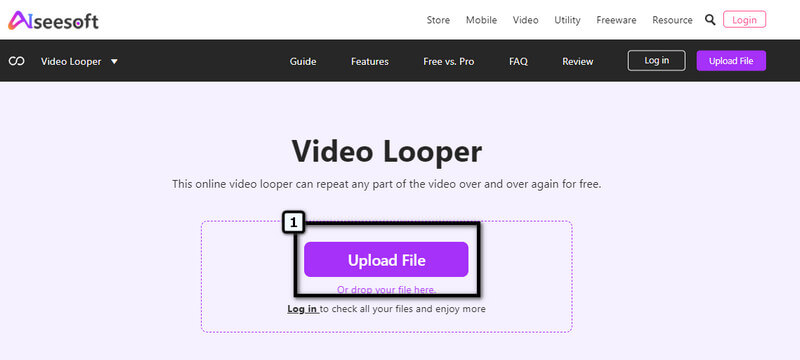
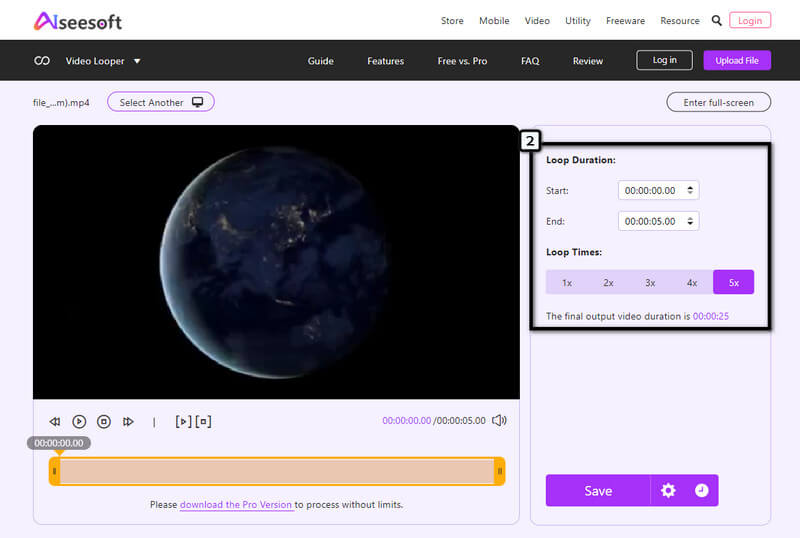
Optional: Press the gear icon to choose the final output; you can select the video and audio formats available in this app. Also, you can make some adjustments by changing the parameters and clicking the Confirm to apply the adjustment.

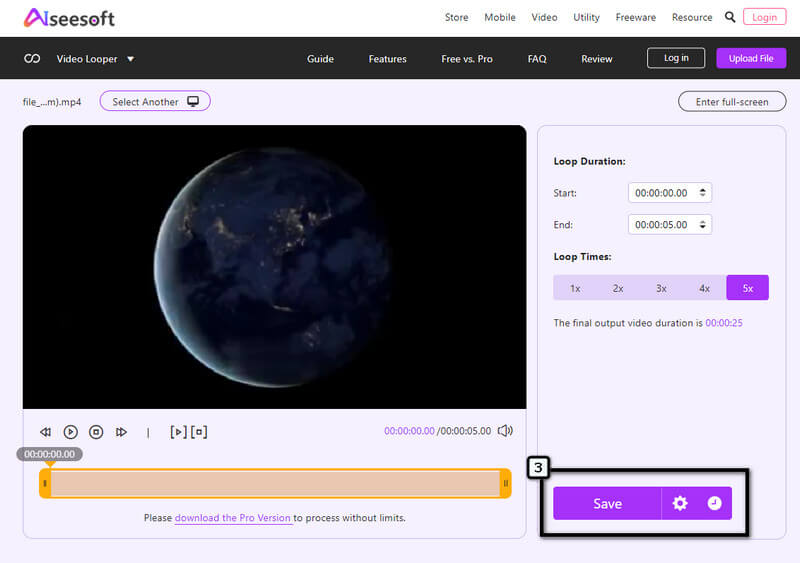
When you need to create an endless loop choosing the format is essential. With GIF, you wouldn't need to worry about the file size of it since it supports playing a frame endlessly. However, the loop option isn't applied when you convert a video into a GIF. So, you better learn how to make a GIF loop with an application that supports the import format and the output as GIF. Reminder, when you save the video as GIF, the audio will be automatically removed.
Learning how to make a short video loop on an Instagram Story with your computer is impossible without the help of a third-party application like what we mentioned here. So, it is ideal to use and shoot a video using the camera on your mobile device. Still, you can post videos that are repetitively played when the effects are on the video already using your computers.
Since Boomerang effects use a back-and-forth video played longer when promoting a product. It is better to use a video loop than Boomerang because the video is played at an average speed when it is on a loop. But if you want to use a different approach and experiment, try creating a promotion using Boomerang.
Are there anyways to get more likes on Instagram?
Well, there are ways to get more likes on Instagram, such as posting high-quality content that is attractive and has the best quality. Though the likes will not rapidly increase after a day or two, it is still much needed to know the ways to attract other people and give your IG post a like.
Does Instagram support video editing?
Instagram supports effects, cropping, and resizing an image; it also has a feature where you can create a fast-motion video from start to end and then repeat; the Boomerang. Though it has the basic video editing you need, it is often sad to say that its editing features aren't for professional output. Yet you can edit videos for Instagram when you need it using a third-party editor app.
How to shoot Boomerang on IG?
Open your Instagram find the + sign on the upper left corner of your screen, and tap the Story button. When the story is launched, click the infinite icon to shoot a video into a Boomerang. Press and hold the capture icon to save it as a video with a length of 6 seconds.
Conclusion
How to post a loop on Instagram? There are two ways to do it; the first is using the Boomerang. It is a video editing feature where the video you capture is played at an ultra-speed level from A to B., Or you can start adding a loop video from a section of the Instagram post with the help of the Aiseesoft Video Looper. This web-based application means you wouldn't need to download the app on your device before you can use it. Also, it is available on all devices as long as it has a web browser. It is your choice when you need a looper and doesn't want to download.

Video Converter Ultimate is excellent video converter, editor and enhancer to convert, enhance and edit videos and music in 1000 formats and more.
100% Secure. No Ads.
100% Secure. No Ads.