Unlike emojis, memes give us a newer way of sentiment in culturally-relevant ideas that are still in use up to this date. Social media supports pre-made animated and static templates of memes that you can send over the internet. From the audience's perspective, it can also misconstrue memes, which is why you'll need to create your meme even with an iPhone. Better read this article, for we will teach you how to create a meme on iPhone without an app and also with an app.
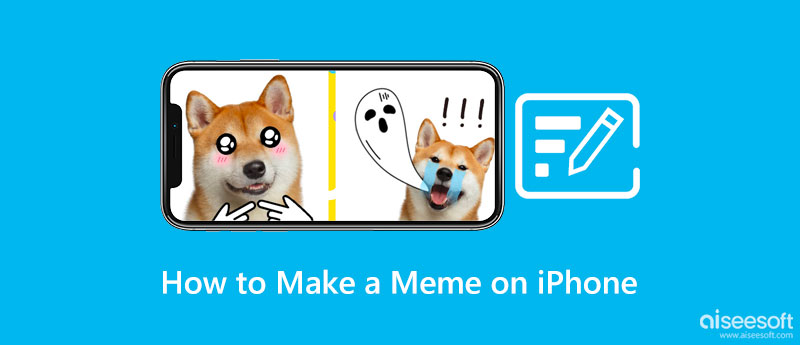
iPhone has a meme maker that you can easily create and personalize memes. Yet, its feature is minimal, so those who want to make funny iPhone memes with their creative design better use an alternative. But if you want to know how this app works, follow the steps.
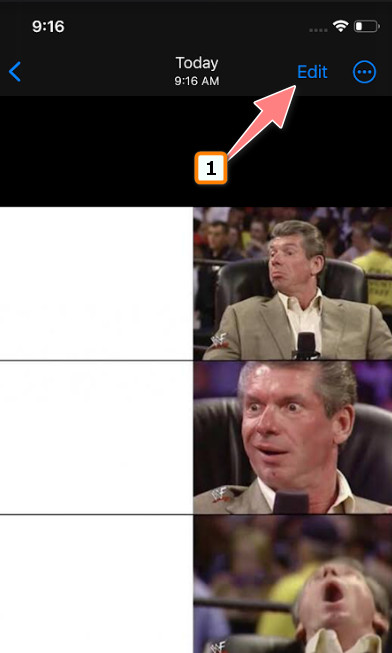
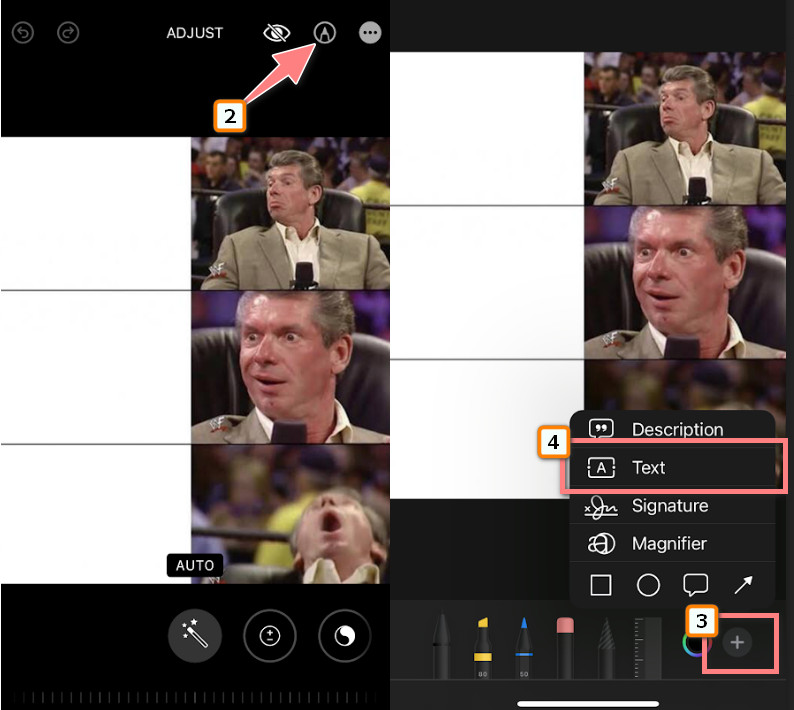
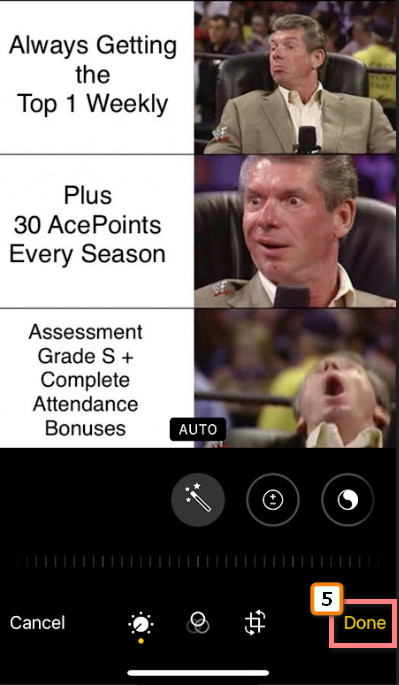
Mematic is the famous and best free meme maker app on iPhone. Here, you can create a stylish meme with the app's layered photo grids that you wouldn't be able to get when you use the first method. In addition to that, the app has a library of moving photos and static that you can use for your personalized meme. If you are interested in how this works, follow the steps below.
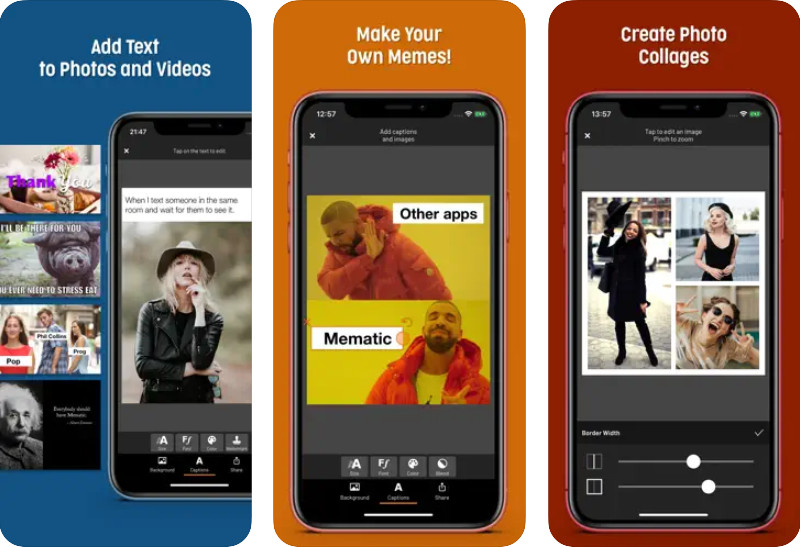
Meme Maker Pro is the best alternative app for making memes on iPhone. The app has an intuitive interface, so you wouldn't need expertise to understand how this app works. You can start making a meme with a photo or video, then add stickers, fonts, emojis, and more to make your meme stand out. However, there are limits on the free version that you will need to purchase for you to remove it. Follow the steps below to know more.
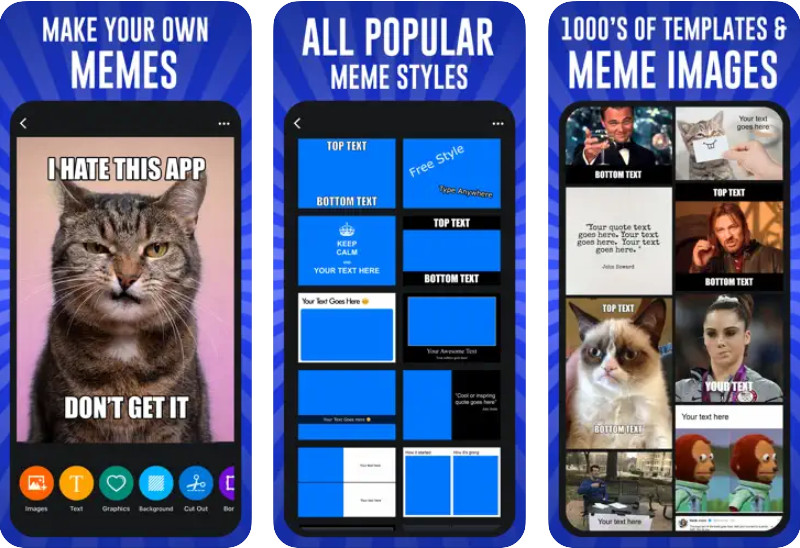
How to make a meme on iPhone for free? Pick Memes.com because the app provides the best approaches that you can use to turn anything into a meme. Videos, photos, and GIFs all of these are supported by the app, which makes it has almost no limitations in editing. Unlike extensive applications you can download, everything you can create here is simple but fantastic. Imagine editing GIF and turning it into a meme in a few steps. How? Follow this!
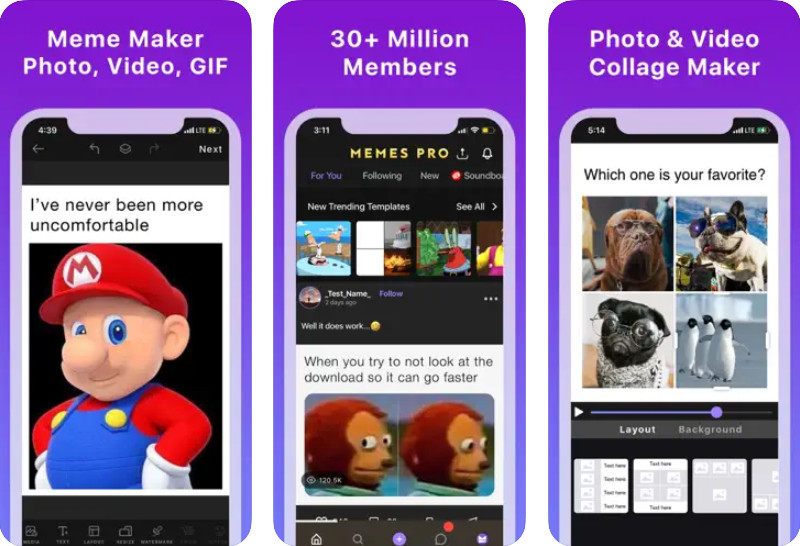
Doesn't like the complicated things we have introduced here and want to stick with the best iPhone meme maker similar to the default editor on iOS? Download the Add Text: Write on Photos on your iPhone to add text to the meme template you have downloaded. This app works similarly to the default way because it only adds texts to the meme, but it provides more fonts than the free version. But this app is interesting because it offers templates for memes, social media, posters, invitations, etc., that you can freely use or pay for. If you aren't too familiar with the app, follow the steps below to master it.
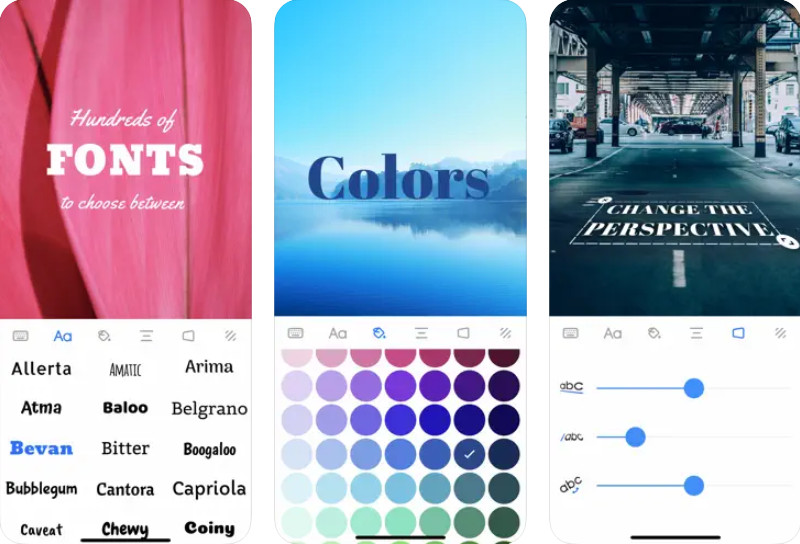
For Android users, Vid. Fun - Video Editor is the best app to create an impressive meme. With the editing option it provides, you can quickly create the meme you want in a matter of seconds. Is the app free? Fortunately, it is! Everyone can maximize the app for editing memes, videos, and photos that are exclusively available on this app. To learn more about the app, you can go to the Play store and download it there to have this in your editing arsenal.
Can I create animated memes?
You can create GIF-animated memes, primarily if you use the correct application. Most animated memes are generated from video clips and then edit it by adding text to them or additional elements that a meme needs.
Is it legal to create memes?
It is legal if the meme is used for non-commercial context or personal use. When the meme is generated from copyright protection like movies, photography, TV shows, and more, you will need permission before using it for commercial purposes.
Can I download a meme on the internet?
Yes, you download memes on the internet if you want to. Ensure that you visit a trustworthy meme generator website to do so.
Conclusion
Now it is solved, how to create memes on iPhone became much easier with the tutorial that we have listed ahead of you. You only need to choose the app, then follow the steps, and voila, you will have the meme you want on your iPhone. If you have other ways of creating a fantastic meme, we open the suggestion box below by commenting on it to help us and others figure out other ways.

Video Converter Ultimate is excellent video converter, editor and enhancer to convert, enhance and edit videos and music in 1000 formats and more.
100% Secure. No Ads.
100% Secure. No Ads.