According to a survey, the majority of internet users access multiple digital devices including smartphones, tablets, and computers. The big problem is the compatibility between different operating systems. To mirror an Android screen to Mac, for example, is not as straightforward as doing it between Apple devices. There is no built-in feature to connect the two systems directly. This guide will walk you through the simple ways and steps to display an Android phone screen on your Mac.
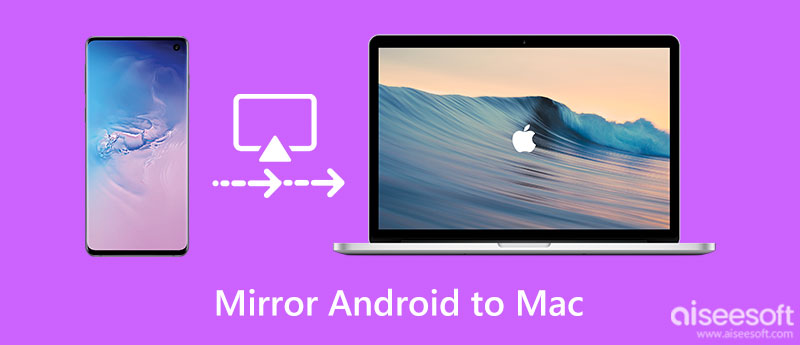
As mentioned previously, Mac needs a third-party receiver to display an Android screen when you intend to mirror an Android screen to Mac wirelessly. Fortunately, there are several tools available, such as Reflector, AirDroid Cast, X-Mirage, and more. They work similarly and we use Reflector as an example to show you the workflow.
Solution: Keychain is associated with your iCloud account. If you have changed the password for your iCloud account on your iPhone or other devices, you will encounter this problem and Keychain password won't work. Resetting the Keychain can fix it.
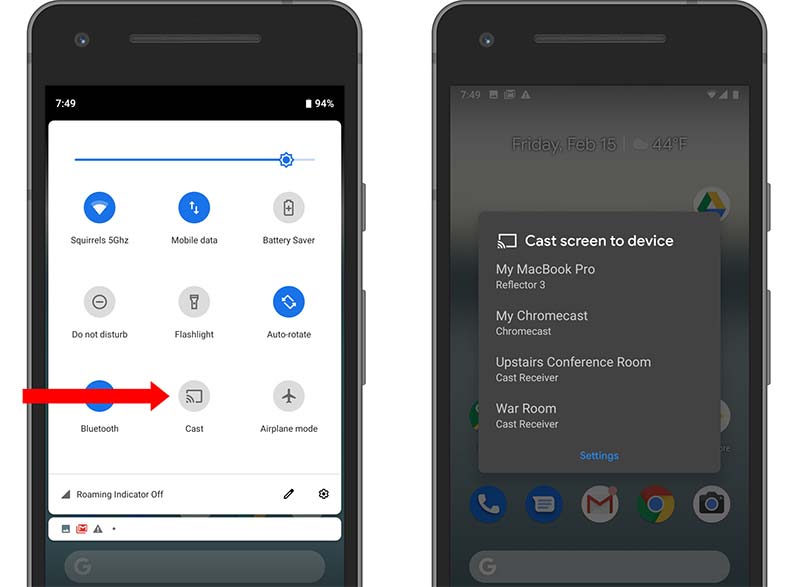
Note: When you want to stop screen mirroring, follow the steps above and tap Disconnect.
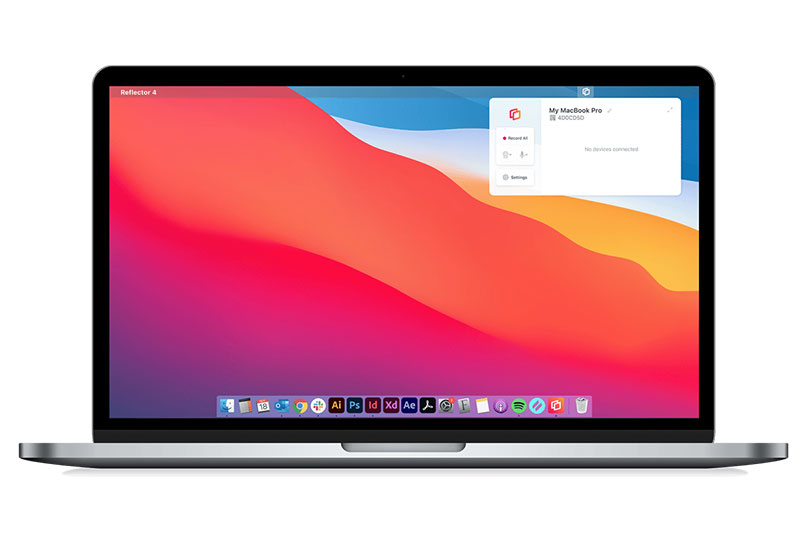
Another way to mirror an Android screen to Mac is a USB cable. However, you still need a receiver application to display your phone screen. Vysor is a Chrome extension. It is one of the screen receivers for both PCs and Mac computers. We demonstrate the workflow below.
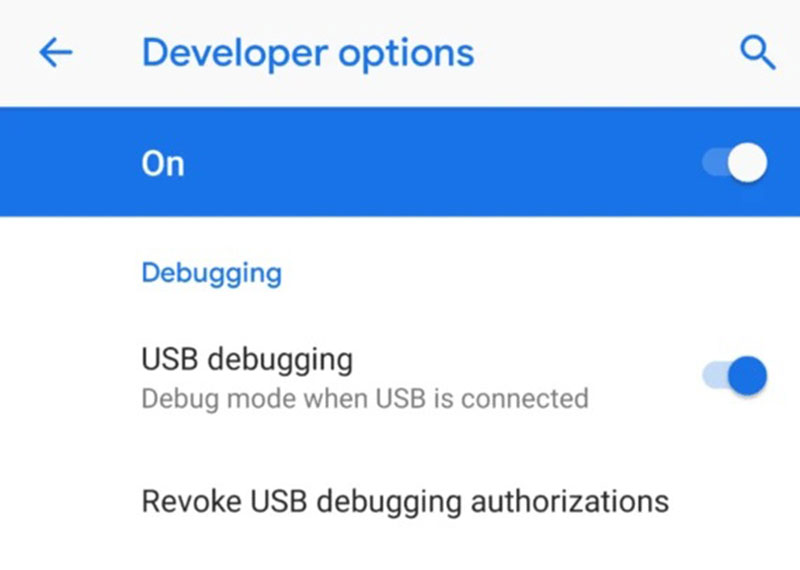
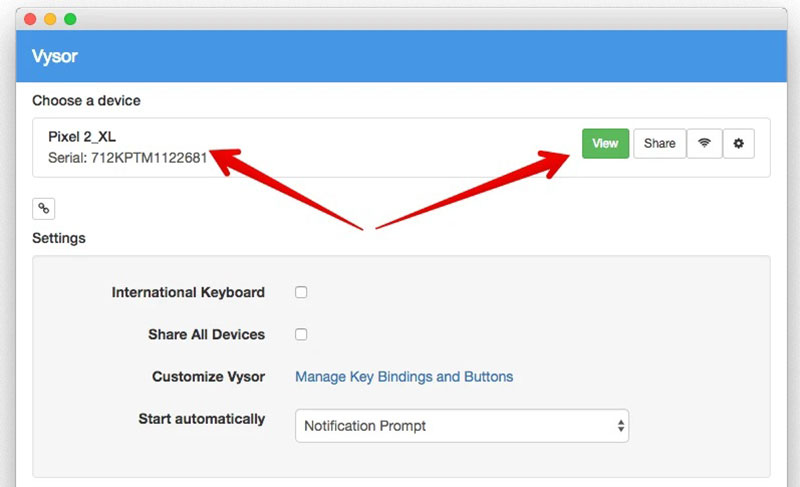
Tip: The Mac computer and Android device have different port types. Therefore, you may need a third-party adapter.

Compared to mirroring the Android screen to Mac, there seem to be more choices to view Android phones with a PC. However, Windows does not come with a receiver either. In another word, you still need to install an Android screen receiver application on your PC to get the job done. From this point, we recommend Aiseesoft Phone Mirror. It is an all-in-one solution to help you mirror an Android or iPhone screen to a PC with a cable or wirelessly.

Downloads
Aiseesoft Phone Mirror – Best Android to PC Mirroring Tool
100% Secure. No Ads.
Can I connect my Android phone to my Mac?
Yes, you can connect an Android phone to Mac using Android File Transfer with a USB cable. This app was developed by Google to Make the Android operating system compatible with Apple devices.
Why is my Android phone not showing up on my Mac?
If you simply connect your Android phone with a USB cable, Mac won't recognize your handset. You need a receiver application installed on your Mac to decode the file system or display the screen of your phone.
Can I AirPlay Android to Mac?
By default, Android does not support AirPlay. However, some third-party applications can help you AirPlay Android to Mac, such as AirDroid Cast, Local Cast, etc.
Conclusion
Now, you should understand how to mirror an Android screen to Mac with a USB cable or wirelessly. Sometimes, you just want to view the Android phone screen on a large Mac screen. You will find our guide helpful. Aiseesoft Phone Mirror, on the other hand, is the best option to mirror iPhone or Android to a PC. If you have other questions about this topic, please write them down below.

Phone Mirror can help you cast your phone screen to your computer for a better view. You can also record your iPhone/Android screen or take snapshots as you like while mirroring.
100% Secure. No Ads.