While using an iPhone, you may often have the need to mirror it to a bigger screen for better viewing. It is always a good idea to share and watch iPhone content on large screens. AirPlay offers a simple way to screen mirror iPhone to Mac or Apple TV. So, you may wonder if you can mirror iPhone to iPad through it.
This post tells 3 solutions to make the screen mirroring from an iPhone to an iPad. 3 screen mirroring apps are recommended for you to do that. Besides, you can learn a simple method to screen mirror your iPhone or iPad to a PC.
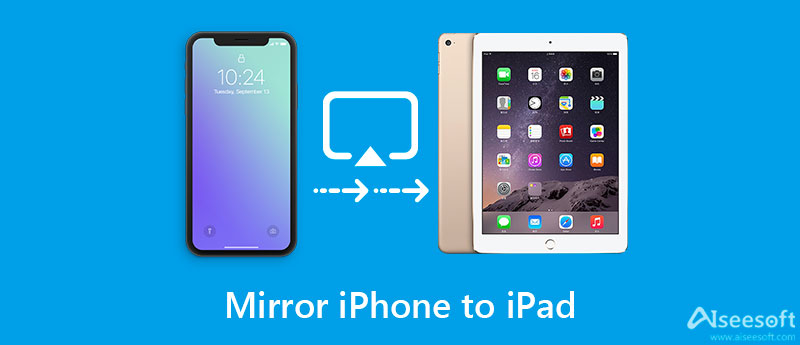
As mentioned above, Apple AirPlay offers a Screen Mirroring feature for iOS users to easily mirror an iPhone or iPad to Apple TV or another smart TV. However, whether you want to make the iPhone or iPad screen mirroring, you can only connect your iOS device to a Mac or TV. So, you are not allowed to share an iPhone screen with an iPad through AirPlay. When you want to screen mirror iPhone to iPad, you have to rely on some third-party applications.
There are many screen mirroring apps offered on the market that can help you easily mirror your iPhone to an iPad. In case you don't know which one you should choose, this part lists 3 great ones for you.
ApowerMirror is a popular screen mirror app that can help you make a screen mirroring among iPhone, iPad, Android, computer, and TV. You can free install it from App Store and use it to mirror your iPhone screen to an iPad with ease. It also offers desktop versions for you to make a screen mirroring on Windows PC or Mac.
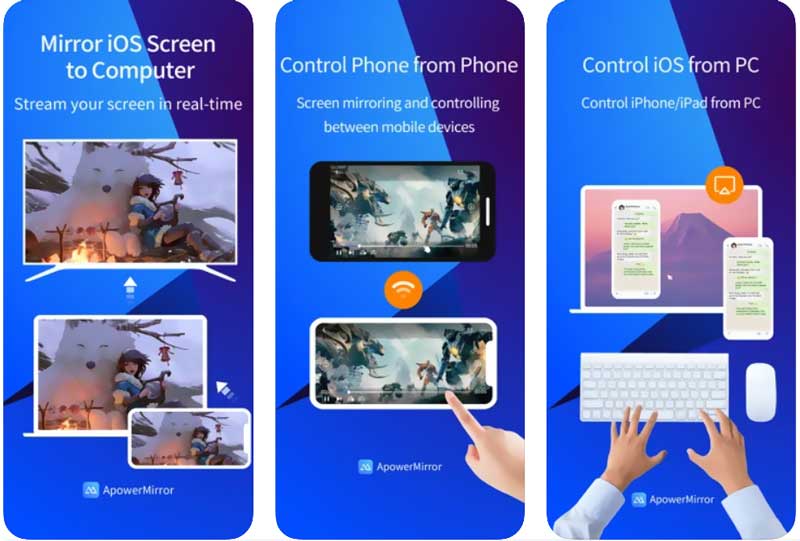
ApowerMirror allows you to connect your iPhone to iPad through its detecting, PIN code, and QR code. It gives quite a simple way to screen mirror iPhone to iPad. But you should know that, this screen mirroring app is not totally free. You need to upgrade to a paid version to access VIP privileges.
To mirror an iPhone to an iPad, you need to install and open the ApowerMirror app on both iOS devices. After that, tap on the LocalCast button on your iPhone to detect your iPad device, and then tap the device name to start the screen mirroring from iPhone to iPad. If you are free using it, you will get a very poor casting quality.
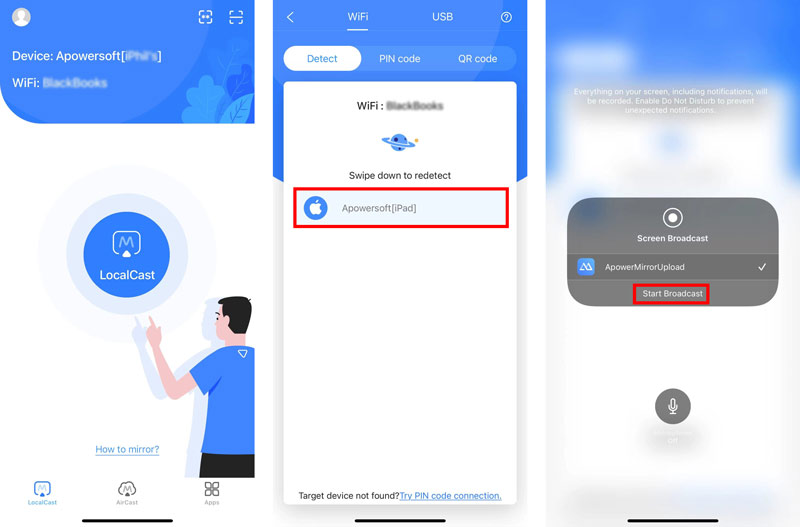
EasyCast is an easy-to-use screen mirroring app that enables you to mirror an iPhone to another screen like an iPad, another iPhone, a PC, or Mac. You can free install it from the App Store. To screen mirror iPhone to iPad, you need to install the app on both iOS devices. On your iPhone, you should tap Broadcast Screen to find your iPad device, and then tap on Start Broadcast to mirror your iPhone to the iPad.
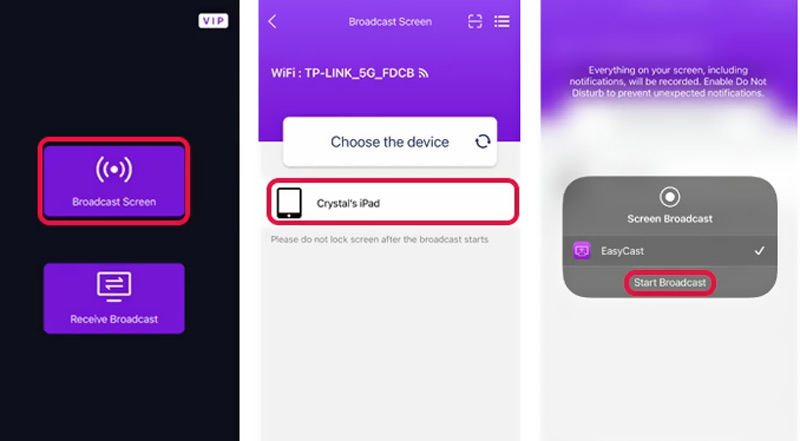
TeamViewer is a famous app for screen mirroring. It provides you with a convenient way to share screen between iOS, Android, and laptop devices. Compared with other screen mirror apps, it can make real-time screen sharing with higher quality. Besides the screen casting feature, it also offers a File transfer function.
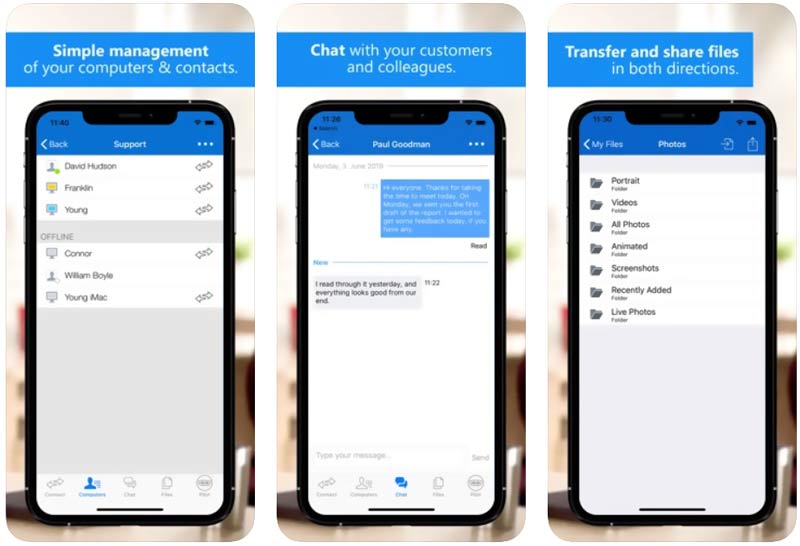
You can free install the TeamViewer app from App Store. Similar to the recommended apps above, you are required to install it on both devices to make the connection. It uses a TeamViewer ID to create the screen mirroring from iPhone to iPad. It is not free to use. You need to upgrade and sign in to a premium account to mirror your iPhone to an iPad.
For certain reasons, you need to mirror your iPhone or iPad screen to a PC. Here we strongly recommend the easy-to-use Phone Mirror for you to easily screen mirror your iPhone to a Windows 11/10/8/7 PC.

154,940 Downloads
100% Secure. No Ads.



Question 1. Can I mirror my iPhone to an iPad after upgrading to iOS 18/17?
You may see the information that iOS 18/17 allows you to directly screen mirror your iPhone to an iPad through AirPlay. However, the truth is, you are still not allowed to do that.
Question 2. How to mirror Mac to TV?
When you want to mirror your Mac screen to a smart TV, you can rely on AirPlay. Click the AirPlay icon on the top menu bar of your Mac. When you see your TV device, you can choose it to make the connection and start mirroring your Mac screen to it.
Question 3. How to stream a video from my iPhone to a TV?
Ensure you have put both your iPhone and smart TV under the same Wi-Fi network. Open the video that nyou want to stream on your iPhone, tap o the Share button, and then choose the AirPlay option. Now you need to choose the AirPlay-compatible smart TV and stream the video on it.
Conclusion
This post introduces you to 3 screen mirroring apps to help you cast your iPhone to an iPad. You can use your preferred one to mirror iPhone to iPad with ease. If you need to display your iPhone screen on a PC, you can try the recommended Phone Mirror.

Phone Mirror can help you cast your phone screen to your computer for a better view. You can also record your iPhone/Android screen or take snapshots as you like while mirroring.
100% Secure. No Ads.