It's quite a common need to access the PS4 control on your iPhone. Through that, you can handily control your Sony PS4 console wherever you are, discover and download new games, check the latest news, and connect to your gaming friends. This post will show you how to mirror your iPhone to a PS4.
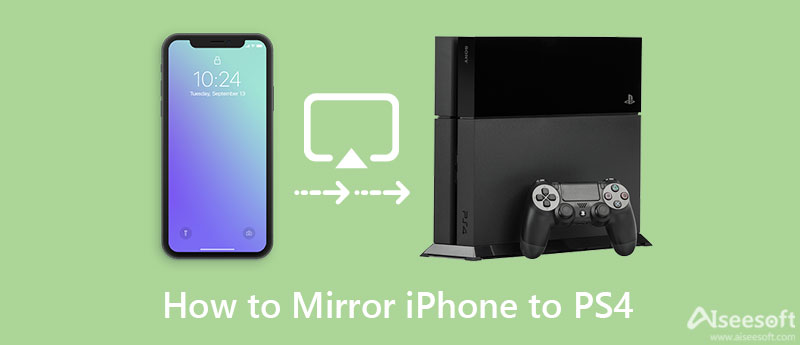
As mentioned above, after connecting iPhone to PS4, you can easily control the game console, access various games and news, and communicate with gaming friends. You can enjoy your PlayStation experience wherever you go. Truth is, SONY offers an official PlayStation App for you to do that. Now you can follow the steps below to make a connection between your iOS device and PS4.
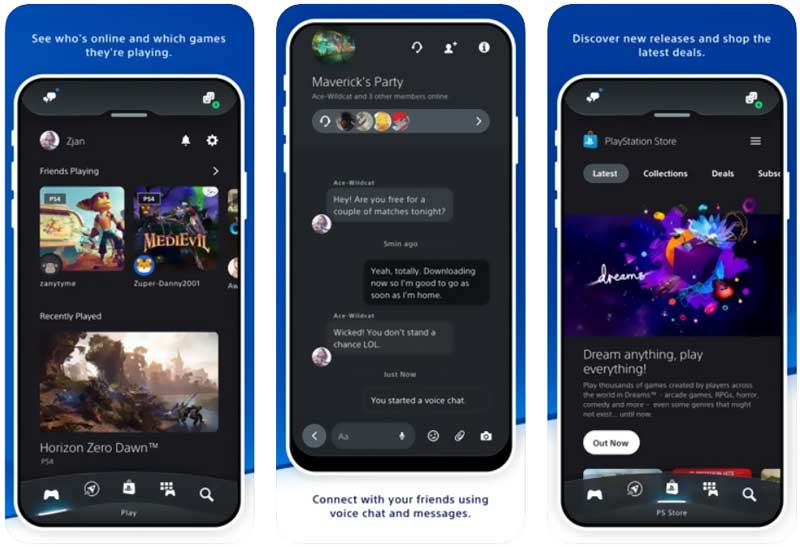
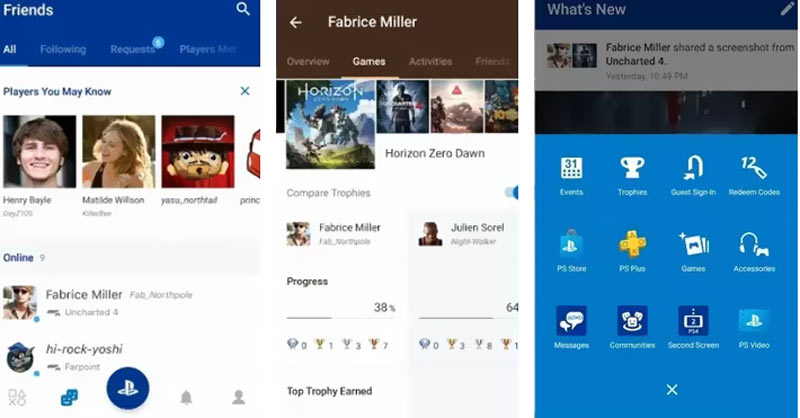
With the method above, you can easily connect your iPhone to PS4. But that doesn't mean you can directly play all your PS4 games on the iPhone. SONY now has a dedicated app called Second Screen to help you navigate your PS4 menu, get basic control of your PS4, enter text on your PS4 through iPhone, and view extra content in compatible games.
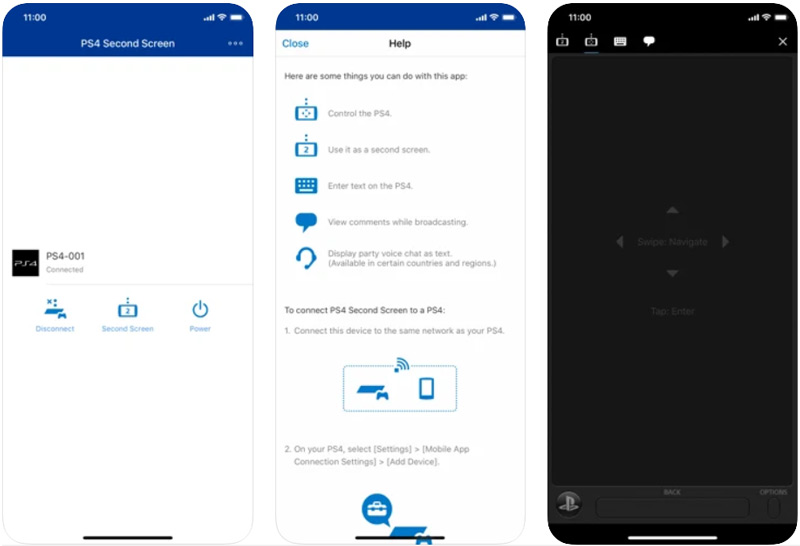
You can free install the Second Screen app from the App Store on your iPhone. After you set up the app and sign in to your PS4 account, you are allowed to mirror your PS4 content to iPhone. Also, you can check extra content in compatible games like map and radars. You can't use it to mirror iPhone to PS4 or PS5.
When it comes to screen mirroring from iPhone to PS4, if you mean to play your PS4 games on iPhone, you can't do that. If you want to screen mirror your iPhone to a PS4-compatible TV, you can use the built-in Screen Mirroring feature of AirPlay. To do that, you can arise the Control Center on iPhone, tap on the Screen Mirroring icon and then choose your PS4 connected TV.
To mirror your iPhone screen to a Windows computer, you can rely on the powerful Phone Mirror. It offers a simple way to display your iPhone screen on a PC and capture all the activities with high quality.

154,940 Downloads
Phone Mirror - Mirror iPhone Screen to PC
100% Secure. No Ads.
How can I Bluetooth my iPhone to a PS4?
To connect your iPhone to PS4 through Bluetooth, you can press and hold the PS and Share buttons on your PS4 controller to enable the pairing mode. After that, go to the Settings app on your iPhone, tap Bluetooth, and then select your PS4 from the device list.
How to play Netflix videos from my iPhone to PS4?
Connect both your iPhone and PS4 to the same Wi-Fi network as your smart TV. Open the Netflix app on both your TV and iPhone. To play a Netflix video from iPhone to PS4, you need to sign in with the same Netflix account. Open the Netflix video you want to mirror and then tap on the Cast icon. You also can mirror image on iPhone.
How can I transfer all my PS4 data to the new PS5?
You need to turn on your PS4 console and back up all the necessary data to your PS account. On your new Sony PS5 game console, go to the Settings, choose System, System Software, and then use Data Transfer to transfer data from PS4 to PS5. For the first-time PS5 setup, you are also offered an option to directly copy all your data from the old PS4 device to it.
Conclusion
When you want to play games on PS4, you can easily turn on it and start playing on a TV. This post shares a simple guide to help you connect and mirror your iPhone to PS4. Through that, you can control PS4 directly on your iOS device.

Phone Mirror can help you cast your phone screen to your computer for a better view. You can also record your iPhone/Android screen or take snapshots as you like while mirroring.
100% Secure. No Ads.