When you take photos on iPhone, especially for selfies, the viewfinder is set to show the mirrored version of the front camera. So, while editing these captured iPhone pictures, you often need to mirror them. Do you know how to mirror an image on iPhone?
Here in this post, we give you a detailed guide to mirror a photo on iPhone. Moreover, we tell you how to enable the Mirror Front Camera feature to better take selfies on iPhone.

iOS comes with some basic editing features in the Photos app for you to directly edit pictures and adjust image effects. Using its Crop feature, you can freely flip and mirror an image on iPhone.
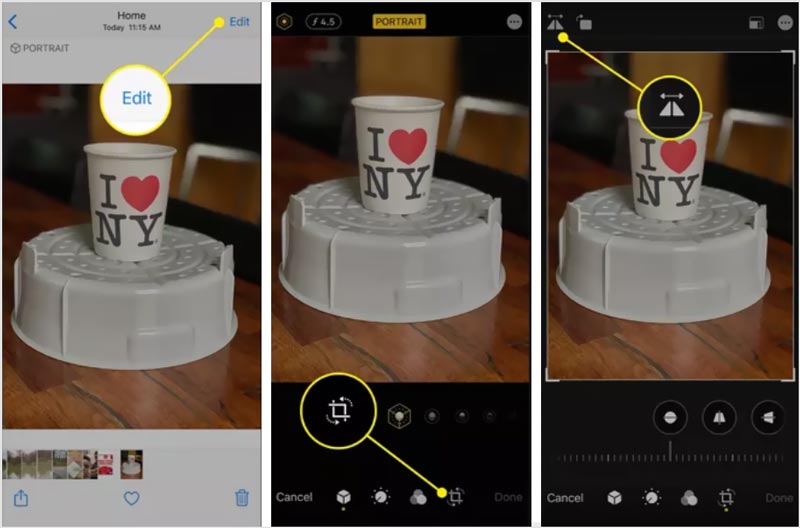
Since iOS 14, Apple has integrated a Mirror Front Camera feature into the Camera app. With it, you can handily mirror selfie photos on iPhone and iPad. This part will show you how to enable the Mirror Front Camera for better taking selfies on your iPhone.
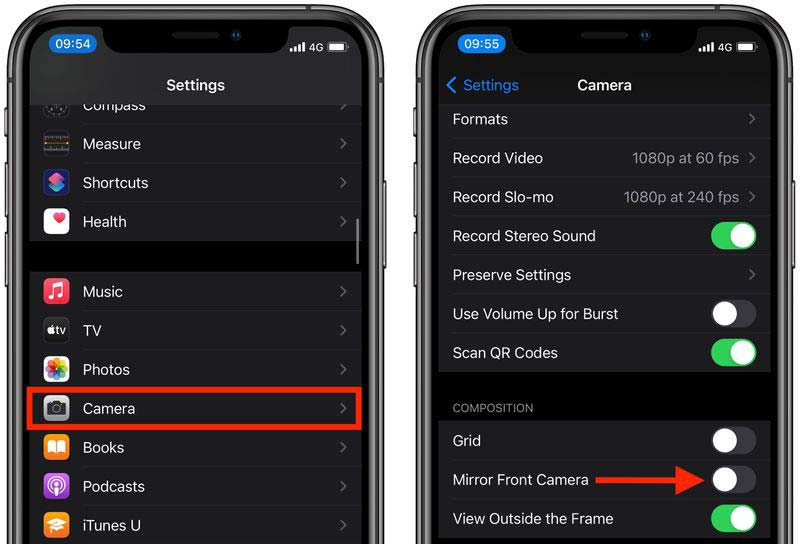
Note that, this camera setting is only available in iOS 14 and later. You should upgrade your iOS if you are using an earlier version.
If you have a need to mirror your iPhone to a Windows PC for capturing, you can use the easy-to-use mirror app for iPhone, Aiseesoft Phone Mirror.

154,940 Downloads
Phone Mirror - Mirror iPhone to PC
100% Secure. No Ads.
After you free download and open the Phone Mirror, you can choose the iOS Mirror option to make screen mirroring from iPhone to PC.

Display the Control Center on your iPhone and then tap the Screen Mirroring icon. Then you can choose Aiseesoft Phone Mirror from the device list to start mirroring iPhone to the computer.

As you can see, you can simply click on the Start Recording icon or Snapshot button to capture your iPhone screen on a PC.

1. How to mirror a photo on iPhone with Photoshop Express?
Install the Photoshop Express app from the App Store on your iPhone and then open it. Give Photoshop Express the authority to access the photo you want to edit. Then select and add the photo to Photoshop Express. You can tap Edit at the top of the screen and then select the photo you want to mirror. Now tap the Crop and then choose Rotate. After that, you can use its Flip Horizontal feature to easily mirror your photo.
2. Can I directly mirror a video on my iPhone?
Yes, you can use the same method to mirror a video on iPhone just like mirroring an image. Open the video you want to mirror in the Photos app and then tap Edit. Tap the Crop icon on the bottom screen and then mirror your video.
3. How do you flip a picture upside down on an iPhone?
When you want to rotate a photo upside down on your iPhone, you should also go to the Photos app and use its Rotate-Crop feature. You can tap the Rotate icon twice to flip a picture upside down.
Conclusion
This post has mainly talked about how to mirror a photo on iPhone. What's more, you can learn how to enable the Mirror Front Camera feature to better take selfie photos.

Phone Mirror can help you cast your phone screen to your computer for a better view. You can also record your iPhone/Android screen or take snapshots as you like while mirroring.
100% Secure. No Ads.