While the daily usage of your iPhone, you may often need to mirror your iPhone content to a smart TV for better viewing. You can connect an external device to a VIZIO TV through an HDMI cable. However, when it comes to an iOS device, you have to purchase an Apple adapter to physically link an iPhone to a TV.
Do you know how to mirror iPhone to VIZIO TV wirelessly?
This post shares 2 effective methods to help you screen mirror iPhone to VIZIO TV. As an iPhone user, you can use its default screen mirroring function in iOS to cast your iPhone to a smart TV. Also, you can rely on a third-party app to make the screen mirroring from iPhone to VIZIO TV.
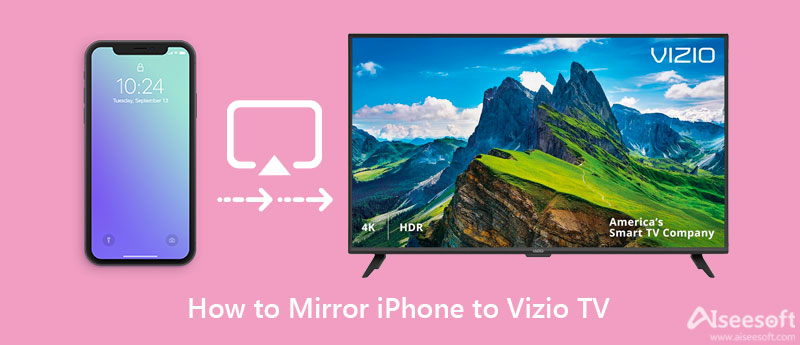
AirPlay offers a simple way for iOS users to mirror an iPhone or iPad to a VIZIO TV. Make sure you are using an AirPlay-compatible VIZIO TV, and then you can follow the steps below to AirPlay your iPhone screen to a VIZIO TV.
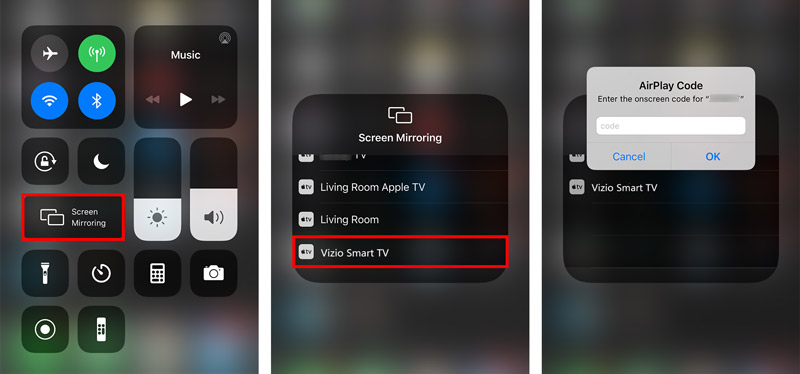
VIZIO has an official screen mirroring app called VIZIO SmartCast Mobile that can help you cast iPhone content to a VIZIO TV. It allows you to control entire entertainment directly on your iPhone. With VIZIO SmartCast Mobile, you can stream various movies, TV shows, music, live streams, and others across multiple apps. You can free install it from the App Store, and then take the following guide to screen mirror an iPhone to your VIZIO smart TV.
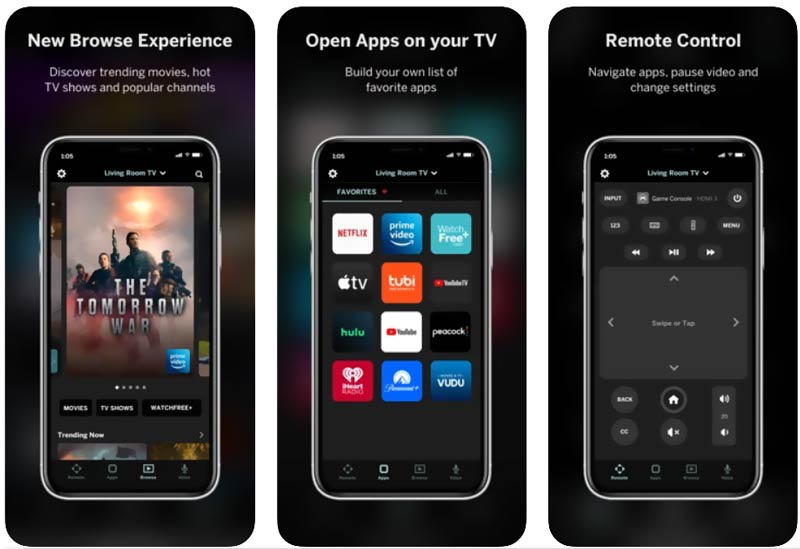
Besides smart TV, you may also want to screen mirror an iPhone to a computer. Here we strongly recommend the easy-to-use Phone Mirror for you to cast your iPhone screen to a Windows PC. While the screen mirroring, you are allowed to capture various activities that happened on your iPhone with high quality.

154,940 Downloads
Phone Mirror - Mirror iPhone to PC
100% Secure. No Ads.
Can I mirror my iPhone screen to a VIZIO TV through HDMI?
You can link your iPhone to a VIZIO smart TV through HDMI. But you also need an external digital adapter to make the connection between the iOS device and TV.
How to check if my Vizio TV support the screen mirroring?
You can go to the official VIZIO website to check your model number. After that, you can check detailed features based on the model. Also, you can press the Menu button on your remote, and then go to the Apps of your Vizio TV. Here you should check if there is a Screen Casting, Miracast, or Wi-Fi Casting app.
How can I mirror my Mac to a VIZIO TV?
To screen mirror your Mac to a VIZIO TV, you can rely on the AirPlay feature. Tap on the top AirPlay button on your Mac, and then choose your VIZIO TV from its dropdown to create the connection.
Conclusion
If you are using a new VIZIO smart TV, you can handily open the Control Center on your iPhone and then use the Screen Mirroring feature to AirPlay iPhone to VIZIO TV. If you failed to mirror your iPhone to a VIZIO TV using AirPlay, you can try the recommended SmartCast app.

Phone Mirror can help you cast your phone screen to your computer for a better view. You can also record your iPhone/Android screen or take snapshots as you like while mirroring.
100% Secure. No Ads.