Rather than transmitting and sending files from person to person, screen mirroring phone screens to enjoy videos and pictures with friends has brought great convenience and saved us a lot of trouble. It can be a walk in the park on mirroring Samsung phones to compatible TVs. But do you know how? Go ahead with this post and you can pick a preferred method based on your devices.
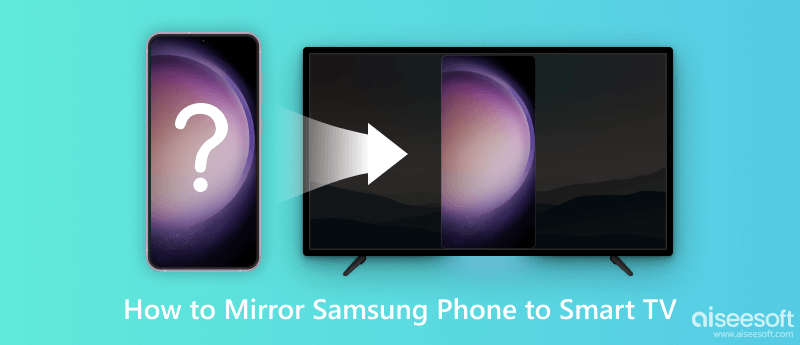
With the constant updating of Samsung software and phone series, more effective features have been introduced to benefit the users' experience. Without any downloading, you can tap and activate this feature for the goal quickly and easily. To cast your Samsung screen to different TVs smoothly, here is something you are suggested to pay attention to:
1. Make sure you have updated your Samsung phones to the latest version, so you can best match the details with your devices and choose a proper method.
2. Regardless of the TV model, please connect your Samsung phone and TV with the same Wi-Fi link to lay the network basis for screen mirroring.
3. The built-in feature of screen sharing and settings on Samsung phones would vary a little depending on your phone model, wireless network connection and system version.
You can still check the Screen Share option in Smart View, Screen Mirroring or Quick Connect from the top screen on the Quick Panel.
Smart View is a built-in feature designated for Samsung smart TV users. If you are still wondering how to make Samsung phone (Galaxy series included) screen mirroring to Samsung TV, please grasp a view here and you can find your answers.
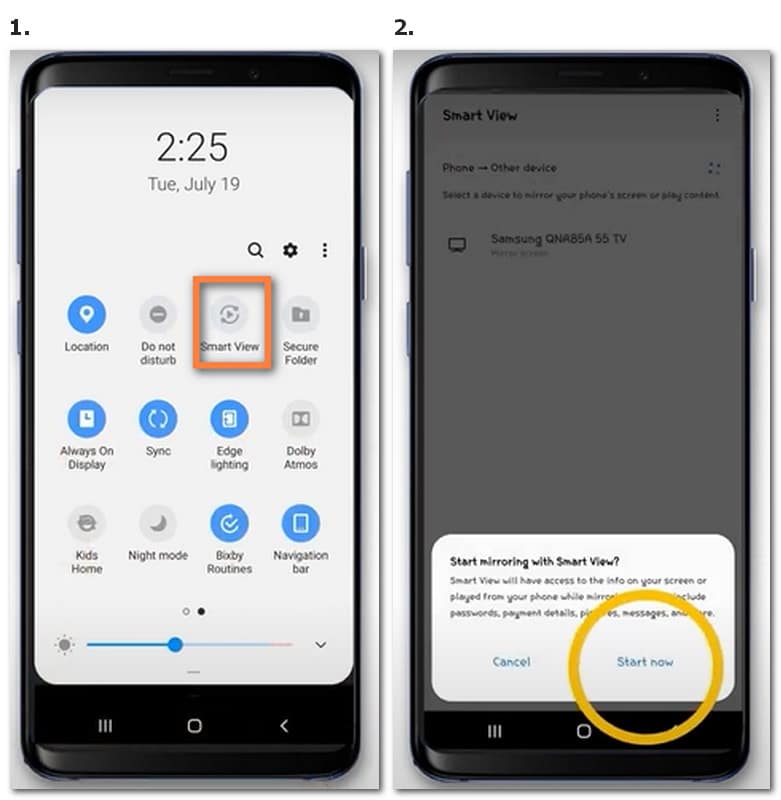
If the mirrored image or screen is too small to fit, you can click the Gear icon on the top right corner following step 2 and enter Settings to adjust the phone aspect ratio and floating icon to make screen mirroring full screen.
For those who are seeking solutions on how to mirror Samsung phone to Roku TV, LG TV or Vizio TV, the great news is that you can still make use of this feature for screen mirroring. Remember to turn on the screen share/mirror part in Settings or General and you can follow the same procedure for Samsung TV.
To gain better control while enjoying more customized settings on the screen mirroring process, you are suggested to try Smart Things as your third-party control center to switch between different phones and TV devices.
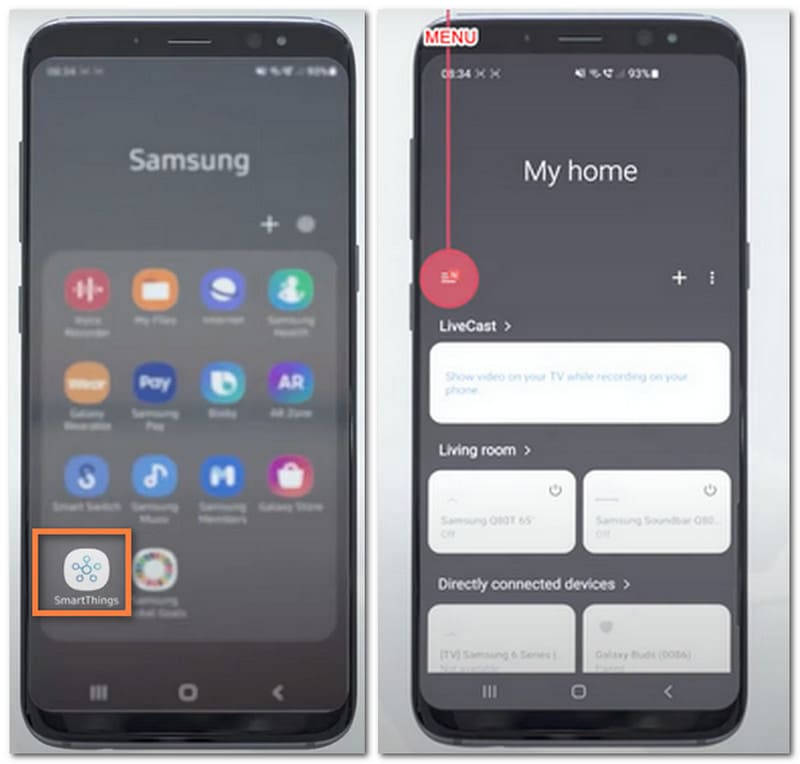
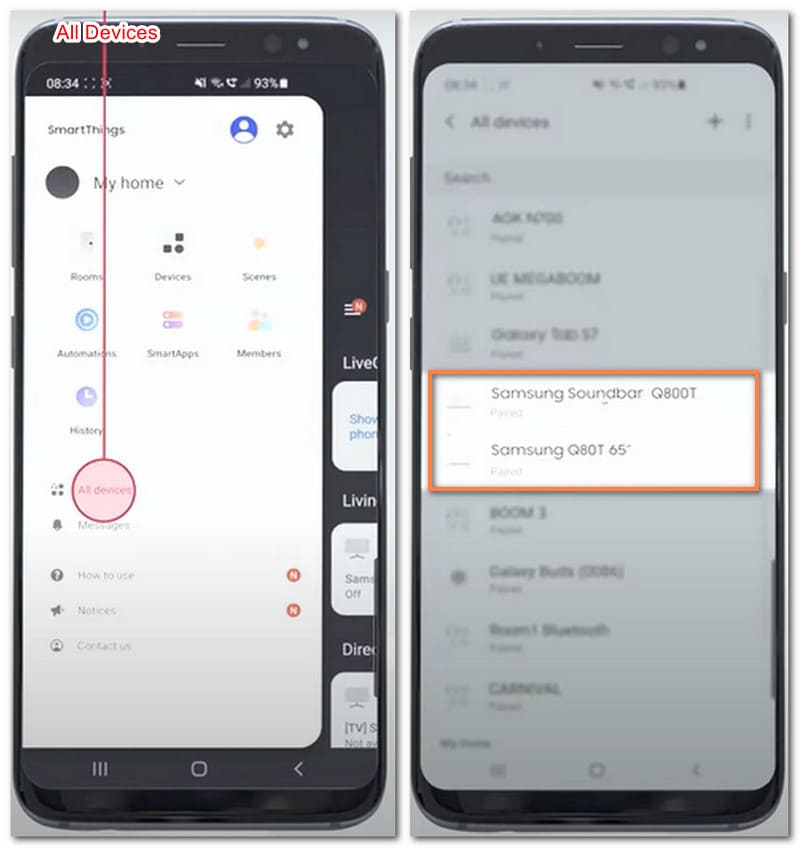
Chances are that you may stay in an unstable environment with a poor network connection, but you still find it urgent to cast your Samsung phone screen to compatible TVs. Then you can find another way out through the HDMI cable, which is suitable for TV and monitor use.
If there is any corresponding problem, go with an adapter to connect two devices.
With all set, you can screen mirror your Samsung phone screen to TV with fewer limitations on the network conditions. And you are also enabled to mirror Android screen via USB to your laptop or computer with familiar steps.
To save you from a disturbing procedure without instructions and a repeated process to adjust settings each time, you can't miss Aiseesoft Phone Mirror to complete screen mirroring. With this professional and safety-guaranteed tool, you can harvest more than cast the phone screening both wirelessly and with a USE cable. Remote control and recording can be achieved with easy steps.
100% Secure. No Ads.
With this software, you can capture the on-screen activities while taking snapshots each time. You are free of worries with no limitations on the time and storage space linked to your phones. Through several clicks, you will easily switch the devices and record the wonderful moments as you expect.
How to mirror Samsung tablet to TV?
You can still start with a wireless method with Smart View or SmartThings App to cast your Samsung tablet screen or use an HDMI cable with an adapter to connect your devices for screen mirroring.
Can I use APK Smart Switch to mirror my Samsung phone?
Yes, for sure. And you can download this app with the Samsung phone (Android 4.0 and higher version) from Samsung Galaxy Apps or Google Play Store.
How to mirror Samsung Galaxy S10 to Roku?
You can adopt the Smart View feature from the top quick panel built in Samsung Galaxy S10 and make sure you have connected your Roku TV and phone under the same Wi-Fi connection and select the device name on the available list in Smart View later.
Conclusion
This post is dedicated to helping you have a smoother and more successful experience on how to mirror Samsung phone to Smart TV. You can select the one according to your wireless service, preference and device model. Hopefully, you can harvest both a satisfying and secure screen-sharing process!

Phone Mirror can help you cast your phone screen to your computer for a better view. You can also record your iPhone/Android screen or take snapshots as you like while mirroring.
100% Secure. No Ads.