iPhone data loss can occur due to various reasons, such as accidental deletion, software glitches, or hardware failures. But there are still ways to recover data from iPhone. This post shares three effective methods t recover deleted files from your iPhone with ease.
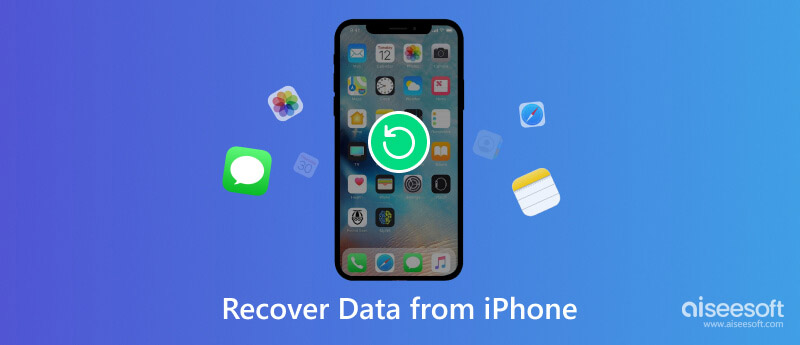
Losing valuable data on your iPhone can be a nightmare, especially when you don't have a suitable iCloud or iTunes backup. However, with the help of Aiseesoft iPhone Data Recovery, you can retrieve deleted files from your iPhone effortlessly.

Downloads
100% Secure. No Ads.
100% Secure. No Ads.



iCloud is Apple's cloud-based storage service that can help you sync and restore iPhone data with ease. This part tells how to restore data on your iPhone from iCloud, ensuring that your valuable files and information are recovered without any hassle.


iTunes is a widely used software developed by Apple that allows users to manage and sync their iOS devices. It also offers a convenient method for recovering deleted data from your iPhone.

It's important to note that restoring an iTunes backup will replace your current data with the data contained in the backup file.
If you're using macOS Catalina or later, you can use Finder instead of iTunes to recover deleted data from your iPhone.
Connect your iPhone to your Mac and go to Finder. Click your device name under Locations in the left sidebar. In the device overview page, click the Restore Backup button. Select the most recent backup that contains your deleted files and click Restore.

Can I recover data from my water-damaged iPhone?
Do not attempt to charge your water-damaged iPhone or turn it on, as this can cause further damage. To restore your iPhone data, you can use the introduced Aiseesoft iPhone Data Recovery above or contact Apple support for assistance with data recovery.
Can iPhone data be recovered after erasing?
Yes, it is possible to recover data from an iPhone even after it has been erased. However, the success of data recovery depends on various factors, such as the type of erase performed, the software used, and the length of time that has passed since the data was erased. It's always recommended to back up your iPhone regularly to avoid any data loss.
How do you transfer data from a broken iPhone?
If you had previously enabled iCloud backup on your broken iPhone, your iOS data may already be backed up in the cloud. You can restore the backup to access your iPhone data. Similarly, you can transfer your iPhone data from a suitable iTunes backup. If your iPhone is broken and you need to transfer files, you can visit an Apple Store or authorized service provider.
Conclusion
Now, smartphones have become an essential part of our lives. We rely on them to store precious photos, important contacts, and documents. However, accidental deletion, software issues, or hardware failure can result in data loss, causing panic and frustration. Thankfully, reliable methods and tools are available to help recover lost iPhone data. You can use the three methods above to rescue your deleted files on your iPhone.

The best iPhone data recovery software ever, allowing users to safely recover lost iPhone/iPad/iPod data from iOS device, iTunes/iCloud backup.
100% Secure. No Ads.
100% Secure. No Ads.