As the best communicative platform, many people choose to share photos on Instagram. You may have download and save lots of Instagram photos on your iPhone or Android phone. What if you delete Instagram photos and want to get them back? How to recover deleted Instagram photos? This article is prepared for you.
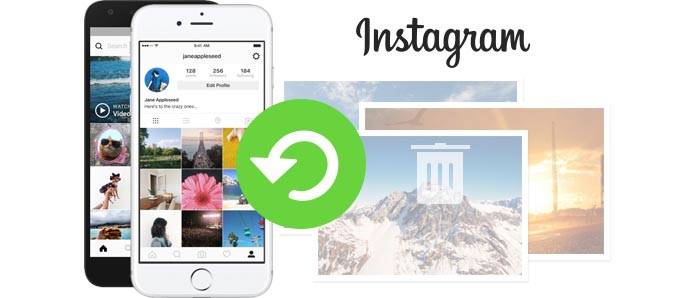
◆ While deleting unwanted files like images, videos, audio, text messages, WhatsApp messages, contacts and more, you may accidentally delete Instagram photos in that case.
◆ Mistakenly reset their iPhone or Android phone to factory settings.
◆ Malicious system files may result in the files corruption and lose Instagram photos.
◆ Virus attacks to your iPhone/Android phone, which lead to the data loss. oblem. Here we take clearing Instagram cache on iPhone as an example. (Other problem like Instagram cannot fresh feed)
Want to retrieve the preferred photos form iPhone Instagram app? Don't worry, you can rely on an efficient iPhone Instagram Recovery tool, FoneLab to help your get back Instagram photos on iPhone. First, download and install FoneLab on PC or Mac.
100% Secure. No Ads.
100% Secure. No Ads.

Not only Instagram photos, this software also supports app photo recovery from Facebook, WeChat, Liner, WhatsApp, Viber, etc.
Whenever you choose to upload a photo to Instagram on Android device, then there will be a copy saved at the same time? Where are Instagram photos on your Android phone? Instagram backs photos up on your phone, and you can find them by navigating to "My Files" > "Pictures" > "Instagram folder". Check out the photos to see whether you can get back the deleted Instagram photos.
If you are looking for a program to recover Android Instagram photos, we'd like to suggest you should download and try Android Instagram Recovery. This tool is capable of retrieving all your deleted data from Android phone, including Instagram images. Firstly free download it here to get a try on your PC or Mac.
100% Secure. No Ads.
100% Secure. No Ads.
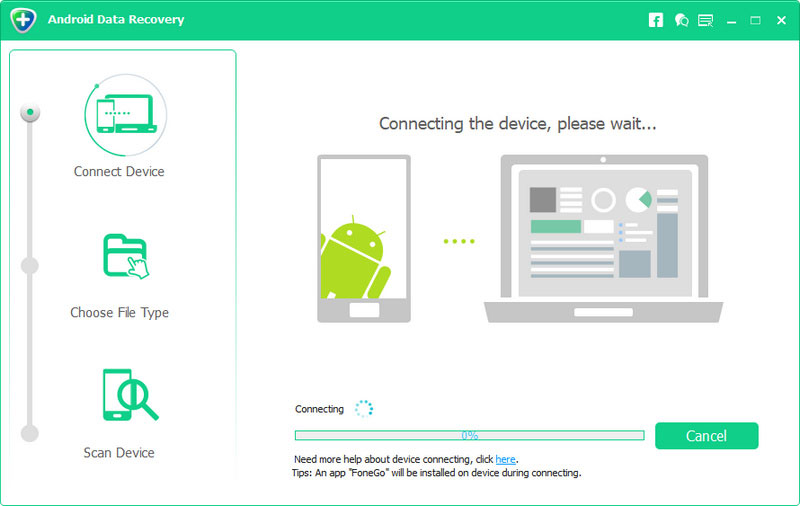
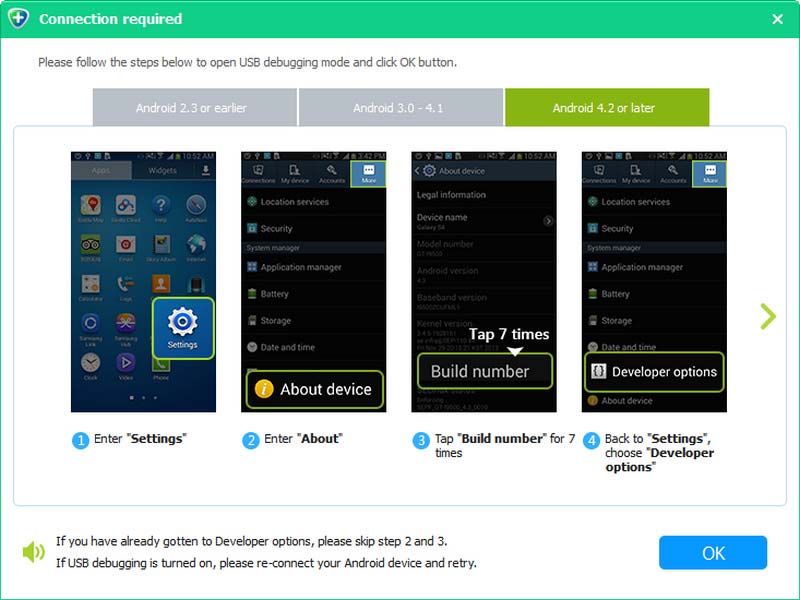
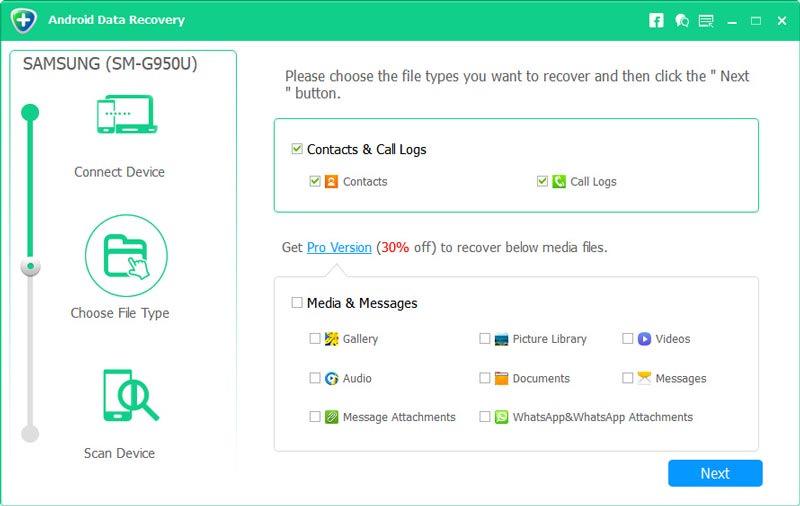
In this article, we mainly talk about how to recover deleted Instagram photos. When you download Instagram photos, you'd better save these photos well in case you accidentally delete or lose them.
Don't miss: How to Delete Instagram Account on iPhone
How to recover unsaved Instagram story?
You can find the deleted story in Recently Deleted. Tap the Profile icon and then the three lines in the top-right corner. Find Settings > Account > Recently Deleted. Find the target Instagram story and recover it.
How to recover deleted Instagram posts after 30 days?
The files in the Recently Deleted are valid for only 30 days. You can seek a third-party tool for help. Choose Aiseesoft Fonelab and recover your Instagram photos easily.
How to fix the Instagram recently deleted unexpected error?
You can check the Internet connection first. If it doesn't work, you can try to reboot your phone and log in your Instagram again.
Conclusion
This article tells you what you can do when you accidentally delete your Calendar app on your iPhone. Sometimes, you just cannot find the built-in app from your Home Screen. Our solutions can help you fix this problem. Moreover, Aiseesoft iPhone Data Recovery can help you get back deleted events from iOS devices. If you encounter other problems, please leave a message below this post and we will reply with it as soon as possible.

The best iPhone data recovery software ever, allowing users to safely recover lost iPhone/iPad/iPod data from iOS device, iTunes/iCloud backup.
100% Secure. No Ads.
100% Secure. No Ads.