"I downloaded a fake app update and SearchMine has taken over my search engine, I tried to get it off for over 2 hours and no luck, how to remove SearchMine on Mac?"
First of all, SearchMine is a type of malware. It hijacks your browser and replaces the homepage and search engine with searchmine.net. As result, legitimate websites, such as Facebook, YouTube, and more, become not as innocent as it looks. This tutorial tells you how to remove it quickly.
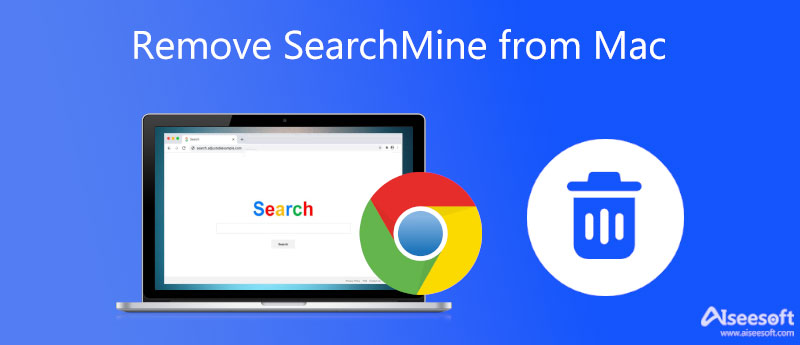
Since SearchMine is a virus, you cannot delete it from your hard disk easily. Alternatively, you need a powerful utility to remove SearchMine on Mac. Aiseesoft Mac Cleaner, for example, is one of the easiest solutions. It uses advanced technology to remove malware from your browser quickly.

161,522 Downloads
Aiseesoft Mac Cleaner – Best SearchMine Removal Utility
100% Secure. No Ads.
Launch the best Mac cleaner utility after you install it on your computer. Then you will get three buttons, Status, Cleaner, and Toolkit. To remove searchmine.net on Mac, click the Toolkit button, and choose the Uninstall tool.

Click the Scan button to start looking for apps, extensions, and malware on your Mac. Then choose the browser that is infected by SearchMine in the middle panel, such as Chrome. You will see all extensions and files associated with the browser. Check the box next to each file related to SearchMine. To quickly locate them, search for searchmine in the Search bar at the top right side.

When you are ready, click the Clean button at the bottom. If prompted, click the Confirm button to remove SearchMine virus on Mac immediately.

Since SearchMine is a virus, it is difficult to delete it from Mac without third-party utilities. Of course, you can remove SearchMine virus from Mac manually if you have technical skills. We share the comprehensive workflow below.
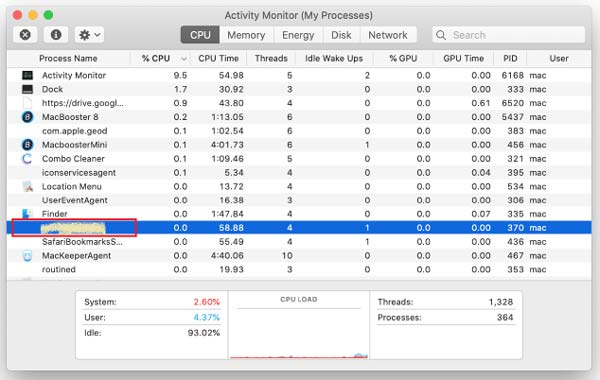
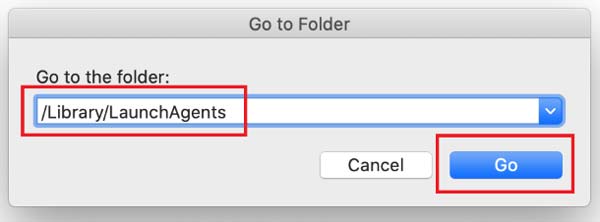
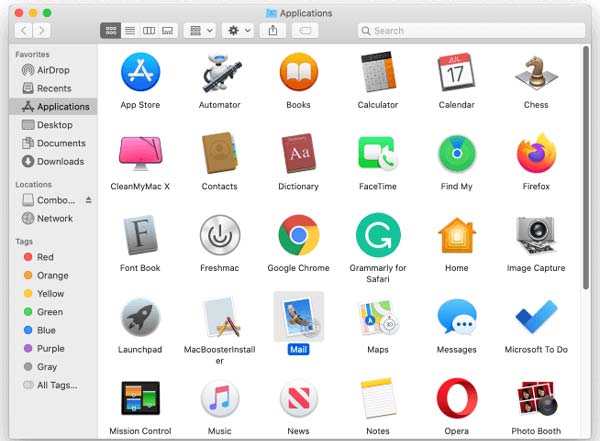
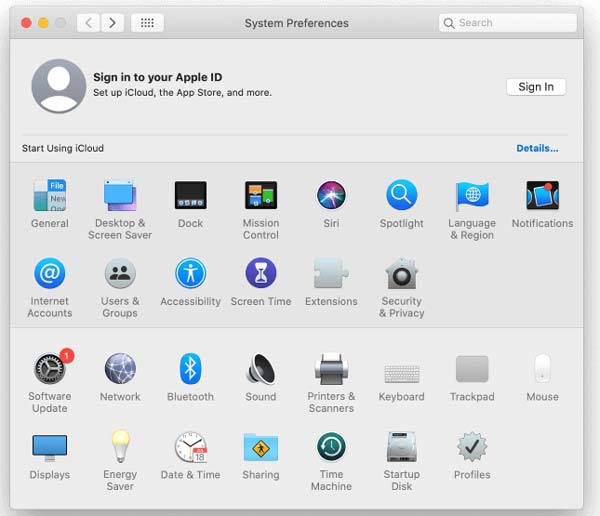
1. What is searchmine.net?
SearchMine is a virus on Mac distributed through misleading advertisements, such as Adobe Flash Player is outdated. Once you follow the instructions, the malware will get installed on your Mac.
2. How do I get rid of Yahoo search on Safari?
Firstly, go to the Safari menu, choose Preferences, and select Extensions. Disable all extensions and tests. Then enable them one by one to learn which one brings Yahoo search. Uninstall that extension from Safari.
3. How to avoid the SearchMine virus?
The key lessons to learn from the practices include:
Install and update apps or extensions from the official sources.
Block advertisements and notifications from unknown sources.
Use an antivirus app on your Mac.
Conclusion
This article described how to remove the SearchMine virus from Mac so that you can protect your privacy and online activities. If the manual way is too complex for you, try Aiseesoft Mac Cleaner directly. It removes the malware, such as SearchMine, Proton, etc. along with associated files. For more questions, please feel free to write them down below this post.

Mac Cleaner is a professional Mac management tool to remove junk files, clutter, large/old files, delete duplicate files and monitor your Mac performance.
100% Secure. No Ads.