Are you facing the situation that you forgot the login password for your MacBook device?
For different reasons, you can't remember your Mac password and want to reset it. Generally, you can simply reset Mac password through its reset options. This post shares 2 useful ways to help you reset admin login password on a Mac.
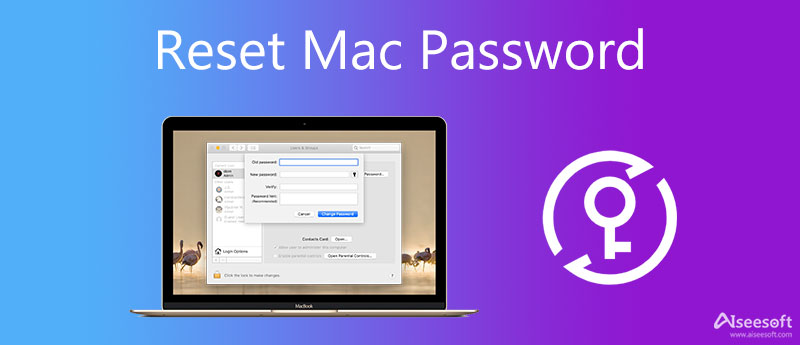
After you try several wrong passwords to log in to your Mac user account, you will see a pop-up message asking if you want to reset Mac password using your Apple ID. In that case, you can choose the reset option under the login window to reset your MacBook password with ease.
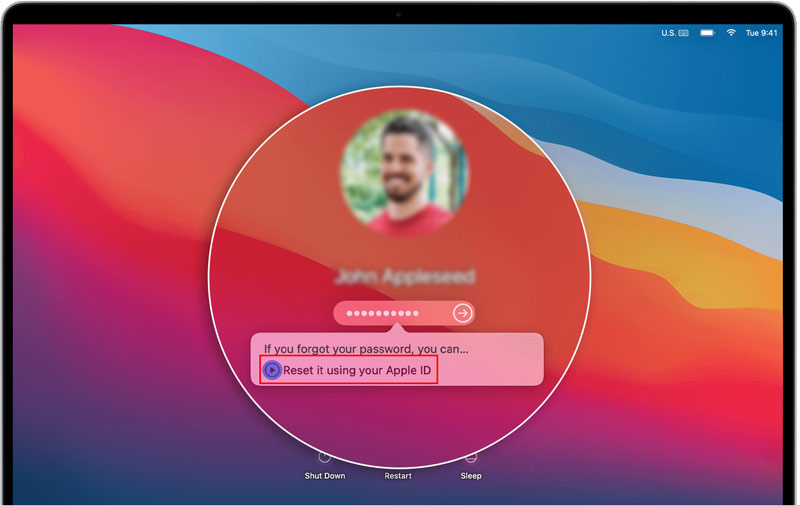
Note that, to reset Mac password using Apple ID, you need to enable this resetting option. To do that, you can click on the Apple menu, go to the System Preferences, and then choose Users & Groups. Locate the Allow user to reset password using Apple ID option and tick the box next to it.
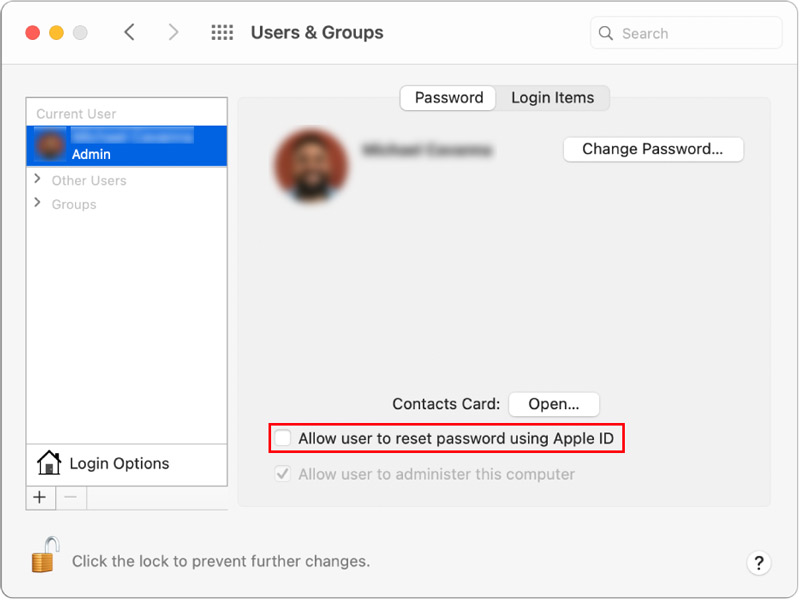
When you need to reset your admin password, you can choose to reset it in the Recovery Mode. Just follow the steps below to enter Recovery Mode and reset your Mac password.
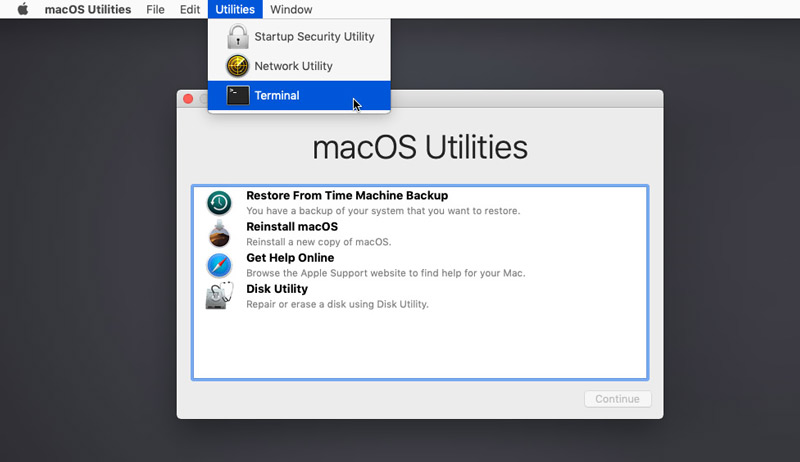
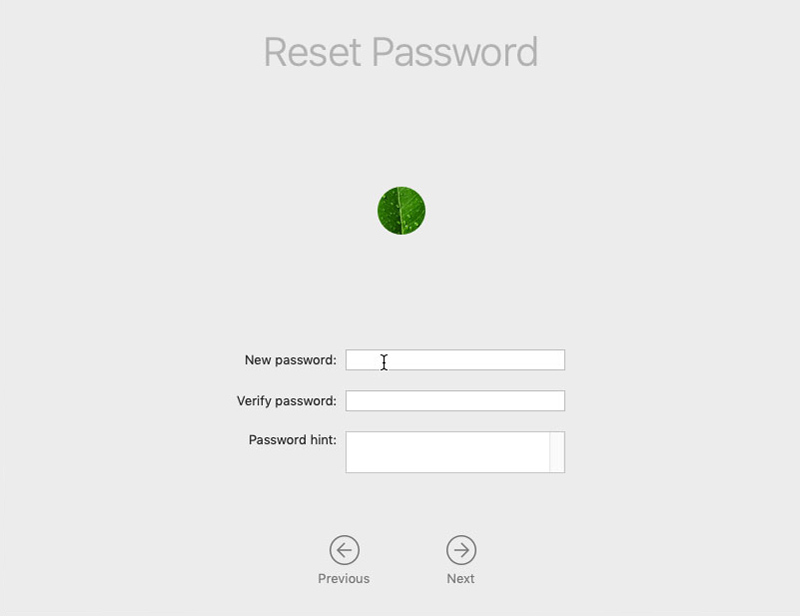
You can follow the on-screen instructions to reset your Mac admin password. After that, you can restart the Mac, and then use the newly created password to log into your account. Click here to learn how to reset iPhone password.
While the daily usage of your Mac, if you want to manage all types of files on it, get more available storage, speed up Mac in real-time, fix various macOS issues, prevent viruses, malware, adware, and more, you can try the all-featured Mac cleaning and optimizing software, Mac Cleaner.

161,522 Downloads
Aiseesoft Mac Cleaner – Best Safari Plugins Remover
100% Secure. No Ads.
This recommended Mac Cleaner is designed with 3 main features, Status, Cleaner, and ToolKit. You can simply click the Status to check your Mac status.

To free up your Mac space, you can use its Cleaner feature. When you enter it, you can select the specific data type and then delete the related files.

As mentioned above, there are many other useful tools offered in ToolKit. You can use them to optimize your Mac, manage all types of files, protect your privacy, and more.

1. Why won't my MacBook allow me to reset password?
In some cases, you may not have the permission to reset an admin password. If you don't see a reset option show up on the login page, that means you have not enabled this option.
2. How can I reset my iCloud password?
When you forgot your iCloud password and want to reset it, you can go to the iforgot.apple site, enter your Apple ID, and then press the Continue button to move on. Now you will get a Reset Password notification. Now you can click on the Reset Password button and then follow the instructions to reset your iCloud passcode.
Question 3. Where to change my Mac password?
When you want to change your admin password, you can click on the Apple menu, and then go to the System Preferences window. When you get there, choose Security & Privacy, click the General tab, and then click on the Change Password button.
Conclusion
We have mainly talked about how to reset Mac password in this post. Whatever the reason, when you need to reset your admin passcode on a Mac, you can use the 2 methods above to do that.

Mac Cleaner is a professional Mac management tool to remove junk files, clutter, large/old files, delete duplicate files and monitor your Mac performance.
100% Secure. No Ads.