Forgot iCloud password? This is a common problem for iOS users. No wonder sometimes forgotten iCloud password happens to us as we would like to frequently change our password. In this article, we will focus on how to recover or reset forgotten iCloud password when you unfortunately forgot iCloud password.
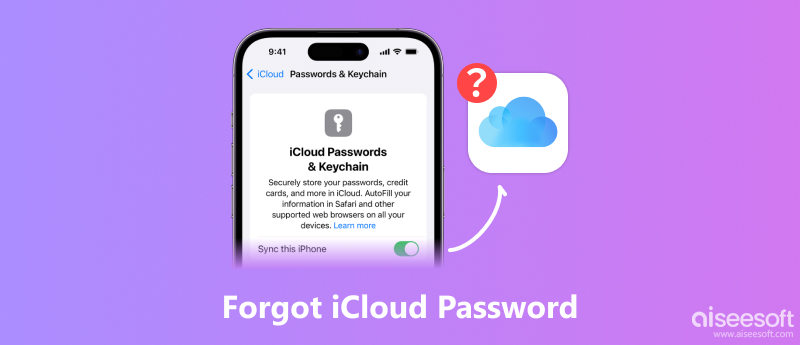
Generally speaking, Apple ID and its password are used for your iCloud account. In this case, Apple ID password can also regarded as iCloud password.
iCloud password is used to sign in to iCloud account on PC/Mac or any iOS device. iCloud password encrypts and protects the data and privacy you sync to iCloud, such as significant personal or family photos, videos, contacts, documents and so on. Besides, you can locate or remotely erase your iPhone, iPad or iPod on iCloud after you use the password to log into that. iCloud password is of great as well importance when you download or purchase item from App Store.
According to the first part, to solve the situation when you forgot iCloud password, you can try a powerful unlocker at first. Aiseesoft iPhone Unlocker can be the one. This professional unlocker performs extremely well with unlocking iPhone-related security settings like Apple ID, Screen Time password, MDM, and iTunes backup passwords. You can easily use it to reset your iCloud password.
100% Secure. No Ads.
100% Secure. No Ads.
Follow the steps below to remove your iCloud password.
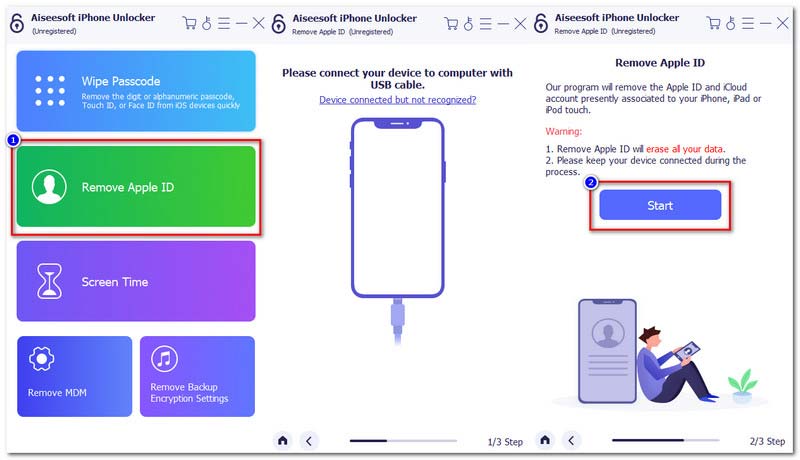


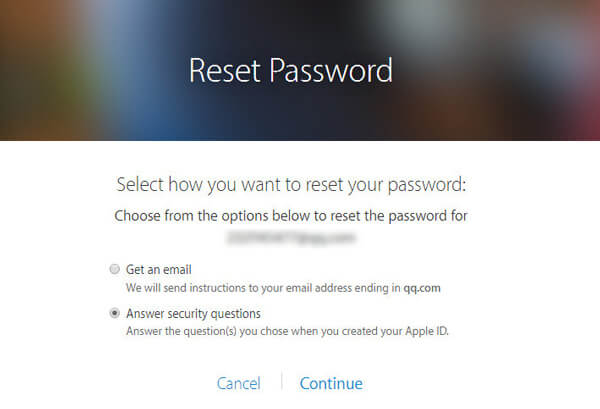
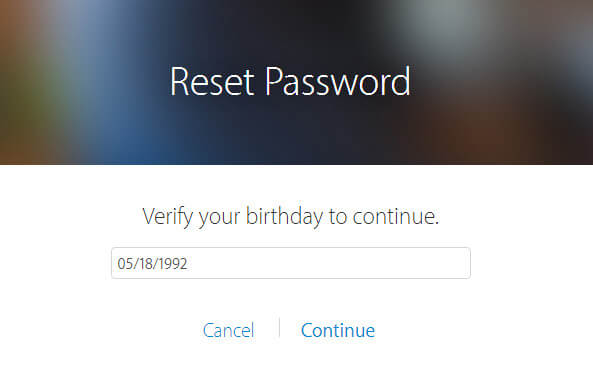

Many people choose this recovery procedure to better protect their accounts and reduce chances of account hacks. Once you have activated the two-step verification process for your iOS device, then it is quite different for you to recover iCloud forgotten password. However,during the verification process,you need to remember the right recovery key provided by Apple to reset iCloud account password. Most importantly, choose a trusted Apple device to do this iCloud password recovery.
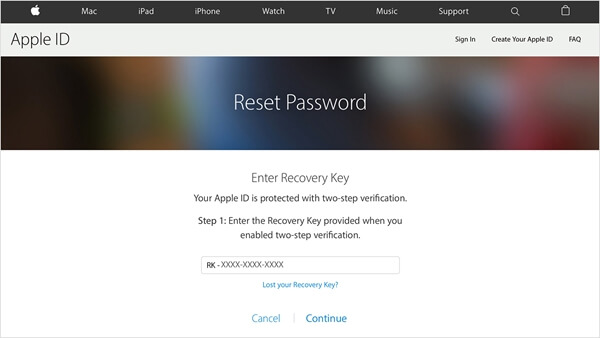
Well, you must be thinking what you can do in case you:
Well, I'm afraid that you have no choice but to change a iCloud account. You need to have another Apple ID in order to have an iCloud account. The following are to innovate an iCloud account:
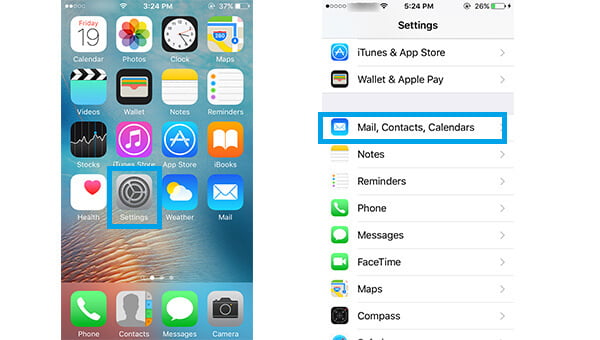
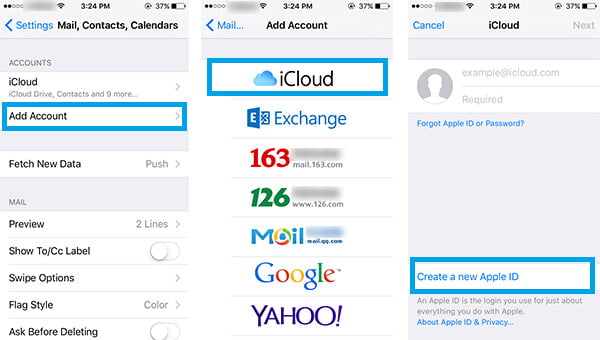
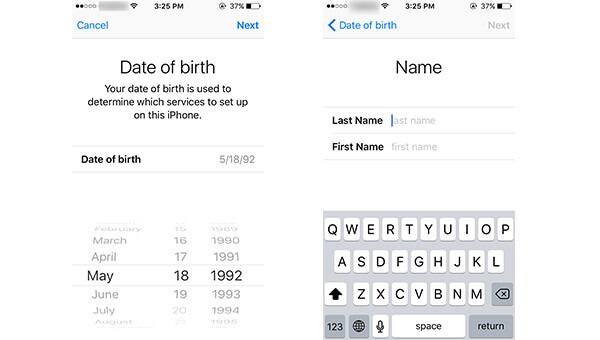
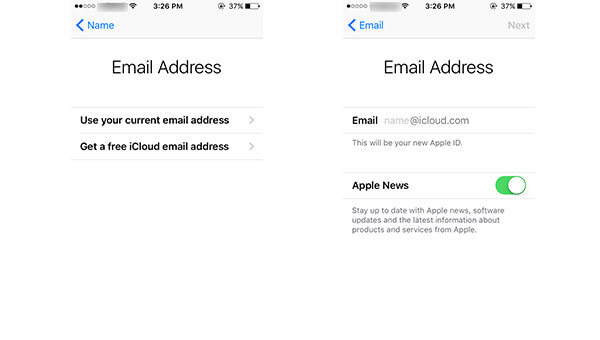
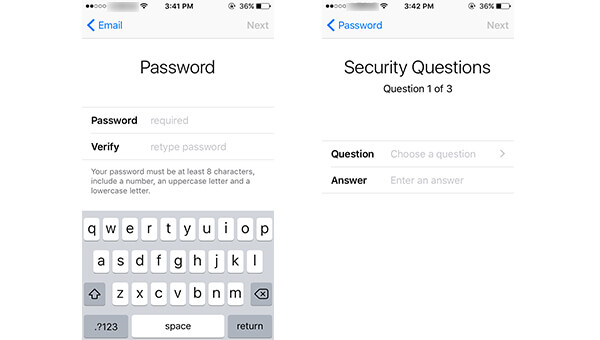
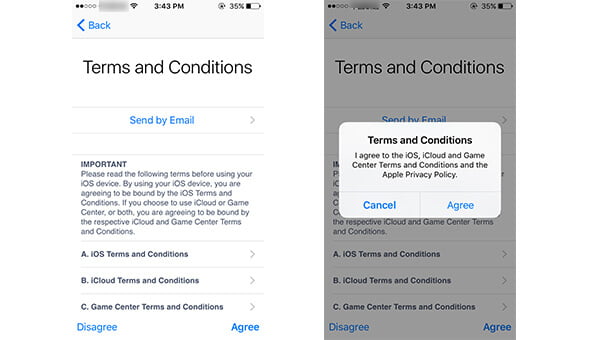
If you need to log in to iCloud but forgot password, Aiseesoft iPhone Password Manager is a reliable software that can recover your various passwords, including the iCloud password. This recovery tool can scan your iPhone and retrieve the saved Apple ID account and password. (The Apple ID and its password are used for your iCloud account.) Then, it allows you to access the iCloud account again. Besides, it also offers extra functions for managing and backing up your passwords. With its user-friendly interface, you can easily manage accounts and passwords in a few clicks.
How to find your iCloud password
100% Secure. No Ads.
100% Secure. No Ads.

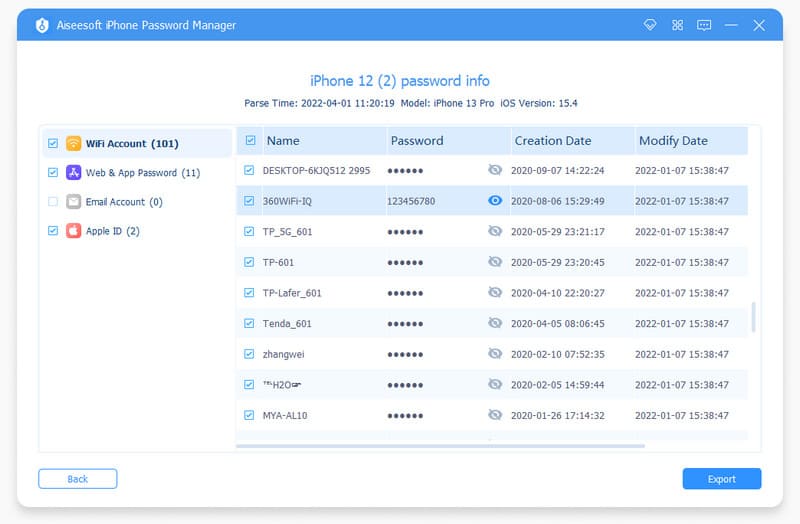

The iCloud password manager will securely save the computer's scanned accounts and passwords from your iPhone. But it won't upload or collect them. Therefore, you can trust its security and privacy when using it.
A common issue that people are concerned about after they forgot iCloud password, is how to restore from iCloud. You may have stored some important file in your iCloud, and it would a disaster if you forgot iCloud password and lose these files. In that case, you could get help from a thrid-party iPhone Data Recovery, which even enables you to recover data from iCloud.

Downloads
FoneLab - iPhone Data Recovery
100% Secure. No Ads.
100% Secure. No Ads.
What is an iCloud account?
When an iCloud account is set up, you can sync and store your data on multiple devices. It keeps apps like Mail, Calendar, Contacts, Reminders, Safari and other apps from App Store updated across all devices automatically.
Can I have more than one Apple ID?
Yes. You can have more than one Apple ID simultaneously. It'd be better to have the same Apple ID for Apple devices, because you may get confused with multiple Apple IDs.
How to unlock iCloud locked iPhone?
If you forgot iCloud password or your iCloud is locked, you may want to unlock iCloud locked iPhone. You can try iPhone Unlocker to fix it. As you launch iPhone Unlocker on your computer, choose Remove Apple ID mode. Then click the Start button to remove iCloud from your iPhone. After that, you can set up your iPhone as a new one.
How can I find my iCloud ID and password?
You can go to Apple ID account page, and click Forgot Apple ID or password? If you forgot Apple ID, click the look it up link to find your Apple ID. Enter your first name, last name and email address.
Conclusion
In this article, we mainly discuss how to reset or change iCloud password when you forgot iCloud password with 6 working methods. Methods of Email authentication, answering security questions, and verification are fast to reset your iCloud password. But it’s difficult to remember all the related information like security questions. Creating a new iCloud account is easy, but you will never find the data of the old account. Therefore, the Aiseesoft iPhone Unlocker we recommend in the article can immediately remove your Apple ID without answering questions or third-party verification. Meanwhile, FoneLab - iPhone Data Recovery can help you recover lost data on tteh iOS device. Besides, we mentioned Aiseesoft iPhone Password Manager as well, this password managing tool can keep all your important passwords. You will never worry about forgetting them.
Similarly, if you forgot iTunes password, just go to fix forgot iTunes password.
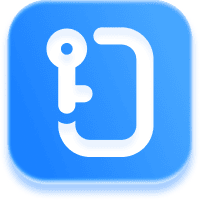
Aiseesoft iPhone Unlocker ![]()
The world’s first tool to support iOS 17.1 iCloud Activation Lock removal.
Forgot Password

iPhone Unlocker is a great tool to find all passwords and accounts saved on your iPhone. It also can export and back up your passwords.
100% Secure. No Ads.
100% Secure. No Ads.