Message and call are always two basic and key features for a phone. Compared with calls, messages can record all valuable conversations with families, friends, colleagues, loved ones and others. And many of them mean a lot to you. You want to keep them on your iPhone or computer. However, with all types of data embedded in text messages, they will take up much storage on iPhone. Why not save text messages from iPhone to computer?
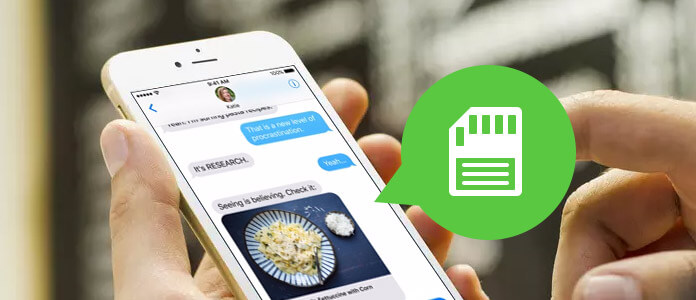
Here comes the question, how to save text messages on iPhone? How to back up text messages on iPhone with iTunes/iCloud? If you are considering exporting text messages from iPhone to computer for backup, and then delete them from iPhone, you are at the right place. Just keep reading to learn how to save text messages on iPhone.
Though iTunes can help you sync text messages on iPhone, it can't help you directly back up iPhone text messages to computer. When you want to copy text messages from iPhone to PC/Mac, you can rely on the professional iOS Data Transfer to do that. You can free download it and take the following guide to save text messages from iPhone to computer.
Step 1Launch iOS Data Transfer

Download, install and open this powerful iPhone text messages transfer tool on your computer. Connect your iPhone to it with USB cable. It will automatically detect your iPhone and show its basic information in the interface.
Step 2Load SMS

You can see various data categories are listed on the left control. Click "SMS" to load the text messages on iPhone.
Step 3Choose iPhone text messages
After loading, you can check detailed information of each message. Select the messages you want to save to your computer.
Step 4Save text messages on iPhone
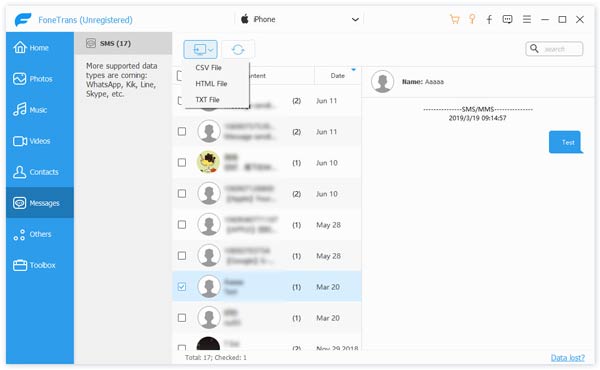
Click "Export to" and then choose "Export Selected Messages" from the drop-down list to transfer text messages from iPhone to your computer. The selected text messages will be saved as CSV/HTML/TXT files according to your need.
Within just a few seconds, iPhone text messages will be copied to your computer. In this way, you are allowed to back up other iOS data to PC/Mac with ease, such as photos, videos, songs, contracts, books and more. This iOS Data Transfer can work as the best alternative to iTunes. It enables you to transfer all types of files between iOS device and PC/Mac. You can free download it and have a try.
You can also use iOS Data Recovery to save text messages on iPhone. It has the capability to recover and back up existing/deleted iOS data to your computer. When you unfortunately lose or delete some treasured iPhone/iPad/iPod data, or back up important files, iOS Data Recovery can be your best choice.

In this article, we mainly talk about how to save text messages on iPhone. We recommend two tools to help you do that. You can choose either of them to save text messages from iPhone to PC/Mac.