Samsung users must know that screen recording on their phones is easy, and there is no need for you to download an app to do so. Instances may occur that you need to use an app that can record more than just the screen, such as recording internal and external audio; that is why we compiled the best ways and teaches you how to screen record on Samsung here. In addition, we make the steps for you less complicated so that you can easily follow them accordingly.

How to screen record on Samsung A12? Well, you can follow the indicated steps below. Other Samsung versions, especially the latest one, work similarly with the steps we have included. If you are using the old version, mention it in the comment section below to help screen-record your device quickly.
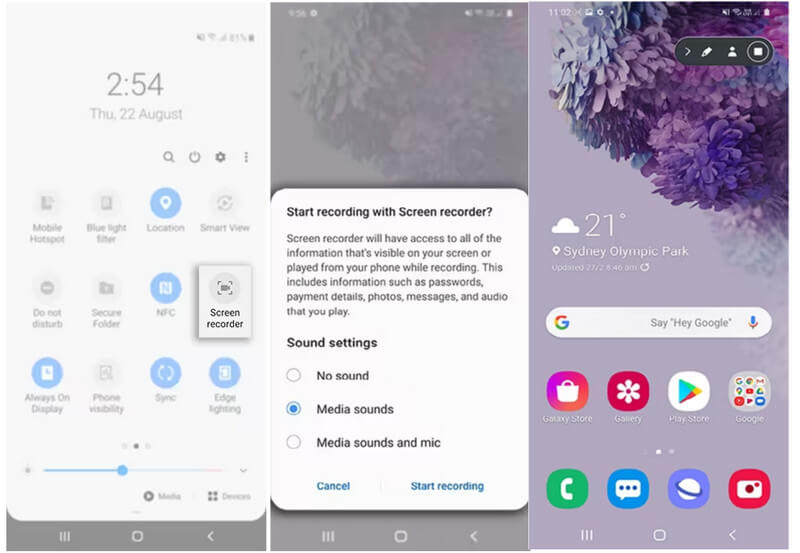
Steps to Use the Samsung Screen Recorder:
Aiseesoft Screen Recorder has the newest screen recording option that you can use to connect your Samsung to a computer and then record every action on your screen. The phone recorder of the app works not only on Android Samsung but also on iOS devices such as iPhones. With this app, you can also maximize the potential of its recording capabilities, such as recording video, audio, game, camcorder, and many more.
Before using the app, you must install the Fonelab Mirror on your phone. There is no need to worry because that app is free to use. When everything is settled, you can follow the steps to screen record on Android Samsung.
Steps to Use Aiseesoft Screen Recorder:
100% Secure. No Ads.
100% Secure. No Ads.
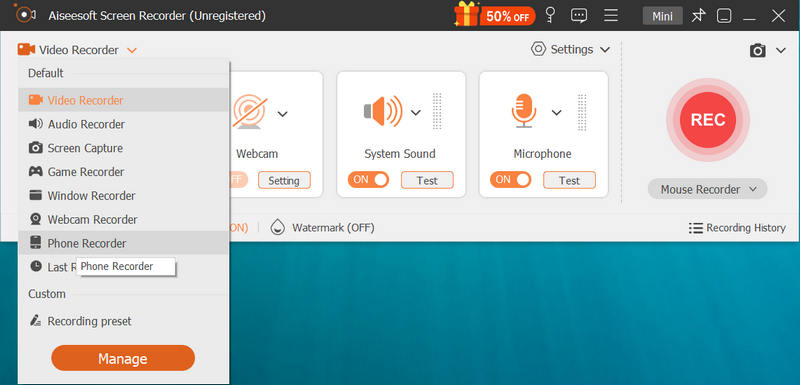
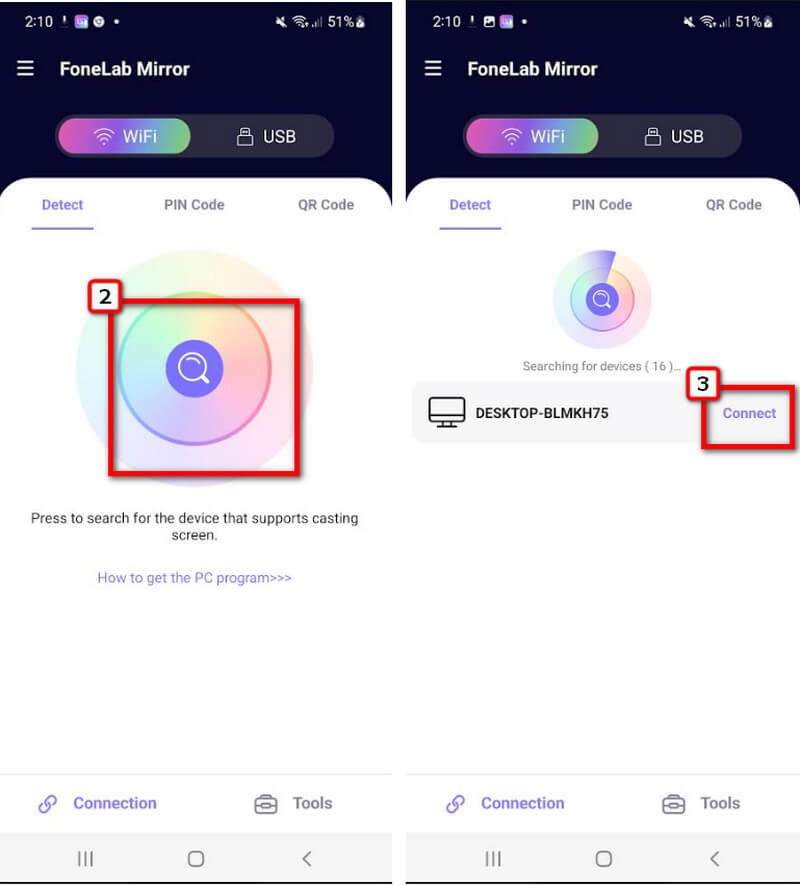

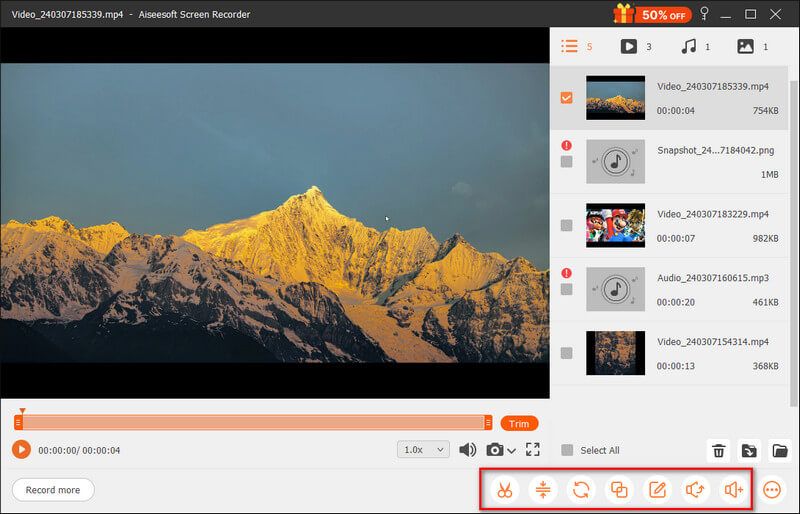
Mobizen is an excellent Samsung screen recorder you can download on your device. With the app, you can also edit the recorded video and share it with the supported platform of the app. You can record videos with 1080p resolution and 60 fps with adjustable settings. However, there are times when the recorder stops filming after a minute or two because of an unknown glitch. But, if you like to use the app for recording, follow the steps below.
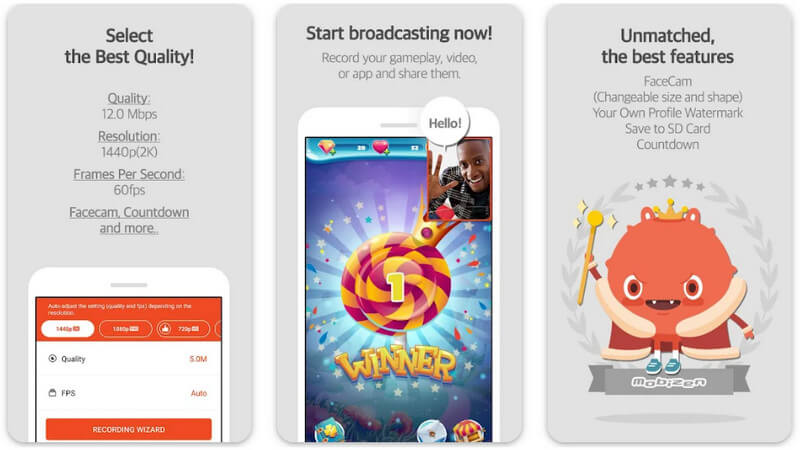
Steps to Use Mobizen:
AZ ScreenRecorder is the most popular Samsung recorder you can install for free. This app is easier to operate regarding screen recording and doesn't leave any watermark at the end. Like the first third-party recorder, you can also export videos as HD or Full HD videos. Though the free version offers you limitless recording, it would be better to purchase the premium version to use the app's overall functionality that other screen recorders can't offer you. But if you want to stick around with the free version for recording, you can still do so, but expect that some ads will appear, and the features are limited to access.
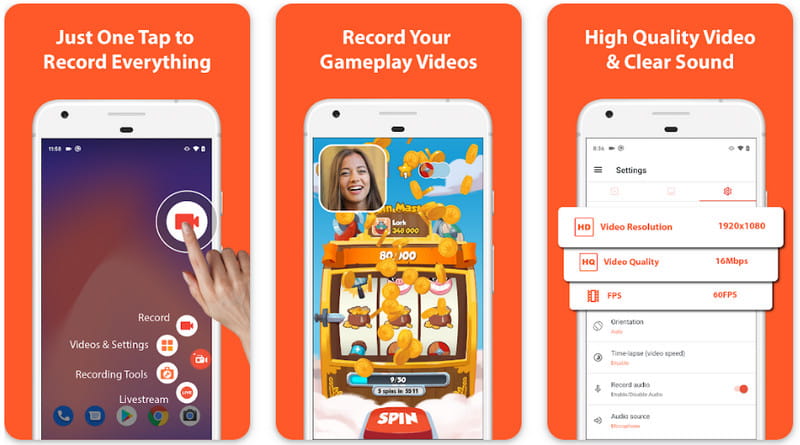
How to record on Samsung? Use the ADV Screen Recorder to record your screen with audio quickly. The reliable recorder app offers advanced recording features that you can use while recording. Unlike other apps, you can use two different engines for your screen recording needs that are only accessible thru the app. On the settings, you can also change the resolution, fps, and bitrate. You can draw something to the clip when you open the editing tool. Before the app starts recording, a three-second interval will happen. You must purchase the app to remove the ads while using it.
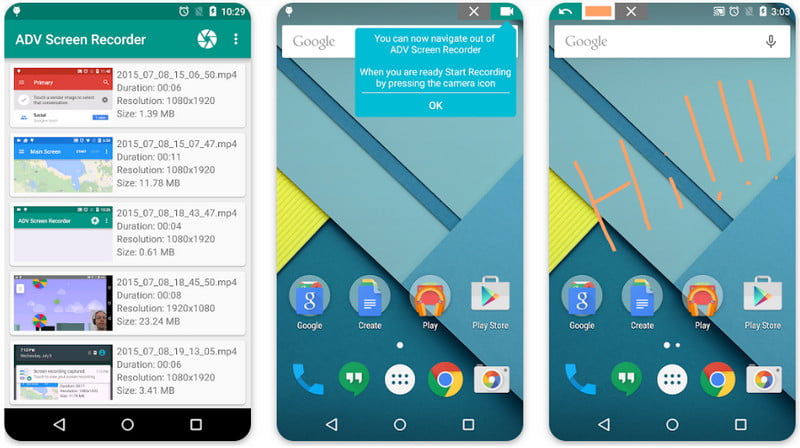
Why can't I find the screen recorder on Samsung?
Maybe the device isn't added on the Quick settings panel. If that is the case, you will need to swipe down to view the panel. Hit the + icon to see the options you can add to the panel list, and tap the screen recorder. After you add it, you can instantly activate the screen recording option every time you visit the Quick Setting Panel.
Does recording the system sound on Samsung possible?
You can activate the media sound on the notification that will appear on your screen. When that option is activated, it will record every internal sound it detects. It is known as system sound recording.
Does annotating on a Samsung screen recorder supported?
By clicking the pen icon, you can quickly draw into your screen, wherein can help you point out what you are talking about. Every built-in screen recorder on Samsung does support the annotating option that you can use. If you are wondering how to access it, read the following steps we have added above.
Conclusion
How to record the screen on Samsung? This problem has already been solved after you know the applications listed in this blog post. What do you think of the app and the tutorial we mentioned earlier? Did it help you to record the screen? If there are better applications that you think should be on this list, you better mention them in the comment section so that we can get a notification and tell us why you think they should be on this list.

Aiseesoft Screen Recorder is the best screen recording software to capture any activity like online videos, webcam calls, game on Windows/Mac.
100% Secure. No Ads.
100% Secure. No Ads.