When you get a new iPhone, setting it up is an exciting experience. Apple's ecosystem revolves around the use of an Apple ID, which serves as your gateway to access various services and features on your device. However, in certain situations, you may want to set up an iPhone without using an Apple ID. This post gathers all practical methods to achieve this and discusses the implications of using an iPhone without an Apple ID.
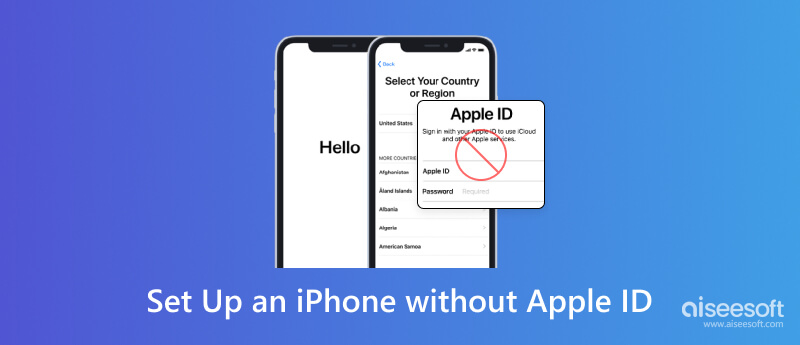
While not having an Apple ID can limit access to certain features and services, there are several methods to set up an iPhone without using one. Let's explore these methods:
When you turn on your new iPhone, you will be prompted to set it up. During this process, you can choose to skip the Apple ID sign-in.
Then you can continue using your iPhone without an Apple ID, but some features and services that require an Apple ID may be restricted.
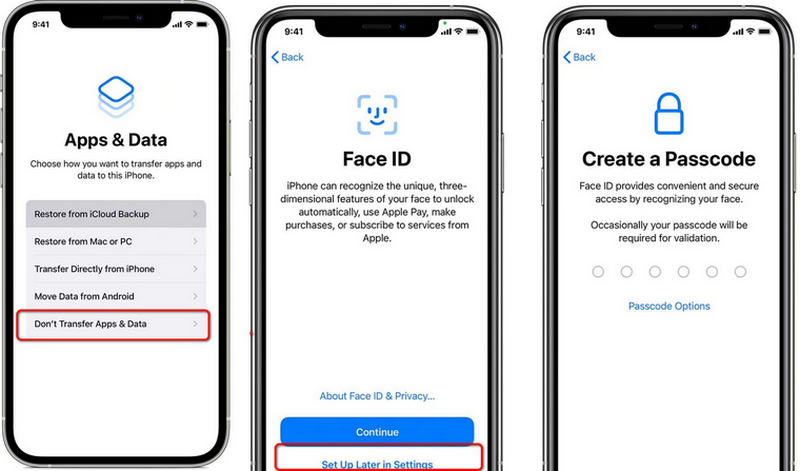
If you need access to certain features or services that require an Apple ID but still want to maintain privacy, you can create a temporary Apple ID.
Use this temporary Apple ID during the iPhone setup process.
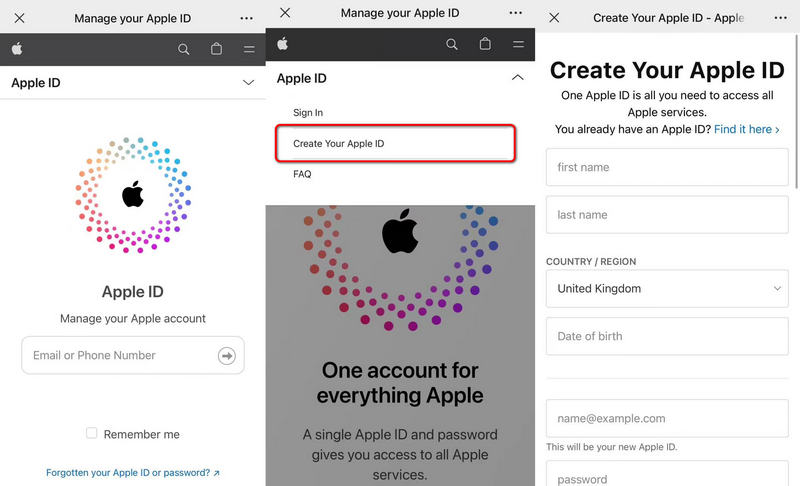
If you have an existing Apple ID that you're willing to use temporarily on the iPhone, you can sign in during the initial setup. This method allows you to access services and features associated with the Apple ID without permanently linking the iPhone to your primary account.
This will disassociate the iPhone from the Apple ID while retaining other settings and data.
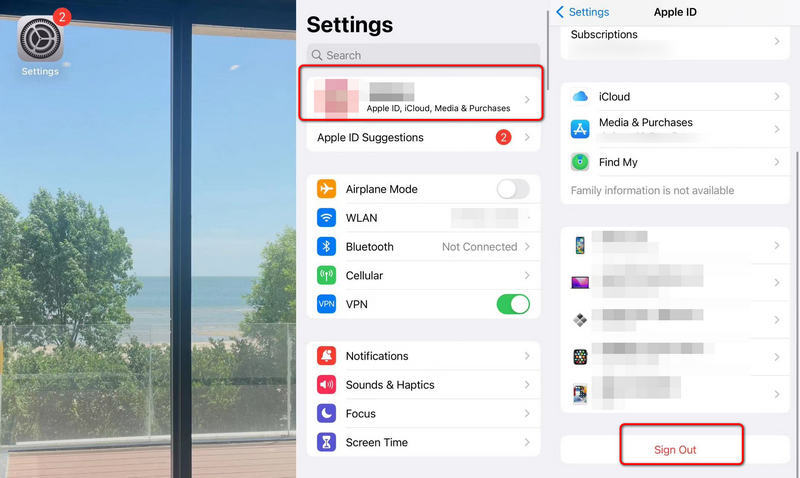
If you fail to set up an iPad or iPhone without Apple IDs, there is still an effective way out. Aiseesoft iPhone Unlocker is a trustworthy tool that you can adopt as a bypass method to set up iPhone 16/15/14/13/12/11/XR whenever you come across broken devices, password missing, or no Apple ID.

Downloads
100% Secure. No Ads.
100% Secure. No Ads.
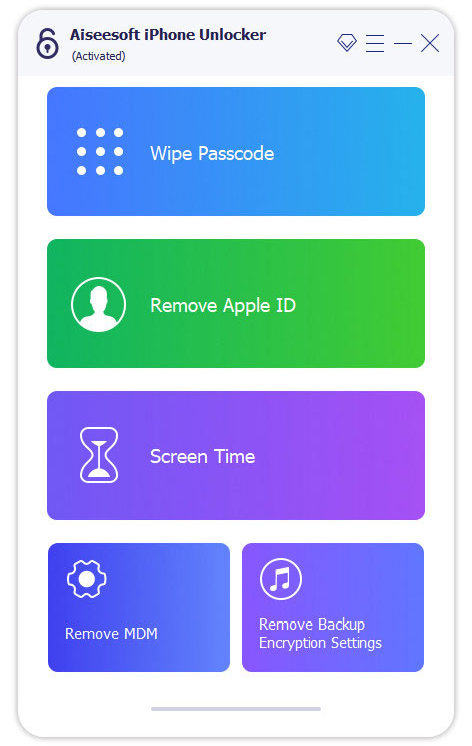
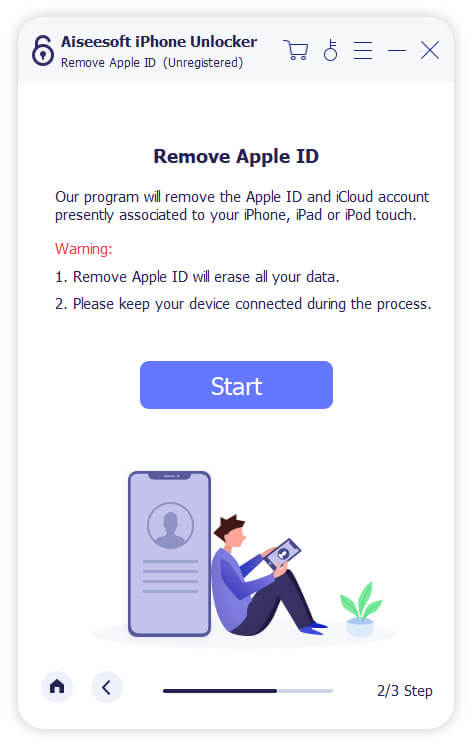
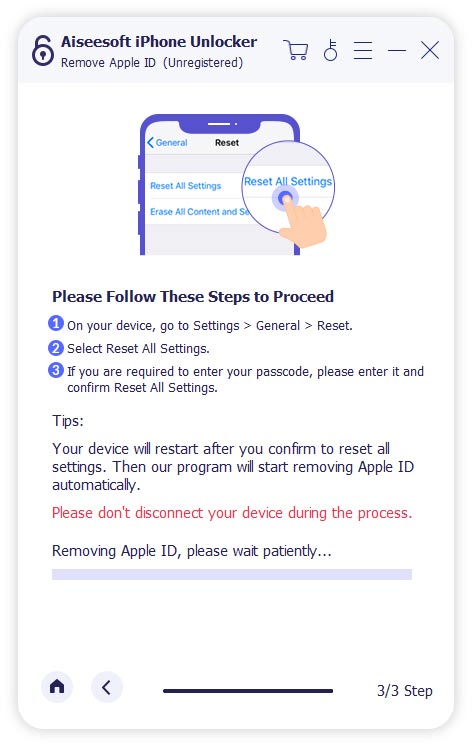
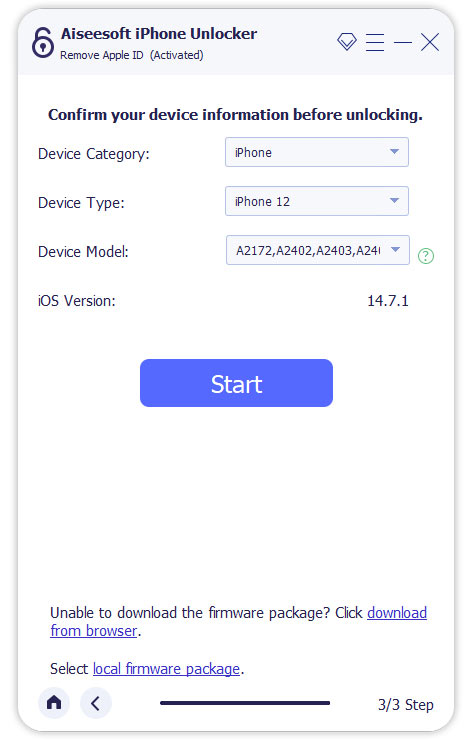
Now you can set up your device with another Apple ID or a new one.
Getting an iPhone set up is not all about the steps. To best protect you against hassle like data loss or attack, here are some tips about Apple ID for you to refer to.
An Apple ID is a unique account provided by Apple that grants you access to various services, including the App Store, iCloud, iTunes, iMessage, FaceTime, and more. It links your device to your Apple account, allowing you to sync data, back up your device, and make purchases across Apple's ecosystem.
While having an Apple ID enhances the user experience and offers seamless integration, it is not mandatory to use an Apple ID to operate an iPhone or iPad.
You can check solutions here if your Apple ID is not working.
While setting up an iPhone without an Apple ID offers privacy and temporary access benefits, there are some implications to consider:
1. Limited Access to Services: Without an Apple ID, you won't be able to access certain services like the App Store, iCloud backup, iMessage, FaceTime, Apple Music, and more.
2. No App Downloads: You cannot reach any app from the App Store without an Apple ID, limiting your device's functionality.
3. Lost Data Recovery: Without an Apple ID linked to your device, you are away from the benefit of automatic iCloud backups and easy data recovery in case of device loss or damage.
4. No Purchases or Updates: It would be impossible to make purchases, update apps, or download content via the App Store if you don't log in with an Apple ID.
5. Loss of Integration: Apple's ecosystem relies on the integration between devices through an Apple ID. With it, you can experience seamless data sync and cross-device functionality.
Several reasons may prompt you to consider setting up an iPhone without using an Apple ID:
1. Privacy Concerns: Some users may prefer not to link their personal information and data to an Apple ID, especially if they value privacy and data security.
2. Temporary Use: If you are borrowing or lending the iPhone for a short period, setting it up without an Apple ID can be more convenient.
3. Child or Guest Access: Parents may wish to create a separate profile for their child or guest, limiting access to certain apps and content without connecting to their Apple ID.
4. Switching Between Accounts: Some users may have multiple Apple IDs and want to use the iPhone without linking it to any specific account temporarily.
5. Testing Purposes: Developers or testers may want to set up an iPhone without an Apple ID for testing purposes, especially if they want to avoid the interference of their primary Apple ID.
If you've set up your iPhone without an Apple ID but later decide you want to use one or change the existing one, you can do so at any time. To add or change an Apple ID on your iPhone:
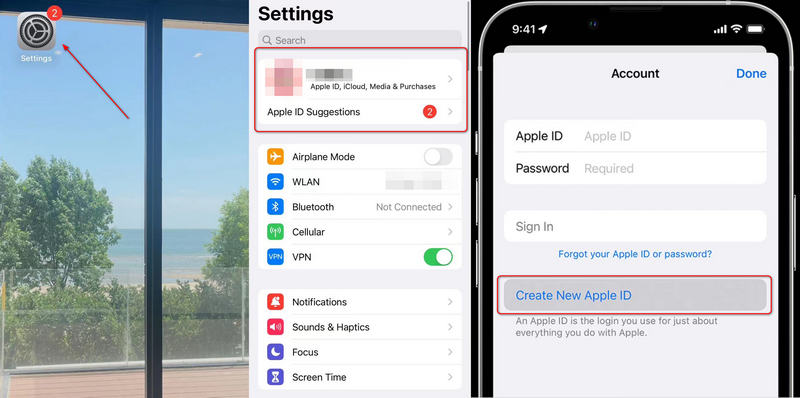
To remove an existing Apple ID from your iPhone:
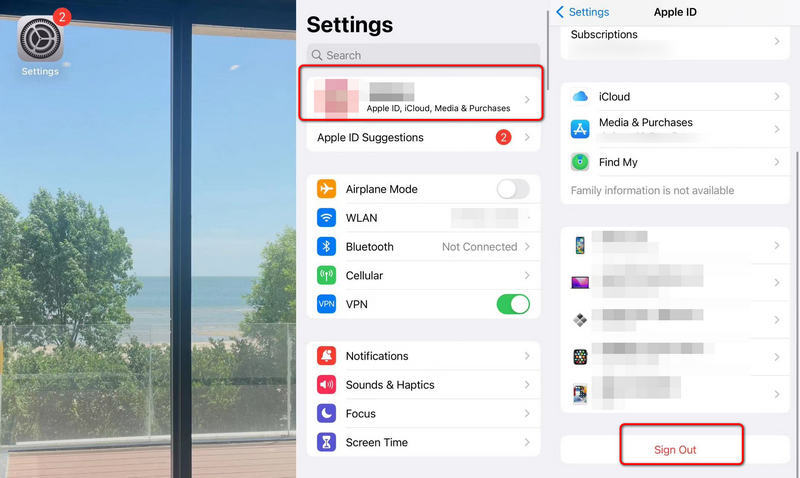
You can also take similar methods to remove Apple ID from iPad.
Can I use Gmail for Apple ID?
Sure. You can create an Apple ID with an e-mail address like Gmail, phone number and optional payment information.
Is it possible to unlock an iCloud-locked iPhone?
Certainly. You can unlock the iPhone via Apple ID to break the iCloud limits. Download and install Aiseesoft iPhone Unlocker even if you forget the Apple ID or passwords.
Can you delete an Apple ID?
The answer is yes. You can remove an Apple ID from Data and Privacy center (https://privacy.apple.com/).
Conclusion
To complete iPhone set-up without an Apple ID is a feasible option for users who value privacy, need temporary access, or wish to avoid linking the device to a specific account. However, doing so comes with limitations, as certain services and features depend on an Apple ID for functionality. You can balance all the benefits and drawbacks before deciding to proceed without an Apple ID. If privacy is a concern, you can still go on with a temporary Apple ID or set up a separate profile for the device. Regardless of your choice, be mindful of the implications and follow official methods to ensure the smooth operation of your iPhone.
iOS Unlock Tips
Unlock iOS Screen
Bypass iOS Activation Lock
Recover iOS Data

To fix iPhone screen locked, wiping password function can help you a lot. And you also can clear Apple ID or Screen Time password easily.
100% Secure. No Ads.
100% Secure. No Ads.