Want to reach more people with your branding? You can use the power of social media like Instagram to get more attention to your brand or product. With billions of daily users, choosing this platform and posting here can be an advantage for you. However, numerous finds sharing content on IG challenging, which is why we added this article, as we can show you how to share posts on Instagram natively and effectively to reach more people on the said platform.
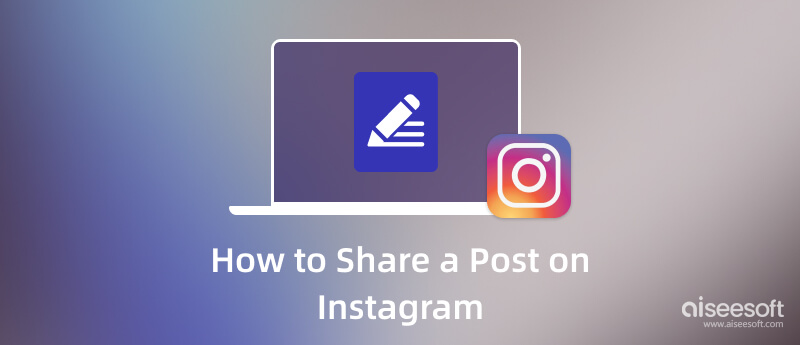
How to share your post on Instagram? If this is your first time using the social media platform and you are ready to share content with your followers and others, then keep reading the information we have added below.
Learn how to share the Instagram post as stories with the instructions we have added here.
Aside from recording or screenshotting it, there is no direct way to share another post on your feed. If you need an app to take a quick screenshot or screen record on a PC, we suggest you use the Aiseesoft Screen Recorder on your device. Learn how to share someone's post on Instagram with the steps below.
100% Secure. No Ads.
100% Secure. No Ads.
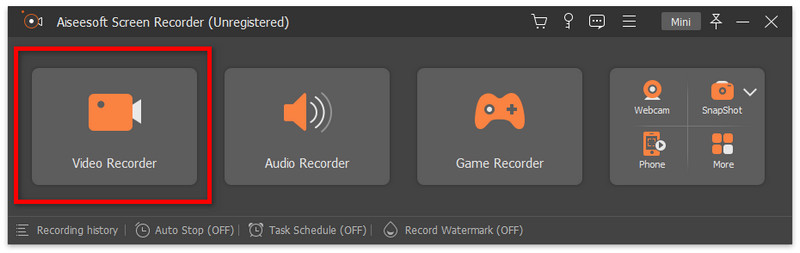
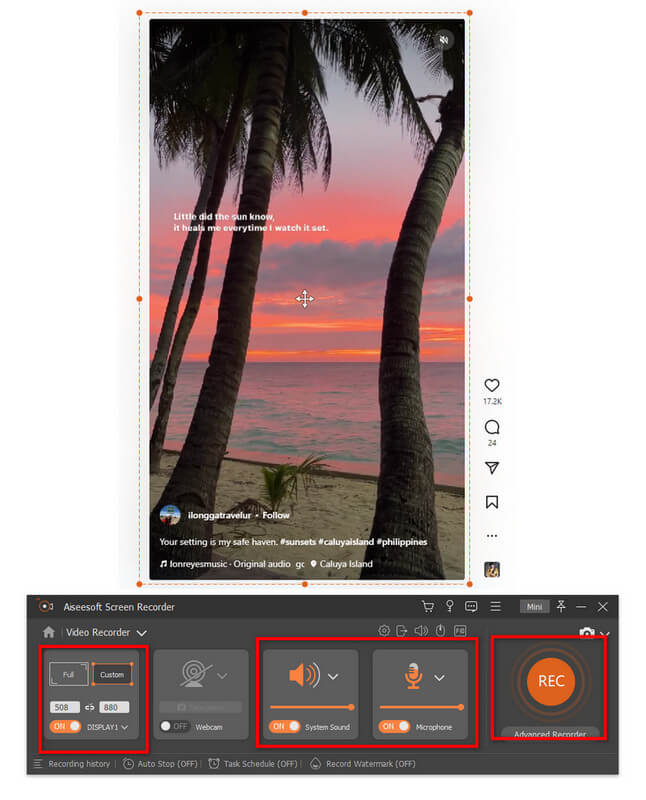
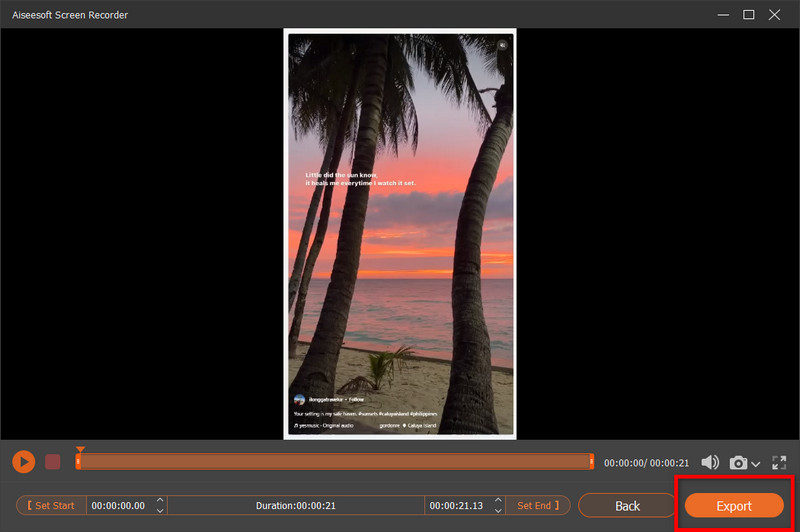
So, if you want to make an IG story, you must follow the tutorial below because it covers a complete guide on sharing Instagram posts to story quickly.
Before you share a post on Instagram, you will need to edit that, and one of the best applications you can use to edit it is the Aiseesoft Image Upscaler Online. It is an all-around application you can use on the web to upscale your image into the best picture-perfect imagery. You don't need to have skills in upscaling because the AI will do the editing for you. If you want to use this, you can visit the official web page of the app and start to use it.

What if you want to edit the image background? Then what should you use? That is the right time for you to use the Aiseesoft Free Background Remover Online because the app's purpose is to remove the background on any image automatically without degrading the overall quality of the image. Like the first app, it uses advanced AI technology to trace the background it wants to remove. There is no left background when you process it here; a professional app finishes the final output when the cutout is done.
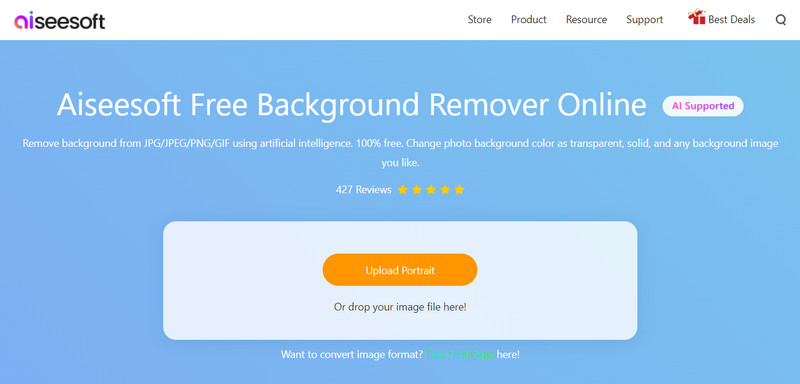
Can you see who shared your Instagram post?
If they use it as stored, the IG will notify you. But if they record or screenshot your post, then that is beyond the app's power.
Why couldn't the post be shared on Instagram?
IG doesn't allow users to share other content on their posts. But you can share the post of others when you want to story it. Aside from that, there is no native way to do so.
Is Instagram restricted in sharing content?
A community guideline needs to be followed when you use the app. So, if you don't have an idea what it is, you better search and read the terms and conditions that it sets on the app so that you would be able to dodge the consequences of not following it.
Conclusion
How to share a post on Instagram is a typical question that has been roaming around the web. But today, we have solved that for the app's first-time user. All the information we have added here is factual; if we miss some information, you can mention that below to inform us and the other readers.

Aiseesoft Screen Recorder is the best screen recording software to capture any activity like online videos, webcam calls, game on Windows/Mac.
100% Secure. No Ads.
100% Secure. No Ads.