Why can't I upload a video on Instagram? The Instagram video upload failed and got a message saying "There was an issue importing your video. Please try again". I restarted Instagram but the problem was still there. Any help?
Instagram provides an ideal way to shared stories. Ever since Instagram Story was brought in August of 2017, millions of Instagram users create at least one Story every day. Nowadays, Instagram Story also become a very popular way for brands and companies to connect with customers.
However, there is a common Instagram video won't upload issue that "There was an issue importing your video. Please try again" while the daily usage. Are you facing the same situation?
Actually, various reasons will cause Instagram video not uploading. This post will show you 5 effective solutions to help you fix it and upload videos to Instagram with ease.
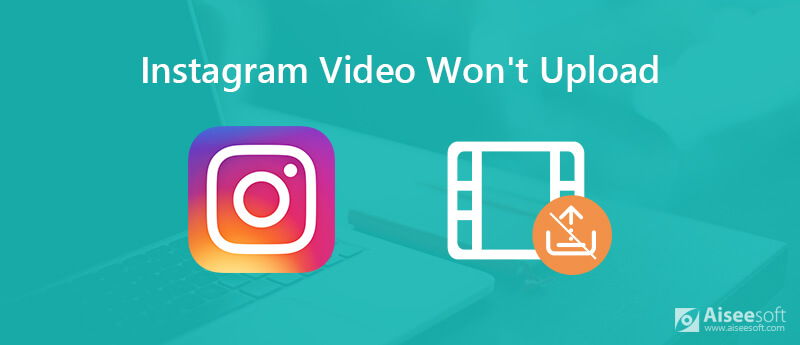
Bad internet connection is one of the most common issues why you can't upload videos to Instagram. So when the Instagram video won't upload, you should first check the network connection. You can check the Wi-Fi connection or data plan and ensure that it is On. You can also disable the internet connection and then re-connect it.
Switch to Wi-Fi if you are using a cellular connection to upload videos to Instagram. Check your router if the Wi-Fi is not working well. You can open a video on YouTube, or open a site in Safari to check if the internet connection is good.
Remember that, restarting is always the simplest and most effective way to fix various issues. When you are not allowed to upload videos to Instagram, you can try rebooting your iOS/Android device. You can use the regular way to restart your device and then check if the issue is fixed. Whether you are using an iPhone, iPad or Android phone, you can press the Power button to shut down and then restart it.
Sometimes, the corrupted Instagram data can cause the Instagram video not uploading problem. So you can try clearing Instagram cache to solve the problem. Here we take clearing Instagram cache on iPhone as an example. (Other problem like Instagram cannot fresh feed)
Actually, if you want to clean up Instagram data, you can directly offload and then re-install the app. To do that, you can go to "Settings" app. Tap General > iPhone Storage to locate the Instagram app. Tap on it to enter the app interface, here you can tap Offload App to clear Instagram cache. After that, you can open it to check if you can upload a video to Instagram successfully.
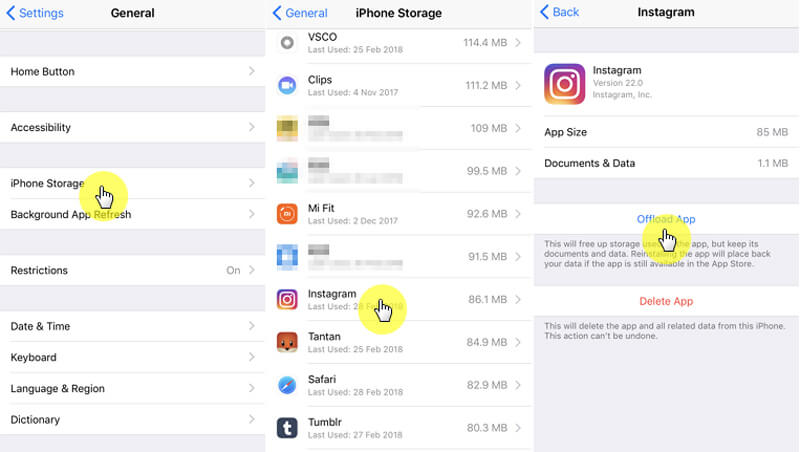
When you are facing the situation that Instagram video won't upload, you can check if there is an available app update. Update the Instagram version and then check if the problem is solved.
You can also choose to uninstall the app and then re-install it. Tap and hold on the Instagram app until it wiggles. Then you can tap the "X" icon to uninstall Instagram app. After that, you can go to App Store and re-install Instagram. The new-downloaded app will be the latest version. You can open Instagram and try uploading a video to it.
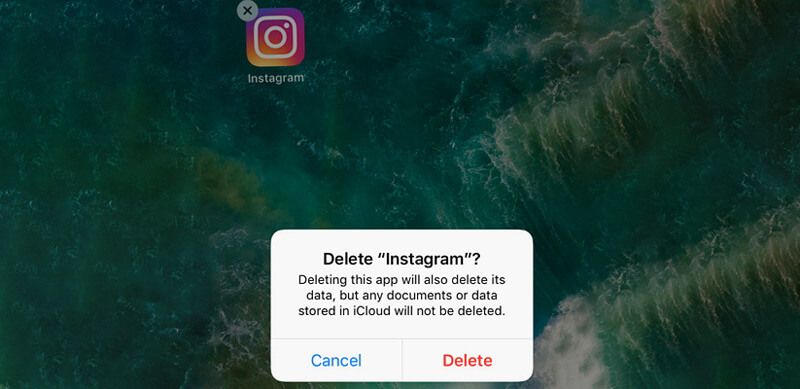
Why is my video not uploading to Instagram? When your video is not supported, you should check the requirements for Instagram videos. The Instagram video should be H.264 codec/MP4, maximum width 1080P in resolution, 3,500 kbps video bitrate and 3 to 60 seconds. Here we sincerely recommend a powerful video converter and editor, Video Converter Ultimate to help you convert video to Instagram supported file.

Downloads
100% Secure. No Ads.
100% Secure. No Ads.
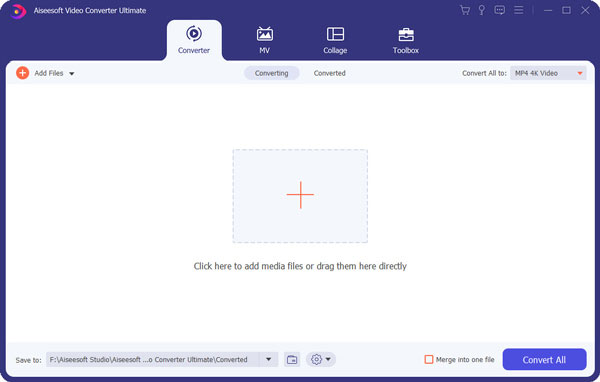

With this method, you can handily upload your videos to Instagram with any limitation. The recommended Video Converter Ultimate carries many powerful functions, just free download it and give it a try.
100% Secure. No Ads.
100% Secure. No Ads.
Don't miss: How to Delete Instagram Account on iPhone
We mainly talked about the Instagram video won't upload issue in this page. We shared 5 simple but effective methods to help you solve the problem. Leave us a message if you still have any questions.
Instagram Troubleshooting
How to Fix Instagram Videos Not Playing [5 Solutions] Fix Instagram Couldn't Refresh Feed Instagram Video Won't Upload Instagram Keeps Crashing on iPhone Delete Instagram Account Recover Deleted Instagram Messages Freely Recover Deleted Instagram Photos
Video Converter Ultimate is excellent video converter, editor and enhancer to convert, enhance and edit videos and music in 1000 formats and more.
100% Secure. No Ads.
100% Secure. No Ads.