When you need to use some videos for TikTok or other social media sites, you should speed up the video according to the time limitation. Is it possible to speed up videos in Windows Media Player? How to sync the audio with the speed-up video? Just learn more about the ultimate guide to speed up videos in Windows Media Player and its best alternative from the article.
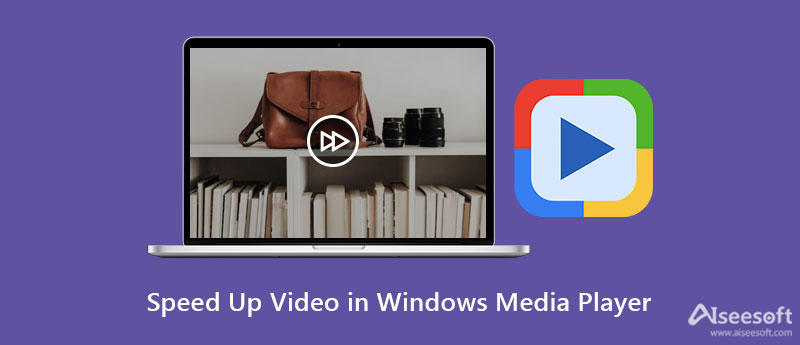
Just as the other media players, Windows Media Player provides the basic features, which allows you to playback, fast-forward, reverse, file markers, and control playback speed. It means you can only speed up the video in Windows Media Play, but not apply the desired effect directly. Just learn more details about how to speed up video and DVD playback with the program as below.
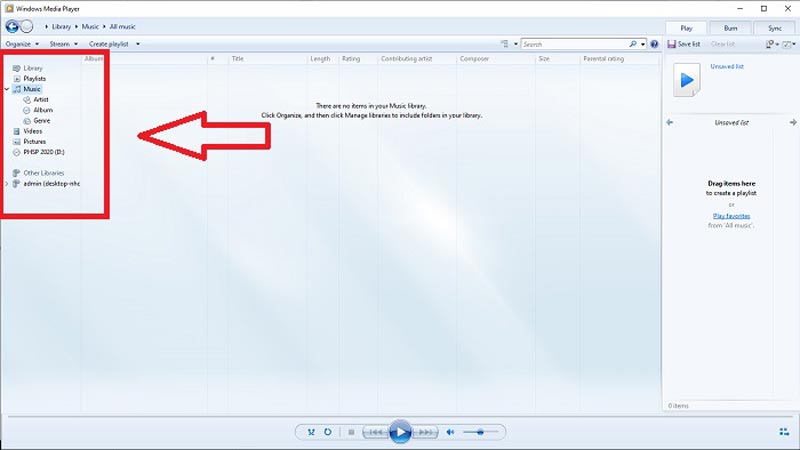
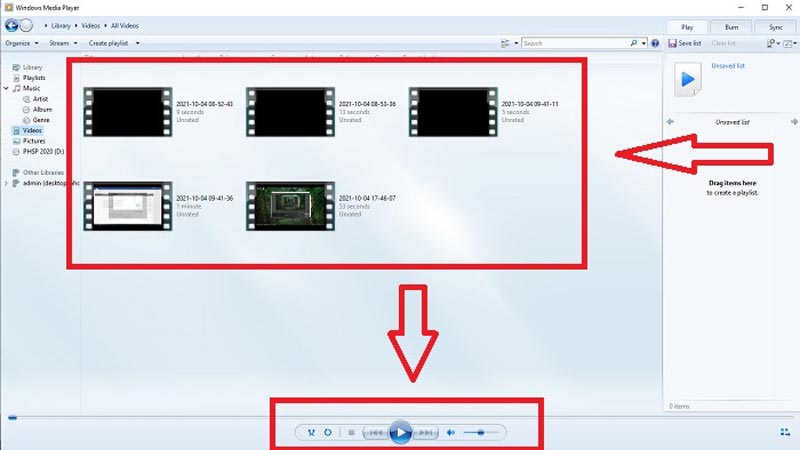
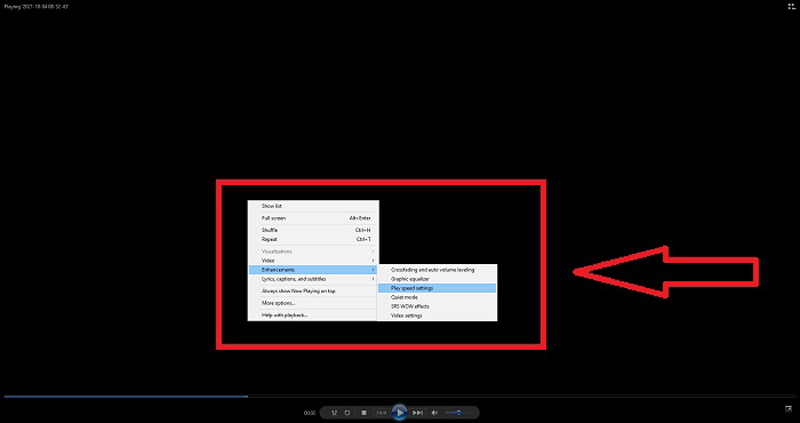
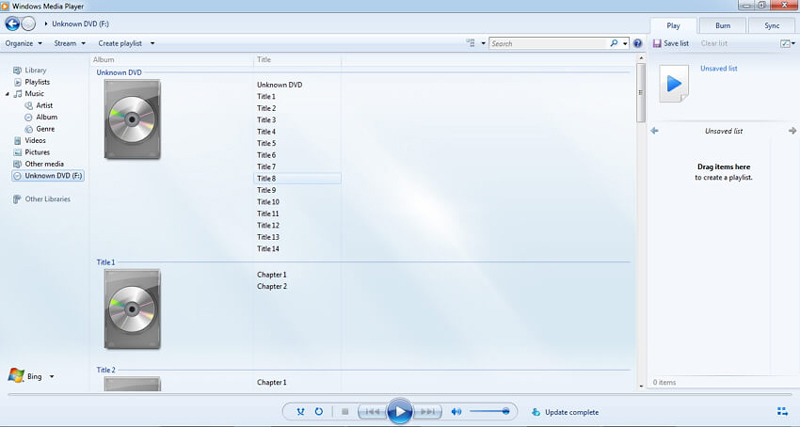
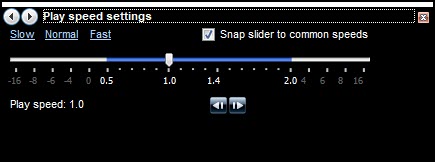
When you need to apply a speed-up effect to the videos instead of playback the videos at a fast speed, Aiseesoft Video Converter Ultimate is the all-in-one video speed controller, which provides speed rates range from 0.25x to 8x. Different from speeding up video in Windows Media Player, you can adjust the video settings and audio settings, boost volume, or even cut out the desired part only.

127,069 Downloads
Best Video Speed Controller - Aiseesoft Video Converter Ultimate
100% Secure. No Ads.
100% Secure. No Ads.


How to fix the Play speed setting feature not working in WMP?
Open the control panel and click the View By option, and then click the Large Icons option to access all features. Click the Troubleshooting option to select View all to get into Windows Media Player Library. After that, select the Apply this Fix option to speed up videos in WMP again.
Why does WMP stop responding when you speed up a video?
Re-load the video if WMP stops responding after you speed up the video several times. The speed-settings tool occasionally stops if WMP cannot re-configure the track for the requested custom speed in enough time to reload the track before you make another speed change.
Will WMP reduce the video quality for the speed-up videos?
No. Instead of reducing the video quality, when you speed up the video in WMP, it divides the frame of the video. If you speed up a video 0.5x faster, the video frame will be 60 frames per 1/120 second. But the fast speed will also make a blurry visual effect.
Conclusion
It is not difficult to speed up or slow down a video in Windows Media Player. Just use the default video speed controller to playback the videos. But when you need to make a fast or slow motion video, Aiseesoft Video Converter Ultimate should be the best alternative. Moreover, you can also sync the audio with video and boost the audio volume before sharing the video to social media websites.

Video Converter Ultimate is excellent video converter, editor and enhancer to convert, enhance and edit videos and music in 1000 formats and more.
100% Secure. No Ads.
100% Secure. No Ads.