Auto-Lock is set to a short time on your iPad. That can be annoying if the screen keeps turning off while reading or doing specific tasks that need the display to stay on. So, you often need to adjust the screen lock time according to usage. The question is, how to turn off Auto-Lock on an iPad?
This article gives you a step-by-step guide to disabling the screen lock on your iPad. When you need to stop the iPad screen from turning off automatically, follow the guide.
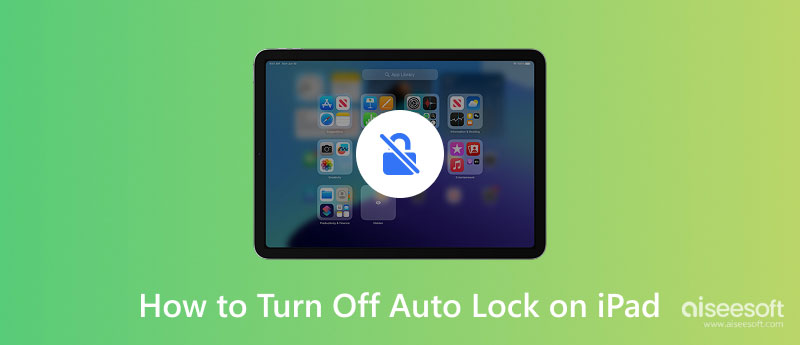
Auto-Lock is a built-in feature designed in the iPad settings to control when to close the display. It will automatically turn off your iPad’s screen after a period of inactivity. Auto-Lock is set to close the screen display after a specific time, like 2 minutes, 5 minutes, 10 minutes, or longer. You can find the Auto-Lock under the Display & Brightness option.
Auto-Lock is designed to save battery life. When your iOS device is not in use, it will automatically turn off the screen to save power. Moreover, it can prevent others from accessing the device. When you need to keep the screen on indefinitely, change Auto-Lock to Never to turn off the feature. But you should know that some apps or features might temporarily override Auto-Lock. For instance, when you watch a video or use a navigation app, the iPad screen might detect activity and keep the screen on.
Auto-Lock on your iPad determines how long the device waits before closing the display and locking itself after inactivity. If you prefer the screen remains awake indefinitely, set the Auto-Lock time to Never.
Unlock your device and enter the Settings app. Tap Display & Brightness on the left sidebar and then choose Auto-Lock on the right.
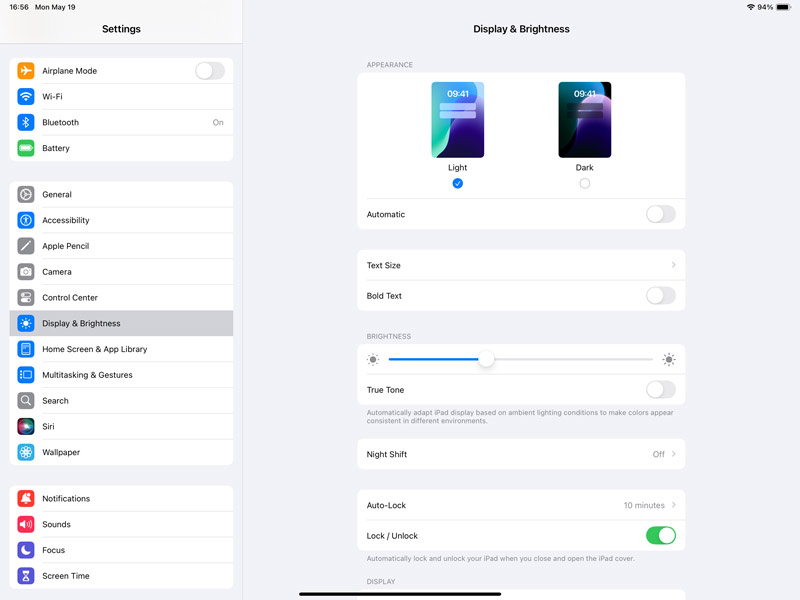
The latest iPadOS 18.5 offers five options for you to choose from. To turn off Auto-Lock on your iPad, select Never.
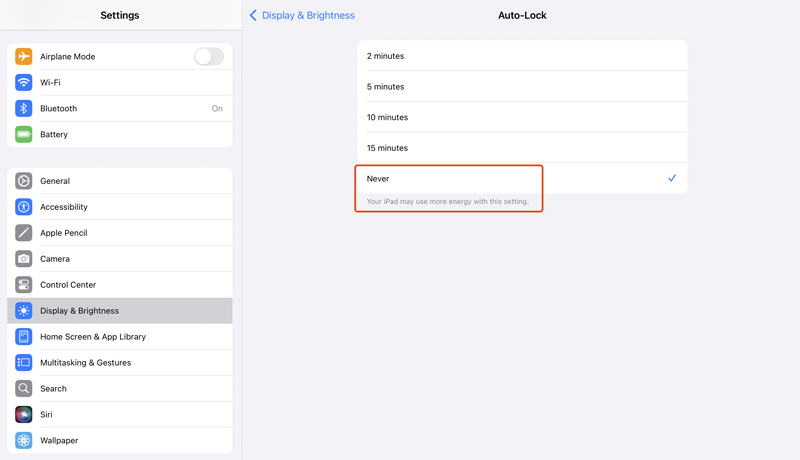
If you are unable to set your iPad’s Auto-Lock to Never, you should first check the Screen Time restrictions. Go to Screen Time in Settings, tap Content & Privacy Restrictions, and choose Allowed Apps & Features to see if a content restriction is blocking the Never option.
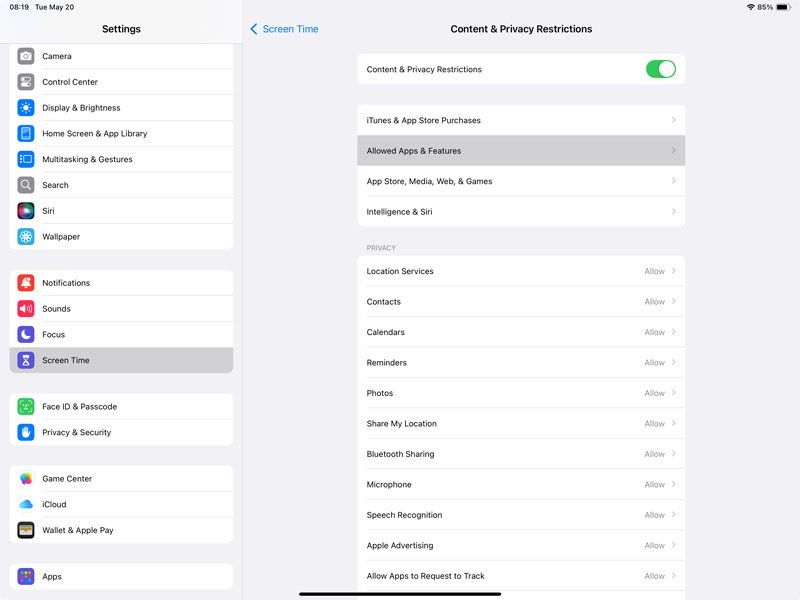
If an organization manages the Pad, it might be supervised with Mobile Device Management (MDM). The Never option might be blocked to prevent you from changing Auto-Lock to Never.
Low Power Mode is another possible cause. When this mode is on, some settings are adjusted to save battery. It might not allow you to set the screen lock time to Never. In that case, the Never option might be grayed out.
Some old iPad models or iPadOS versions might not support Never for Auto-Lock. Moreover, you can’t set your iPad’s Auto-Lock to Never, which might be due to software glitches, iPadOS issues, battery health, app conflicts, and more.
As mentioned above, you can customize or turn off Auto-Lock in Settings > Display & Brightness. When you set the Auto-Lock time to Never, your iPad screen won’t automatically lock. However, you can’t enter settings directly if the iPad isn’t locked with a passcode. You must rely on a reliable tool to wipe the forgotten passcode first.
100% Secure. No Ads.
100% Secure. No Ads.
Aiseesoft iPad/iPhone Unlocker is a reputable password removal tool that can safely unlock iOS devices and bypass various restrictions. It offers a quick way to turn off Auto-Lock on your iPad without a passcode. If an organization manages the iOS device, Aiseesoft can help you easily remove MDM without losing data.
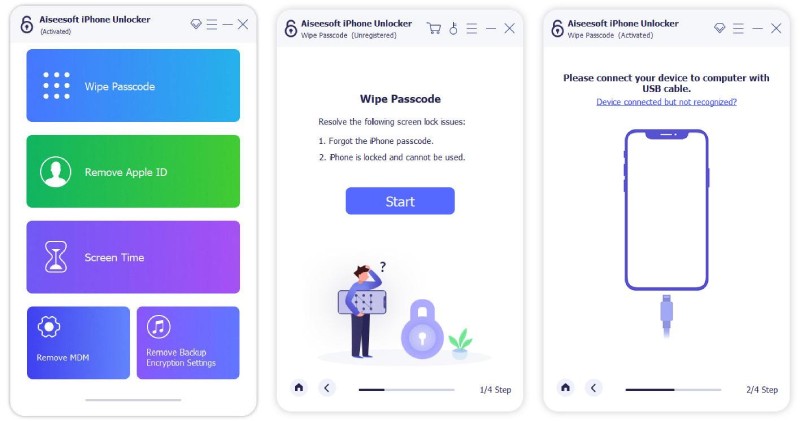
Download the software, connect your iPad, and then select its Wipe Passcode function to unlock the iPad without a password. Once you regain access to your iPad, you can go to Settings, choose Display & Brightness, and disable Auto-Lock based on your needs.
Why is the Never option of my iPad Auto-Lock missing?
The Never option for Auto-Lock may be missing from your iPad for different reasons. When the iPad is under Low Power Mode, you may not be allowed to change the screen lock time. Auto-Lock time is switched to 30 seconds. If your iPad is managed by an organization, its Auto-Lock settings may be restricted. Moreover, Screen Time restrictions may block Auto-Lock changes. When the Never option of your iPad Auto-Lock is missing or greyed out, the issue may be caused by temporary bugs.
How do you stop your iPad’s screen from rotating automatically?
Sometimes, the screen rotation can be annoying, especially if you are using your iPad while lying down or if the iPad is moving a lot. When you want to lock the screen, swipe down from the top-right corner to display Control Center, look for the lock icon, and then tap the Rotation Lock icon to stop your iPad's screen from rotating.
Should I turn off the auto password on my iPad?
It is not recommended if you mean to turn off the lock screen passcode or biometric authentication for your iPad. In that case, your iPad is completely unprotected if lost or stolen. Your files, like photos, messages, contacts, emails, and others, are exposed. If you only use the iPad at home, you can turn off the auto password feature for convenience. You should enable your Face ID or Touch ID for quick but secure access.
Conclusion
A shorter Auto-Lock time enhances security. However, the more frequent unlocks may be annoying. You should adjust the screen lock time and balance between convenience and security. When you fail to turn off Auto-Lock on your iPad or encounter some issues during the process, you can contact Apple Support for help.
Screen Time Removal
Unlock Screen Time
Unlock iOS Screen
Bypass iOS Activation Lock

To fix iPhone screen locked, wiping password function can help you a lot. And you also can clear Apple ID or Screen Time password easily.
100% Secure. No Ads.
100% Secure. No Ads.