Location services are the built-in feature on all iPhone and iPad devices. It keeps a track of your present location. Of course, this feature is useful when you navigate to a place, share your whereabouts with family, play AR games, and more. However, it is a big problem if you do not want to protect your privacy. This guide tells you how to turn off location services on your iPhone in a variety of situations.
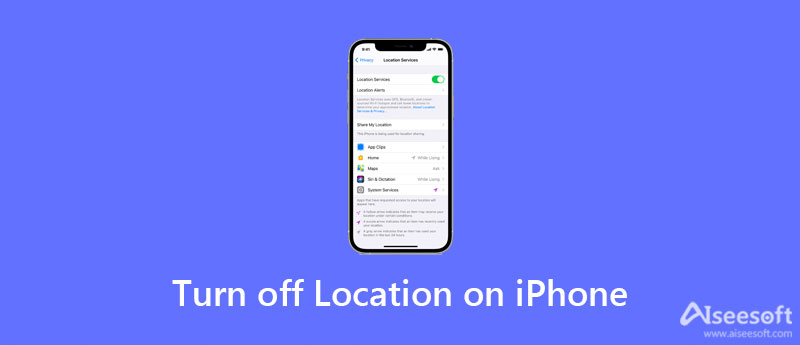
As Apple keeps improving the location services on iPhone, the settings become increasingly complicated. Here we demonstrate how to turn off iPhone location services for the system, specific apps, sharing, and more respectively.
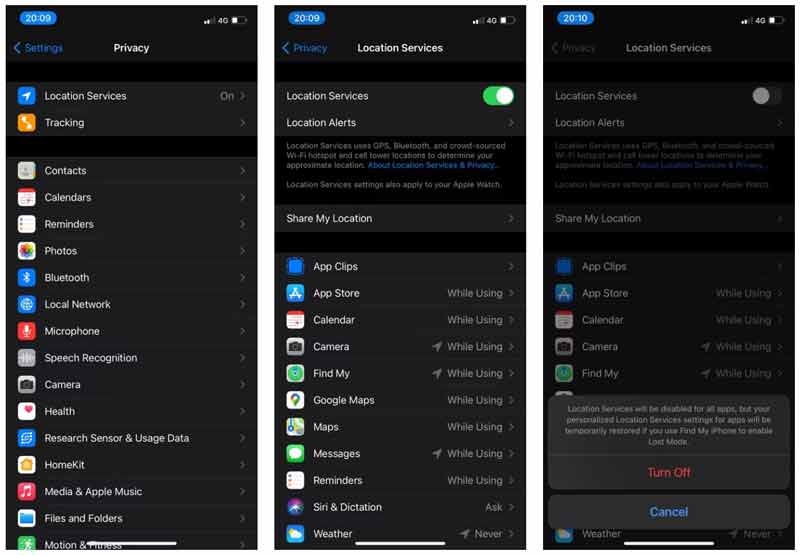
Note: Even if you disable all location services on your iPhone, it will be activated when you enable the Lost Mode for your device. To prevent it, you have to disable Find My iPhone too.
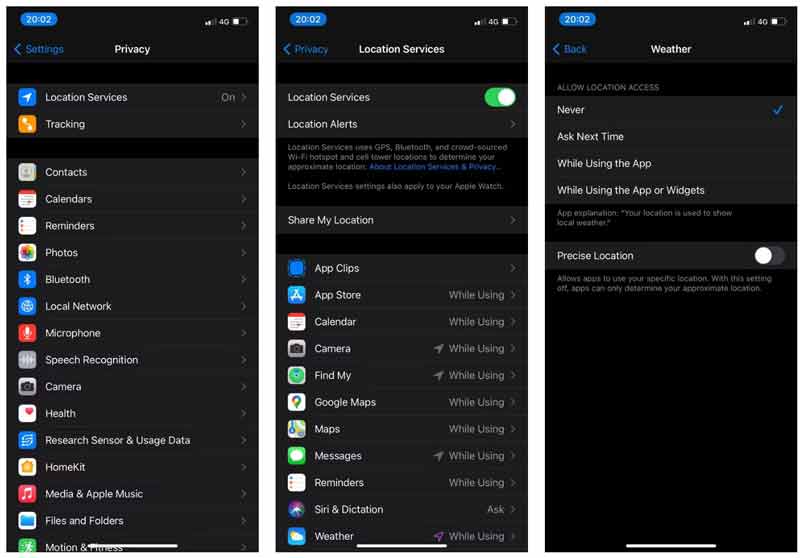
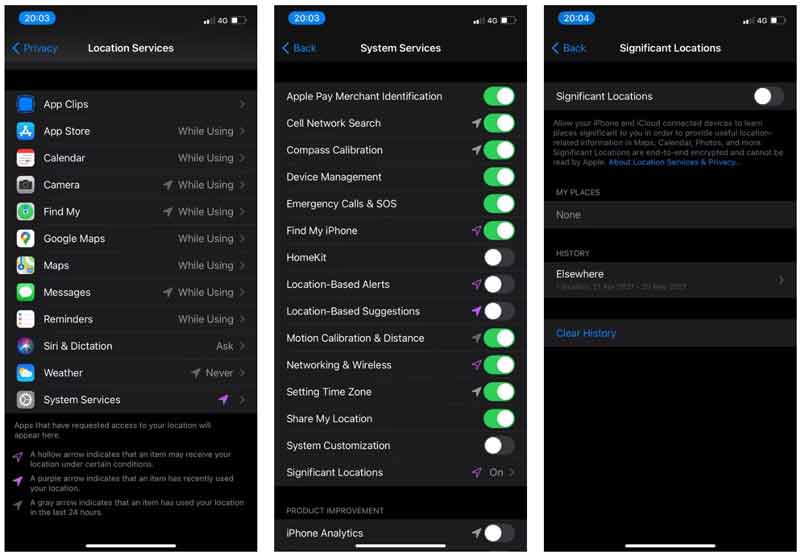
Note: To protect yourself, we suggest you keep the Emergency Calls & SOS active.
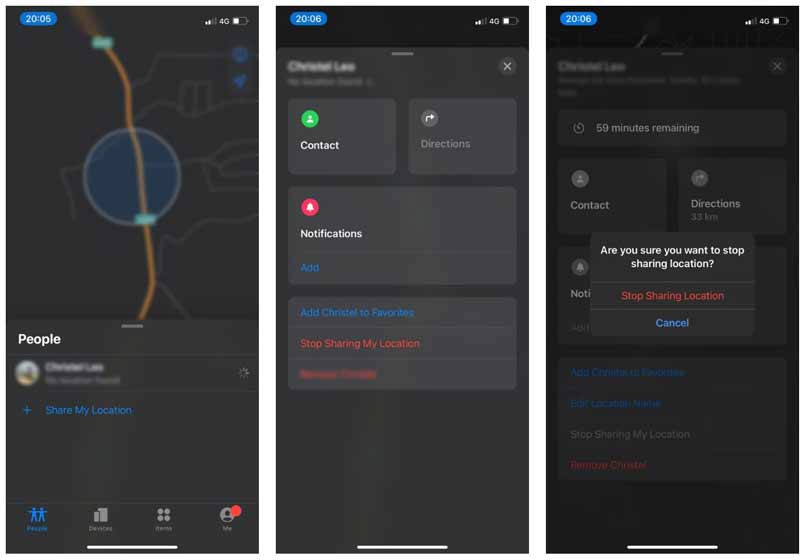
Note: If you intend to hide your location from everyone, switch to the Me tab, and toggle off Stop Sharing.
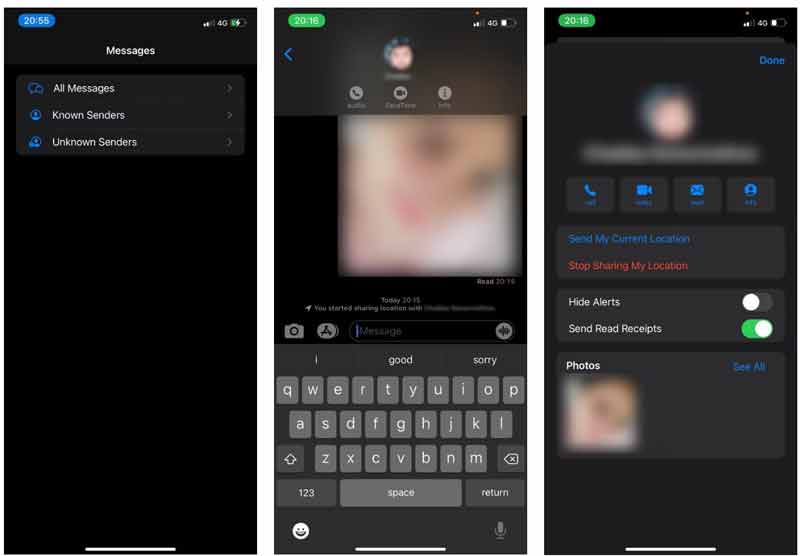
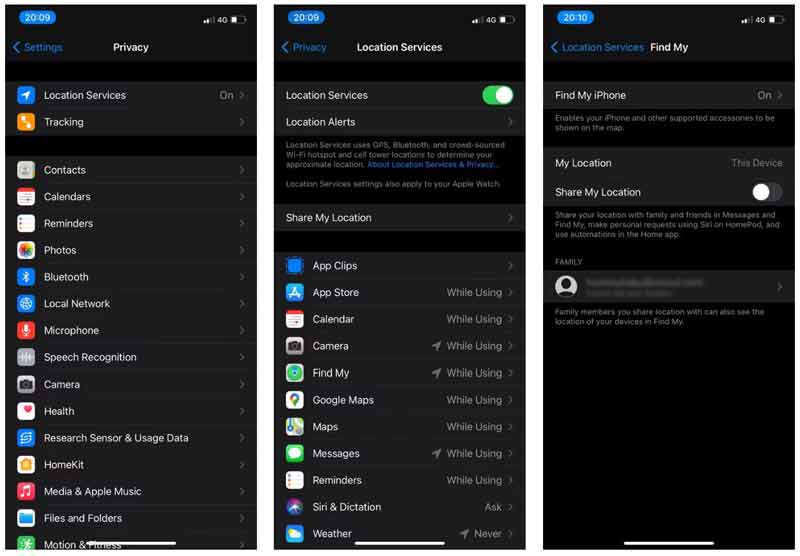
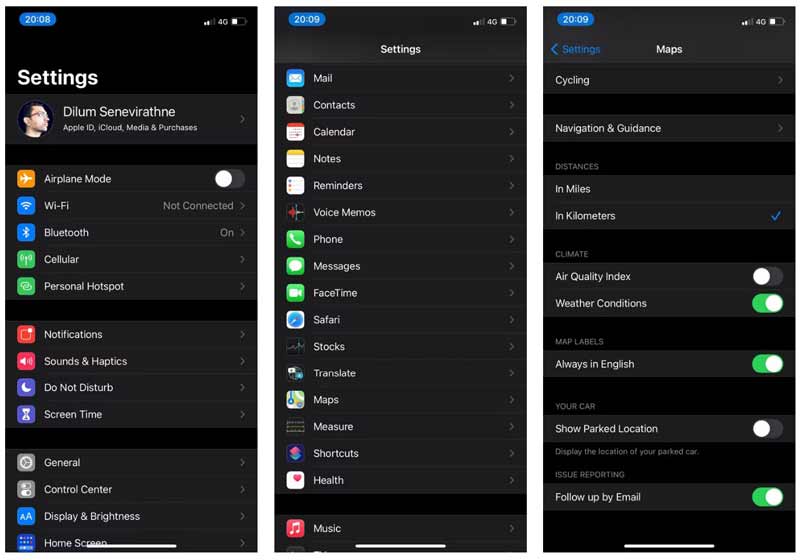
The Find My iPhone feature enables you to locate your iOS device on the map even if it is not in your hand. Of course, it accesses the location services and you can disable it quickly.
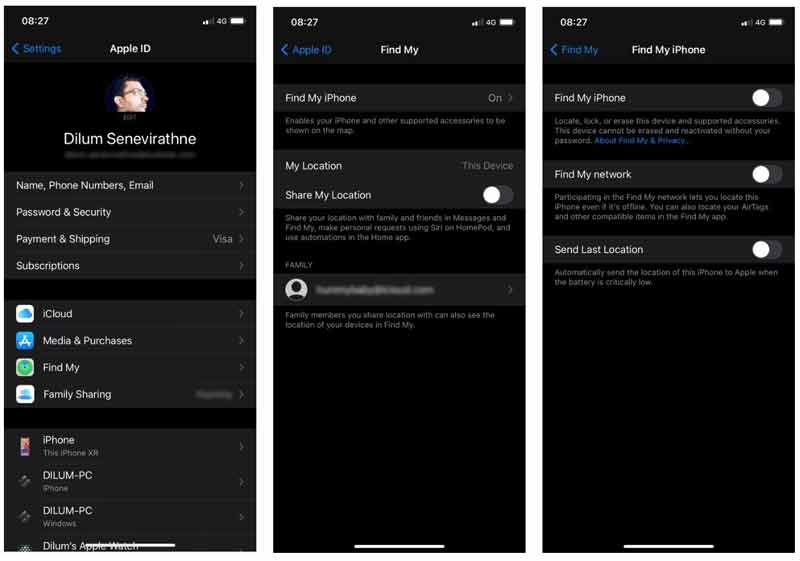
As you can see, it is a bit complex to turn off location on iPhone partly because of the design. Average people are easily confused and cannot understand which service they should turn off. Therefore, we recommend another solution, setting virtual locations with Aiseesoft AnyCoord. It is a one-stop way to change the GPS location on iPhone for all services and apps.

Downloads
Aiseesoft AnyCoord -Best Alternative to PGSharp for iOS
100% Secure. No Ads.
100% Secure. No Ads.
When you need to hide the location on your iPhone, connect it to your computer with the Lightning cable that came with your device. Launch the best location changer for iOS after you install it on your computer. As long as you click the Start button, the software will detect your iPhone. If it is the first time connecting your iPhone to the computer, tap Trust on your iOS screen to permit connection.

After detecting, you will be taken to the main interface with four big buttons. To hide your static location on your iPhone, choose the Modify Location button, and you will be presented with the map. Here you can see the physical location of your iPhone. There are two ways to hide your location on your iPhone:
Click the desired location with your mouse, and hit the Move to button on the address box. Or search for the desired address on the Modify Location box, and click the Confirm Modify button to confirm the changes.

The iPhone location changer not only modifies static location but also changes the route. You can select a mode in the main interface or from the toolbar on the map, such as . Then enter the starting point and the ending point of your route on the pop-up box. Click the Start Move button to create the virtual route of your iPhone.
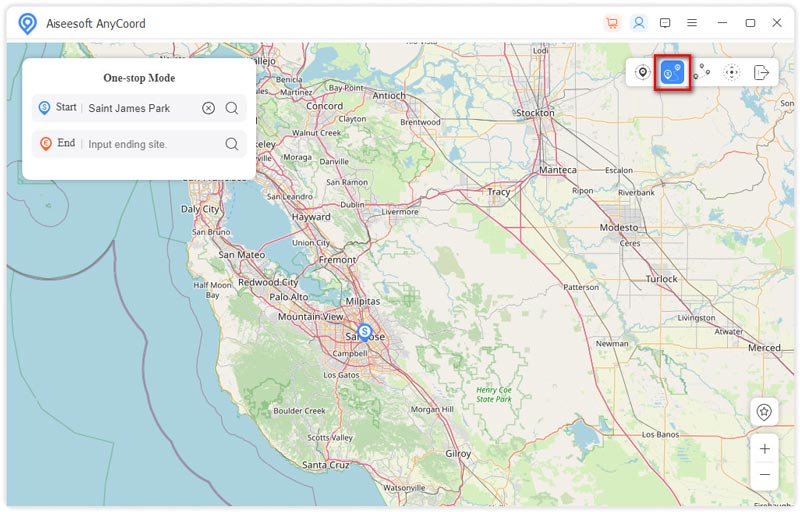
Is it safe to disable location on iPhone?
Disabling location is just one way to preserve your privacy. However, it is a good idea to keep a balance between permission and turning off your location. Some apps and services request the location to help you or even save your life.
How to fix my location on my iPhone?
If your iPhone thinks you are in another city, open the Settings app, and go to Privacy and then Location Services. Turn on the Location Services to find where you are right now.
Why does the Find My Friends app keep saying location not available?
Firstly, check the date on your friend's device, which might be wrong. If the location services are disabled, you cannot get the location either. When your friend's device enters Airplane mode, you cannot use the location.
Conclusion
This tutorial has discussed how to turn off location on your iPhone in order to protect your privacy from apps, system services, friends and family, etc. You can follow the steps to do the job easily. Aiseesoft AnyCoord is an alternative way to hide your physical location on your iPhone. If you have other questions, please write them down in the comment area below this post.

Aiseesoft AnyCoord can help you hide, fake, or change your GPS location to any other place with ease. You can even plan a moving route if needed.
100% Secure. No Ads.
100% Secure. No Ads.