How to turn off location tracking on iPhone without others knowing? I notices that many apps have the location service requirements. Truth is, I prefer to turn off these location services. I only need them while using in some particular moments. How can I do that?
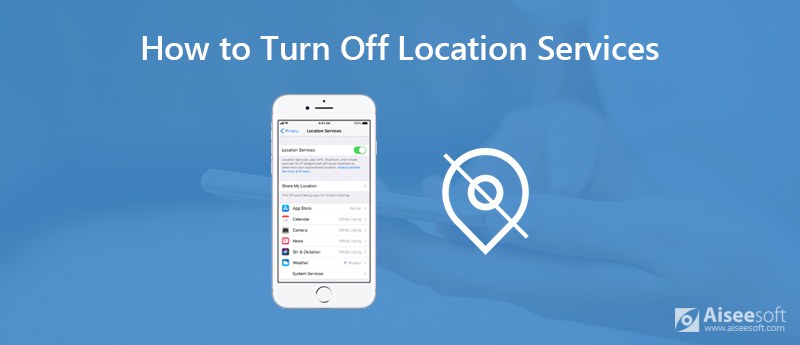
The location services on your iPhone and iPad bring many benefits and convenience. You can rely on GPS, Wi-Fi, cell tower location data, and Bluetooth to locate your iOS device. These location data can give you an impressively accurate location on a map.
But recently, apart from some map applications, you may find out that, almost all apps require your location permission. Actually, you don't want to share your personal location with them. It feels like being tracked your comings and goings all the time, kind of annoying. Then how to turn off location services on iPhone? Or just disable the location tracking for some specific apps?
In fact, it is quite easy to turn off location services on iPhone or iPad. At the first part, we will show you how to disable location services entirely. That means even the Apple Maps won't be able to give you accurate readings of your location. Note that, you can't use "Find My iPhone" feature in that case.
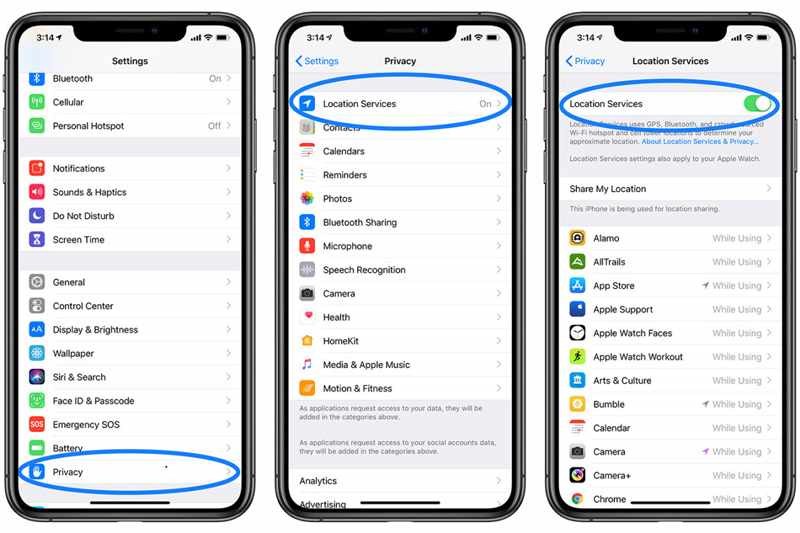
You can also find a "Share My Location" option in this interface. This feature enables you to share exact iPhone location to friends through Messages. When you have the need to show someone the exact place where you are, you can use it.
Under most circumstance, you only want to turn off the location services for some specific apps. This part will show you how to do it in details.
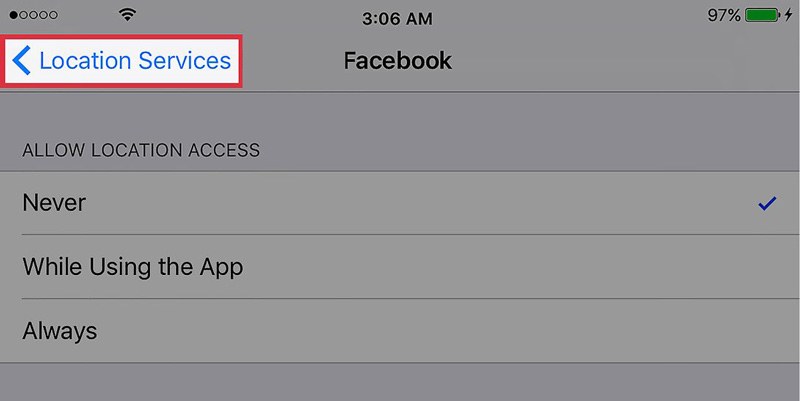
Besides all types of iOS apps, iOS device itself will also track your location data. There is a "Significant Locations" feature designed in iOS to record where you visit the most and other information. If you want to disable the location tracking of your iPhone or iPad, you can check the following guide.
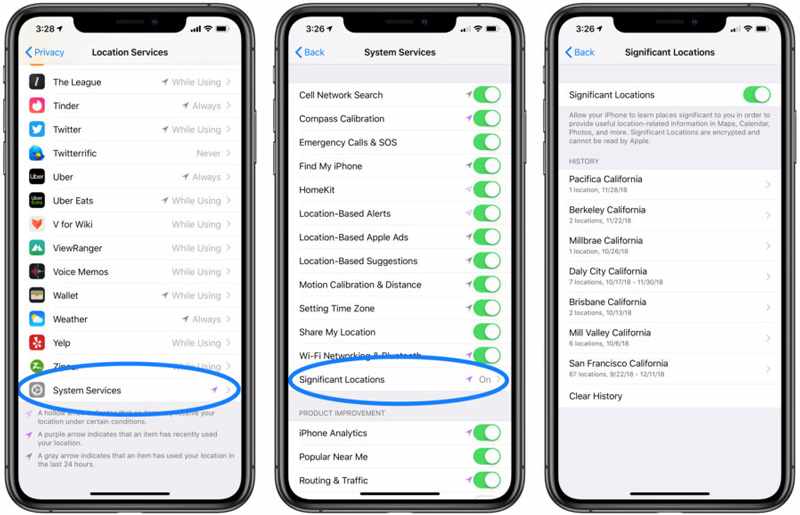
With the solutions above, you can handily manage the location services on iPhone and iPad, whether for turning off or turning on this feature. Here we like to recommend an easy-to-use iOS data manager, iOS Data Backup & Restore to help you better protect your privacy and all personal data. It has the capability to back up all types of iOS data like pictures, videos, songs, contacts, messages, etc. to your computer. What's more, it allows you to restore all data back in case you lose some important ones.

Downloads
100% Secure. No Ads.
100% Secure. No Ads.
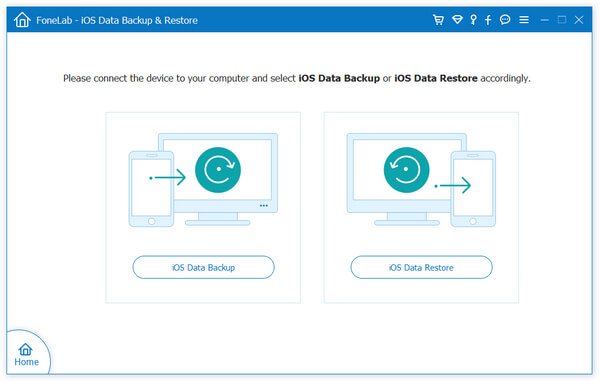
You don't need to worry about the location tracking after reading this post. We show you detailed guide to help you turn off location services on iPhone and iPad. If there are still something puzzle you, don't hesitate to leave us a message.
Maps & Locations
1. Apple Maps Not Working 2. How to Reset Location on iPhone 3. Delete Google Location History 4. Turn Off Location Services on iPhone 5. Screenshot Google Maps 6. Clear Google Maps History
Your best choice to back up data from iPhone/iPad/iPod to Windows/Mac and restore from iOS data backup to iOS device/computer safely and efficiently.
100% Secure. No Ads.
100% Secure. No Ads.