Nowadays, in order to prevent someone from peeking at the contents of our cell phones or thieves from taking our phones and selling them, we all set up cell phone lock screen passwords. This way, we can only open our cell phones. But there are so many common passwords in our lives that it's hard not to get mixed up. Such a situation will lead to our inability to unlock the phone properly. And since cell phones nowadays are touch screen controlled, when we put it into our pocket or bag, we may touch it by mistake and output the wrong password several times, resulting in our cell phone not being able to open correctly. Both of the above situations are very headache, so is there a corresponding solution? Of course, there are many tips that users can try. In this article, we will introduce you to three ways to unlock iPhone passcode without a computer. Some of them may be pretty tedious, but we will give you step-by-step instructions; you need to follow us. If these three methods still can't solve your problem, we will also provide you with professional iPhone unlocking software. Only you may need to use it on a computer.

In this section, we will answer the question of how to unlock the iPhone passcode without a computer and divide the answer into three parts according to the different methods of operation. All three methods can be started with just an iPhone. Follow along with us as we explore.
Siri can sometimes help us solve many problems. If your iPhone has a Home button and is running iOS version 8.0 to 10.1, then try using Siri to hack your phone and successfully unlock the desktop. This method essentially takes advantage of a weakness in Siri's security settings, which was fixed in subsequent versions of iOS, so you can't take this approach if your phone is running 10.1 or above. The steps in this solution are relatively tedious, but with the help of our detailed instructions, you can go through the process in no time.
Here is the guide on how to unlock the iPhone without a passcode or computer.
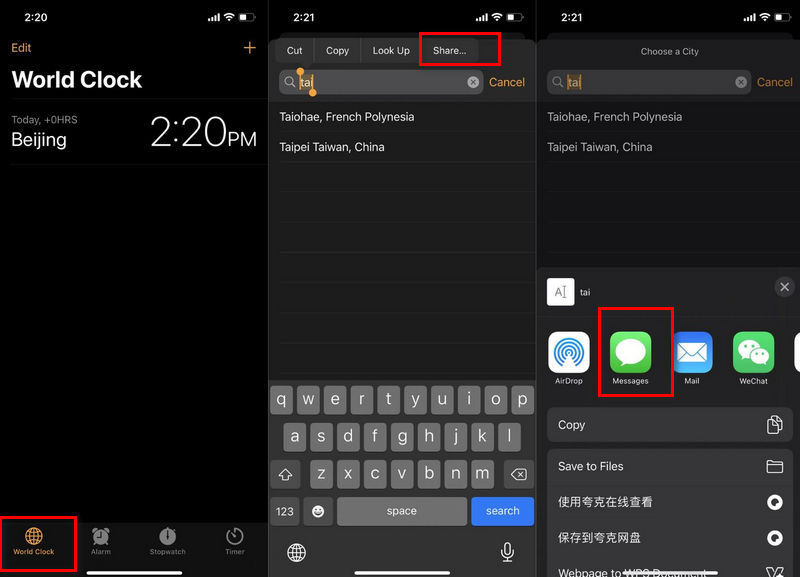
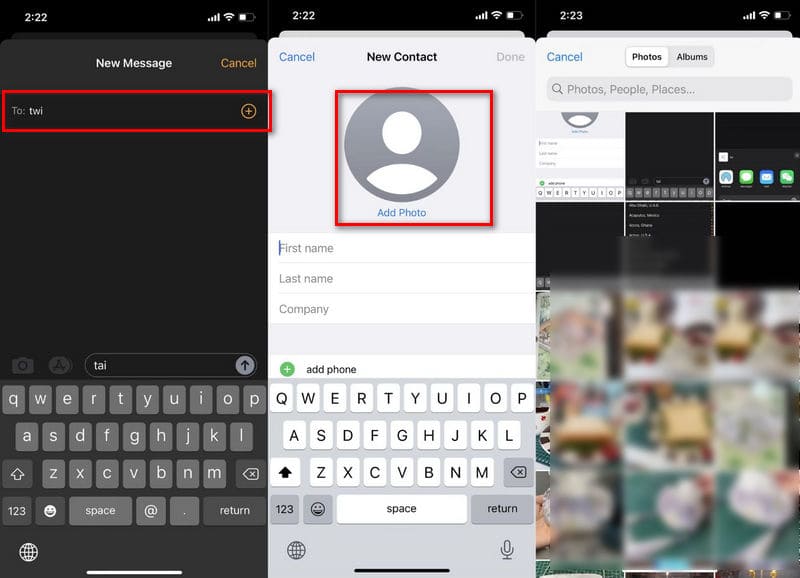
• Find My
To use this method then, you need to prepare another mobile device that supports the Find My app, such as an iPhone or iPad. Then, you will need to use it to erase the locked iPhone and redo the various settings. Also, you must make sure that both devices have the Find My app. Once this method is employed, all the content and information on your iPhone will be erased, and you will need to set up your phone from scratch. Before you start, make sure that you have kept a backup of all your essential information. This way, you will be able to restore the data on your device.
To learn how to unlock a disabled iPhone without iTunes or a computer, follow the steps below.
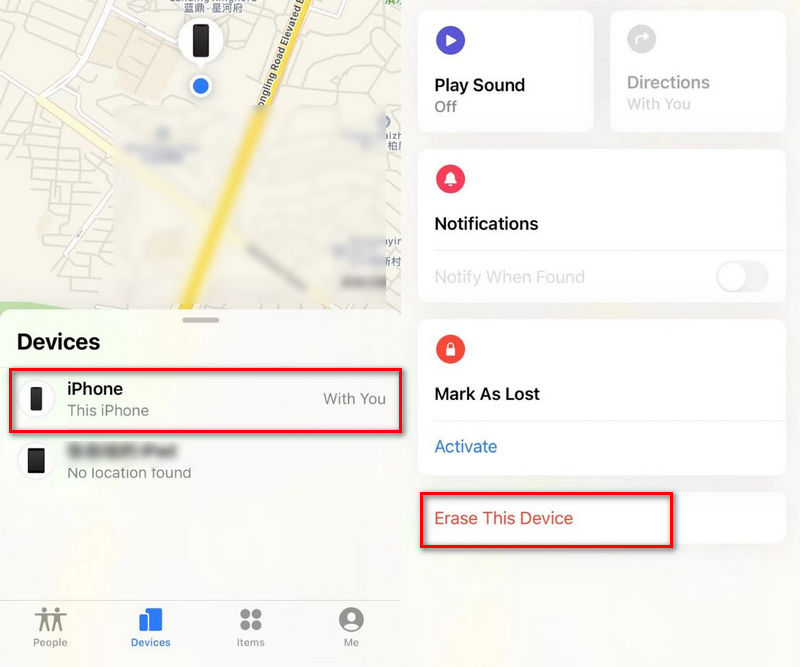
Tips: You may be asked to enter your phone number on this screen. But this step is unnecessary unless your iPhone is lost.
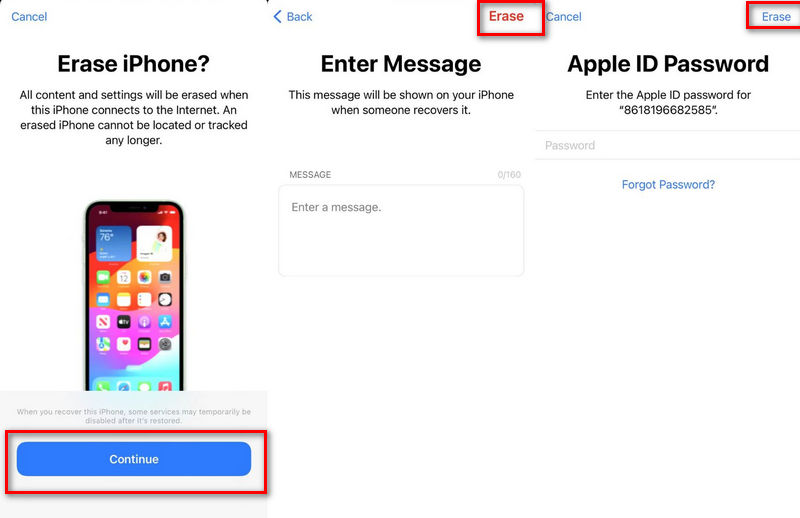
• iCloud
This works much like using Find My, but you can use any device, including Android phones and tablets. Go to the official iCloud website in your browser and set up your iPhone again.
Here is what you need to do to unlock your iPhone on the iCloud platform.
https://www.icloud.com/find
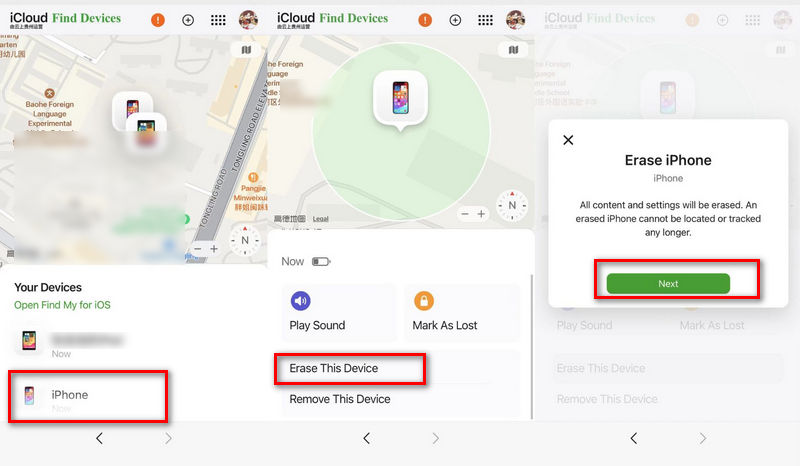
After several attempts to output an incorrect passcode, your phone will show iPhone Unavailable. At this point, you can wait for the Forgot Passcode option to appear and erase your iPhone without password directly on the locked screen. To do this, however, your phone must be connected to a stable network. Both cellular and WiFi are OK.
To unlock an iPhone without a passcode or computer from the lock screen, do as we are told.
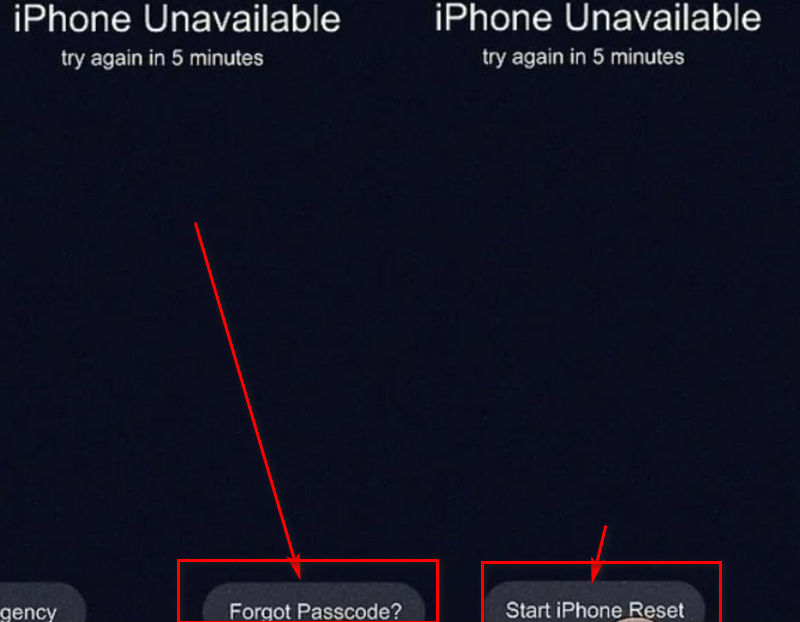
All three of the steps mentioned above are tedious and may require the assistance of an additional cellular device. Suppose you have a computer around and want to enjoy fully automated password cracking. In that case, we recommend you use one of the most professional iPhone unlocking tools, Aiseesoft iPhone Unlocker. It will help you enjoy complete control over your device again and help you solve the problem of forgetting your lock screen passcode, Screen Time passcode, and Apple ID password. If you want to back up your iPhone device's data in iTunes but forget the password, you can also use it to remove the iTunes backup password and enjoy a decrypted backup service. With Aiseesoft iPhone Unlocker in hand, you will not have to be bothered by the problems caused by forgetting various types of passwords anymore.
100% Secure. No Ads.
100% Secure. No Ads.
Here are the steps for removing the passcode of your iPhone lock screen.
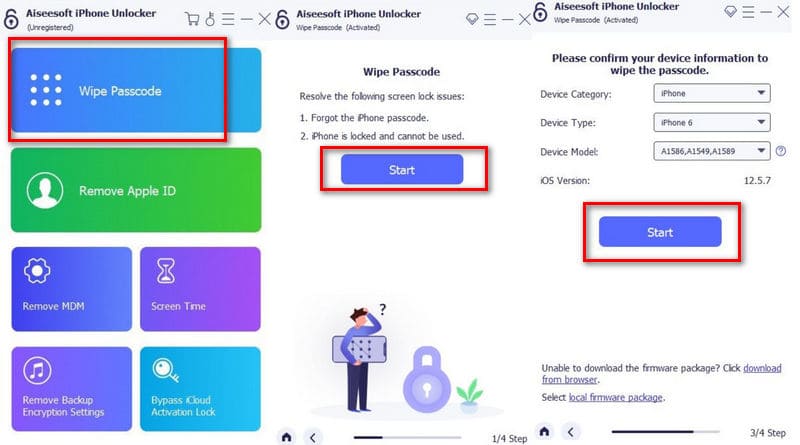
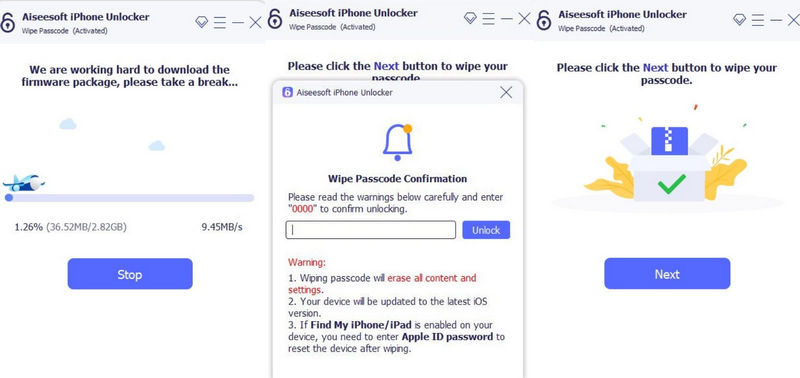
Conclusion
This post is a full guide to help you unlock your iPhone passcode without a passcode, including both three methods that can be done directly on your phone and a program that can help you with your passcode in one place directly on your computer. We have detailed instructions for each step. After reading this article, I hope you follow our methods to get complete control of your iPhone again successfully.

To fix iPhone screen locked, wiping password function can help you a lot. And you also can clear Apple ID or Screen Time password easily.
100% Secure. No Ads.
100% Secure. No Ads.