Changing your iPhone password helps keep your data safe, but updating it too often can cause you to forget the latest passcode and lock yourself out of the device. If you’re unable to access your phone, don’t worry! There are several effective solutions to unlock an iPhone without a passcode. Depending on your situation, you can reset the device through professional unlocking software, restore it via iTunes or Finder, or even try methods to unlock iPhone without iTunes if you prefer not to use Apple’s tools. Some solutions also allow you to unlock an iPhone without a computer, making it easier if you only have the device in hand. In the sections below, we’ll walk you through the best options to regain access to your iPhone safely and efficiently.
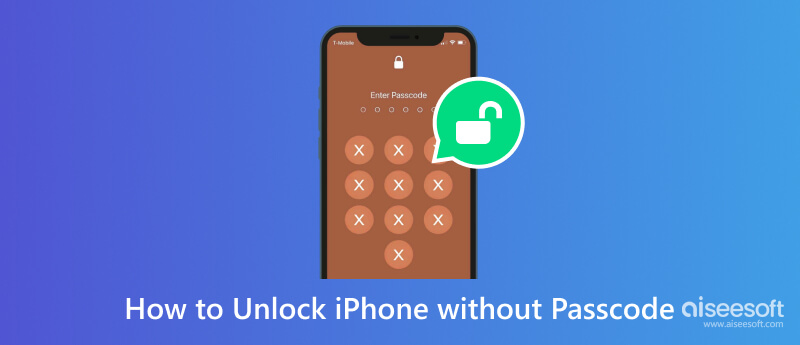
| Method | Estimated Success Rate | Requires Apple ID / Password? | Speed | Main use cases & limitations |
| Aiseesoft iPhone Unlocker | User-provided claim: 99% | ❌ | Fast (depends on device & tool) | Good for forgotten passcodes and fast access recovery without Apple ID. |
| ITunes/Finder | Medium | If Find My / Activation Lock is on, you still need the original Apple ID to reactivate. | Moderate | Suitable for forgotten passcodes or system issues needing a restore. Activation Lock remains if Find My was enabled. |
| Apple Watch | Medium | ✔ | Fast | Works for temporary unlock scenarios (e.g., Face ID with a mask). Does not remove Activation Lock or reset passcode. |
| Siri | Low (depends on old iOS vulnerabilities) | ❌ | Highly variable | Exploit-based, historically possible on old iOS versions. Not reliable or recommended for modern iOS version as a solution. |
| Find My | Medium | ✔ | Fast | Use another iPhone/iPad/Mac with the Find My app to erase/remove Activation Lock. Official and recommended for device owners. |
There are many reasons to have a locked iPhone. First, you can forget the 4-digit passcode, especially when you change it too often. Second, you can’t use the Face ID function because of a broken or cracked screen. Ultimately, the mobile device was bought second-hand, and the last owner forgot the passcode. But now, you can unlock the iPhone in six ways with easy steps. Let’s get into them.
The desktop software like Aiseesoft iPhone Unlocker provides an easier way to unlock iPhones without a passcode. It is fully compatible with a wide range of devices, including the latest iOS version. Instead of relying on multiple tools, this all-in-one software can wipe passcodes, Face ID, and Touch ID in just seconds, giving you instant access to your iPhone. Once unlocked, you can seamlessly use the App Store, FaceTime, iCloud, iMessage, and more. With Aiseesoft iPhone Unlocker, you’ll enjoy faster and more convenient iPhone access anytime you need it.

Downloads
100% Secure. No Ads.
100% Secure. No Ads.


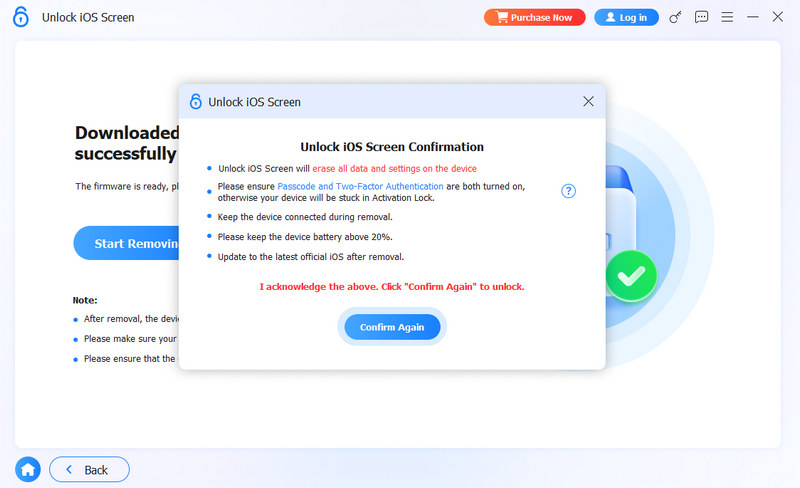
iTunes is known as an all-around program for Apple. It offers the latest entertainment, while users can watch movies, listen to podcasts, and download files easily. One of its perks is to access a locked device, which means it can unlock the iPhone even if you can’t recall the passcode. It is used when the device shows ‘iPhone is disabled, connect to iTunes,’ which you can say is a default solution. The drawback with iTunes is it cannot directly open the iPhone. Rather, it will erase the data. But it is a good choice if you have made a backup before. Here’s how to use iTunes for a locked device.
For iPhone 5/6:
Press and hold the Home button and the Power button at the same time. Keep holding them until the recovery mode screen appears.
For iPhone 7/8/newer:
Press and release the Volume Up button. Press and release the Volume Down button. Press and hold the Side button (power button) until you see the recovery mode screen.
Surprisingly, you can unlock the mobile device with an Apple Watch. This process is quite simple. But it requires that you have enabled unlocking with nearby devices, such as your Apple Watch. And if you have not set it up before, you can follow the steps to set it up, then you can unlock your iPhone without a passcode, face ID when you wear your sunglasses, face mask, etc. With that said, here’s how to do it:
For some special cases, you can also use a voice control like the iOS Siri to unlock your iPhone. This method is excellent if you have already enabled the feature in the settings. Before using this option, ensure the device has iOS 10.3.2 or 10.3.3, then you can follow the steps below for unlocking:
If your iPhone is locked and Find My iPhone is enabled, you can remove the iPhone lock remotely using another Apple device. This method allows you to erase a locked iPhone, bypass the passcode, and disable Activation Lock safely with your Apple ID. It’s ideal for users who forgot their passcode or purchased a second-hand device with Find My enabled.
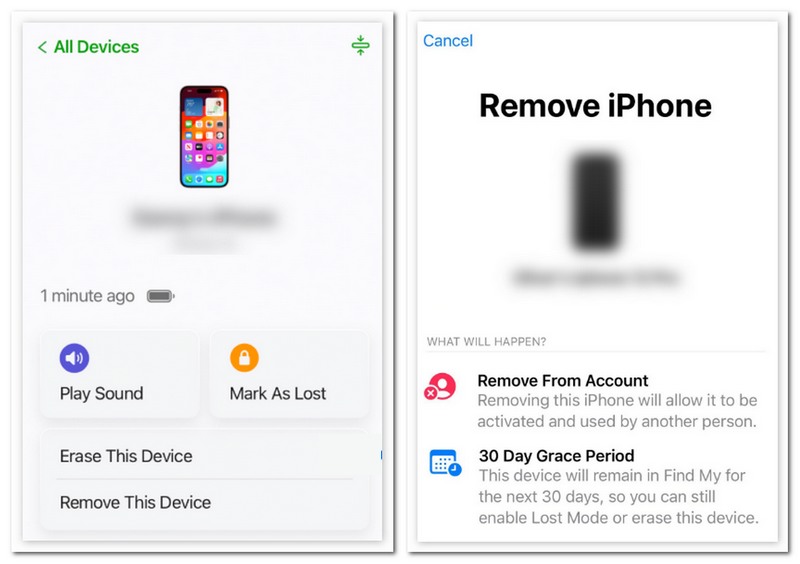
Can you unlock an iPhone with a picture?
No, a picture will not work for Face ID. The feature uses 3D technology, and since photos are all 2D, you can’t use them to unlock the device. Remember that the TrueDepth camera can only detect and map the user’s face in real time.
Is it possible to unlock an iPhone using an Android device?
Yes. iCloud is accessible to all devices, so you can use an Android device to erase the data. All you need to do is log in to iCloud on Android with Apple credentials. Choose the iPhone from the All Device menu, then choose the Erase iPhone option.
How to unlock an iPhone with a Macbook?
Make sure the Macbook has the latest iTunes downloaded. Turn off your phone and then keep on pressing the Volume Down button while connecting the smartphone to the Mac. Once the Recovery mode appears, let go of the button, and it will restart again.
What is the risk when unlocking an iPhone without a passcode?
All methods for unlocking an iOS device will erase the data. This is inevitable unless you backed up the data on iCloud. You can restore all the information once you access the smartphone.
What happens when I turn off the passcode on my iPhone?
It will deactivate other functions, such as Face ID and Touch ID. You can risk losing a recovery option for the Apple ID password or being unable to use Apple Pay. Also, your personal information is at risk openly.
Conclusion
Now you know multiple ways to unlock an iPhone without losing data after forgetting the passcode. Although some methods may erase the device, that risk is minimal if you’ve already backed up to iCloud. For the fastest and most reliable solution, try Aiseesoft iPhone Unlocker - a professional tool that safely removes iPhone locks and restores access. Try it now by downloading it for free.
iOS Unlock Tips
Unlock iOS Screen
Bypass iOS Activation Lock
Recover iOS Data

To fix iPhone screen locked, wiping password function can help you a lot. And you also can clear Apple ID or Screen Time password easily.
100% Secure. No Ads.
100% Secure. No Ads.