It is still a common situation where you forget your iPhone lock screen password.
Apple lets you easily access iOS devices through your Face ID or Touch ID. However, the biometrics often fail to unlock your phone, requiring you to enter the 4-digit or 6-digit code you set up. In some cases, after a device restart or an iOS update, you must use the iPhone passcode for the first access. When your iPhone is locked, you can only access an Emergency option. You may wonder if you can unlock an iPhone with the emergency call screen?
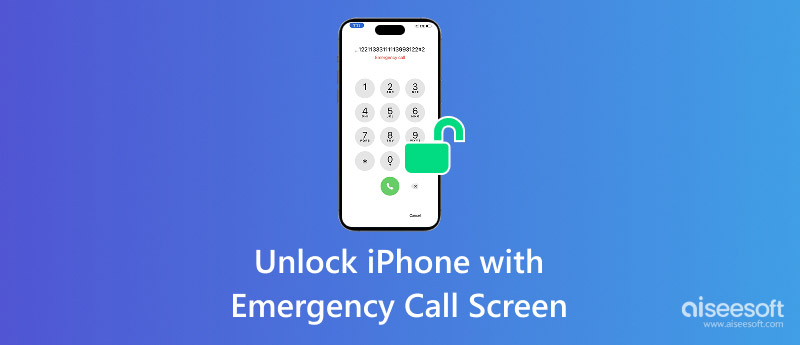
If you are dealing with an old iPhone that hasn’t been used for a long time, you may wonder how to unlock it without the lock screen passcode. There once was a specific vulnerability in iOS 6.1 that allowed you to unlock an iPhone with the Emergency call screen.
When you are locked out of your iPhone with iOS 6.1, tap the Home button to wake the device and then tap Emergency in the bottom-left corner. When you are at the Emergency call interface, dial an emergency number like 112 or 911, and then cancel it immediately. Press the Power button and then press it again. When your iPhone screen is turned on, quickly swipe up from the bottom screen to check if you can enter the iPhone without a passcode.
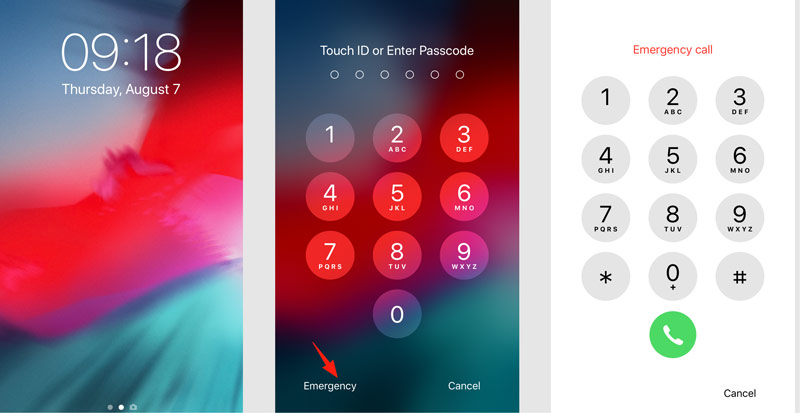
If your iPhone does not run the old iOS 6.1 version, it cannot be unlocked with the Emergency call screen. In fact, Apple quickly fixed this critical security flaw in iOS 6.1.3 (released in March 2013). So, the success of unlocking an iPhone with the Emergency call screen is exceptionally rare.
iPhone Unlocker is a reliable screen lock and password removal tool. It allows you to unlock an iPhone without a passcode safely. The software is mainly used to wipe the forgotten iPhone/iPad passcode, Face ID, and Touch ID. Moreover, iPhone Unlocker can help you bypass the Screen Time restrictions, MDM, iCloud Activation Lock, and more.
100% Secure. No Ads.
100% Secure. No Ads.
When you forget your iPhone passcode and can’t access the device, download iPhone Unlocker and start the password removal.


After that, the Unlocker will start to wipe the screen passcode. Besides, this powerful iPhone unlocker can also remove Apple ID, bypass Screen Time, MDM restrictions, and SIM Lock, etc. With it, never worry when you forget the passcodes of iPhone!
Find My is a security feature designed by Apple. If Find My iPhone is enabled on the locked device, you can erase it remotely to unlock it. This solution requires the linked Apple ID credentials.
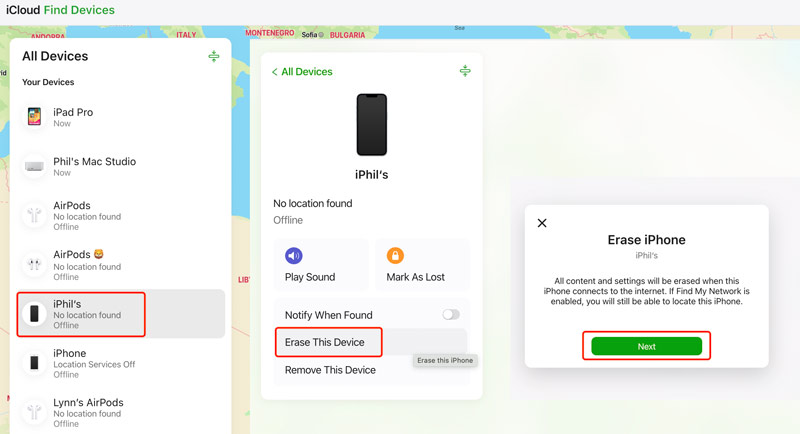
If you don’t have a computer or another Apple device nearby, you can directly perform the factory reset on your locked iPhone. After several wrong passcode attempts, your iPhone will become disabled. Tap the Forgot Passcode option and enter your Apple ID password to erase the device. You must know the same Apple ID credentials to proceed. If you forget it, try to remove Apple ID without password.
Can I still ask Siri to unlock my iPhone 13?
No, you cannot ask Siri to unlock your iPhone 13. It was once rumoured that you could easily unlock an iPhone using Siri. The truth is, if your iPhone runs a relatively new iOS, you can’t use Siri to unlock your iPhone 13 or any iPhone for security reasons. Apple intentionally restricts Siri from performing actions when the device is locked. It can’t bypass the iPhone lock screen. When your iPhone is locked, you can only use Siri to handle basic tasks like making emergency calls, checking the time, or playing songs.
How do I access emergency calls on my iPhone’s lock screen?
You can access emergency calls from your iPhone’s lock screen using Siri. Ask Siri to call emergency services or dial 911. It works even if your iPhone is locked or has no cellular signal. Siri will use any available network to access emergency calls. Moreover, you can manually make emergency calls. Turn on your iPhone and swipe up from the bottom to show the passcode screen. You can see the Emergency option in the bottom-left corner. Tap it and tap Emergency Call.
How do you unlock an iPhone from SOS?
If your iPhone shows SOS or SOS Only in the status bar, it means the iOS device can’t connect to your cellular network. When an iPhone is stuck in SOS mode, it is restricted to emergency calls only. You can turn on and then turn off Airplane Mode to troubleshoot the problem. Also, you can restart or force restart the phone to resolve it. Sometimes, reinserting your SIM card will get the network back to normal. If the issue still exists, you can reset network settings, check for carrier updates, or directly contact Apple Support.
Conclusion
This article shares three standard methods to regain access to a locked iPhone. You can unlock an iPhone with Emergency call screen, Find My erase, or a third-party unlocker tool. If you bought the locked iPhone second-hand, contact the seller immediately. Ask them to remove the device from their Apple ID account remotely.

To fix iPhone screen locked, wiping password function can help you a lot. And you also can clear Apple ID or Screen Time password easily.
100% Secure. No Ads.
100% Secure. No Ads.