Samsung smartphone is one the most popular Android devices over the world. One good feature is its security system; you can set pattern, PIN, password, biometric fingerprint, and face ID as the lock password. However, sometimes you may forget our password, and you need to know how to unlock Samsung Phone when forgetting password without losing data. I believe the following content will help.
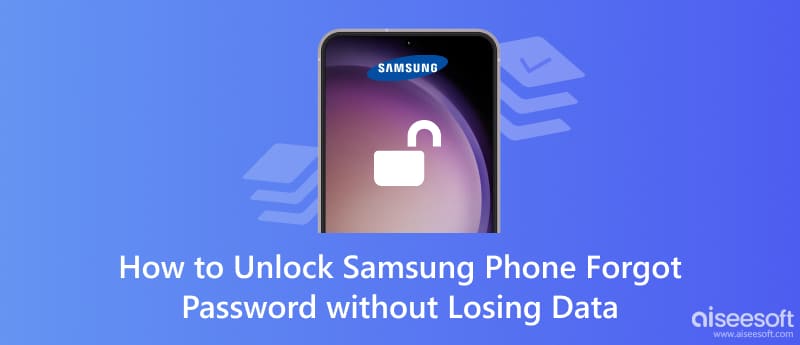
Best for: Users who can log in to Samsung account can unlock Password without data loss for all Samsung device.
To protect your device almost every smartphone brand develops a management tool to better protect your devices, such as iCloud, Find My on iPhone, and SmartThings Find on Samsung. You can lock and erase your phone remotely when you lose it. It can also help to unlock your phone when you forget your password, no matter what kind of screen lock you are using.
But this method is only available for users who turn on Find My Mobile function on Samsung. In case you can’t use Samsung SmartThings Find when you need to, I suggest you go to Settings > Samsung Account > Find My Mobile and check whether you have turned on Allow this phone to be found option. Generally, it is activated when you create or sign in with your Samsung account.
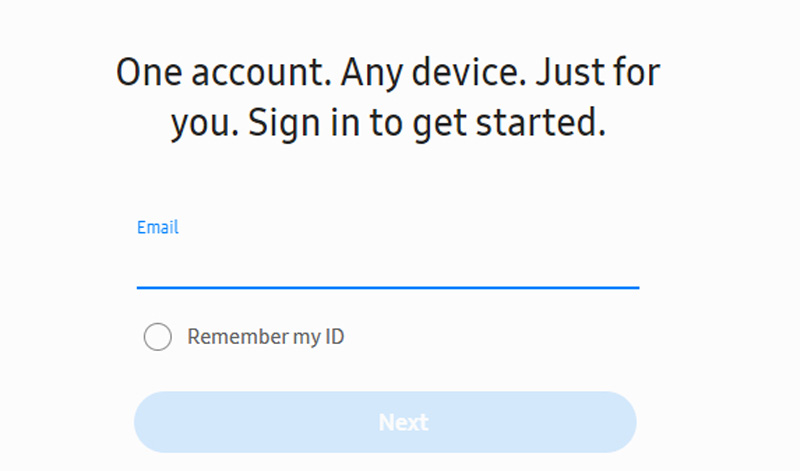
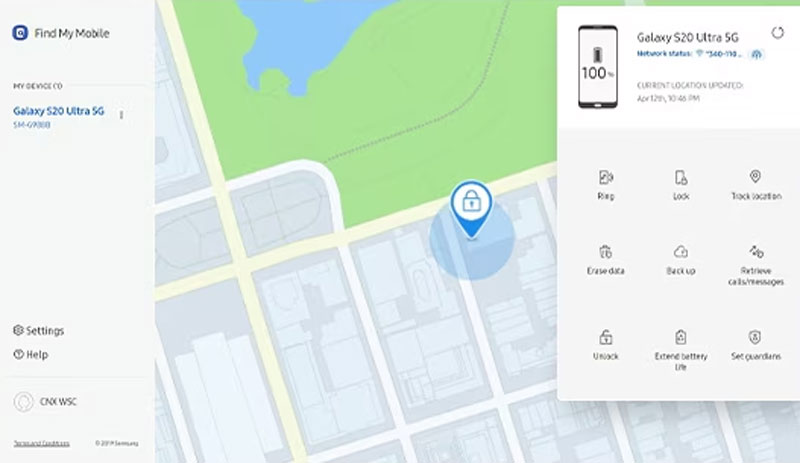
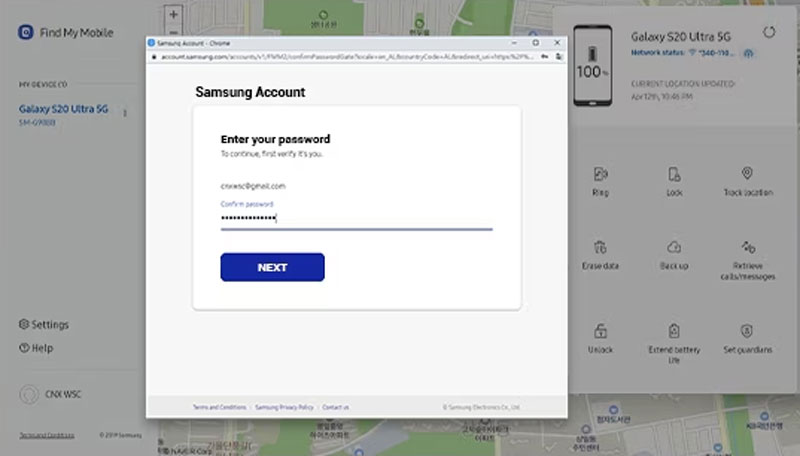
Best for: Users who own and need to unlock an early model of Samsung phone.
Most people like me don’t use Samsung accounts very frequently. I never entered my Samsung account settings after the first setting when I bought it. Some people don’t know the SmartThings Find, or they may forget the password. To avoid this problem, we will show you how to unlock an early model like the Samsung Galaxy S5 password without losing data with Aiseesoft Android Unlocker.
Android Unlocker is on the list of the best mobile unlocking tools. It can remove PIN, pattern, password fingerprint, Face ID, etc. It supports unlocking Samsung without data loss, but it should be early models Galaxy Note 3/4/4 Edger, Galaxy S3/4/4/5/6, etc. If you use the model, it still can help to unlock, but it needs to clear device data. The best thing I like is how simple it is. You just need to connect your phone to your computer and click several times. Actually, it is not limited to Samsung mobile. It supports more than 6000 different models of different brands like Xiaomi, Oppo, LG, Google, Lenovo, etc.
Features:100% Secure. No Ads.
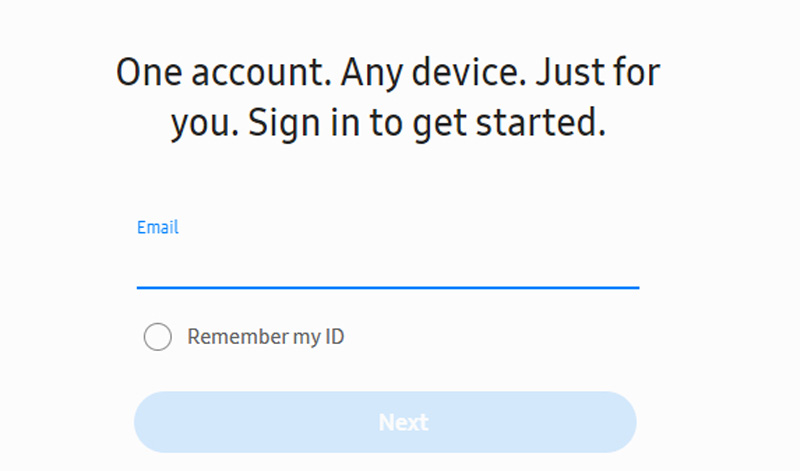
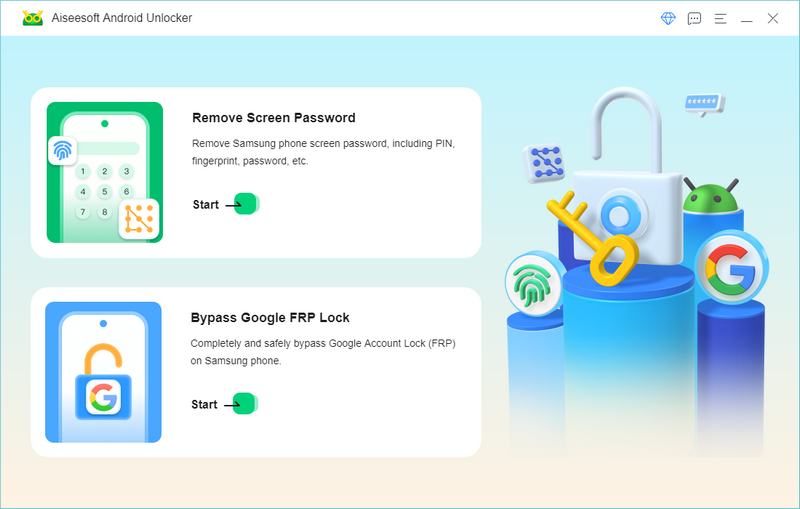
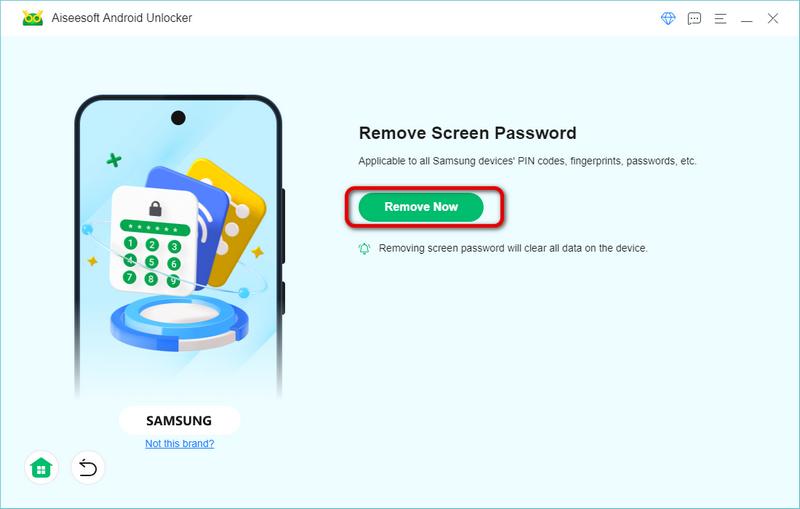
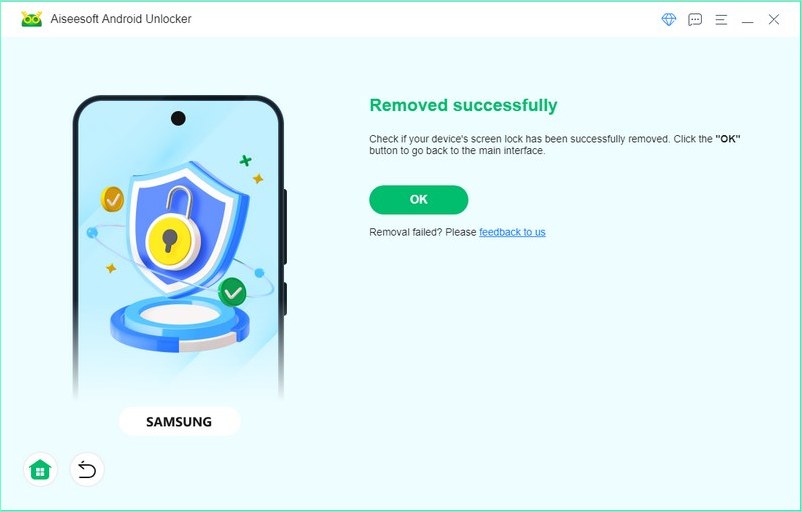
For your information: If you don’t know your phone model, you can check the label on the back, battery (if available) and About phone in Settings.
Best for: Unlock pattern password on Android 5.0 or lower.
The last method is the Samsung system default solution. If you use a pattern password to protect your phone, you can use the Forgot Pattern function to bypass the device without data loss. But this only works on Android 4.4 or lower, where SmartThings is not available. It is not able to get Samsung Galaxy S9 password reset without losing data, which uses Android 8.0. In the meanwhile, you also need to offer the right answer to the security question you have set before: google account details you connected with your old Samsung Phone.
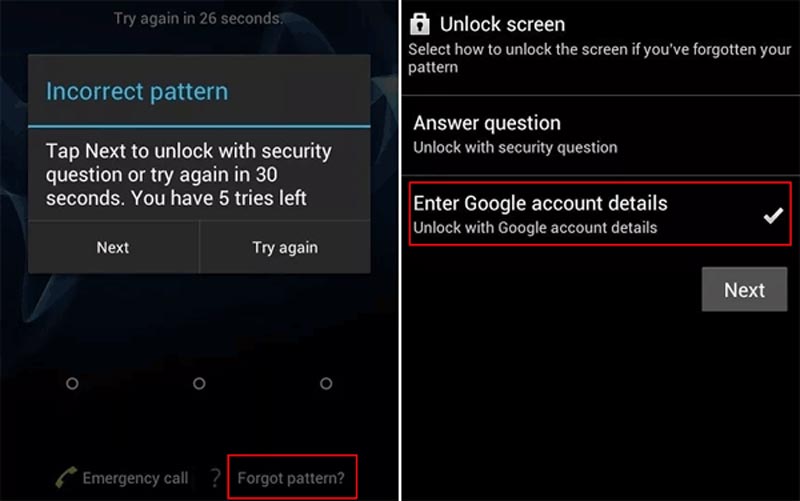
You might meet the emergency to use your Samsung phone data when you can’t unlock it successfully. There may be different reasons for failure in unlocking: unresponsive touching, black screen, broken screen, or forgetting the password to unlock. Don’t worry, the Aiseesoft Fonelab Broken Android Data Extraction can help to access messages, contacts, call history, WhatsApp data, photos, etc. from your locked Samsung Screen. Before it scans your data, it will also try to check your phone and fix it to normal if it is damaged.

Downloads
Aiseesoft Fonelab Broken Android Data Extraction
100% Secure. No Ads.
100% Secure. No Ads.
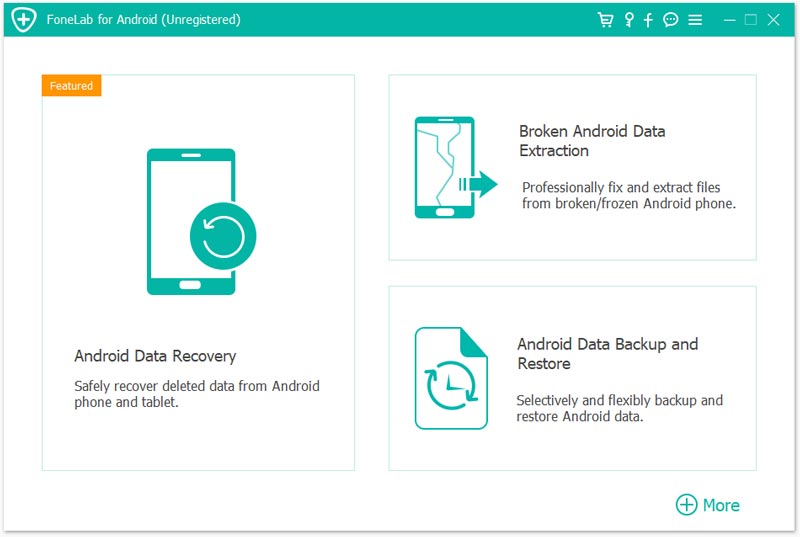
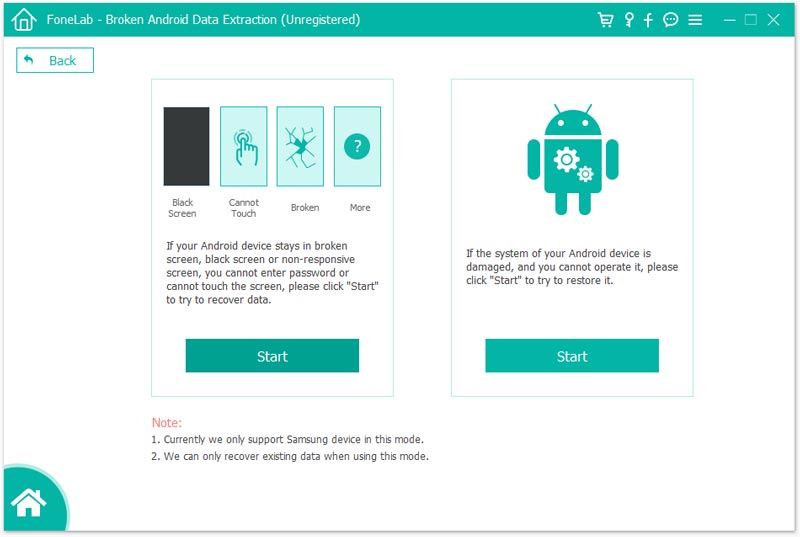
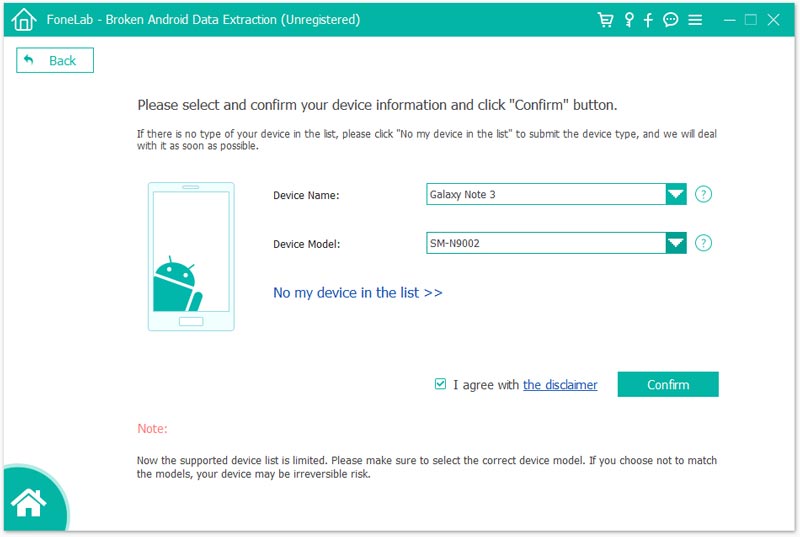
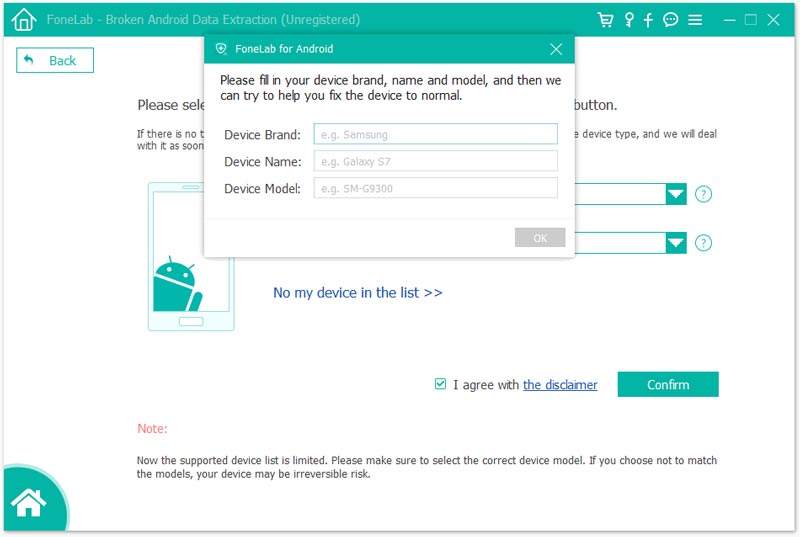
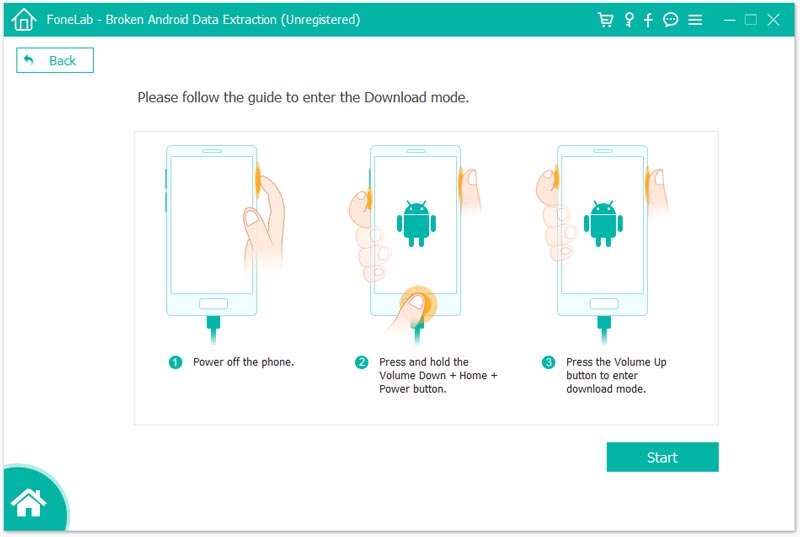
Can you transfer data from a locked Samsung phone?
Smartphone device protection will not allow any access to its storage when it’s locked. However, you still can use a third-party tool to extract data from your Samsung and transfer it to another device. You can download the Aiseesoft Fonelab Broken Android Data Extraction. Open the software and choose the option according to your situation. Then, select your device model and click Confirm. At last, Enter the Download mode with guidance and choose Start.
How do I reset my Samsung password without the old password?
There are many different methods to reset Samsung password without the old password. First, you can log in to the Samsung SmartThings Find with the same Samsung account on your phone, choose Erase data and enter the account password, then your phone and password will be reset. You can also use a similar tool, Google Find My Device to reset your phone, if you have connected your Samsung with a Google Account. But I think the Android Unlocker will be a better option because it is simpler to use, you only need to connect it to the computer and click to choose device. Moreover, you are able to reset the password without losing data if you are using an early Samsung Phone.
How do I turn off the pattern lock on the Samsung A12?
You can’t use Forgot Pattern to turn off the pattern lock on the Samsung A12 because its OS is at least Android 10. But still, you can use Samsung SmartThings Find to unlock Samsung A12 pattern without data loss if you have a Samsung account on your device and you still remember the password. When you can’t recall your Samsung account, you can use Android Unlocker to remove any screen lock including pattern. However, it only supports a limited number of Samsung models to remove passwords without data loss, and, unfortunately, the Samsung A12 is not on the list. If you use Android Unlocker, all your data will be erased after unlocking.
Conclusion
This article introduces how to unlock Samsung phone forgot password without losing data in three ways. Let's make a summary SmartThings Find can access your Samsung account to unlock your phone without data loss. And Android Unlocker can remove the screen unlock. Finally, for pattern lock on Android system 5 or lower, you can answer the security question and offer Google account details in Forgot Pattern mode to unlock your phone.
Here is a tip: If you want to use the data from your locked Samsung, you can use Aiseesoft Broken Android Data Extraction to save and transfer contacts, messages, WhatsApp and other important data.

Compatible with all Android OS versions, this unlocker provides a secure and easy way to remove screen lock of any kind and bypass FRP quickly.
100% Secure. No Ads.