TikTok is currently one of the most popular social platforms around the world. It allows users to share short-form videos, such as people dancing, lip-syncing, action out comedic skits, and more. It is not only a way to make fun with short videos, many people also make money from the platform, such as working as an influencer. Whether you are just a casual viewer or planning to post yourself videos, learn how to upload high-quality videos on TikTok below.
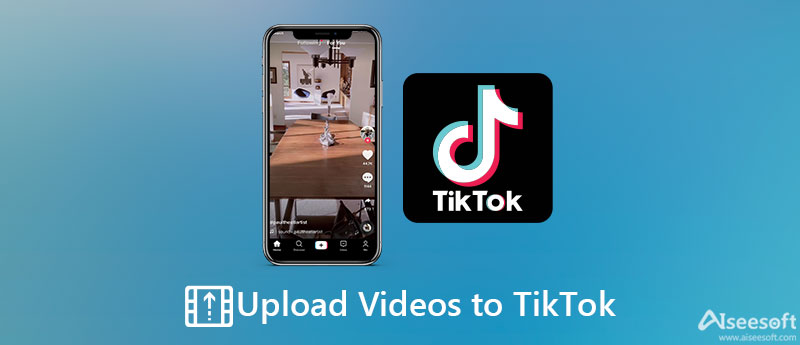
TikTok is primarily a mobile app. It equips a camera feature to record a video for uploading. Moreover, you can upload a video to TikTok from your Camera Roll or Gallery. The design of TikTok is the same on iOS and Android and we explain the process below.
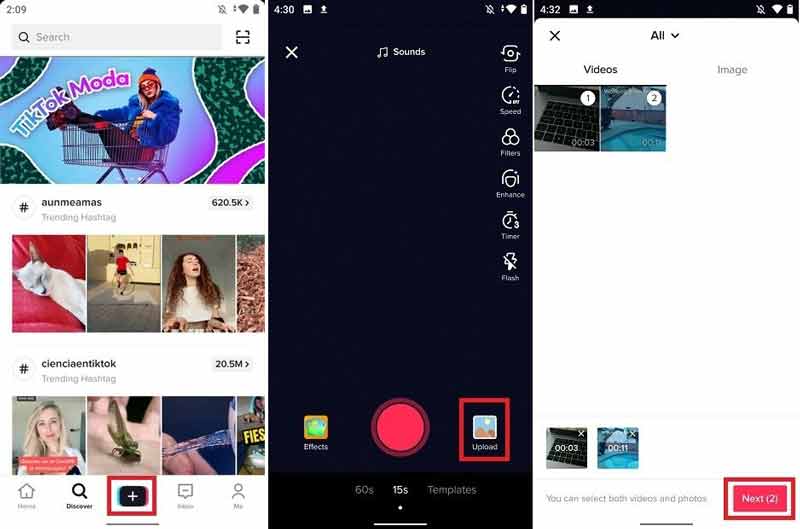
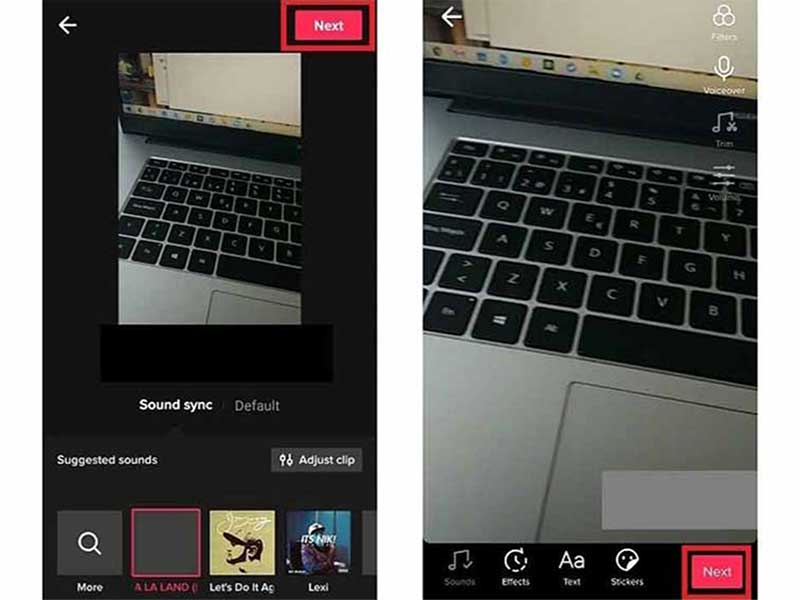
Now, TikTok also allows you to upload a video from your computer with a browser. The advantage is that you can post your tiktok after editing on your desktop, but the workflow is very different from the mobile.
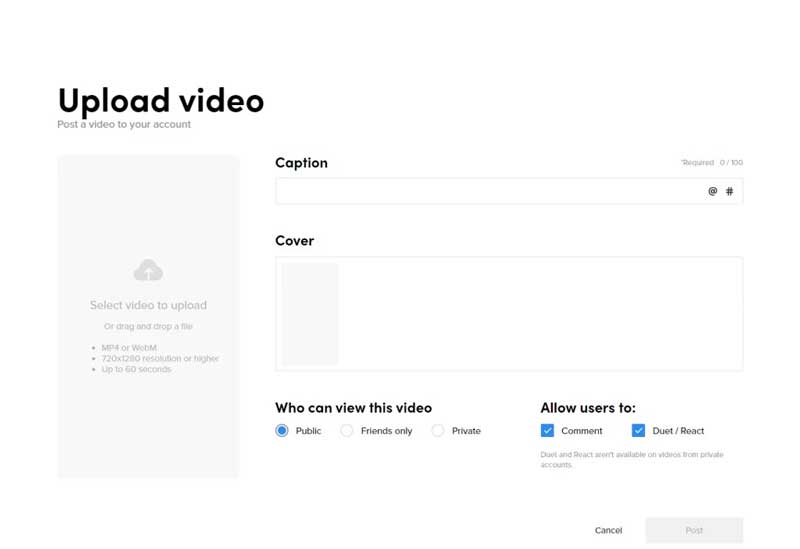
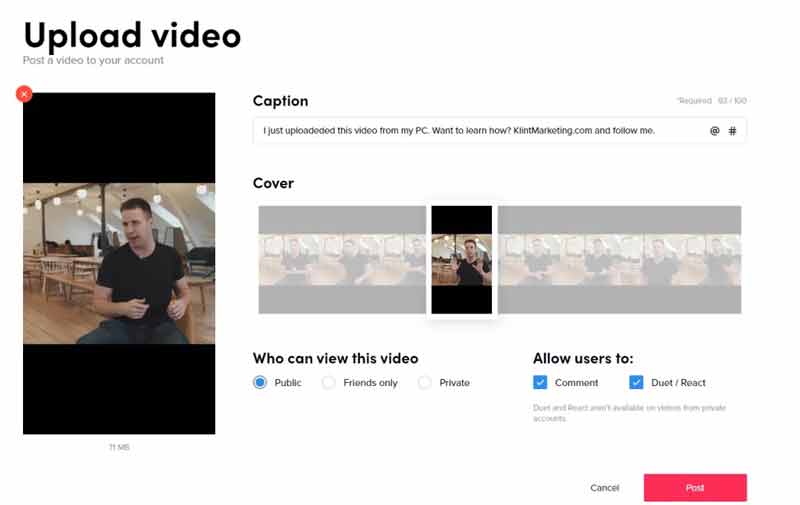
The biggest downside of uploading a video to TikTok from your computer is the lack of tools. The stickers, effects, and other features are not available. Fortunately, Aiseesoft Video Converter Ultimate can help resolve this problem.

Downloads
Aiseesoft Video Converter Ultimate – Best TikTok Converter and Editor
100% Secure. No Ads.
100% Secure. No Ads.


Further Reading
How to upload a slideshow to TikTok?
Open the TikTok app, tap the + icon at the bottom, and press Upload. Select the photos that you want to use in the slideshow, and tap Next. Then follow the on-screen instructions to post the slideshow on TikTok.
How to download a video from TikTok?
Find the desired video on TikTok, and tap the Share icon. Choose the Save video option and download the video to your memory. Or you can download the video to your cloud storage, such as Google Drive.
Why I cannot upload my videos to TikTok?
TikTok only supports two video formats, MP4 and MOV. If the video uploading fails, chances are that your video format is not supported.
Conclusion
Now, you should understand how to upload a video to TikTok either on a mobile device or a computer. You can record a video, upload a video from your memory, or post a slideshow to your TikTok account. Aiseesoft Video Converter Ultimate can help you edit and convert videos for TikTok on your desktop. More questions? Please leave a message below this post.

Video Converter Ultimate is excellent video converter, editor and enhancer to convert, enhance and edit videos and music in 1000 formats and more.
100% Secure. No Ads.
100% Secure. No Ads.